
Original Link: https://www.anandtech.com/show/2805
EVGA's GeForce GTX 285 Mac Edition: The Best for OS X?
by Anand Lal Shimpi on July 17, 2009 7:00 PM EST- Posted in
- GPUs
Upgrading anything other than memory or hard drives in a Mac is ridiculously frustrating. Most of Apple’s machines use mobile CPUs soldered on to the motherboards, which makes swapping chips an impossible affair. And the ones that don’t use mobile chips have other supermodel quirks associated with them, like being lidless.
Upgrading Mac video cards has always been an unreasonable pain. Mac versions of PC GPUs have always been ridiculously overpriced and taken far too long to come out. Apple still sells an ATI Radeon X1900 XT upgrade kit for the Mac Pro, for $399. Do I even need to point out how disappointing that is?
Lately Apple has been getting a bit better with GPU releases. The 8800 GT and even more recently, the Radeon HD 4870 have both been build-to-order GPU options directly from Apple. Even more awesome is that once Apple officially supports a conventionally PC video card, it just takes one user to dump the ROM from the Mac version and now we all have a way of hacking PC cards to become Mac editions.
In a completely surprising move however, EVGA has released a GeForce GTX 285 Mac Edition. Prior to this release, all 3rd party video card upgrades were branded either by ATI or NVIDIA - Apple doesn’t really support the upgrade market the way the PC industry does. What EVGA has done is given Mac users a very high end GPU option that they can buy from Apple.com or through a handful of other online vendors.

Why do you even need a GeForce GTX 285 Mac Edition? The hardware is identical to what you get (for $100 less) when you buy a PC card, the difference is in the packaging and firmware.

These cards are only useful in the Mac Pro, but the standard video card in any Mac Pro doesn’t require any additional PCIe power connectors. If you upgrade to a more power hungry video card, you’ll need one or two cables that connect the small PCIe power connectors on the Mac Pro’s motherboard to the connectors on the video card itself. These come in the GTX 285 Mac Edition box.

What's in the box
The other change is firmware. In order to get your PC video card to work under OS X it needs firmware with a few EFI hooks in it. It’s not a huge change, but for whatever reason the PC specific cards don’t have it. Now you can do some Googling (or Binging) and find ROM dumps for various PC cards that will enable Mac operation, or you can buy a card that comes EFI equipped from the factory.
EVGA is offering the latter, a GeForce GTX 285 with firmware that will allow it to POST and function under OS X without any modifications. It’ll also work just fine in Windows using Boot Camp.

The price is a bit hefty at $449.99, especially considering that you can buy the PC firmware enabled GTX 285 from EVGA for around $330. The EVGA bundle does come with the two necessary power cables, which you’d have to buy separately if you were going the hack-your-own route; they absurdly retail for $30 a cable.

Looks can be deceiving, one end is a normal PCIe power connector, the other end is tiny PCIe power
Unlike some earlier ATI Mac Edition cards, the GTX 285 ships with the exact same clocks as the PC version. The card even looks identical, the PCB even has a useless pair of SLI bridge connectors on it.

The bundle comes with a driver CD (yes, you’ll be needing it), a pair of power cables and a lone DVI to VGA adapter. Using VGA on a Mac, I’m pretty sure, is some sort of sacrilege but you can do it thanks to EVGA.

The card itself has two dual-link DVI outputs on it; there’s no support for mini-DisplayPort so owners of the new 24” LED Cinema Display are out of luck. The advantage that the EVGA card has over the two current BTO options on the Mac Pro is that you do get two dual-link DVI ports, something that you don’t get out of either of Apple’s options. Furthermore, it’s quite disappointing that Apple doesn’t offer the EVGA card as a BTO option on the new Mac Pro - it’s easily the most powerful GPU officially supported by Apple, yet it’s barred from coming pre-installed on the most powerful Mac.
Installing EVGA's GeForce GTX 285 Mac Edition
EVGA’s GTX 285 will only work on 2008 - 2009 model Mac Pros, the original 2006 model is not supported. Bummer.
The first step to install the card is actually to install the drivers. If you fail to do so, you’ll be greeted with a kernel panic once you get the card installed and fire up the machine. The drivers are available both from NVIDIA’s website and on the driver disc EVGA ships with the card.
After the drivers are installed, turn off your Mac Pro and remove the side panel. There are two thumb screws (that need to be unscrewed with a screwdriver) that hold a bracket in place, which in turn holds your expansion cards in place. Remove them and it.

Remove these
There’s a metal bar that holds all of the PCIe cards in place, you’ll need to pull that back while you pull your existing video card out. You’ll need to pull it back while installing the new card as well.

Pull this bar back while you remove your old card and again when you install the new one
The Mac Pro is highly compartmentalized; to the far left of the PCIe slots there are two small connectors that look like PCIe power connectors. You’ll need to connect both cables that came with the card to these connectors. They only go in one way. The other end of the cables goes into the GTX 285.




Before installing the card you’ll need to remove one additional bracket cover (assuming the previous resident was a single-slot card). Slide in the EVGA, replace the retention bracket, close the case and hit the power button.
Performance Testing: Does Video Memory Size Matter?
This section is the most difficult one to write, the problem is that there aren’t that many good performance tests for a high end GPU under OS X. It also happens to be a big part of the reason Apple can get away with shipping integrated graphics in the majority of its machines and a low end add in card in its Mac Pro. Honestly, one of the biggest uses for a new graphics card under OS X is having additional video memory.
The contents of each window and the windows themselves are drawn by the GPU and stored in video memory. Previous versions of OS X either drew windows in system memory and then composited all of them in video memory, or did everything in system memory and just outputted the final scene to the video card. Ever since OS X 10.4, the entire drawing and display process happens on the GPU and in video memory. Ars Technica’s John Siracusa has an excellent explanation of the whole process.
Each window gets treated as a 2D OpenGL surface and all of the character and image rendering, blending and display happens on the GPU. The GPU is much faster at all of this than the CPU so it made sense. The result is much lower CPU and system memory usage. What it also means is that the amount of video memory you have matters.
If you run out of video memory, the GPU has to swap data in and out of system RAM. The trip to system memory is much higher latency than just grabbing windows from video memory, and thus we see performance suffer. Faster memory busses and PCIe 2.0 both help minimize the impact, but it’s there nonetheless.
The issue is never about how many windows you can have open, but how smoothly effects like Dashboard and Exposé run. Those depend on having enough video memory to store/manipulate all open windows.
I ran some tests to figure out exactly how much video memory was enough for a single display. I started with a blank desktop and measured available video memory. On a 512MB card, at 2560 x 1600, you end up with 488MB of free video memory in OS X 10.5.7.
Depending on the contents of the windows you open, their memory requirements will differ. I found that a full height Safari 4 window showing the AnandTech home page was pretty stressful from a memory footprint standpoint. A single Safari 4 window required 7MB of video memory at 2560 x 1600. Finder windows are much cheaper, some application windows are much more expensive (more on this later).
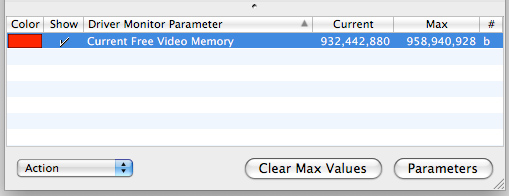
With a single window requiring 7MB, 10 requires about 70MB. Now things don’t always scale linearly and there’s additional overhead for dealing with more windows. At 10 windows that overhead appears to be around 1MB. While a single Safari 4 window needs 7MB at 2560 x 1600, ten will need around 71MB; twenty windows will need 144MB.
Lower resolutions require less video memory. At 1680 x 1050 the cost per 10 windows drops from 71MB to 44MB.
I extrapolated the data out to 130 Safari 4 windows and presented the video memory requirements, dependent on resolution in the graph below:

If you have a 30” monitor running at its native resolution (2560 x 1600), a 512MB video card will get you just under 70 windows.
Note that not all applications play nicely. Take Photoshop CS4 for example. One of its major features is the ability to enable OpenGL acceleration within the application. With each image being OpenGL accelerated you get benefits like being able to zoom and rotate smoothly, the downside is that each image you open in Photoshop now eats up even more video memory.
Under OS X each 12MP image from my digital camera that I open in Photoshop eats up around 56MB of video memory (at 2560 x 1600)! To make matters worse, OS X won’t reclaim all of the memory even if you close all of the images in Photoshop. You need to exit Photoshop to get all of your video memory back.
While it would take 70 normal windows to max out the 512MB of video memory on a GeForce GT 120 at 2560 x 1600, it would take less than nine 12MP images open in Photoshop to do the same. And once again, you don’t get that memory back when you close your images - only after you exit Photoshop. Most other windows in OS X will give you your GPU memory back as soon as you close the window.
If you find yourself doing a lot of work in Photoshop, you’ll want to either limit the number of images you have open at once or disable OpenGL acceleration. And by all means, quit the app once you’re done editing. Of course you could always move to a graphics card with more memory...
OS X Apps That Need a Fast GPU
There are a few OS X apps that do benefit from a powerful GPU, but as far as I can tell the numbers are still limited. There are a number of functions that are executed on the GPU, but very few applications are actually GPU bound. Photoshop only makes minimal use of the GPU, the real benefits there come from having more video memory than having more shader processing power.
I tried using Autodesk’s Mudbox 2009 to measure GPU performance under OS X. Mudbox is a 3D modeling application that depends heavily on the GPU and includes the ability to benchmark rendering your model in real time.
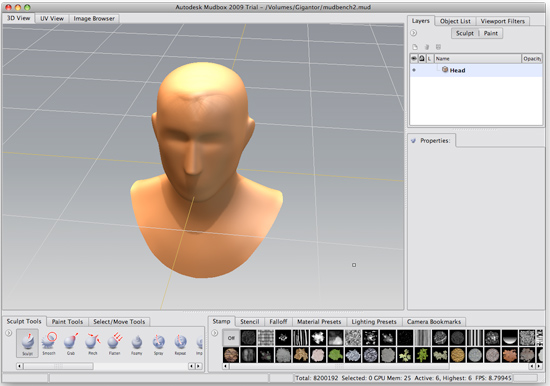
Mudbox 2009
I created two models in Mudbox, one more complex than the other and measured rendering performance on the GTX 285, Radeon HD 4870 512MB and my Mac Pro’s default GeForce GT120:
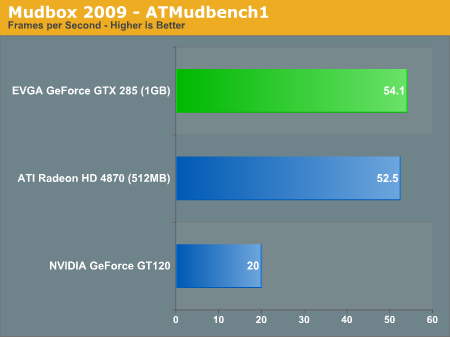
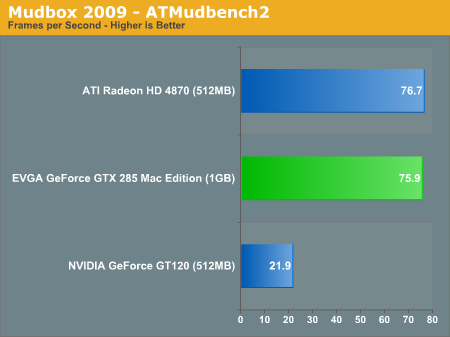
The performance improvement over the GT120 is clear, but the GTX 285 wasn’t actually any faster than the Radeon HD 4870. The only advantage here is that the 285 has a larger frame buffer and could thus handle more complex models.
Even Cinebench’s antiquated OpenGL benchmark had troubles showing the GTX 285 in a positive light under OS X
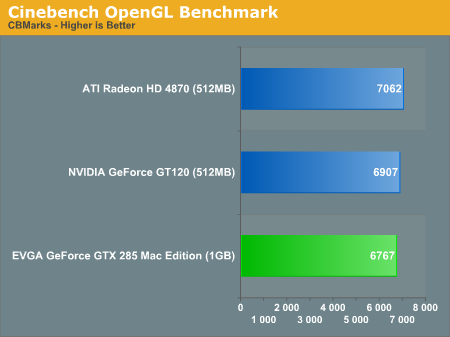
This test isn’t particularly representative of anything but it does showcase some potential driver deficiencies for the GTX 285 under OS X.
OpenCL to the Rescue, CUDA Available Today
Snow Leopard will change all of this of course as it brings full OpenCL support to the table. Applications written in OpenCL will be able to execute completely on the GTX 285 and that’s where this thing will really be useful. Snow Leopard will be available in September and who knows how long it will take for good OpenCL apps to see the light of day. In other words, you may be waiting a while for your investment to pay off unless you have a high end workstation need for the GTX 285 today.
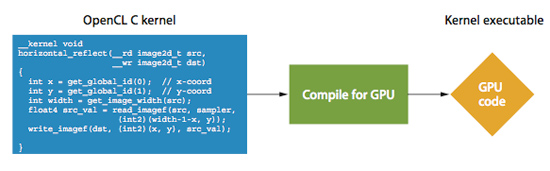
There is one other option. NVIDIA has made CUDA available for OS X, so if you’re a CUDA developer or are interested in playing around CUDA OS X apps you can put the GTX 285 to use today.
Gaming Under Windows
To Apple’s credit, the Radeon HD 4870 is a respectable GPU option on the Mac Pro. My only complaints there are with regards to price and memory size. Apple charges $200 for the upgrade as a BTO option while configuring your Mac Pro, but $349 if you want to buy it later. To make matters worse, the card only has 512MB of memory which is better than the 128MB cards that Apple used to ship but still too small for an OS that makes good use of video memory.
While there are a few respectable gaming titles on the Mac, most gamers will want to boot into Windows for all gaming. You could keep a second (PC) video card in your Mac Pro and just swap monitor outputs when you want to game or snag one of these EVGA GTX 285s. As a gaming card under Windows, it’ll be the fastest you can get through official channels.
I ran our standard Crysis Warhead tests on the Mac Pro to show how the GTX 285 and Radeon HD 4870 stack up:
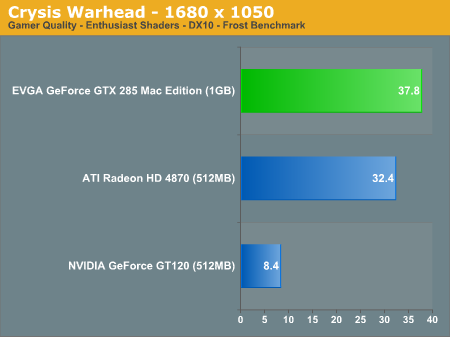
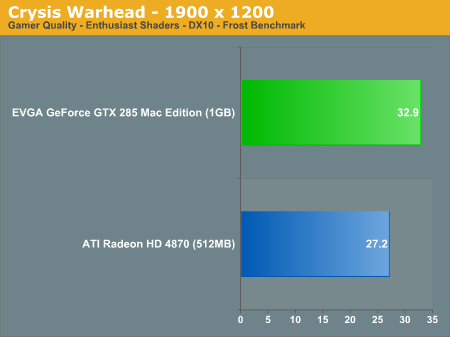
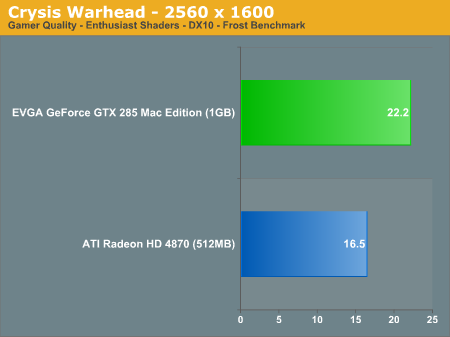
The performance advantage ranges from 17% at 1680 x 1050 to 35% at 2560 x 1600.
I was curious to see how my 2.93GHz Mac Pro stacked up to our 3.2GHz Core i7 GPU testbed so I compared the results:
| Crysis Warhead | 1680 x 1050 | 1900 x 1200 | 2560 x 1600 |
| Apple Mac Pro 2009 - 2 x 2.93GHz Xeon X5570 | 37.8 fps | 32.9 fps | 22.2 fps |
| AnandTech GPU Testbed - 1 x Core i7 965 (3.20GHz) | 38.5 fps | 32.8 fps | 22.4 fps |
It looks like the numbers are pretty comparable, so if you’d like to see a more detailed performance comparison between the Radeon HD 4870 and the GTX 285 feel free to read through any of our recent GPU articles. The numbers should apply to the Mac Pro just fine.
Power Consumption
Comparing power consumption under OS X echoes what we've seen under Windows, the GeForce GTX 285 uses less power than the Radeon HD 4870 at idle but more under load:
| Total System Power Consumption | Idle | Load (Mudbox 2009) |
| ATI Radeon HD 4870 (512MB) | 286W | 334W |
| EVGA GeForce GTX 285 Mac Edition (1GB) | 278W | 350W |
| NVIDIA GeForce GT120 (512MB) | 251W | 262W |
Both of these cards will consume much more power under load than the GT120, but you also get much more performance out of them. The extra ~30W at idle isn't terrible.
Final Words
To me, the biggest advantage of EVGA’s GeForce GTX 285 Mac Edition is its large 1GB frame buffer. Something you can’t currently get from any other video card Apple offers. Kudos to EVGA for not only putting out a complete product but also delivering the best video card offered on Apple’s website.
What I would like to see is this become a regular occurrence; whenever there’s a new PC GPU release I’d like to see EVGA or one of the other vendors provide quick turnaround on releasing a Mac edition. So long as there’s driver support, there’s no reason that it can’t happen.
The other thing I’d like to see is EVGA work to break down the ridiculous pricing on these things. A $100 price premium for two cables, different packaging and an EFI compliant ROM is ridiculous. Unfortunately that seems to be what the Apple user has to live with. EVGA’s pricing isn’t as bad as it could be (remember the $399 X1900 XT?) and from talking with EVGA, apparently they are also working to drive prices down. However if you take into account the fact that two PCIe power cables will cost you $60 and EVGA bundles them for free, the price premium ends up a more manageable $40.
Personally, I’d try your hands at converting a PC video card first but if you don’t want to deal with the hassle - EVGA’s GeForce GTX 285 Mac Edition is pretty much the best option you’ve got.







