
Original Link: https://www.anandtech.com/show/2033
Foxconn and Gigabyte Tackle Socket AM2
by Jarred Walton on June 22, 2006 1:30 AM EST- Posted in
- Motherboards
Introduction
With the launch of AMD's socket AM2, many people want to know which AM2 motherboard is best. We've already provided extensive coverage of the new nForce 500 chipsets and ATI's RD580 chipset, and we reviewed two NVIDIA based motherboards in part one of our nForce 500 motherboard roundup. This article is part two of the roundup, taking a closer look at two more motherboards: the Foxconn C51XEM2AA and the Gigabyte GA-M59SLI-S5.
The Foxconn motherboard is the same board that was sent out with the NVIDIA review kits for the nForce5/AM2 product launch. It uses NVIDIA's top nForce 590 SLI chipset, although testing is now being done with the latest P20 BIOS revision. The Gigabyte board also uses the same nForce 590 SLI chipset, so these are both premium motherboards. Gigabyte also has several other AM2 motherboards planned, including an nForce 570 SLI board. The Foxconn board is already available online, with prices in the $210 range. The Gigabyte board should be available within the next few weeks, and will also target the $200+ market.
Part of the difficulty with the AM2 launch is that performance hasn't significantly changed from what we saw with socket 939. If you already have a decent socket 939 system, there's very little reason to go out and upgrade right this minute. In fact, we really wouldn't recommend anyone go out and purchase a new AM2 or 939 processor unless you're in a big hurry, as AMD should be significantly cutting prices next month. Once that happens, though, anyone that has been holding off upgrading to a dual core processor might finally feel compelled to take the plunge. Of course, we're also waiting to see exactly what happens with retail pricing and availability of the Intel Core 2 Duo processors and motherboards, which could be one more reason to wait. Come next month, things should become a lot clearer, and if you end up wanting an AM2 motherboard we should have quite a few options reviewed.
So let's see what Foxconn and Gigabyte have to offer the AMD enthusiasts. Much of what we've already said in our coverage of the nForce 500 chipsets and part one of our roundup still applies, so we are primarily interested in looking at the feature sets and making sure that performance is acceptable. We will provide general comments to this effect, and we will pay particular attention to any areas where these boards exceed or fall short of the competition.
Motherboard Features
We'll begin with a brief overview of the features before we move into the individual motherboard reviews. The following table offers a quick breakdown of the features provided.
| Motherboard Specifications | ||
| Foxconn C51-XEM2AA | Gigabyte GA-M59SLI-S5 | |
| Market Segment | Enthusiast - SLI (2x16) | Enthusiast - SLI (2x16) |
| CPU Interface | AM2 | AM2 |
| SLI Technology | Yes | Yes |
| NVIDIA LinkBoost | Yes | Yes |
| NVIDIA FirstPacket | Yes | Yes |
| NVIDIA DualNet | Yes | Yes |
| Memory - EPP | Yes | Yes |
| Teaming | Yes | Yes |
| TCP/IP Acceleration | Yes | Yes |
| MediaShield | Yes | Yes |
| GPU Ex | Yes | Yes |
| Chipset | nForce 590 SLI | nForce 590 SLI |
| MCP Voltage | Auto, 1.525V ~ 1.700V in .025V increments | Normal, + .1V, .2V, .3V |
| Memory Speeds | DDR2 - Auto, 400, 533, 667, 800 | DDR2 - Auto, 400, 533, 667, 800 |
| Memory Voltage | 1.825V ~ 2.500V, .025V increments | Normal, + .1V ~ .7V in .1V increments |
| Memory Settings | tCL, tRAS, tRP, tRCD, tRPD, tRC, CMD, tWR, tRWT, tWTR, tREF, tRRD, DQS Skews, Async Latencies, 7 Drive Strength settings |
tCL, tRAS, tRP, tRCD, tRPD, tRC, CMD, tWR, tRWT, tWTR, tREF |
| PCI Express Speeds | 100MHz~200MHz | 100MHz~200MHz |
| HyperTransport Frequency | 100MHz~500MHz in various increments | 100MHz~500MHz in various increments |
| HyperTransport Multiplier | Auto, 1x, 2x, 3x, 4x, 5x AM2 to NB, NB to SB |
Auto, 1x, 2x, 3x, 4x, 5x AM2 to NB, NB to SB |
| HyperTransport Link Width | 8/8, 16/16 - NB and SB | 8/8, 16/16 - NB and SB |
| HyperTransport Link Voltage | Auto, 1.325V ~ 1.500V in .025V increments | Auto, 1.25V, 1.3V, 1.35V, 1.4V |
| CPU Clock Multiplier | Auto, 4x ~ 12x (4800+) Maximum Dependent upon CPU | Auto, 4x ~ 12x (4800+) Maximum Dependent upon CPU |
| CPU Voltage | Auto, .3750V to 1.8500V in .025V or .0125V increments | Normal, .800V to 1.550V in .025 increments |
| Memory Slots | 4 x 240-pin DIMM Slots 8GB Capacity |
4 x 240-pin DIMM Slots 16GB Capacity |
| Expansion Slots | 2 x PCI Express X16 1 x PCI Express X4 1x PCI Express X1 2 x PCI 2.3 |
2 x PCI Express X16 1 x PCI Express X8 2 x PCI Express X1 2 x PCI 2.3 |
| Onboard SATA 2.0 | 6 x SATA 3Gb/s Ports - NVIDIA | 6 x SATA 3Gb/s Ports - NVIDIA 2 x 3Gb/s Ports - JMicron B363 |
| Onboard SATA 2.0 RAID | RAID 0, 0+1, 5, JBOD | RAID 0, 0+1, 5, JBOD |
| Onboard IDE | 1 x UltraDMA Connector 133/10/66/33, Two Drive Support | 1 x UltraDMA Connector 133/10/66/33, Two Drive Support |
| Onboard USB2.0 | Six via Rear Panel, Four via motherboard headers | Four via Rear Panel, Six via motherboard headers |
| Onboard IEEE-1394a | TI TSB82AA2 1394a + TI TSB81BA3 1394b |
TI TSB43AB23 1394a |
| Onboard LAN | 2 GbE - Marvell 88E1121 | 2 GbE - Marvell 88E1116 |
| Onboard Audio | Realtek ALC882D | Realtek ALC888 |
| Power Connectors | 8-pin ATX, 24-Pin ATX, 4-pin Molex | 8-pin ATX, 24-Pin ATX, 4-pin Molex |
| Back Panel I/O Ports | 1 x PS/2 Keyboard 1 x PS/2 Mouse 1 x Audio I/O Panel 2 x RJ45 LAN 6 x USB 2.0 1 x IEEE-1394a and 1394b |
1 x PS/2 Keyboard 1 x PS/2 Mouse 1 x Audio I/O Panel 2 x RJ45 LAN 4 x USB 2.0 1 x Parallel Port 1 x Serial Port 1 x S/PDIF Optical Out 1 x IEEE-1394a |
| NTune 5.0 Support | Complete | Limited |
| BIOS | Award, P20 | Award, F2 |
Both motherboards use the same chipset, so they both have a Northbridge and Southbridge. They also support X16 bandwidth (4 GBps bidirectional) to both X16 PCI-E slots while less expensive boards based off the nForce 570 SLI chipset have to "make do" with X8 bandwidth when running in SLI/multi-GPU mode. In actual practice, this usually doesn't make more than a slight difference in gaming performance, especially when you consider the fact that the HyperTransport link to the processor only provides enough bandwidth (4 GBps bidirectional) to max out a single X16 connection. We have seen in the past that the "true dual X16" solutions are often a bit faster at high resolutions and detail settings, but the differences are just as likely to come from better BIOS tuning for games as they are from the dual X16 PCI-E implementation.
One of the interesting differences is that the Gigabyte board comes with three X16 slots, although the middle X16 slot only offers X8 bandwidth. As PCI Express cards are downwards and upwards compatible -- i.e., you can run X1, X2, X4, X8, and X16 cards in a physical X16 slot, and you can also use an X16 slot with everything from X1 through X16 data connections -- the inclusion of the third X16 slot could prove useful in the future. ATI has recently talked about the ability to use one of their graphics cards as a physics processing device, so potentially you could move older graphics hardware into the extra slot when you upgrade. Where the Gigabyte board has an extra X16 slot, the Foxconn has an X4 slot, and the Gigabyte board also has an additional X1 slot above the top PEG slot. Using the extra X1 slot may prove somewhat difficult, however, as the large heatsink on the Northbridge will interfere with anything other than a very short X1 card.
There are a few other differences in terms of features. The Gigabyte board is entirely passively cooled, while the Foxconn board has a fan on the Southbridge. (We'll have a bit more to say about the cooling solutions when we get into the specifics of each board.) The Gigabyte board also uses heatpipes connecting the Northbridge to the Southbridge, as well as to a third radiator/heatsink that helps to cool the MOSFETs. Both boards offer six SATA ports provided by the Southbridge, but the Gigabyte board adds a J-Micron chip to provide two additional SATA ports. (All of the SATA ports support 3.0Gbps transfer rates.) The SATA ports on the Gigabyte board also use the new clamp and latch design, and the included SATA cables also support the future; the Foxconn board opts for the more traditional style. Finally, the Gigabyte board has Gigabyte's Dual BIOS feature, which allows recovery from failed flash attempts. The Foxconn board does have a couple extras, though: it has an onboard debug/POST code LED, and it includes onboard reset and power buttons.
Overall, we have to give a slight advantage to the Gigabyte board in terms of features, but the Foxconn board is no slouch either. The deciding factor for many people is going to come down to price and availability, so for the time being the Foxconn board has the lead while we wait for the Gigabyte board to begin shipping. There are also competing offerings from other manufacturers, so we'll hold off declaring a victor until we finish our initial AM2 motherboard reviews. Now let's get to the finer details of these two boards.
Foxconn: Board Layout
Foxconn has been around for several decades and is one of the largest manufacturers of electronics components in the world. They have provided motherboards for many OEMs in the past, but have only recently started to offer their boards on the retail market. Given their OEM provider roots, it's not too surprising that the initial Foxconn motherboards failed to cater to the enthusiast community. Over time, Foxconn has worked to correct this perception, and they have released several motherboards using their "Extreme" branding in an attempt to cater to this market. Unfortunately, as we stated in a previous review, merely calling a product "extreme" does not make it so. If you came into this article with preconceived notions about what sort of motherboards Foxconn provides, however, prepare for a surprise.
 |
| Click to enlarge |
The overall appearance and design of Foxconn's latest AM2 offering goes a long way towards rectifying past mistakes. The sleek black appearance and layout could easily be mistaken for a DFI, ASUS, or other enthusiast brand motherboard. You get plenty of space around the CPU socket for larger cooling solutions, and the garish color schemes of previous offerings have been abandoned in favor of muted elegance. Looks aren't everything when it comes to motherboards -- especially if you don't have a case window -- but the initial impression is certainly encouraging. However, the fact that NVIDIA chose Foxconn's motherboard for their AM2 launch review kits hints that the beauty of this board may be more than skin deep.

The rear panel provides nearly all of the connections you would expect from a top-quality motherboard: two Gigabit Ethernet ports, six USB ports, five audio jacks supporting up to 7.1 speaker configurations (with HD support, naturally), one S/PDIF out port, two FireWire ports (one 1394a and one 1394b), and PS/2 keyboard and mouse connectors. Notably absent are any serial or parallel ports, but an expansion bracket with a single serial port is included for those that need it. Expansion brackets are also included for four additional USB ports and a third FireWire 1394a -- the expansion bracket includes both a mini port and a 6-pin port, but the motherboard only has a single FireWire header available so you will have to decide which one you want to activate. In between the 1394b port and the PS/2 ports, there's a small gap that can hold an optional e-SATA port, though our sample motherboard did not include this.

We mentioned earlier that the Foxconn board has onboard reset and power buttons as well as a debug/POST code LED output, and you can see those here. The reset and power buttons are certainly not required for all users, but if you ever want to test the motherboard without installing it into a case they're very convenient. The POST code LED output is also more for convenience, but if you've ever built a new system only to have it fail to power up initially, these debug displays can definitely help out with troubleshooting.

Also visible are the six SATA 3.0Gbps ports; these are all black so there is no clear indication whether you're using SATA port 1 or port 6, but in practice this doesn't present a problem. The BIOS allows you to select which port has first boot priority, and ports 1 through 4 are grouped together with port 1 being closest to the south bridge. Ports 5 and 6 are above the Southbridge, with 6 being closer to the chipset. The black floppy drive connector can also be seen in this image, located at the bottom board edge.

In the top right of the board are the DIMM slots, which are properly color-coded for dual channel operation, going with the philosophy that you should install DIMMs into same colored slots. There is plenty of clearance between the DIMM slots and the top graphics card, but you might run into issues installing taller DIMM modules in the slot(s) closest to the CPU socket. We didn't have any difficulties with our test configuration, but it's an area you'll need to pay attention to with some of the largest aftermarket coolers. Located on the board edge are the single IDE connector and the 24-pin ATX power connector.

Here you can see the Southbridge with its low-profile heatsink/fan and the larger passively cooled Northbridge heatsink. To the right of the Northbridge heatsink, you can also see part of the 8-pin ATX12V connector.
 |
| Click to enlarge |
This is a shot of some of the capacitors as well the 4-phase power design. Some motherboards use heatsinks in this area, but Foxconn has chosen to forego that expenditure. The Gigabyte board we'll look at in a moment takes the other route, and while we certainly don't think heatsinks are required here they can help with cooling and may be the better way to go long-term.

Overall, the layout is very clean, with nearly all of the ports/connections easily accessible and conveniently located. There are two minor exceptions. First is the floppy disk connector, which is located at the bottom of the board. This can be inconvenient if you plan on using the board in a tower case, but given that most people are no longer using floppy drives this isn't a major cause for concern. The only other potential issue is the location of a couple power connections. The 8-pin ATX 12V power connection is located just above the top PEG port to the left of the Northbridge heatsink, and routing a power cable to this area can interfere with airflow to the CPU fan. A second 4-pin Molex auxiliary power connector can be found at the very bottom of the board and should be used when running SLI/multi-GPU configurations, and for typical cases where the power supply is located at the top, it may be a bit difficult getting power down to this location. These are minor complaints, however, and we had no difficulty installing the motherboard in a mid-tower ATX case with our OCZ GameXStream power supply.

You can see that the Northbridge is passively cooled by a larger heatsink, where the Southbridge has a low profile heatsink/fan. This does make sense in some ways, as clearly you can't have a tall heatsink blocking the PCI-E X16 slots. Other manufacturers have resorted to heatpipes to help keep the Southbridge cool, but there are additional costs associated with such a design. In testing, the Southbridge fan was not audible above the rest of the system noise -- the CPU fan and 7900 GTX fan(s) easily drown out any noise from the chipset, though we should also note that longevity can be something of a problem with smaller chipset fans. However, the Southbridge cooling did not present any cause for concern during testing; rather, it is the cooling on the Northbridge that gave us some difficulties.

The first problem is the mounting: the heatsink is held in place by two spring-loaded pins at opposite corners, but the small size of the chipset die underneath the heatsink allows it to tilt and lose contact if bumped. The thermal pad used by Foxconn doesn't really help to secure the heatsink, and it may have been better to use strong thermal glue instead. Considering how much hotter the NVIDIA chipsets run compared to ATI's latest offerings, better cooling would definitely be helpful. We measured temperatures as high as 65°C during regular testing, and overclocking pushed temperatures even higher to the point where system stability was compromised. We added a fan above the heatsink, and that quickly solved the problem. Given the orientation of the fan on the Zalman CPU cooler, it could very well be that a more traditional HSF with a downward blowing fan would cool the Northbridge heatsink enough to make the extra fan unnecessary, but it's still something to keep in mind.
Overclocking
Our previous experiences with overclocking Foxconn motherboards have been disappointing at best, and we have taken Foxconn to task over the matter. Have things improved with their latest and easiest offering? Take a look at the results below.
| Foxconn C51-XEM2AA | |
| Processor: | AMD Athlon 64 X2 - 4800+ (AM2) |
| Chipset: | nForce 590SLI |
| CPU Voltage: | 1.600V (1.300V default) |
| Memory Settings: | 5-5-5-15 2T 12x Multiplier 3-3-3-9 1T 9x Multiplier |
| DDR2 Results: | 12 x 256HTT = DDR2 1024 9 x 320HTT = DDR2 640 |
| HT Multiplier: | 5x below 300HTT, 4x above 300HTT |
| Memory Voltage: | 2.2V |
| Chipset Voltage: | 1.65V |
| HT Voltage: | 1.35V |
| Cooling: | Zalman CNPS9500 AM2 |
| Power Supply: | OCZ GamexStream 700W |
| Maximum CPU OverClock: | 256HTT x 12 (3072MHz) +28% |
| Maximum FSB OverClock: | 320HTT x 9 (2880MHz) +60% |
We wouldn't worry too much about maximum CPU clock attained, as that will vary from CPU to CPU, and cooling solutions and other factors come into play. Motherboard quality will also affect overclocking, but other results we've seen from around the web generally support our experience with this Foxconn board. We were able to run at a maximum HyperTransport bus speed of 320 MHz without difficulties, though it did require some adjustment of the chipset voltages. The active cooling of our Northbridge definitely helped matters, however, as we experienced periodic instability above 260 MHz without the extra fan.

Active cooling requirements aside (yes, we realize that the above isn't an ideal mechanism for mounting a fan), a 320 MHz HTT bus with a 4X HyperTransport multiplier is a stellar result in comparison to previous Foxconn boards. True, most AM2 motherboards are easily pulling 300 MHz, but at least we don't have to make any apologies for Foxconn this time. The BIOS supports bus frequencies up to 500 MHz, but it would probably take a lot more than just an extra fan to reach any of them with stability. If you're looking for the absolute best overclocking AM2 motherboard, Foxconn still falls behind a few other offerings (maximum theoretical HTT setting notwithstanding), but for more typical overclocking the 320 MHz bus speed achieved should be more than sufficient. Just get a CPU that supports at least a 10X multiplier and you will almost certainly hit the limits of your processor before you are able to max out the Foxconn motherboard.
Memory Stress Testing
The wide range of voltage controls for most of the critical components help users to get the most out of overclocking attempts as well as memory modules. Most DDR2-800 memory is rated at conservative 5-5-5-15 timings, but that's also assuming you only run with the default 1.8 V. We have found in our DDR2 testing that many modules are easily able to run 4-4-4-12 timings at 2.0 V, and the Corsair modules we are testing with (rated at 5-5-5-18 DDR2-1066) are generally able to run with 3-3-3-9 timings with approximately 2.2 V. This Foxconn board supports all the necessary voltages to get the most out of DDR2 memory, and we were able to match the results of most other AM2 motherboards when it came to memory timings.
| Foxconn C51-XEM2AA Stable DDR2-800 Timings - 2 DIMMs (2/4 slots populated - 1 Dual-Channel Bank) |
|
| Clock Speed: | 200MHz |
| Timing Mode: | 800MHz - Default |
| CAS Latency: | 3 |
| RAS to CAS Delay: | 3 |
| RAS Precharge: | 3 |
| RAS Cycle Time: | 9 |
| Command Rate: | 2T |
| Voltage: | 2.1V |
With two DIMMs installed, testing was completely stable at 3-3-3-9 2T timings at DDR2-800. We could also run 3-3-3-9 1T timings at DDR2-667, but performance was slightly better at DDR2 800 with the 2T command rate. The voltage required for complete stability was 2.1V, which is slightly lower than on other competing motherboards. We're not going to worry about an extra 0.05 V, as variability in memory modules could account for that margin of error, but the fine 0.0250V adjustment granularity that the Foxconn board offers should allow you to tweak your RAM for optimal performance.
| Foxconn C51-XEM2AA Stable DDR2-800 Timings - 4 DIMMs (4/4 slots populated - 2 Dual-Channel Banks) |
|
| Clock Speed: | 200MHz |
| Timing Mode: | 800MHz - Default |
| CAS Latency: | 3 |
| RAS to CAS Delay: | 4 |
| RAS Precharge: | 3 |
| RAS Cycle Time: | 10 |
| Command Rate: | 2T |
| Voltage: | 2.2V |
Installing four DIMMs stresses the memory subsystem further, and you can see that we had to drop the tRCD setting to 4 in order to get the system to run stably. The difference in performance between tRCD 3 and tRCD 4 is negligible, however, and our 3-4-3-10 2T results are similar to what many other AM2 motherboards are achieving with four DIMMs. (Changes to the tRAS setting have an even smaller effect on performance, and so far we have determined that a tRAS value of 9-14 is optimal with DDR2-800.) We also had to add another 0.100 V, but we're not too concerned about that, as this merely brings the Foxconn RAM voltage up to the level of most other AM2 motherboards.
Gigabyte: Board Layout
Gigabyte is a name that almost everyone has heard of when it comes to motherboards. They are a tier 1 manufacturer, and they are often one of the first to market with products for a new platform. Gigabyte has also been one of the pioneers in the extreme enthusiast market, with motherboards offering dual BIOS chips in order to recover from failed flash attempts, improved voltage regulation, and innovative cooling solutions. They sent us a prerelease sample of their latest nForce 590 SLI motherboard for testing, which is currently positioned as their top AM2 offering.
 |
| Click to enlarge |
One of the first things that you immediately notice on this motherboard is the impressive cooling solution. Heatsinks connected by heatpipes are used to cool the Northbridge, Southbridge, and some of the voltage regulation chips. What's particularly impressive is the fact that all of the cooling is done without any fans, making for what should be a completely silent motherboard in the right configuration.

The layout as a whole is near perfect, with every connection in an easy to reach location. The ATX power connectors, both 24-pin and 8-pin, are located on the board edges in places that can be reached without interfering with system airflow. As with the Foxconn motherboard, the 4-pin auxiliary power Molex connector is located at the bottom of the board, but that's about the only potentially difficult to reach location, and this position is commonly used on other motherboards as well so we can't complain too much.

Feelings on the appearance and color scheme of the motherboard are of course up for individual interpretation, but Gigabyte sticks with their traditional blue PCB and brightly colored connectors. Depending on your preference, this may be either attractive or garish. If you're planning on placing the motherboard in a case with a window and UV lighting, you probably like the design. For most other people, it's a minor concern, and as long as everything functions well it doesn't matter too much what color the motherboard is.

The memory slots are red and yellow, and are properly color-coded for dual channel operation. However, we prefer the configuration of the Foxconn motherboard, which allows you to run with two DIMMs while still having a gap between the memory modules. If you plan to install four DIMMs, it won't matter, and probably more important is that the color coding makes sense. A few manufacturers still seem to think that the slots of each memory channel should be the same color, but the majority of users will assume that you should install two DIMMs into the same colored slots. That seems more logical to us, and we would encourage other manufacturers to follow that color coding style.

We mentioned before that Gigabyte uses the new clamp and latch SATA connectors, and you can see those in this image of the bottom right corner of the motherboard. Somewhat interesting to note is that this is the first motherboard with clamp and latch connections I've used that actually includes the appropriate clamp and latch cables. Why include the new style connector if you don't include the appropriate cables, right? The bottom two SATA ports are powered by a J-Micro chip. Also included is an eSATA bracket, along with external power, which can be convenient if you ever want to run a hard drive outside of your case. While two eSATA ports are on the bracket, the included external power cable we received only supports one hard drive. Since we are testing a prerelease motherboard, the complete accessory package was not included, so hopefully a power cable for two hard drives will ship with the retail motherboards.

You can also see the Texas Instruments FireWire controller directly below the Southbridge, used to support up to three FireWire ports - one 4-pin connector on the rear bracket, as well as headers for two additional ports. Considering that Gigabyte was the first company to offer 1394b FireWire support on their motherboards, it's somewhat interesting to see that they are using what is generally considered an inferior FireWire chip these days. The FireWire headers are to the left of the bottom SATA ports. Just right of the same SATA ports, you can see the front panel connector block, and to the right of that are the three internal USB headers.

Checking out the rear panel, Gigabyte has chosen to go with a more traditional configuration. You get two LAN ports, four USB ports, six audio jacks, one serial port, one parallel port, the previously mentioned mini FireWire 1394a port, S/PDIF out, and the standard PS/2 keyboard and mouse connectors. All the space on the back panel is put to good use, and while opinions differ as to whether or not parallel and serial ports should still be included, it's at least good to have variety of options in this area among the manufacturers. If you still have an old parallel-port printer that you don't want to upgrade, or any other peripheral that uses one of these ports, then you probably really want the ports. Others might have preferred more USB ports on the rear panel. However, an expansion bracket is included that supports four more USB ports. This uses two of the three USB headers on the motherboard, so you still have one header remaining for any front-panel USB ports.
 |
| Click to enlarge |
So what's missing from the Gigabyte board? You don't get onboard reset and power switches (or a small speaker), and some people might have preferred 1394b FireWire. Really, though, there's very little that's wrong with the design of this motherboard. We could nitpick a few areas, but in order to add any more features we would have to give up other features. Do you want the third PCI slot, or should we keep the extra X16 PCI-E slot? We would say Gigabyte made the right choice there, and the only real question that remains is: how does the board perform?
Overclocking
As is typical of Gigabyte motherboards, you have to press Control+F1 in order to reveal many advanced options within the BIOS. We don't particularly like this mechanism, and would prefer that Gigabyte simply embed any settings that they feel are dangerous under additional submenus. Still, as long as you know how to access the advanced functions, it's not a major problem. The major area that you can access to by pressing Control+F1 is the advanced chipset menu, where the most important items are memory timings and HyperTransport multipliers. It's a bit odd that voltage adjustments and bus speeds can be accessed in the overclocking submenu, as tweaking the memory settings usually plays a critical role in achieving maximum performance and stability out of an overclock. That said, let's see how the system does in our stress testing.
| Gigabyte GA-M59SLI-S5 | |
| Processor: | AMD Athlon 64 X2 - 4800+ (AM2) |
| Chipset: | nForce 590SLI |
| CPU Voltage: | 1.55V (1.300V default) |
| Memory Settings: | 5-5-5-18 2T 12x Multiplier 4-4-4-12 2T 9x Multiplier |
| DDR2 Results: | 12 x 256HTT = DDR2 1025 9 x 307HTT = DDR2 790 |
| HT Multiplier: | 5x below 300HTT, 4x above 300HTT |
| Memory Voltage: | 2.2V |
| Chipset Voltage: | 1.6V |
| HT Voltage: | 1.35V |
| Cooling: | Zalman CNPS9500 AM2 |
| Power Supply: | OCZ GamexStream 700W |
| Maximum CPU OverClock: | 256HTT x 12 (3075MHz) +28% |
| Maximum FSB OverClock: | 307HTT x 9 (2764MHz) +53% |
We initially ran into a severe difficulty with the Gigabyte board and their original BIOS. All attempts to adjust the CPU multiplier had no affect once we were running Windows. This limited the amount of overclocking testing we could perform, but we were eventually able to track down the cause of the problem to a conflict with the AMD Cool-n-Quiet driver. The early BIOS versions we've tested lack the ability to disable AMD's Cool-n-Quiet feature, so once Windows is loaded the driver takes over and any BIOS CPU multiplier settings are lost. Certain applications (like PCMark05) require the driver in order to generate correct results, so hopefully Gigabyte will have a final fix for this issue by the time this board becomes available for purchase.
Once we figured out the problem and hacked the AMD driver, we were able to reach a maximum CPU overclock of 12 x 256 MHz resulting in a CPU speed of 3072 MHz. This was done using the same 4800+ CPU as the previous AM2 motherboard article, and almost matches the results of the Biostar board. Once we switched to a lower CPU multiplier, we were able to run at a maximum HTT bus speed of 308 MHz. This is slightly lower than other premium AM2 motherboards we have tested, and it could easily be explained by the early nature of our particular board. We should be getting a final retail sample in the near future, so we will update our maximum HTT results at that point in time. In the meantime, a 308 MHz HTT bus should still be enough to get the most out of nearly any dual core AM2 processor, unless we start seeing X2 chips that only come with a 9X multiplier.
Memory Stress Testing
The Gigabyte board does not offer the fine granularity of memory voltage controls that the Foxconn board provides, as you are only able to increase voltage in 0.1V increments. We would prefer at the very least 0.05 V increments, and even better are the 0.025V increments that Foxconn and others offer. However, the end result of our memory stress testing with the Gigabyte board turned out to be extremely positive.
| Gigabyte GA-M59SLI-S5 Stable DDR2-800 Timings - 2 DIMMs (2/4 slots populated - 1 Dual-Channel Bank) |
|
| Clock Speed: | 200MHz |
| Timing Mode: | 800MHz - Default |
| CAS Latency: | 3 |
| RAS to CAS Delay: | 3 |
| RAS Precharge: | 3 |
| RAS Cycle Time: | 8 |
| Command Rate: | 1T |
| Voltage: | 2.2V |
With two DIMMs installed, testing was completely stable at 3-3-3-8 2T timings at DDR2-800. (Note that in actual practice we have determined a tRAS setting of 13 to be slightly better overall in performance with our memory modules.) After further tuning, we were also able to run 3-3-3-8 1T timings at DDR2-800, with the Bank Cycle Time (tRC) set to 18. That makes the Gigabyte board the first AM2 motherboard in our labs to successfully run with a 1T command rate at DDR2-800. This results in slightly faster performance, though as with many memory tweaks the difference between 1T and 2T is not something you would typically notice without running benchmarks -- it's on the order of maybe 1-2% faster.
| Gigabyte GA-M59SLI-S5 Stable DDR2-800 Timings - 4 DIMMs (4/4 slots populated - 2 Dual-Channel Banks) |
|
| Clock Speed: | 200MHz |
| Timing Mode: | 800MHz - Default |
| CAS Latency: | 3 |
| RAS to CAS Delay: | 4 |
| RAS Precharge: | 3 |
| RAS Cycle Time: | 9 |
| Command Rate: | 2T |
| Voltage: | 2.2V |
Installing four DIMMs stresses the memory subsystem further, and it should come as little surprise that we had to drop the command rate back to 2T. We were able to continue to run with 3-4-3-9 2T timings, however, once again matching what the best socket AM2 motherboards are able to achieve at DDR2-800 with our Corsair PC2-8500 DIMMs.
Benchmark Setup
Our AM2 testbed remains the same as in previous articles. All components other than the motherboard are kept as constant as possible. Here are the details.
| Performance Test Configuration - Foxconn C51-XEM2AA | |
| Processor: | AMD Athlon 64 X2 - 4800+ (AM2) |
| RAM: | 2 x 1GB Corsair Twin2x2048-8500C5 DDR2-800 at CL3-3-3-13 2T |
| Hard Drive(s): | 1 x Maxtor MaXLine III 7L300S0 300GB 7200 RPM SATA (16MB Buffer) |
| System Platform Drivers: | NVIDIA 9.34 |
| Video Cards: | 1 x EVGA 7900GTX - All Tests 2 x EVGA 7900GTX for SLI Tests |
| Video Drivers: | NVIDIA 91.31 |
| Cooling: | Zalman CNPS9500 AM2 |
| Power Supply: | OCZ GamexStream 700W |
| Operating System(s): | Windows XP Professional SP2 |
| Performance Test Configuration - Gigabyte GA-M59SLI-S5 | |
| Processor: | AMD Athlon 64 X2 - 4800+ (AM2) |
| RAM: | 2 x 1GB Corsair Twin2x2048-8500C5 DDR2-800 at CL3-3-3-8 1T |
| Hard Drive(s): | 1 x Maxtor MaXLine III 7L300S0 300GB 7200 RPM SATA (16MB Buffer) |
| System Platform Drivers: | NVIDIA 9.34 |
| Video Cards: | 1 x EVGA 7900GTX - All Tests 2 x EVGA 7900GTX for SLI Tests |
| Video Drivers: | NVIDIA 91.31 |
| Cooling: | Zalman CNPS9500 AM2 |
| Power Supply: | OCZ GamexStream 700W |
| Operating System(s): | Windows XP Professional SP2 |
We previously tested the Foxconn motherboard using the initial BIOS from NVIDIA's nForce5 launch. We have now updated to a newer BIOS revision, and we also tested with the new 91.31 NVIDIA video drivers. We will include results from the reference Foxconn motherboard as well as the updated version for comparison. Performance in a few areas has improved slightly, and it also seems to have decreased slightly in other areas. The net result is that the new BIOS and drivers seem to improve performance overall by a slight amount, but most of our test results are so close together that the board layout, feature set, and level of support that the manufacturer provides in the form of BIOS updates will take prefer precedence over the pure performance numbers.
Note that Network, USB, and Firewire testing will not be included in this article, as the results are the same as what we have previously reported. Rest assured that we did not encounter anything during testing that would indicate any problem(s) in these areas.
General Performance
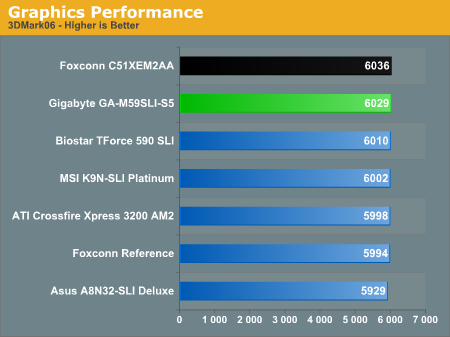
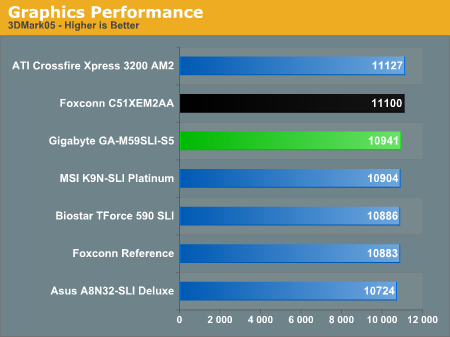
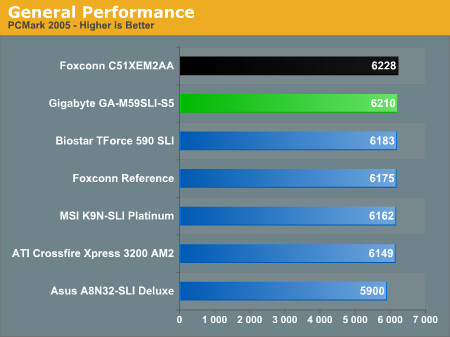
We're providing results from Futuremark's latest applications as an overview of overall system performance. We consider all three benchmarks to be both real world and synthetic in nature, but they all have the benefit of generating relatively consistent results. As you can see from the charts, all of the systems are clustered tightly together, with the difference between the fastest and slowest AM2 board measuring less than 2%. Unless you have the reflexes and built-in system timer of an android, it is unlikely that you would notice a difference between any of the systems in practical use. There is also no clear pattern yet showing one board as performing consistently better or worse than the others, though the Foxconn and Gigabyte boards are at the top of the charts. At least in terms of Futuremark benchmarks, we would say any purchase decision should be based off of price and features.
3D Rendering
We ran a couple publicly available 3D rendering applications along with our iPEAK hard disk controller performance tests. The chipset of choice can play a large role in the iPEAK scores, whereas the 3D rendering performance generally stresses the CPU more than anything else, though the memory subsystem can also play a part.
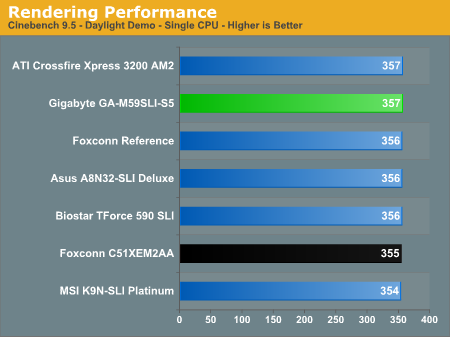
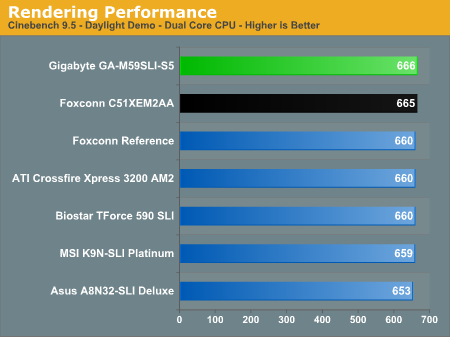
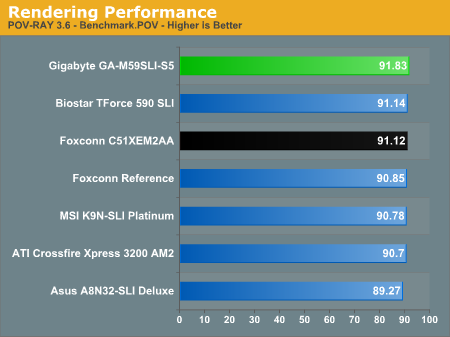
In 3D rendering, the results are all close enough that we would basically call it a tie. The difference between the fastest and slowest motherboard is less than 1%, and it's worth noting that base CPU clock speeds may be slightly higher on some motherboards -- for example, at least one board had a 200.9 MHz HTT bus when set to 200 MHz. We aren't really concerned about the minor overclock, but that also means the margin for error in terms of absolute performance is at least 1%. The end result is that 3D rendering performance is as stated a tie.
I/O Performance
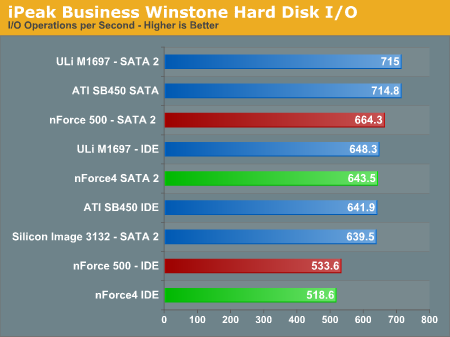
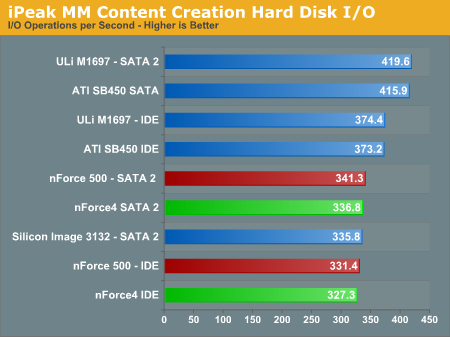
There are differences in iPEAK performance, but the differences are generally confined to the chipset being used. While pure theoretical hard drive performance might be interesting to some people, in most tasks the hard drive is not the bottleneck. If you are truly concerned with hard drive performance, you should take a look at our storage reviews -- we should be adding several new articles in this area shortly.
Gaming Performance
We ran our standard battery of gaming benchmarks to assess performance, in single GPU as well as SLI mode. Benchmarks for single GPUs were conducted at 1280x1024/1280x960 without antialiasing or anisotropic filtering.
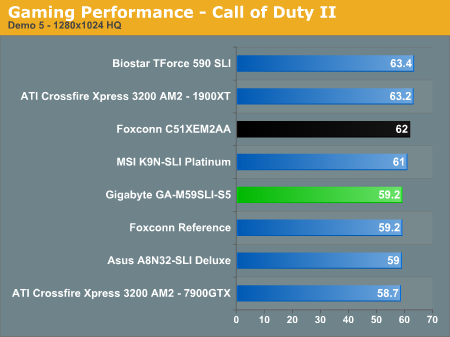
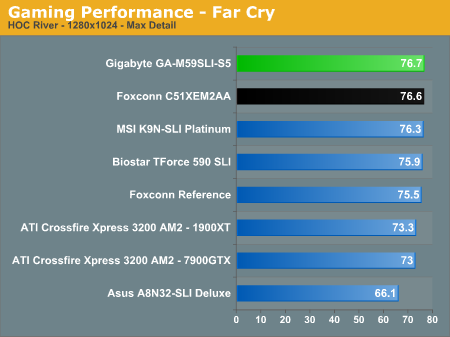
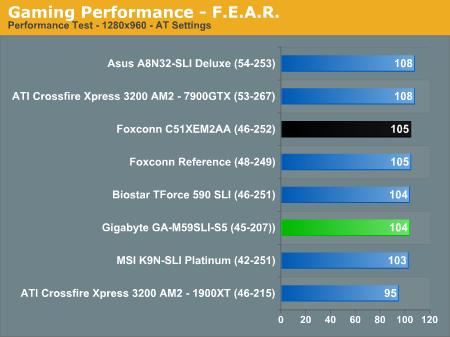
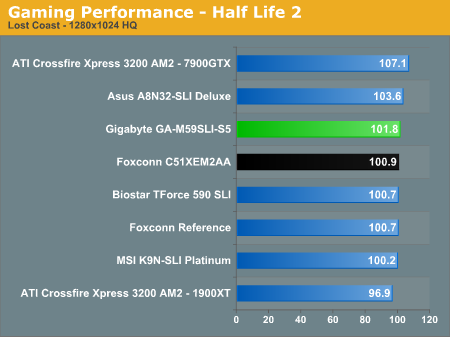
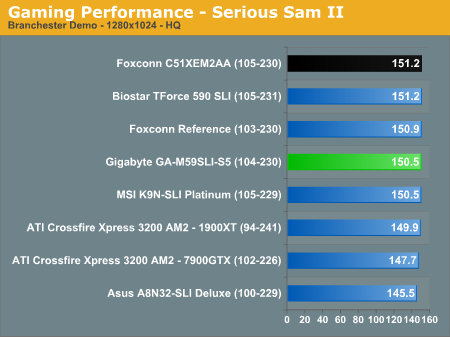
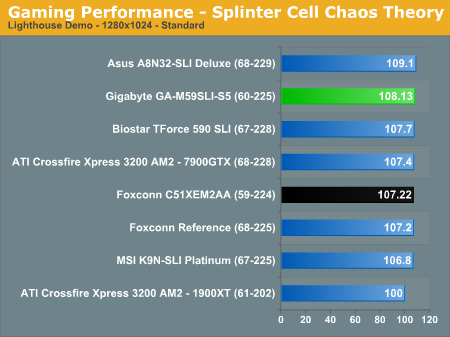
All three of the nForce 590 SLI motherboards perform similarly, with certain boards doing better in some games and falling slightly behind in others. NForce 570 SLI performance follows close behind, however, and given the much lower cost of such boards they are worth serious consideration. You can see that the new drivers and BIOS also caused some changes in the Foxconn results, but we would expect similar improvements/decreases on the other boards when running the same NVIDIA drivers.
Our general advice on both drivers and BIOS versions is to only upgrade if you have a specific issue that is fixed with the later version. We have also experienced BIOS flash failures using WinFlash with two different motherboards in the past couple of weeks, which makes features like Gigabyte's dual BIOS very useful. Unfortunately, neither of the failed motherboards had such a feature. At any rate, we would echo motherboard manufacturers' advice and urge caution with regards to BIOS updates. If you do need to flash the BIOS, you might also want to break out the old floppy drive and use a boot disk for maximum reliability.
SLI Performance
For dual GPU performance, we have increased the resolution to the 1600x1200, and we also ran with 4xAA and 8xAF enabled. We tested the single GPUs at these same settings for comparison. Even at the higher resolution with antialiasing and anisotropic filtering, certain games are still at least partially CPU limited. Of course, other games like F.E.A.R. are almost entirely GPU limited at anything above 1024x768.
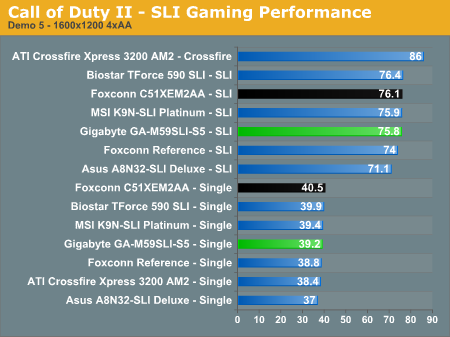
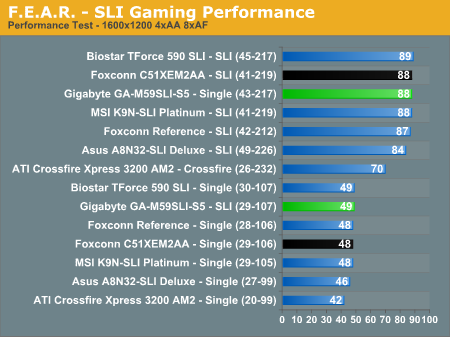
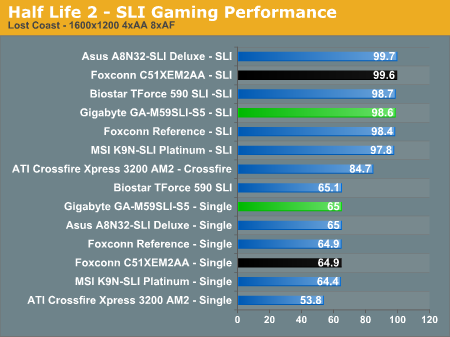
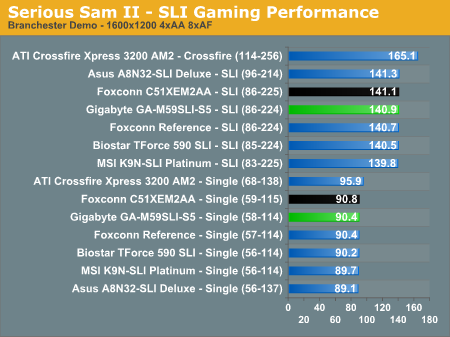
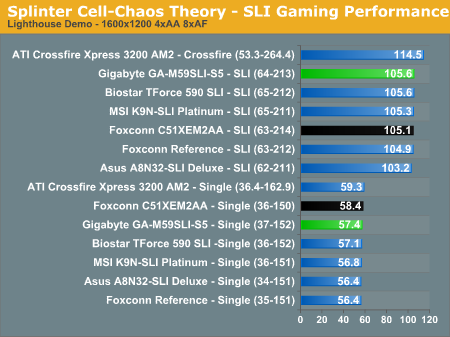
The nForce 590 SLI motherboards appear to have a slight performance advantage over their competition in the SLI market, but the results are still clustered together. If you plan on running a multi-GPU configuration, the more difficult question is going to be whether you want to run ATI cards or NVIDIA cards. If you want to run CrossFire on AM2 you'll have to wait for ATI based motherboards to begin shipping. We expect that to occur within the next month, and you will also be able to run CrossFire on Intel's 975X motherboards.
Audio Performance
Both the Gigabyte and Foxconn motherboards include high-definition audio chipsets, but Foxconn has opted for the ALC882D while Gigabyte is using the newer ALC888. There are a few differences between the two chips, but few people will actually notice a difference in normal use. The ALC882D does feature Dolby Digital Live support, so despite the lower model number it is technically superior. However, if you absolutely require the best possible audio from your computer, you'll still want to add in a discrete sound card. Before you go that route, though, you might also want to make sure you're using high-quality speakers/headphones.
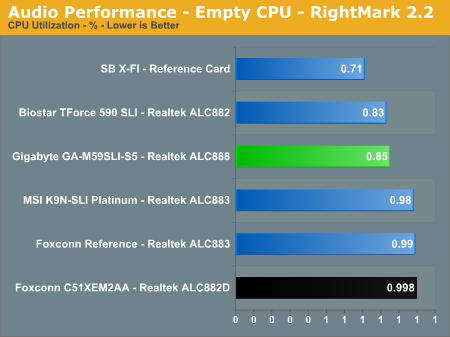
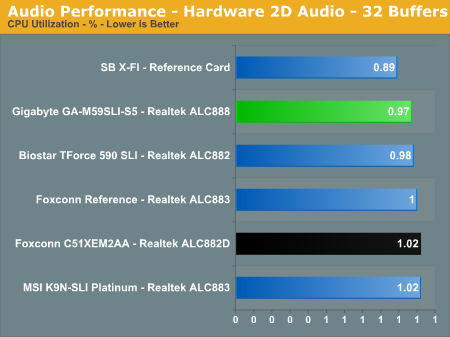
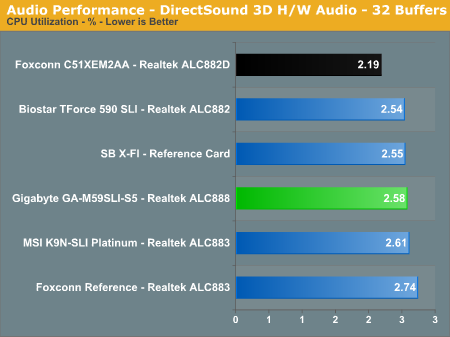

In terms of RightMark CPU utilization, all of the audio solutions appear similar. It should also be noted that the Realtek solutions only support up to 32 hardware streams, whereas X-Fi supports 64. Either way, it's hard to be concerned with a 1-2% increase in CPU utilization caused by audio driver overhead. As you will find in our gaming audio results, most games do a lot of the work internally, so you will experience a significant performance hit by enabling audio regardless of what soundcard you use.
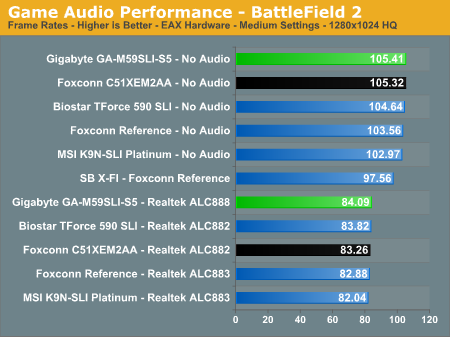
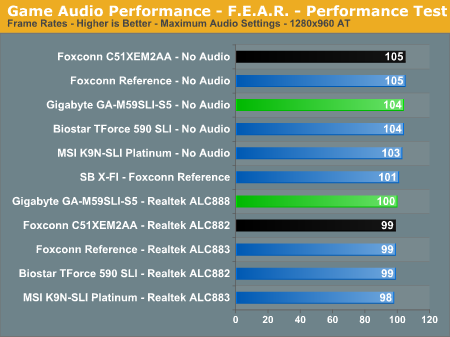
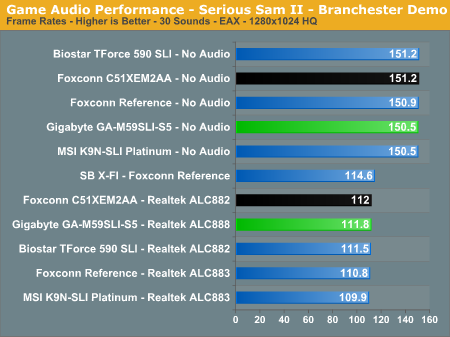
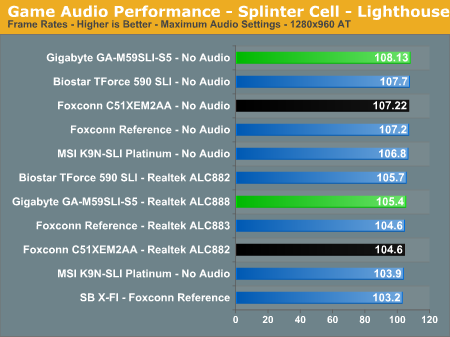
There are minor differences in performance with audio enabled, and in many of the games you will incur a significant performance hit. Of course, few gamers would want to play with the audio disabled, but testing without audio at least allows us to isolate system performance. What we would really like to see is games beginning to use multiple threads for handling audio, so that at least on dual core systems you would be far less likely to incur a performance hit. That may be easier said than done, but you only need to look at the 32% performance increase Serious Sam 2 could get or the 25% performance increase Battlefield 2 could get to understand why this would be desirable.
Why don't all games show as much of a performance hit? Because some of them are already GPU limited, so the processor has extra time that it can spend working on audio. If you happen to run multiple graphics cards, the performance hit of audio can be even more substantial. Here are some reference numbers using the Foxconn system in SLI mode. (Note that these scores are not run with identical settings compared to the earlier results, but they are internally consistent.)
| SLI Audio Performance - 1600x1200 4xAA/8xAF | ||
| No Sound | Sound | |
| Battlefield 2 | 101.48 | 78.13 |
| Call of Duty 2 | 75.7 | 74.3 |
| Day of Defeat: Source | 67.79 | 57.68 |
| Far Cry | 70.84 | 70.26 |
| F.E.A.R. | 80 | 76 |
| Half-Life 2: Lost Coast | 99.6 | 72.57 |
| Serious Sam 2 | 151.3 | 115.1 |
| Splinter Cell: Chaos Theory | 108.6 | 108.2 |
Some games are still GPU limited, but a few of the games (BF2, HL2) almost entirely eliminate the benefit a running multiple graphics cards in the first place. With multiple processing cores becoming the way of the future, it is imperative that applications begin to make use of multiple threads if they're going to substantially increase performance. Call of Duty 2 and Quake 4 have both managed to benefit from SMP, and Oblivion also has at least some support for SMP. We can only hope that future games will begin to show real benefit for dual core and the upcoming quad core processors, as clock speed increases seem to be becoming far less frequent or significant.
Conclusion
We have now taken a look at four AM2 motherboards, and so far all of them are doing quite well. The Foxconn and Gigabyte boards are nice additions at the high end of the performance/features spectrum. Meanwhile, there are several nForce 570 SLI offerings that cover the midrange segment quite well, and if you're looking for budget AM2 motherboards we are already seeing a couple nForce 550 and nForce4 offerings for less than $90. As we mentioned in our recent CPU Price Guide, single core Athlon 64 and Sempron prices are now at extremely attractive levels, and the dual core parts should follow suit in another month. If you have an older motherboard or system that's in need of an upgrade, late July or early August is looking like an ideal time to make your move.
Looking specifically at the Foxconn and Gigabyte boards, performance is generally close enough that the real decision is going to come down to features. Each one manages to come out ahead in a couple areas, so here's a quick recap.
If you want a premium AM2 motherboard right now, the Foxconn C51XEM2AA, MSI K9N Diamond, and ASUS M2N32-SLI Deluxe are all presently available, with the Foxconn and ASUS boards coming in at around $200. We are a bit concerned with the default cooling of the Northbridge on the Foxconn board, but if you're willing to add active cooling on your own it performs admirably. The Foxconn onboard audio comes out slightly ahead as well, as the ALC888 on the Gigabyte is about the same as the ALC883. It also comes with FireWire 1394b, and is the only AM2 motherboard featuring that option so far.
The Gigabyte board seems to have a better overall design and layout, and the completely silent cooling solution is definitely nice. Extreme overclockers will probably want to add active cooling to the chipset heatsink(s) anyway, but depending on your choice of case it may be unnecessary. Overclocking on the prerelease Gigabyte board also seems a bit spotty, but we expect that to improve with the retail shipments. The Gigabyte wins out in the feature department when it comes to SATA ports and the expansion slots. The third X16 PCI-E slot certainly isn't required right now, but if you believe in "future proofing" your computer it could prove useful in another year or so. All you need now is actual retail availability of the Gigabyte board.
So far, our overall impression of the AM2 motherboard market is extremely positive. The processors and chipsets are definitely evolutionary in nature, but we have not tested a single AM2 motherboard that qualifies as a lame duck (knock on wood). If you haven't upgraded computers/motherboards/processors in over two years, you may finally find a reasonable excuse to do so in the next month or two. On the other hand, if you already have a decent 939 motherboard and an X2 processor, you should just stick with what you have for a while longer and wait for something truly revolutionary before you upgrade.







