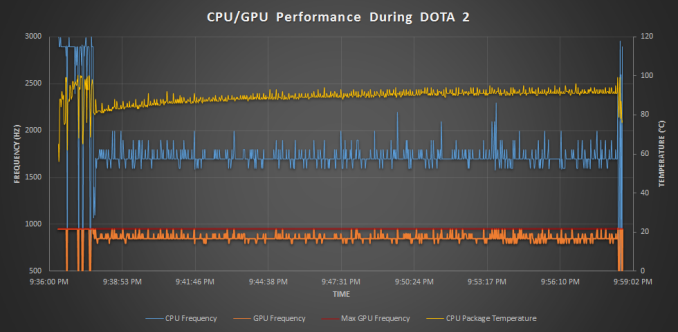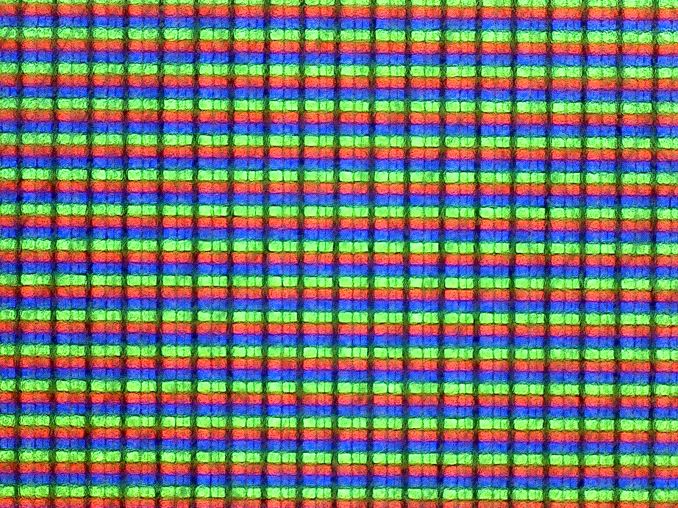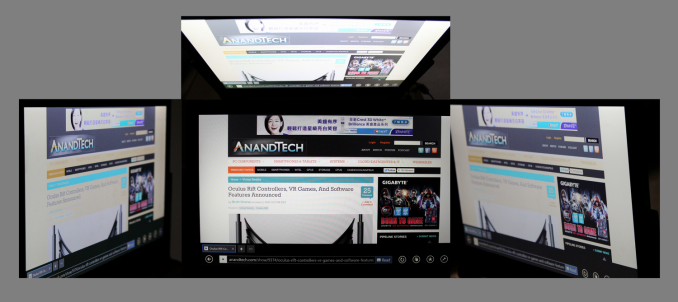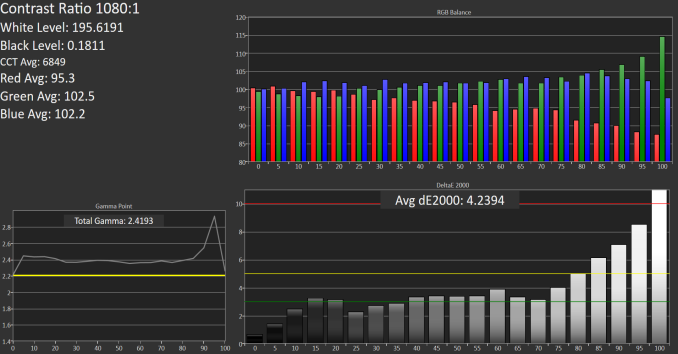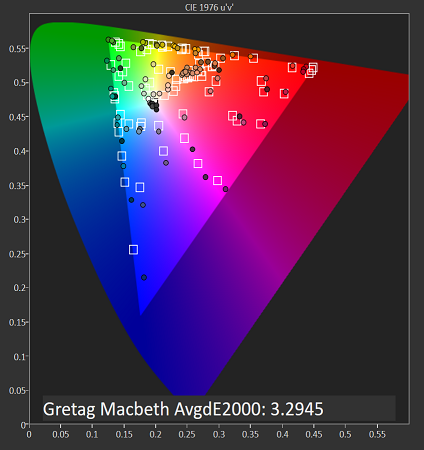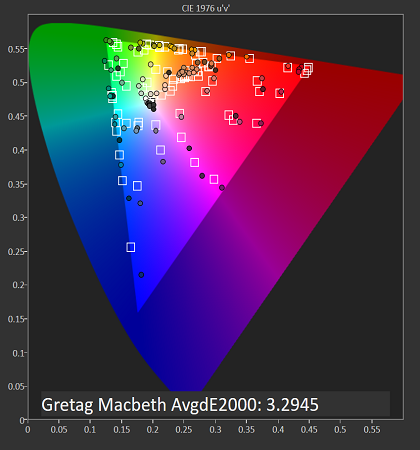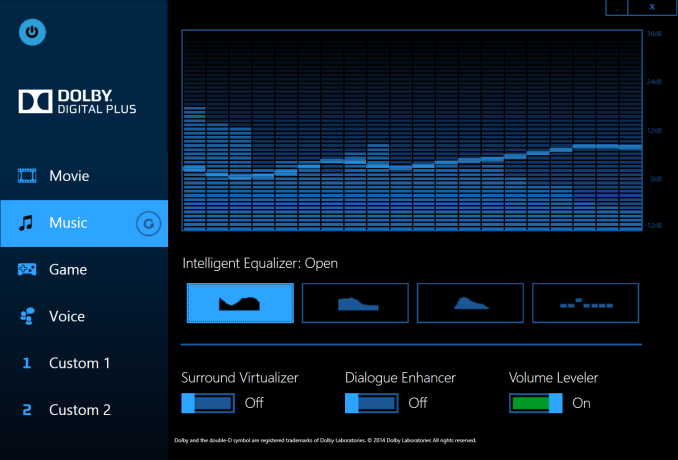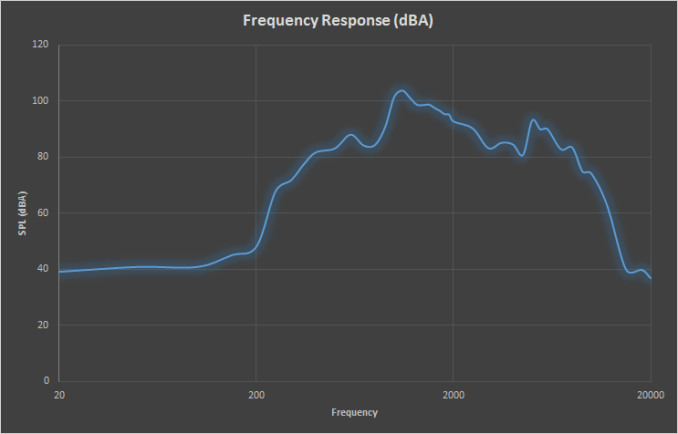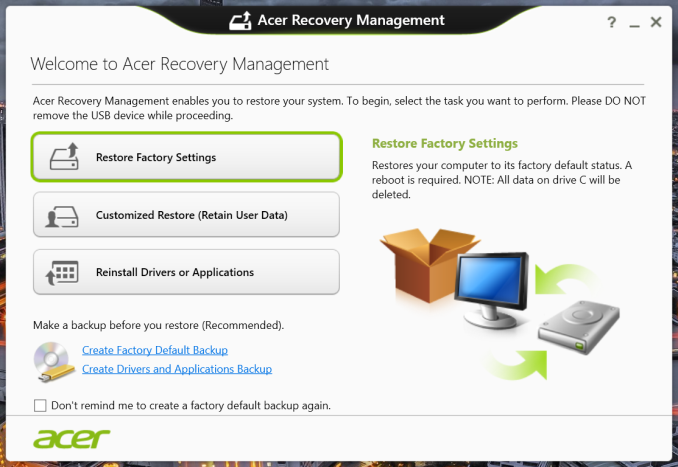Original Link: https://www.anandtech.com/show/9377/the-acer-aspire-r-13-review
The Acer Aspire R 13 Review: Convertible Notebook With A Twist
by Brett Howse on June 15, 2015 8:00 AM EST- Posted in
- Acer
- Aspire
- Laptops
- Ultrabook
- Broadwell-U
- Aspire R 13

The world of the convertible notebook has come a long way in just a couple of years, but we seem to have settled in on two basic types of convertible devices. There are the tablet style devices where the display can be removed from the keyboard and used separately, and there are the notebook style devices where the keyboard can be rotated around and under the display in order to act like a tablet. Acer has decided to try something different with the Aspire R 13 which features their Ezel Aero hinge.
What makes the Aspire R 13 somewhat unique is the U-Frame to which the 13.3-inch display is attached. Unlike most convertible notebooks where the display rotates around on the hinge (a la Lenovo’s Yoga line) the U-Frame can pivot on the laptop hinge, and then the display can pivot within the U-Frame. This has a couple of advantages over a yoga-style laptop. First, the amount of bounce when using the display with touch is reduced because the display has a mounting point half way up the sides, rather than just at the bottom. Second, it allows the device to be used in a tablet mode where they keyboard is not underneath, making it easier to hold on to. And finally, the U-Frame offers up a couple of new usage modes which are not available on yoga-style devices, with Ezel mode and Stand mode on offer, in addition to notebook mode, tablet mode, tent mode, and display mode, which are available on a device which flips the keyboard around behind.
This is not the first device to try this out of course, and others like the Dell XPS 2-in-1 also had a display that flipped around inside a frame, but the frame being just half way up does allow the display to be pivoted and used at pretty much any angle.
The downside to this design is that the frame needs to be fairly sturdy, and Acer has built the U-Frame out of magnesium-aluminum, so there is no worry about strength. The one thing you cannot avoid though is that this design is going to be wider and heavier than a yoga-style device.
The R 13 comes in two configurations. The base model has a Full HD 1920x1080 display, with a Core i5-5200U processor, 8 GB of memory, and a 128 GB SSD. The upgraded model features a WQHD 2560x1440 display, a Core i7-5500U processor, 8 GB of memory, and a 256 GB SSD. Both models feature the storage provided in RAID 0, but I’m not sure why. A single larger drive would likely do just fine. Let’s take a look at the entire system specifications.
| Acer Aspire R 13 | |||||
| As Tested, Core i7-5500U, 8 GB RAM, 256 GB SSD, 2560x1440 PVA display with Touch | |||||
| Processor | Intel Core i5-5200U (2C/4T, 2.2-2.7GHz, 3MB L3, 14nm, 15w) Intel Core i7-5500U (2C/4T, 2.4-3.0GHz, 4MB L3, 14nm, 15w) |
||||
| Memory | 8GB DDR3L-1600Mhz | ||||
| Graphics | Intel HD 5500 (24 EU, 300-900 MHz on i5, 300-950 Mhz on i7) | ||||
| Display | 13.3" 1920x1080 IPS with Multi-Touch Optional 2560x1440 Sharp IGZO PVA with Mult-touch |
||||
| Storage | 128GB SSD (RAID 0) 256GB SSD (RAID 0) 512GB SSD (RAID 0) |
||||
| Networking | Intel Dual Band Wireless-AC 7265 (802.11ac, 2x2:2, 866Mpbs Max, 2.4 and 5GHz) | ||||
| Audio | HD Audio Stereo Speakers (downfiring) dual array microphone |
||||
| Battery | 50 Wh Battery 45 Watt charger |
||||
| Right Side | USB 2.0 SD Card Reader Power Button Power Connector |
||||
| Left Side | 2 x USB 3.0 Ports (1 w/USB Charging) Headset Jack HDMI |
||||
| Dimensions | 344 x 230 x 18.0mm (13.54 x 9.07 x 0.71 inches) | ||||
| Weight | 1.50 kg (3.31 lbs) | ||||
| Extras | 720p Webcam Backlit Keyboard |
||||
| Pricing | $899.99 to $999.99 Core i5-5200U, 128GB to 256GB, 1080p $1299.99 to $1499.99 Core i7-5500U, 256GB to 512GB, 1440p |
||||
With the base model starting at $899, the Aspire R 13 is in a good spot. The base price is the same as the Dell XPS 13, but comes with a touch display and the convertible nature, and actually has a decent CPU upgrade over the i3 that is the base in the Dell. For $1299, you can move to the WQHD model. Both have a couple of different storage options which move the price around a few hundred dollars, with the 512 GB WQHD model having a MSRP of $1499.99. This is all right in the heart of Ultrabook pricing, and although it can get pretty pricey, it is really right around the same price as its competition. Acer will be competing on design and execution rather than price, but if anyone looked closely at the specifications you can see one issue already. The upgraded display comes in with the expected higher resolution, but moves from the IPS 1080p model to a PVA 1440p model. For a $400 increase in price, customers gain the Core i7 (which is a big chunk of the price difference), double the storage at 256 GB, and a PVA WQHD display with just 160° of viewing angle. I found that contrast seemed to fall off fairly quickly off center. It is a shame Acer could not have made the upgraded display IPS as well with a wider field of view despite it being a Sharp IGZO PVA panel which is normally quite good.
For this review, Acer sent us the $1299 model with the i7 and the WQHD display.
Design
The world of the convertible Ultrabook is a very competitive segment now, with some different designs trying to win the consumer’s support. The Acer Aspire R 13 has certainly moved in a different direction than the competition. The U-Frame is certainly the key part of the R 13 and is really the differentiator over the competition, but the design of the hinge does not stop with just the ability to rotate the display. Acer has created a dual-torque hinge on the R 13, and this allows the display to be opened with one finger all the way to 90° and after that, the hinge tightens up in order to give a better touch experience. It is a very cool effect and helps quite a bit with touch use on this device. The hinge will continue open to almost 180°.
The overall build of the R 13 is entirely of plastic, and it is very subdued in a matte black finish. As I said earlier, there is a lot of competition in this space, and the competition has some more eye-popping designs. The R 13 has only the Gorilla Glass covering the back of the display to make it stand out from the crowd, with the Acer logo backlit by the display backlight. Compare this to the HP Spectre which is made entirely of aluminum, or the Yoga 3 Pro with the watch band hinge and choice of some interesting colors, and I find the Acer to be missing out here compared to the competition.
The R 13 supports an active pen digitizer, and it appears to be a Synaptics unit. When using the pen, you are writing on Corning Gorilla Glass 3 so it is nice and smooth, which is the same glass that covers the back of the display as well to give the device a more premium feel. However I did find that the display has quite a bit of deflection when using it with touch or the pen, so the thickness of the glass panel over the top is going to be minimal.
A good portion of this device’s life is going to be used in notebook mode, so let’s take a look at how it stacks up there. For connectivity and accessories, it has two USB 3.0 ports and one USB 2.0 port, and it also has an HDMI port and SD card reader. The webcam is a 720p model, and it of course has a 3.5mm headset jack. The power comes from a dedicated DC-in barrel connector, but I was not in love with the power connector. The barrel is very thin and feels not as robust as other barrel connectors, and I also had some issues getting it connected and disconnected. It’s not a deal breaker, but some attention could be spent here by Acer.
The backlit keyboard has a couple of different levels of backlight intensity, and the soft blue color was a nice touch. The keyboard itself is not one of my favorites though. There is no dedicated function row, so many of the standard functions are packed into standard keys. I don’t really see a reason for not having the sixth row of keys, because unlike the Yoga 3 Pro which has a similar keyboard, you should never be holding the device with the keyboard on the bottom like the Yoga 3 Pro. Due to the lack of keys, standard keys like the tilde have been packed into the same location as Caps Lock, and the delete key is on the right side of the spacebar. As a touch typist, I really don’t enjoy it when keys are moved without good reason. The keys themselves also have a fairly mushy feel.
The clickpad is a nice size and is responsive. It is a Microsoft Precision trackpad, so the drivers are provided by Microsoft. This is good and bad, since Microsoft is trying to standardize the trackpad experience on Windows, but there is not a lot of customizability with the drivers unlike some of the other devices out there. For me, it is all I need in a trackpad, but for those that like the three and four finger gestures, there is no support for them in the current build of Windows. The plastic surface of the clickpad was fairly easy to glide my fingers over, but on a higher priced device like this Acer I would have preferred something like glass. I did not notice any lag or delay when scrolling on this trackpad, which is something that I have been asked about on other devices.
The final part of the notebook usage model is size and weight, and the Acer is certainly not the smallest nor lightest device out there. At just over 3.3 lbs, or 1.5 kg, it is at the heavier end of the 13.3” Ultrabook lineup for 2015.
There is always going to be more compromise in a convertible device than one dedicated as just a notebook, or just a tablet. The trade-off though is versatility, so let’s go through the other modes that the Acer brings to the table.
First up is the pad (tablet) mode, and as with most of the convertible devices which have the components in the base of the device, it is not an ideal tablet. When closed, it is 0.71”, or 18 mm, thick. That is 10 mm thicker than, say, the Microsoft Surface 3 tablet, and the entire package is over twice as heavy. None of these devices make great tablets, so this is the one mode I would likely use the least.
Display Mode can be used for watching content, and this is one mode that I do use quite a bit on convertible devices. If you want to set the device down on something, or even on yourself, it is a great way to consume content and it keeps the display nice and close without you having to hold on to it like a tablet, which minimises the weight penalty over a traditional tablet.
Tent mode is also very useful, either when in cramped conditions such as in an airplane, or when you have a table to set the device on and want to use it in touch mode. The inverted V makes it very strong and stable when tapping on the display.
Those are the four “standard” modes for a convertible notebook, and Acer adds on the two additional ones of ezel mode and stand mode. Ezel mode props the display up and brings it closer to your eyes, while still giving access to the track pad. It certainly looks interesting, but I have to admit I’ve never felt the need to use it in this mode. The second mode though is much more useful, and that is the stand mode. Swivel the display down a bit more, and it very much resembles the Surface line when the stands are all the way open, and it makes a great base to leverage the pen. However both of these modes are spoiled by a big flaw. The Windows 8.1 touch keyboard does not operate unless the display is almost entirely folded flat into tablet mode. Since you can’t get to the actual keyboard in either of these modes, it is a big issue and I am not sure how this missed quality assurance. It does work in display mode and tent mode, so it is just the two unique modes that it does not seem to function in. This is a fairly major oversight.
System Performance
The Acer Aspire R 13 comes in a couple of different spec levels, with the base model coming with the Core i5-5200U and 8 GB of memory, and the spec bump is to the Core i7-5500U, which is the model that I have today. This is a 2.4 GHz base frequency with a 3.0 GHz Turbo, 4 MB of L3 cache, and Intel’s HD 5500 GPU onboard. The two cores and four threads are all contained within the standard 15 watt thermal envelope of the U series CPUs from Intel.
We’ve been lucky enough to see quite a few Broadwell parts this year, including Core M and several of the U series, and the i7-5500U is near the top end for Broadwell ULV. There are a couple of models above it with a beefier GPU, but those seem to be few and far between in notebooks which is a real shame. It would be nice to see a couple of PC manufacturers step up and include HD 6000 version but I have not seen it happen yet.
To test system performance we put the Acer through our standard notebook workload. To compare the results, I have selected a sampling of comparable devices, but if you would like to check the Acer against any other devices we have tested, please use our notebook bench.
PCMark
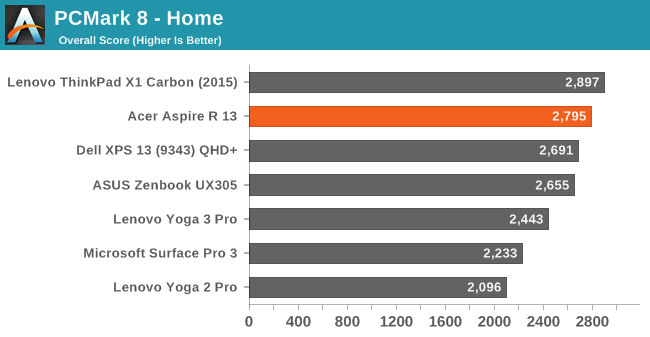
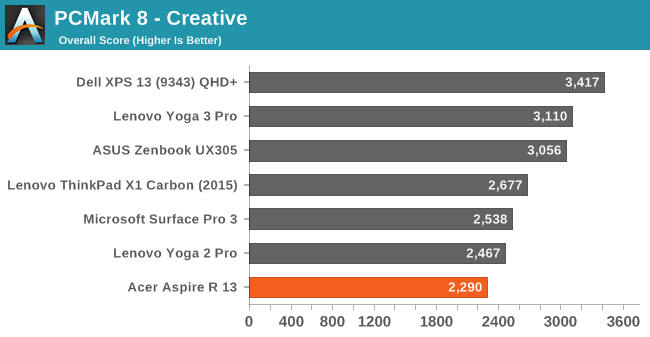
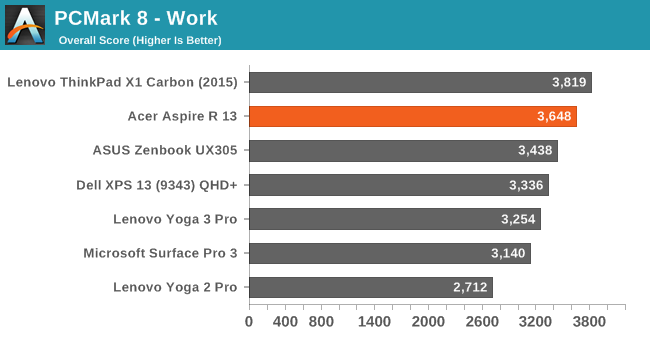
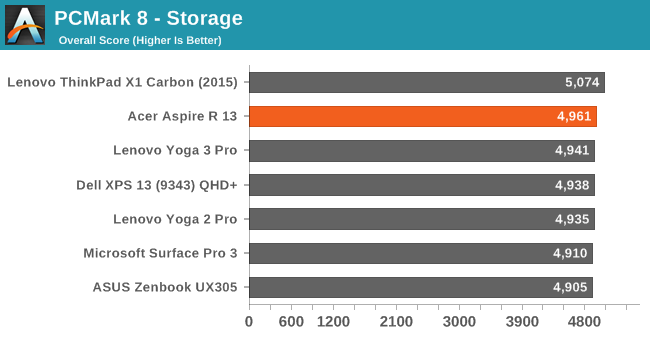
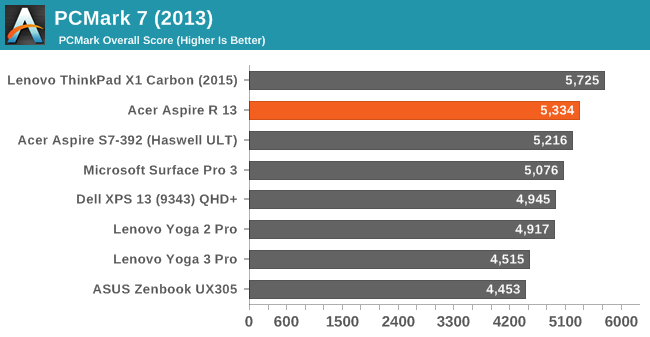
PCMark 8 tries to replicate real workloads with its various tests, including home, creative, work, and storage. All include heavy and light tasks mixed together. The Acer’s Core i7 seems to slot in fairly well between the i5 and top end i7-5600U in the X1 Carbon.
Cinebench
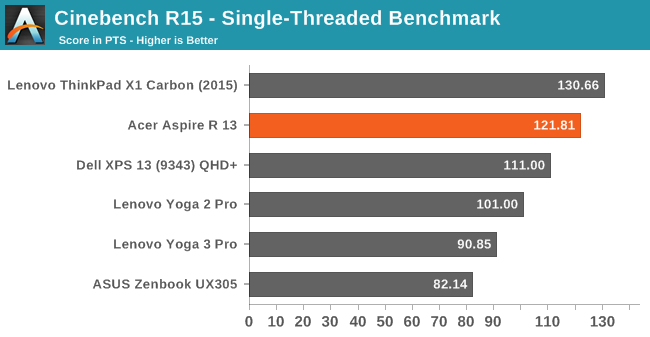
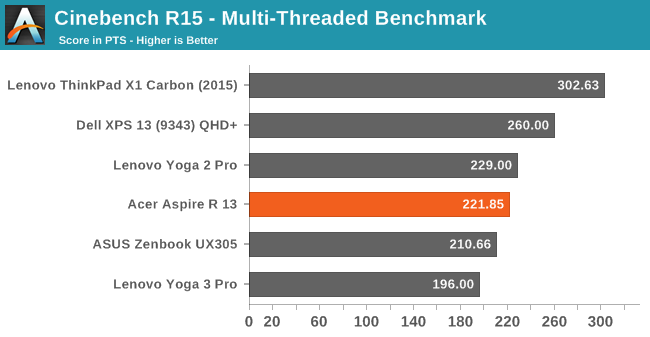
Cinebench is a heavy workload which runs the CPU at 100% for the duration of the test. Once again the higher frequencies of the Core i7 help keep it ahead of the i5 models.
x264
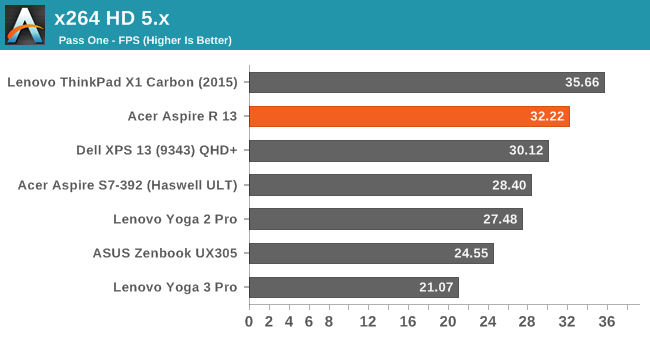
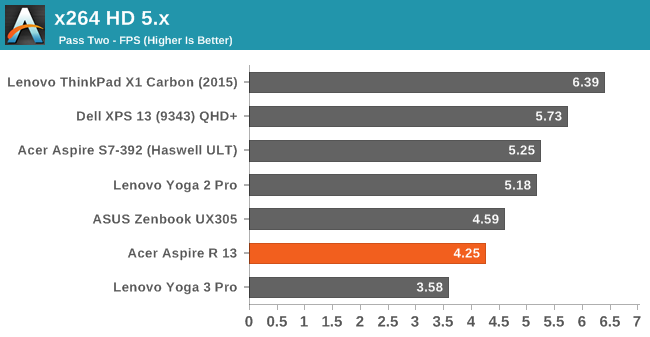
This is a test of converting a video, and much like Cinebench it is a sustained workload. Higher frequencies additional cores help a lot on this test. The Core i7 processors have slightly higher base and turbo frequencies and will generally do well on this test. On pass two, the Acer drops down quite a bit. This is a very long sustained workload and the Acer may be running into thermal issues here - a point that will be looked at in the GPU testing.
Browser Benchmarks
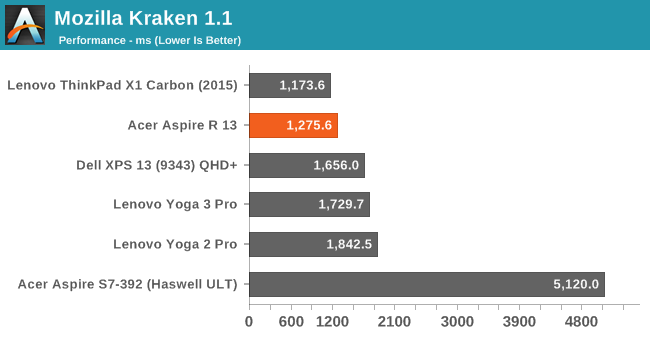
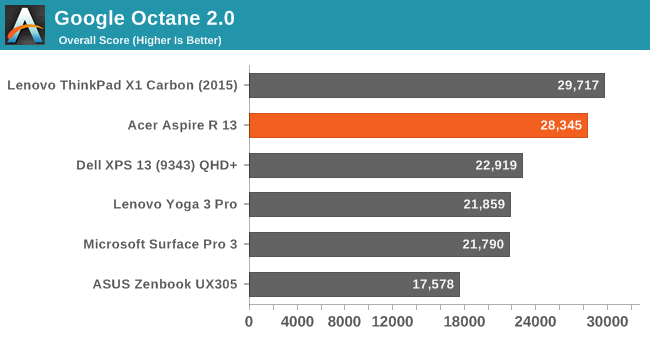
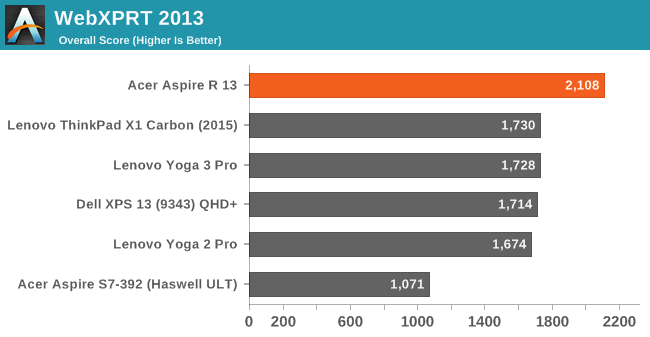
A lot of what we do is on the web, so it is always good to compare web performance. The Core i7 does very well on these tests, coming out with a healthy margin over the i5 models tested.
At this point, the pecking order for the ULV Broadwell processors is fairly well established. The i7-5500U may be the lowest of the mobile Core i7 processors out right now, but it is still a nice bump in performance over the i5 models. The one concern is a drop in performance over sustained workloads which is generally an indicator of thermal issues.
GPU Performance
The Acer R 13 comes with Intel’s HD 5500 GPU which we have seen several times already. The i7-5500U has a GPU with a maximum frequency of 950 MHz which is slightly higher than the Core i5 models 900 MHz. With Broadwell also came the new Gen 8 graphics, and while they are certainly a step up over Haswell’s Gen 7.5 series, the 15 watt models are not going to be enough to run the latest and greatest games at great frame rates.
The Acer Aspire R 13 was run through our standard Ultrabook set of tests for the GPU, which includes a couple of synthetics as well as DOTA 2.
3DMark
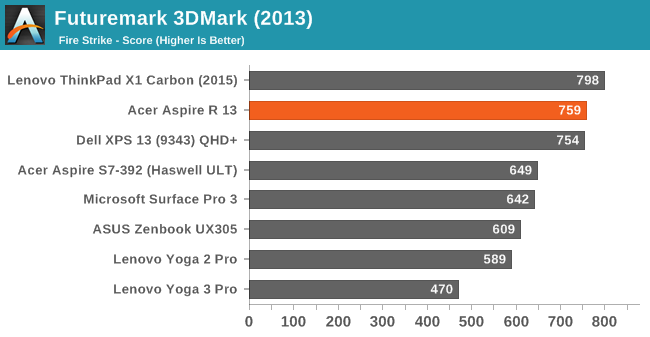
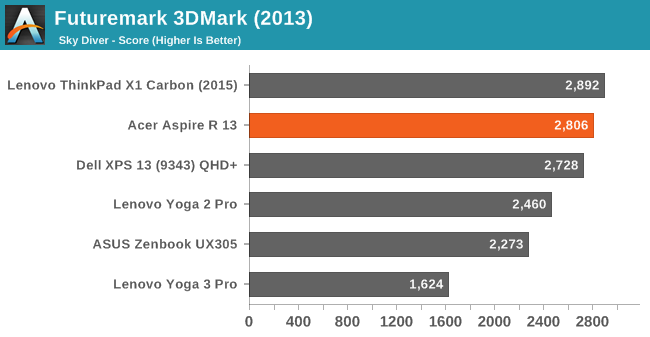
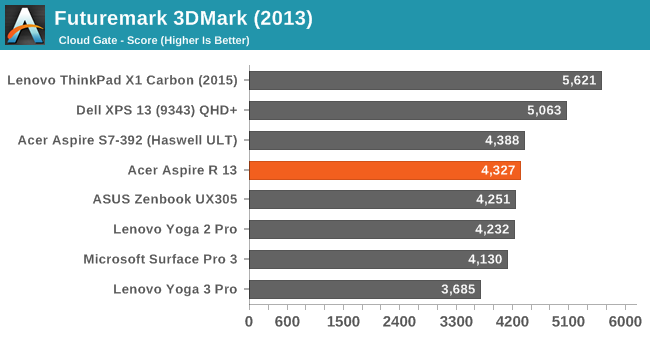
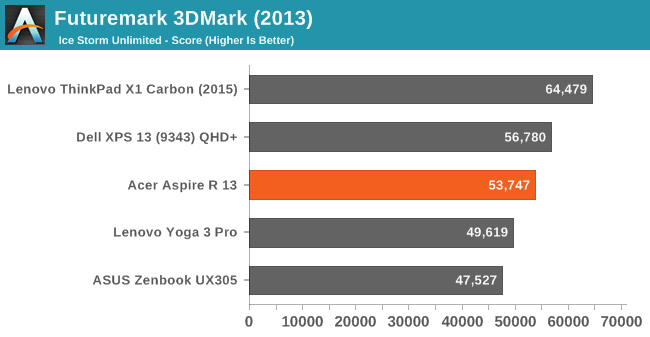
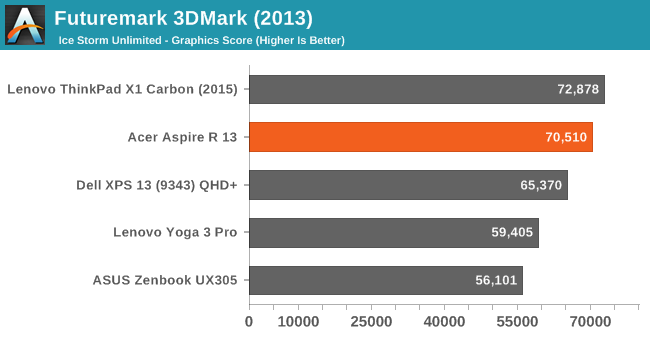
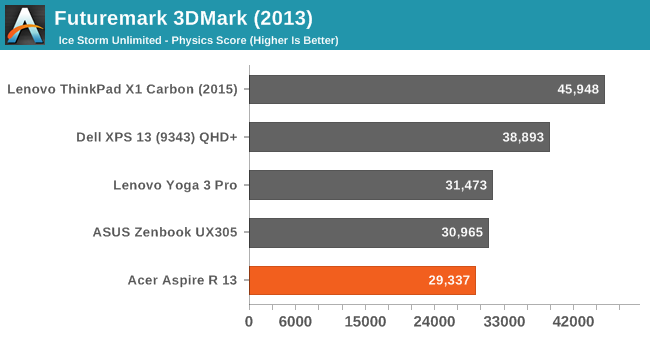
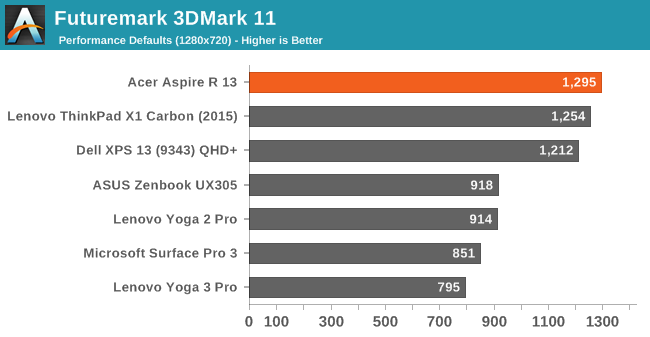
Futuremark’s 3DMark has several tests which vary in intensity. We run the Fire Strike, Sky Diver, Cloud Gate, and Ice Storm Unlimited tests, and for Ultrabooks, the Cloud Gate lineup is really where the integrated GPUs can start to make a dent. Ice Storm Unlimited is a cross-platform benchmark also available on iOS, Android, and Windows Phone, so it can be used to see where the mobile platforms stand. The Acer R 13 did not give the best results on the GPU tests, which means it may have been running into thermal issues despite the active cooling solution. I’ll dig into this more in a minute.
GFXBench
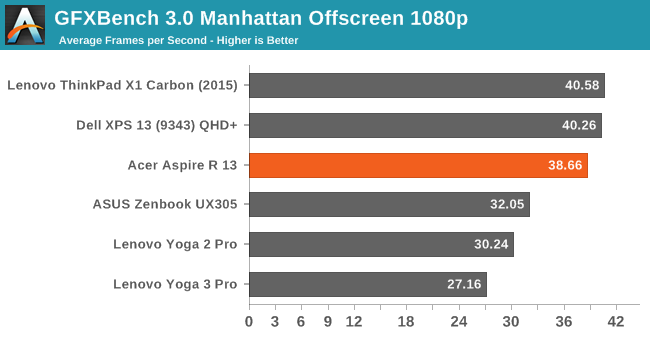
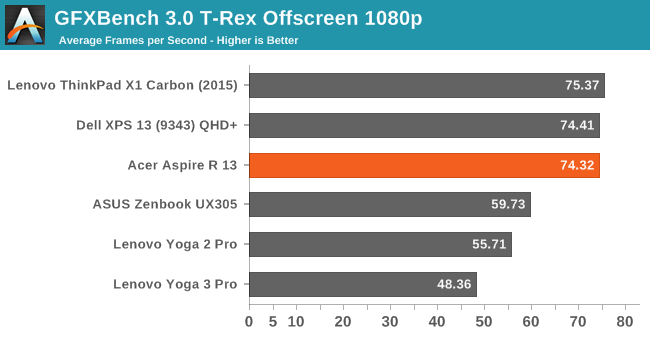
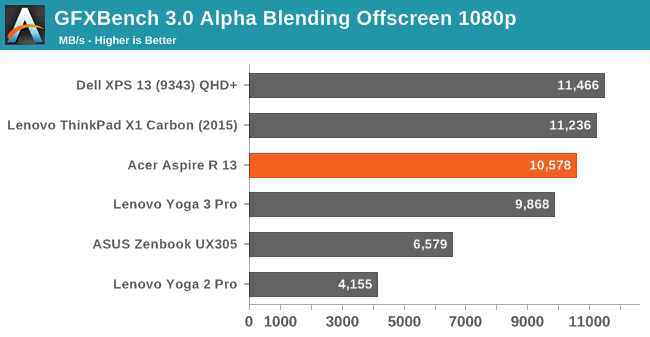
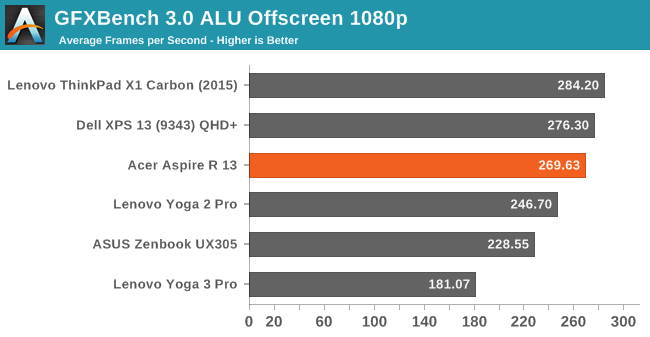
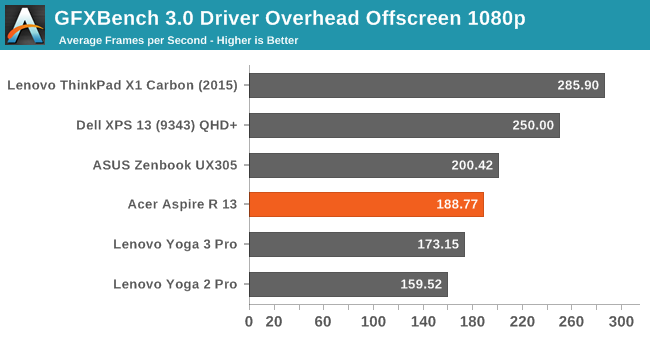
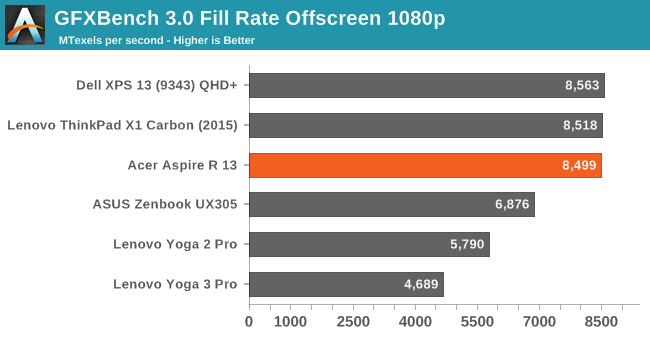
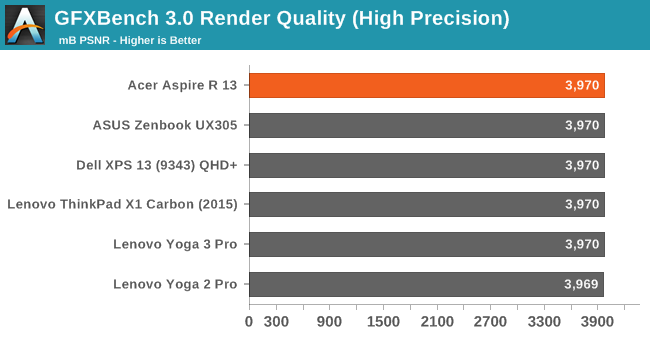
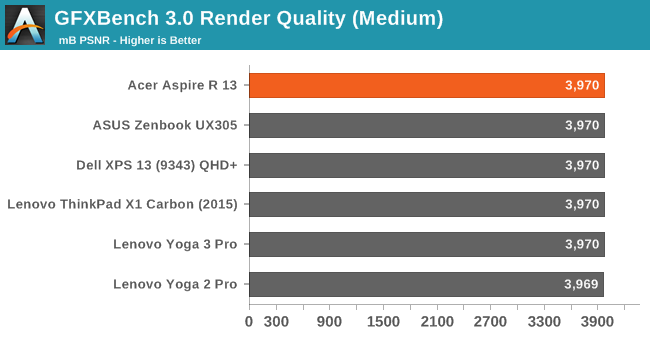
GFXBench is a cross platform benchmark and for notebooks, we use the DirectX version available in the Windows Store. The Acer comes in slightly under some of the other Broadwell units but is pretty close in this light workload.
DOTA 2
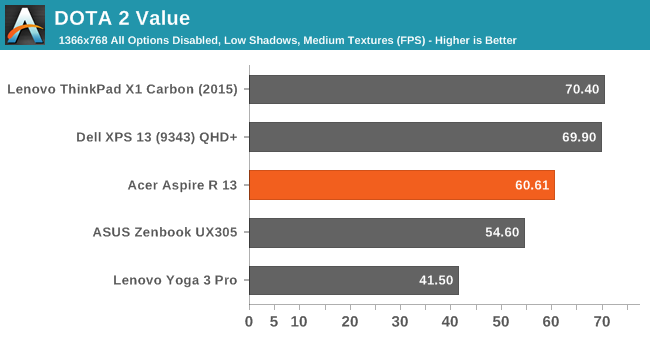
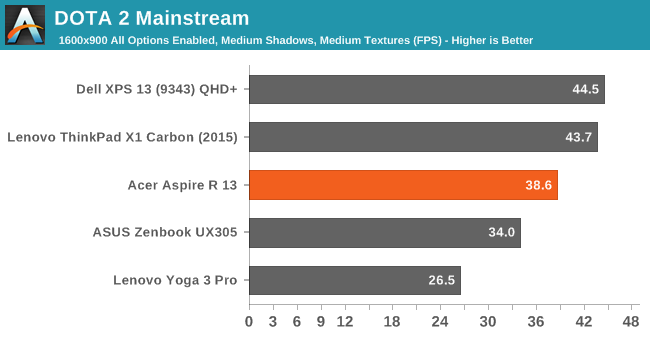
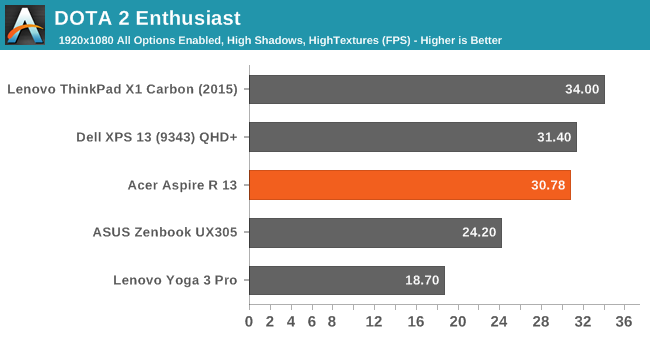
For Ultrabook reviews, we turn to DOTA 2 because it is a very popular online arena game, and the graphical demands are low enough that it can be run comfortably on integrated graphics. In this test, the Acer R 13 falls even farther back of the other Broadwell devices. Since the Core i7 has the highest clocked GPU in the HD 5500 series, I dug into this to see what was going on.
The cooling solution in the Acer Aspire R 13 can’t keep up with the high GPU demands of gaming, and it ends up running the Core i7 package pretty warm and it has to throttle down. I added an extra line on the chart in red to display what the maximum GPU frequency is of 950 MHz, and it is very clear that the GPU does not achieve that frequency very often, and drops down quite a bit to 850 MHz, and sometimes even lower to 800 MHz. We performed this same test on the Dell Latitude 14 7000, with a Core i5-5200U, and it had no problem maintaining its 900 MHz maximum GPU frequency during this test. Clearly Acer has some work to do on system cooling in order to dissipate the entire 15 watts of the processor.
Display
The display is arguably the most important part of any device, but even more so with a convertible notebook. The rise of tablets have moved the expectations quite far in regards to important metrics like color accuracy and viewing angles. The display is also one of the highest power draws of the system now with the rest of the components all scaling down over the years, and the display power effect can be even more pronounced as the display resolution increases. This is due to the amount of light blocked by the TFT which drives each subpixel. This leaves us with three basic options now.
The first option is to do nothing. The amorphous silicon substrate will block a higher percentage of light, which means the backlight will have to be run at a stronger setting to keep the light output the same. This obviously uses more power though. Another option is to run a RGBW pentile matrix, with an extra white subpixel to help with brightness. This is not ideal though since it can play havoc with color accuracy. The third option right now is to make the TFT out of something more transparent than amorphous silicon, and that is the option Acer has chosen for the R 13. The Sharp IGZO uses an Indium Gallium Zinc Oxide (IGZO) TFT which allows a lot more light through, allowing a less powerful backlight and therefore better battery life. This allows the R 13 to keep a full RGB subpixel arrangement which should help on the color accuracy tests coming up.
The other part of the display though is the screen technology, and it was not that long ago that pretty much all laptops came with Twisted Nematic (TN) panels. These suffered from terrible viewing angles, with contrast falling off almost instantly when viewing was off-centre. However TN panels were both cheap, and have a fast response time. Patterned Vertical Alignment (PVA) and Multi-Domain Vertical Alignment (MVA) offer better viewing angles than TN, generally coming in around 160° of viewing. In-Plane Switching panels offer the greatest viewing angles, with panels having around 178° and suffering the least from off-angle contrast drop off. Pretty much all tablets use IPS displays and there has been a strong push to it in higher end notebooks as well.
The Acer R 13 has two options for displays, with the base model having a 1920x1080 resolution IPS display. The higher end model comes with an upgraded resolution of 2560x1440, but moves from IPS to PVA. This particular PVA seems to struggle more than you would think with off-angle contrast issues, enough that at first I wondered if this was a TN panel. Luckily it is not TN, but the loss of contrast is more noticeable on this display than I am used to. I believe the actual panel is the same one as found in the Acer Aspire S7 Ultrabook, and on a traditional notebook such as that one it would be less noticeable, but on a convertible device like the R 13, you will find yourself using the display at less than optimal viewing angles more often and it is quite obvious that this is not an IPS display.
To measure the display’s color accuracy, brightness, and contrast, we use SpectralCal’s CalMAN 5 suite with a custom workflow. Brightness and contrast measurements are done with the X-Rite i1Display Pro colorimeter, and color accuracy is checked with the X-Rite i1Pro spectrophotometer.
Brightness and Contrast
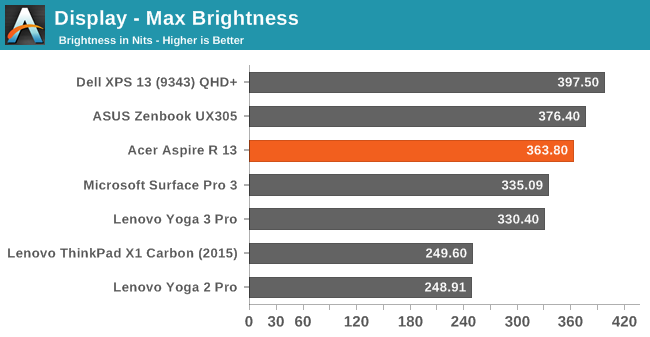
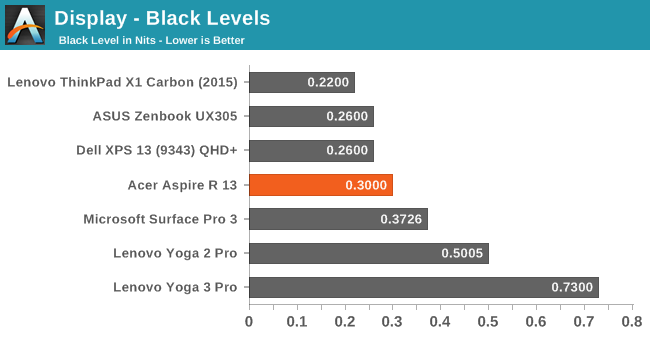
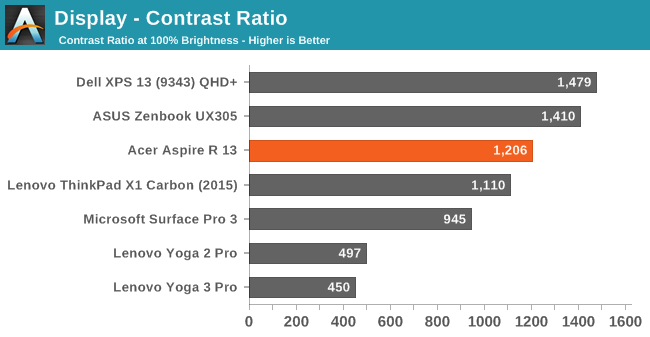
At around 360 nits maximum brightness, the R 13 is not the brightest device tested but it is a good result regardless. This combined with good black levels results in a very strong 1200:1 contrast ratio when viewed directly like the meters do.
Grayscale and White Point


The white point for the R 13 is slightly blue, but not drastically so. Overall grayscale accuracy is over the 3.0 level where errors are visible, however once it gets close to 100% white, the error levels rise dramatically to the point where at 100% white it is around a dE of 12. There was no ICC profile included with this panel which would have helped grayscale at least, and correct the gamma which is too high.
Saturation
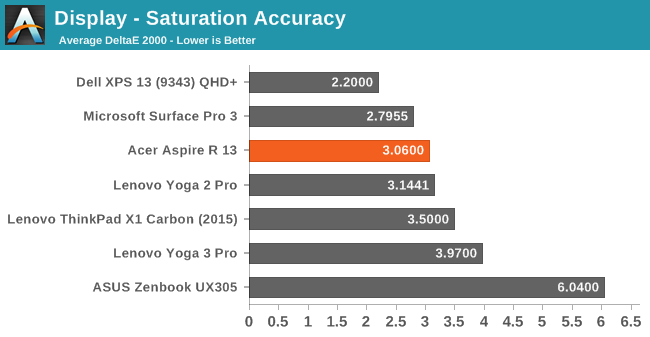
Saturations are a bit better with a dE of right around the 3.0 mark which is the level where errors are visible. According to our testing the display covers 88% of the sRGB gamut. Blue is the one color that is quite a bit oversaturated, with the rest of the primary and secondary colors much closer to where they should be.
GMB
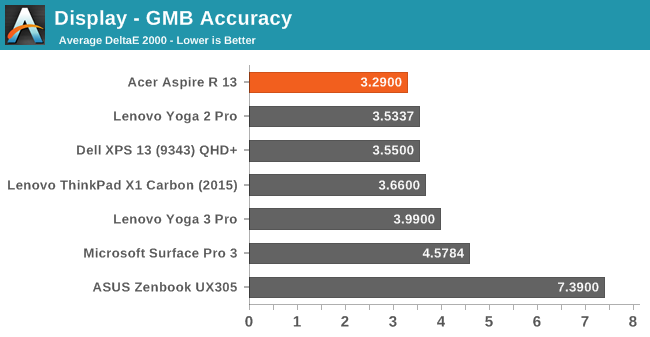
The comprehensive Gretag Macbeth color checker has a good average, once again just over 3.0. This is not the most accurate display we have tested, but it is not so far off to be difficult to use.
Color Checker
We are now going to include the relative color checker to give readers the chance to see just what these numbers mean. On the top is a relative expression of how far off the color is from where it should be. I say relative of course because any inaccuracy in your own monitor will affect the actual differences, but it still gives a good relative explanation for the testing numbers.
You can clearly see that the white levels get very blue, but overall the colors are much closer to where they should be, which is what the testing numbers say as well.
Calibrated
Calibration on a notebook generally helps the most with grayscale, but it can help pull the other colors in a bit as well.
Grayscale is much improved at 1.6 however the 100% white is still very inaccurate. The calibration pulls the other values in as well but are mostly helped out by the improved grayscale.
Battery Life
Battery life has made some big strides recently, and as alluded to earlier, a lot of that comes down to lower power consumption from key components like the CPU, storage, and wireless. Intel moved to their 14nm Broadwell parts, and pretty much all Ultrabooks have made the transition to Broadwell at this point. This leaves the display as one of the largest power draws left, and that has also become more power efficient.
Acer offers up two different display options, with a 1920x1080p as the base. The reduced pixel density of a 1080p display can help quite a bit with battery life. The optional display, which is the one that is equipped on this review unit, is a 2560x1440 Sharp IGZO panel. The IGZO technology has been a big help on battery life, so we shall see if it helps this Acer as well.
To measure battery life, we have two tests. The light workload test consists of light web browsing, with the display set to 200 nits brightness. Time is logged until the device shuts down. The heavy workload test adds more pages, a movie is played using the Windows Video app, and a 1 MB/s file download occurs during the duration to ensure the wireless keeps active.
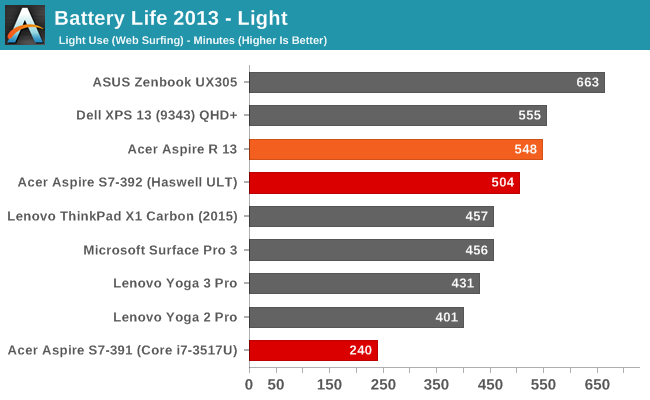
On our light test, the Acer Aspire R 13 ends up just over nine hours, which is very solid, although not close to the highest results in this test. The battery capacity of the Acer is 50 Wh, which is slightly less than the Dell XPS 13’s 52 Wh, but is right around the average for this size of notebook.
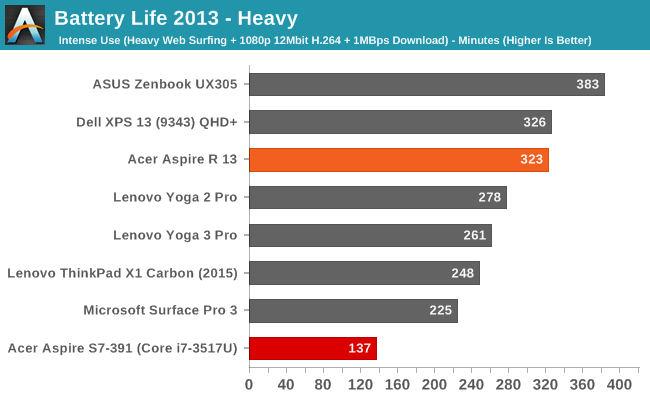
On our heavy test, the Acer clocks in at just under 5.5 hours. Once again this is a good result, although it is still a ways off of the highest scores in this test. This is a much more demanding test and some devices can falter here, and although we did not get sampled the 1080p model, it would be nice to see what kind of a difference the lower resolution would make on battery life. It doesn’t sound like much, but WQHD is 78% more pixels than 1080p, which makes a big difference.
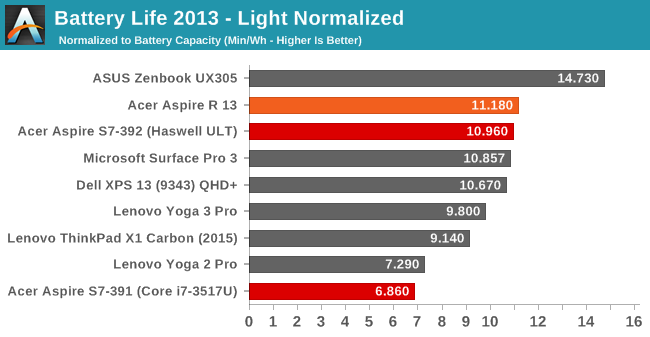
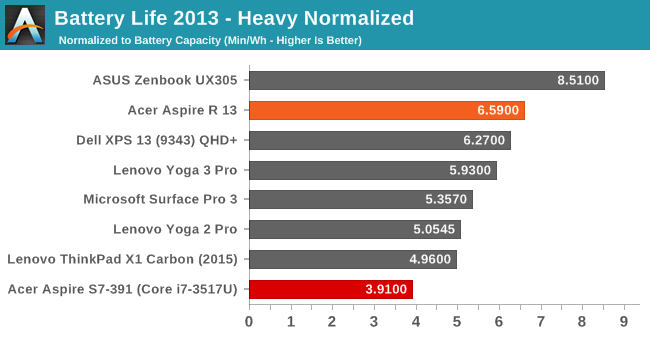
To take a look at overall platform efficiency, we divide the battery life by the battery capacity. To kind of show how far we’ve come in battery life, the R 13 with a WQHD display is more efficient than the Haswell based Acer S7 that Anand tested, and it had the 1080p display, and there is a huge jump since Ivy Bridge which I have included as well just to show how far we have come in just a couple of years. Unfortunately the Haswell based S7 was never tested on our heavy test so it is absent from those results. On the heavy test, the Acer is once again a bit more efficient than the QHD+ XPS 13 which we have seen to be one of the better devices this year. The Acer really just needs more battery capacity to come in with stronger battery life results since the normalized scores are pretty good for a higher DPI device.
Charge Time
Acer ships the R 13 with a 45 watt power adapter, which is pretty typical for this class of device.
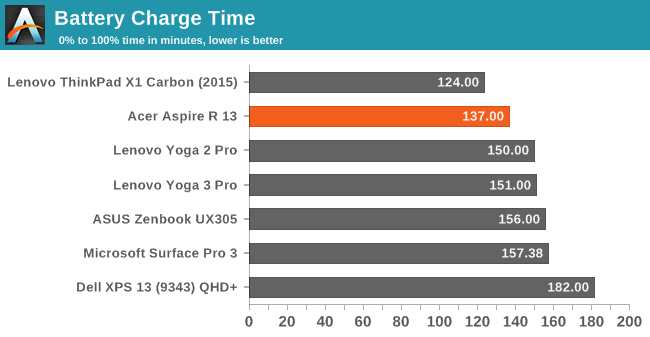
The charge time is quite good on the Aspire R 13, with the R 13 right near the top of the charts in this regard. The A/C adapter for this unit though has a very thin barrel connector and it does not feel overly robust. I would have liked Acer to have come up with a better solution here.
Wi-Fi
Acer equipped the R 13 with the Intel Dual Band Wireless-AC 7265 networking adapter. This is a very popular choice and one that we have seen in many devices at this point. It was launched in Q3 of 2014 as a lower power version of the 7260 adapter which preceded it. I had seen some connection issues on some of the earliest versions, but later driver revisions have cleaned that up and it is a capable dependable adapter at this point. It is a 2x2:2 card with a maximum connection of 866 Mbps.
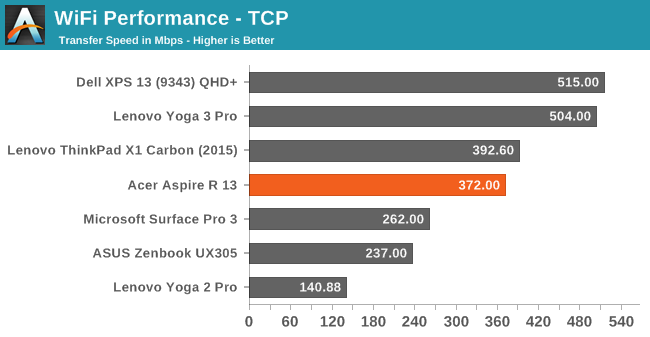
The 7265 seems to always come in right around 400 Mbps on 802.11ac, so it is not the highest performing adapter out there (that goes to Broadcom right now) but performance is pretty good. I have no complaints about the wireless in this Aspire.
Speakers
The Acer Aspire R 13 features two speakers, and like many Ultrabooks the actual speakers are down-firing. Acer has put some large grilles over the speakers to help get the sound out. On the software side, Acer has went with Dolby Digital Plus Home Theatre which gives a choice of several pre-set equalizer levels. Some of the useful features are the volume leveler and dialogue enhancer which can help when watching movies in less than ideal locations.
To test the speakers output, we use a sound meter and test the output over the range of human hearing (20-20000Hz).
The audio output is quite loud, with an overall SPL of about 86 dB (A) playing music. Looking at the chart though, you can see that the output is quite peaky with a real jump at 1000 Hz or so. The low end is pretty much non-existent and there is a definite drop in mid-range. My advice with notebooks seems to be to find a good set of headphones.
Fan And System Noise
Looking at the actual device’s sound levels shows that the cooling system tries to keep the volume levels of the fan down, with no fan noise at all during most tasks, and the first step from the fans only adds a couple of dB to the overall experience. My room has a noise floor of around 35 dB, and the Acer stays around 35-37 for most operations. Pushing the device hard will make the fans ramp up to about 42 dB. None of this is overly hard on your ears. What is hard on your ears though is that there is definite coil whine from under the keyboard when the keyboard backlighting is on, and when it is at maximum it is very it is clearly audible. When the backlighting is on, there is a 4 dB gain with the coil whine going up to 40 dB. Unlike the fan noise which doesn’t really bother your ears, this sound is a much higher frequency and very annoying.
Miscellaneous
I have to commend Acer on one thing that many manufacturers still do not get right: Pre-loaded software. When you start a Surface for the first time, you can count the pieces of software in Installed Programs in one hand. Other devices can have dozens of applications pre-installed and you have to scroll the list to even see them all. Acer has certainly taken a light-handed approach here, and the result is an almost clean install. Basically there are just a couple of Acer utilities including the user manual, and a recovery tool which lets you re-install drivers or reset the device. These are useful and it would be hard to fault them by including them.
With most devices now coming with pretty consistent hardware, software is one way in with manufacturers can try to differentiate the experience. As we have seen with smartphones, this does not always result in a better experience for the user though. Acer has done a great job here by only including a few of their own utilities which supplement built in ones, as well as software add-ons like the Dolby Digital suite to provide a great way to control the audio.
Final Words
The Ultrabook was launched in 2011 by Intel, and the form factor has gotten much better over the years due to the improved efficiency, thermals, and performance of the processors. The 13.3-inch category is very popular. The rise of convertibles has given people more flexibility in how they do their computing and it has been fun to watch the different designs over the years, which have been whittled down to two basic forms. A tablet which docks to a keyboard, and a notebook where the keyboard can fold under the display. Acer has taken a different road here with their U-Frame and it opens up a couple of extra modes in which the Aspire R 13 can operate in.
Any time a company bucks the trend and tries something new, it is certainly worth taking a look at. That does not always mean that the different design is going to be more beneficial though. The U-Frame hinge certainly has some advantages. It is very robust and makes for an overall better touch experience due to the display being mounted midway up its height. This helps a lot with bounce and deflection when compared to other touch screen Ultrabooks. I am also a big fan of Acer’s dual-torque hinge which makes it very easy to open the notebook, but stiffens up at 90° in order to allow you to use it with touch.
The two new modes that the U-Frame hinge brings are the “Ezel” mode and “Stand” mode. The stand mode is certainly the more useful of the two, and fits in well with the use of the active pen that Acer offers as an option for this device. It is very easy to put the device in stand mode and take notes with it. It is very similar to the Surface line in this regard.
I don’t think that either of these modes overcome the downsides of the U-Frame hinge though. Having to rotate the display inside the frame is a more intricate task than just flipping the display under like most convertible notebooks. Also, since the touch keyboard will not operate in either of these two unique modes, it really makes it hard to use either of them. It is a pretty important thing to be able to use the keyboard, and in both of these scenarios the physical keyboard is unusable. This is a major flaw and it is difficult to understand how this happened. There seems to be a hardware switch which kicks in and enables the touch keyboard when the device is flipped all the way into a tablet, or used in display mode, so it just appears to be an oversight by Acer that this hardware switch does not kick in sooner.
As a notebook, it is not particularly impressive either, with the extra width and mass of the U-Frame not doing it any favors. It is far from big or heavy, but there have been some very impressive devices launched this year to compare it against. Although the Gorilla Glass on the top cover is a nice effect, the rest of the device is hard touch plastic and lacks a wow factor. The keyboard is quite a ways off the leaders in this area, and the trackpad is also plastic, with competing devices at this price point often having glass trackpads which offer a smoother experience.
On a pure notebook, the more limited viewing angles of the PVA panel would not bother me as much, but we have become accustomed to tablets having great viewing angles. This same panel is, from what I can find, the same offered on the Acer S7, and in that device it would be fine. On this device though I found it to be a distraction.
Battery life is good, but not class leading. Most people should be happy with the battery life offered in this notebook, but considering it is larger and heavier that much of its competition, it is really too bad that a larger battery was not used, since the actual device efficiency is quite good.
In the end, I walk away from the Acer Aspire R 13 with the feeling that Acer is trying something new here, but it is not working as well as they had hoped. The design is certainly unique, but the drawbacks overshadow the small gains available. If the R 13 was a more budget offering, some of this could be written off to cost savings, but in the end the Aspire R 13 is not a budget convertible. The MSRP of the i5 model is $900 with a 128 GB SSD, and the i7 is $1300 with the higher resolution display and a 256 GB SSD. The top 512 GB model is $1500. Once you get to those prices there are some very good machines you are competing against, and in this instance it seems Acer has fallen short of the mark.