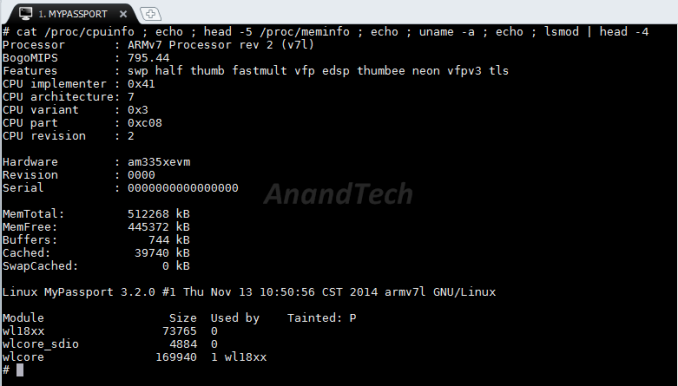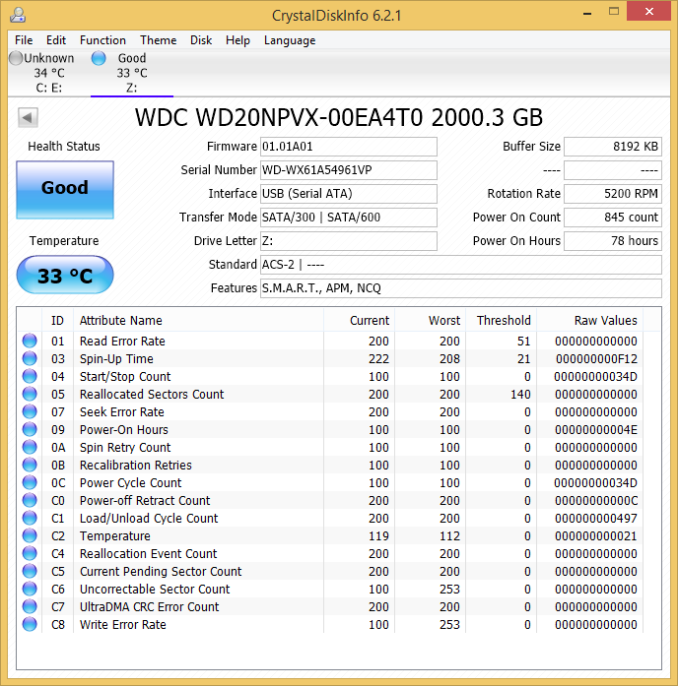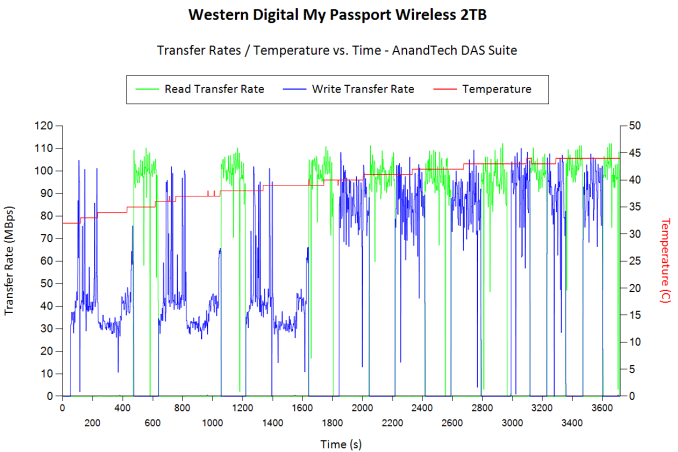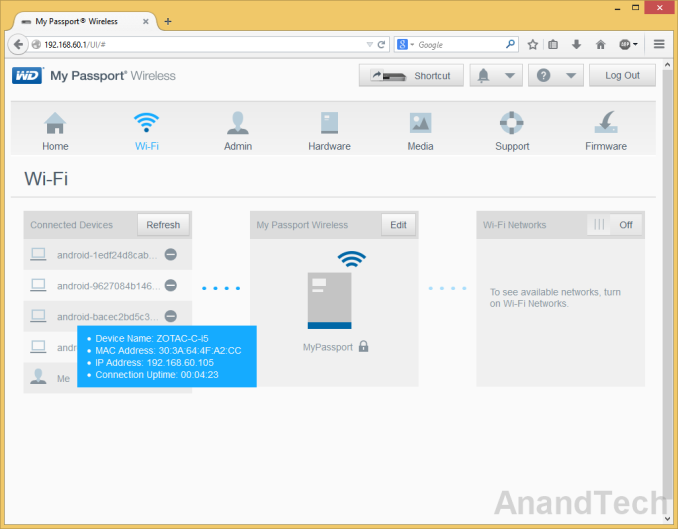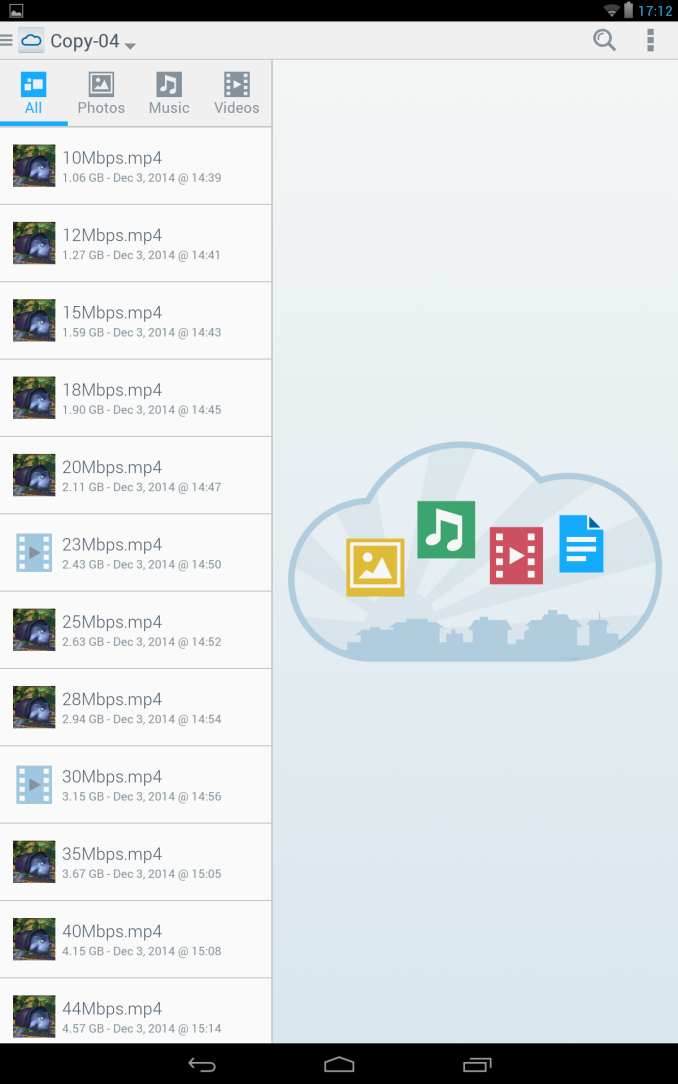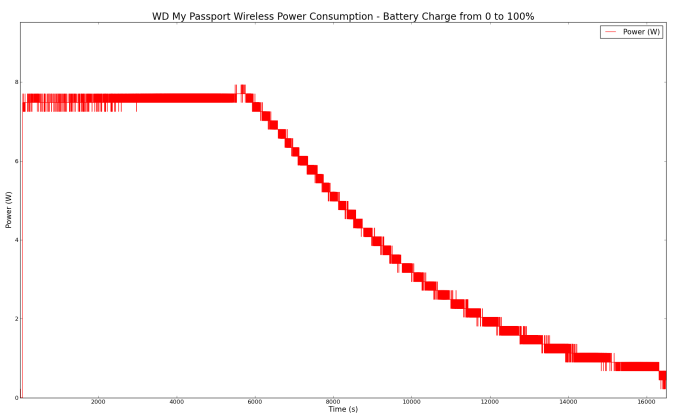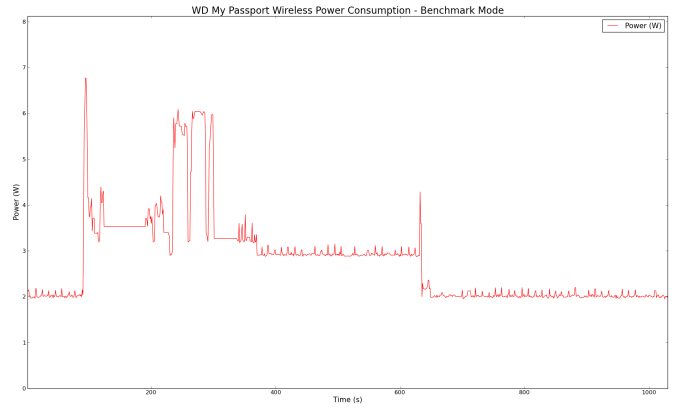Original Link: https://www.anandtech.com/show/8763/western-digital-my-passport-wireless-review
Western Digital My Passport Wireless Review
by Ganesh T S on December 3, 2014 4:15 PM EST- Posted in
- Storage
- Gadgets
- Mobile
- wireless storage

Introduction and Setup Impressions
Mobile devices such as smartphones and tablets have taken off in a big way. However, internal storage has remained at a premium. Screen and sensor resolutions have increased. The file sizes for images and videos of acceptable quality on them have also correspondingly gone up. However, the internal storage capacity at similar price points has not shown the same rate of increase. Over the last few years, many companies have tried to address this opportunity by marketing wireless storage peripherals coupled with mobile apps. Western Digital has entered into the market relatively late with the My Passport Wireless product line.
The My Passport Wireless adopts the same strategy as other similar devices in the market - a capacious portable USB 3.0 hard drive, a battery for wire-free operation and a Wi-Fi radio enabling it to act as an access point or a wireless NAS / hot-spot mode. There are two main differentiating aspects in terms of the hardware feature set:
- SD card slot (with the ability to automatically copy over the contents of an inserted card into the hard drive)
- MIMO-capable Wi-Fi chipset (with support for up to five simultaneous connections, but, unfortunately, still 2.4 GHz-only)
In terms of software features, Western Digital has added FTP server capabilities (which allow advanced digital cameras to directly upload photographs to the unit in the field). In addition, the mobile app for accessing the My Passport Wireless is the same WD My Cloud app used to access their EX2 and EX4 NAS units.
Hardware and Platform Analysis
The My Passport Wireless unit comes with a 10W adapter (5V@2A). The output is a standard A-type USB 3.0 receptacle. Bundled with the unit is a 2 ft. USB 3.0 cable (Male-A to Micro-B). The USB 3.0 cable is also used to connect to the PC for usage as a DAS (direct-attached storage) unit as well as charging the internal battery. Other than the main unit and the USB cable / charger, we have a quick start guide.
In order to get more insight into the internals, we dug up the FCC filings for the My Passport Wireless. Selected teardown pictures are provided in the gallery below.
In conjunction with the information gleaned via SSH access to the unit, we can arrive at the following important internal components for the 2 TB My Passport Wireless unit:
- TI AM3352 Sitara Cortex-A8 SoC
- TI WiLink WL1805MOD SDIO Wi-Fi (802.11bgn, 2x2 MIMO) Module
- SK hynix H5TQ4G63AFR 512 MB DDR3 SDRAM
- SK hynix H27U1G8F2B 128 MB SLC NAND Flash
- WD Green 2 TB 2.5" HDD
- 3400 mAh 3.7V Li-Po Battery
The TI Sitara platform is quite popular and field-proven in the wireless storage market. Therefore, the component choices made by Western Digital are not surprising. Coming to the hard drive itself, we get confirmation after running CrystalDiskInfo with the My Passport Wireless connected as a DAS unit over USB 3.0.
The WD20NPVX is indeed the 2 TB WD Green drive. Looking at the datasheet (PDF), we find that the drive consumes, on an average, only 1.7 W for read/write operations. At idle, it drops down to 0.8W, while standby/sleep modes require only 0.2W. This makes it perfect for a USB 3.0 bus-powered drive (since the maximum power that can be delivered over USB 3.0 as per specifications is only 4.5W)
Setup Process
The setup process is quite straightforward. Powering up the unit (after the suggested full charging routine) creates a 'MyPassport' SSID (unsecured). Consumers can choose either a mobile device (with the WD My Cloud app installed) or a computer to connect to the SSID and proceed with the setup. On a mobile device, the app automatically recognizes the My Passport Wireless device responsible for the SSID and provides a way to configure it (in terms of operation mode, access password and other details). We decided to go the PC route.
The initial setup involves setting a password and altering the default SSID (optionally). After this process, the PC needs to be reconnected to the new SSID with the updated security settings. The dashboard presents all the important details such as remaining hard drive space, remaining battery charge, operation mode (direct connection or hot-spot), firmware version and system time. The remaining pages (navigable via easy to identify icons in the top bar of the UI) allow for further configuration including setting up of additional Wi-Fi networks, administrator settings, turning on/off SSH and FTP access, diagnostics, DLNA and SD card import settings etc.
Recent updates to the firmware have further streamlined these settings. Particularly, the Wi-Fi configuration has been updated to remove all references to a 'hot-spot' mode. When the device is configured to connect to a Wi-Fi network, the user can specifically control an option to allow / deny access to it over that particular Wi-Fi network. Simply put, the 'allow access' setting corresponds to a Home Network setting, while the 'deny access' setting corresponds to the hot-spot mode in the previous firmware. In the modes where a device connects to the My Passport Wireless's SSID, the unit acts as a DHCP server with IP address 192.168.60.1.
The gallery below also has screenshots from the My Cloud app on an Android tablet connected to the device
On the whole, the setup process was quite user-friendly. Western Digital also has excellent documentation [ PDF ], which makes product usage simple even for non-tech savvy folks.
DAS Benchmarks
The primary purpose of the My Passport Wireless device is to act as a storage extension for mobile devices. Connecting the device to a 'Home Network' SSID also exposes two folders as CIFS shares, Public and sd. The latter is only accessible if a SD card is available in the device's SD slot. Data can be transferred between a PC and the device via these CIFS shares. That said, the My Passport Wireless also doubles up as a high-speed portable hard drive (with all the traditional WD utilities such as WD SmartWare that are supplied for portable hard drives). The internal disk is pre-formatted in exFAT in order to be compatible with multiple operating systems. Transfer of large-sized media collections / libraries and periodic computer backups are best done through the USB 3.0 interface and not via Wi-Fi. In order to evaluate this aspect of the My Passport Wireless, we utilized the testbed outlined in the table below to test the DAS performance. One of the USB 3.0 ports hanging off the PCH was used to connect the My Passport Wireless.
| AnandTech DAS Testbed Configuration | |
| Motherboard | Asus Z97-PRO Wi-Fi ac ATX |
| CPU | Intel Core i7-4790 |
| Memory | Corsair Vengeance Pro CMY32GX3M4A2133C11 32 GB (4x 8GB) DDR3-2133 @ 11-11-11-27 |
| OS Drive | Seagate 600 Pro 400 GB |
| Optical Drive | Asus BW-16D1HT 16x Blu-ray Write (w/ M-Disc Support) |
| Add-on Card | Asus Thunderbolt EX II |
| Chassis | Corsair Air 540 |
| PSU | Corsair AX760i 760 W |
| OS | Windows 8.1 Pro |
| Thanks to Asus and Corsair for the build components | |
The full details of the reasoning behind choosing the above build components can be found here.
Our testing methodology for DAS units takes into consideration the usual use-case for such devices. The most common usage scenario is transfer of large amounts of photos and videos to and from the unit. The minor usage scenario is importing files directly off the DAS into a multimedia editing program such as Adobe Photoshop.
In order to tackle the first use-case, we created three test folders with the following characteristics:
- Photos: 15.6 GB collection of 4320 photos (RAW as well as JPEGs) in 61 sub-folders
- Videos: 16.1 GB collection of 244 videos (MP4 as well as MOVs) in 6 sub-folders
- BR: 10.7 GB Blu-ray folder structure of the IDT Benchmark Blu-ray (the same that we use in our robocopy tests for NAS systems)
| WD My Passport Wireless 2 TB robocopy Benchmarks (MBps) | ||
| Write Bandwidth | Read Bandwidth | |
| Photos | 39.38 | 96.98 |
| Videos | 85.27 | 94.99 |
| Blu-ray Folder | 90.41 | 97.38 |
The above benchmark run was also instrumented to record the drive temperature as well as instantaneous transfer rates during the process. The internal disk temperature was less than 45 C even after more than 127 GB of writes and 127 GB of reads continously.
For the second use-case, we take advantage of PC Mark 8's storage bench. The storage workload involves games as well as multimedia editing applications. The command line version allows us to cherry-pick storage traces to run on a target drive. We chose the following traces.
- Adobe Photoshop (Light)
- Adobe Photoshop (Heavy)
- Adobe After Effects
- Adobe Illustrator
Usually, PC Mark 8 reports time to complete the trace, but the detailed log report has the read and write bandwidth figures which we present in our performance graphs. Note that the bandwidth number reported in the results don't involve idle time compression. Results might appear low, but that is part of the workload characteristic. This is not the intended use-case for portable hard drives, but the results are just presented here for the sake of completeness
| WD My Passport Wireless 2 TB PCMark8 Storage Benchmarks (MBps) | ||
| Write Bandwidth | Read Bandwidth | |
| Adobe Photoshop (Light) | 51.92 | 2.18 |
| Adobe Photoshop (Heavy) | 62.47 | 3.01 |
| Adobe After Effects | 20.19 | 2.35 |
| Adobe Illustrator | 39.26 | 2.28 |
WD also aims to make the device easy to use as a DAS by supplying a 'Quick View' program. It presents a unified interface for DAS tasks such as drive mapping and temperature monitoring. It can also launch WD SmartWare (the continuous backup program) from within the interface if it has already been installed.
Wireless Benchmarks
Prior to benchmarking the actual bandwidth that the My Passport Wireless could provide, we first checked up on the signal strength of the SSID at varying distances within a 1500 sq. ft. house (even across multiple rooms / drywalls). It behaved like any standard modern Wi-Fi router, with the strength falling to -91 dBm around 45 ft. away from the unit. That said, we expect typical usage to be with a mobile device in the same room as the My Passport Wireless unit. In such a case, we had a signal strength of around -43 dBm around 8 ft. away with direct line of sight to the unit. The gallery below shows some screenshots from Wi-Fi Analyzer on a HTC One M8.
Western Digital indicates that the performance of the My Passport Wireless is best when used in 'Direct Connection' mode (i.e, the device itself is not connected to any other Wi-Fi network) with the performance mode for streaming turned on (at the cost of battery life, though). The device supports up to five simultaneous wireless clients. For our testing, we connected the following clients to the device:
- HTC One M7
- HTC One M8
- LG G2
- Ramos i9
- Zotac ZBOX CA540 nano
While the HTC One M7 and M8 and the LG G2 are smartphones, the Ramos i9 is an Intel Clovertrail tablet. All of them were running the WD My Cloud app on Android 4.2+. The Zotac ZBOX CA540 nano was running Windows 8.1. A screenshot of the web UI of the My Passport Wireless (as seen from the ZBOX in the above configuration) makes the situation clear.
While photos and music streaming are not expected to make the unit sweat, video streaming is a different story. Hence, to determine wireless performance, we took 720p streams of varying bit-rates from 5 Mbps to 30 Mbps and loaded it on the My Passport Wireless (with a different copy for each client to access). It must be noted that the Android version relies on third-party video player apps for playback. However, the iOS version can play videos within the My Cloud app itself.
With five clients attached to the device, we first tested playback on each system one by one to determine the maximum bitrate stream that could play without any network issues / hiccups. The table below presents our findings.
| WD My Passport Wireless - Wi-Fi Bandwidth | ||
| Device | Video Player | Max. Bitrate for Stutter-Free Playback (Mbps) |
| HTC One M7 | VLC for Android 0.9.10 | 25 Mbps |
| HTC One M8 | VLC for Android 0.9.10 | 35 Mbps |
| LG G2 | Stock Streaming Player | 28 Mbps |
| Ramos i9 | Native Android Video Player | 10 Mbps |
| Zotac ZBOX CI540 nano | Windows 8.1 Video App | 30 Mbps |
Moving on from the single-client access mode, we attempted to check the behavior of the unit with multiple simultaneous accesses to different copies of the same stream within the unit. Unfortunately, even basic two client scenarios playing back 10 Mbps streams each ended up stuttering on one of the clients. This is probably due to the WD Green drive not being optimized for such types of accesses.
In any case, the performance is more than acceptable for single-user scenarios. Video bitrates of the order of 35 Mbps are in the realm of uncompressed Blu-ray rips currently - consumers looking to stream those collections to their tablets and smartphones are power users who need to look into a NAS with transcoding capabilities. Photographers looking to upload photos from a camera to the My Passport Wireless using FTP over Wi-Fi can probably expect data rates of around 4 - 6 MBps. The target market for the My Passport Wireless should not find any reason for disappointment with the above results.
Obviously, higher speeds with 802.11ac and 5GHz support would be welcome for faster photo transfers and other similar non-streaming scenarios. Thankfully, for the consumption side, WD creates thumbnails for faster browsing via the My Cloud app. This makes the currently possible speeds tolerable while browsing high-resolution albums.
Miscellaneous Aspects and Concluding Remarks
Battery life is an important aspect for wireless storage devices. Western Digital claims up to 6 hours of run-time on the battery, but we saw it was close to 5 hours (without actually streaming anything). To get a better idea of the actual power needed to keep the internals running, we connected the drive and its charger to a Ubiquiti mFi mPower unit. In the first pass, we recharged the battery from 0 to 100%. The graph below shows the power consumption at the wall for this process.
We find that the charging process with the supplied charger takes slightly more than 98 minutes to complete. During this period, the power consumption at the wall is around 7.55 W. This closely tracks the mAh rating (3400 mAh) of the Li-Po battery that we saw in the FCC teardown. After the charging process, the unit was switched on. However, with no activity, the drive moves to idle and eventually standby mode. In the standby mode, the power consumption is only 0.5 W.
In the second power graph, we show the behavior during the benchmarking process.
We find that the drive spin-up from idle draws close to 7 W. After that, streaming with disk read-outs consumes around 6 W.
Coming to the business end of the review, it is clear that WD has succeeded in differentiating itself in the crowded wireless storage market. Targeting the photographers with FTP support and a built-in SD card slot (with auto-import capabilities) makes the product stand out. The unit is DLNA certified for those reliant on a media server for their media consumption needs. It also exposes the contents as CIFS shares. Users who want to utilize the unit outside the My Cloud app also have nothing to complain about. Possible areas of improvement include better battery life (either with a higher capacity battery or better firmware) and a more modern Wi-Fi chipset for faster transfers and more reliable streaming of high bitrate content.
The product uses the highest-capacity 2.5" drive currently available. In terms of capacity, the closest competitor is the Seagate Wireless Plus at $200. The My Passport Wireless 2 TB variant currently retails for $220. A $20 premium for the extra features in this multi-purpose wireless storage unit is, in our opinion, completely justified.