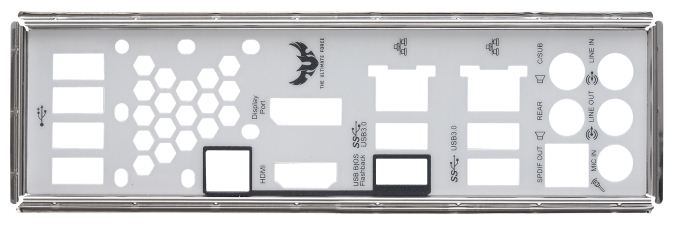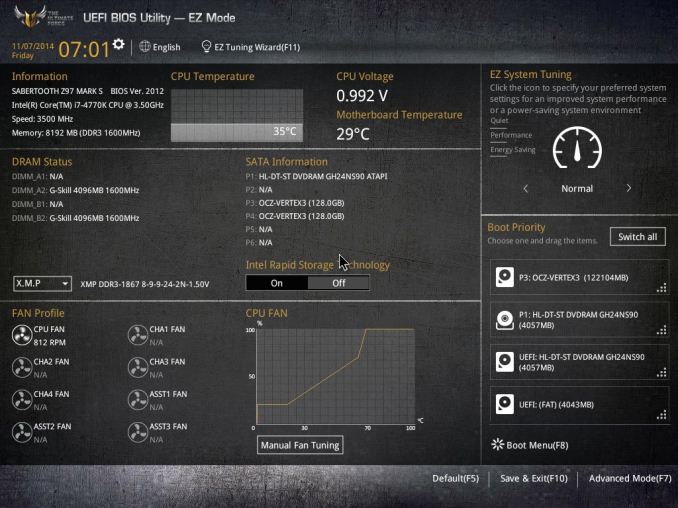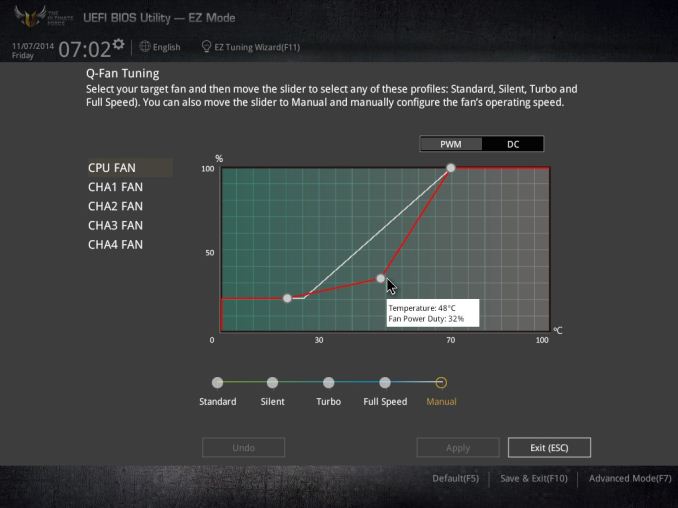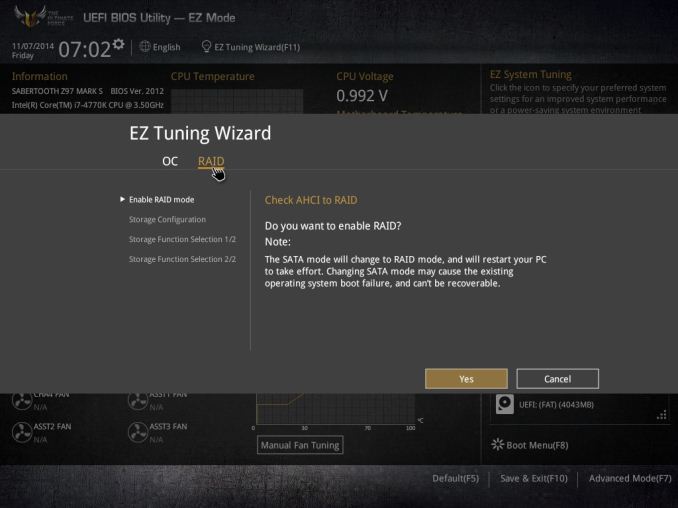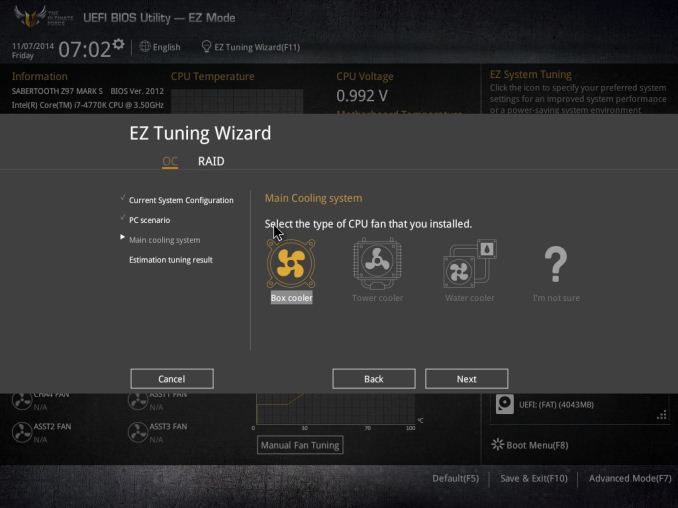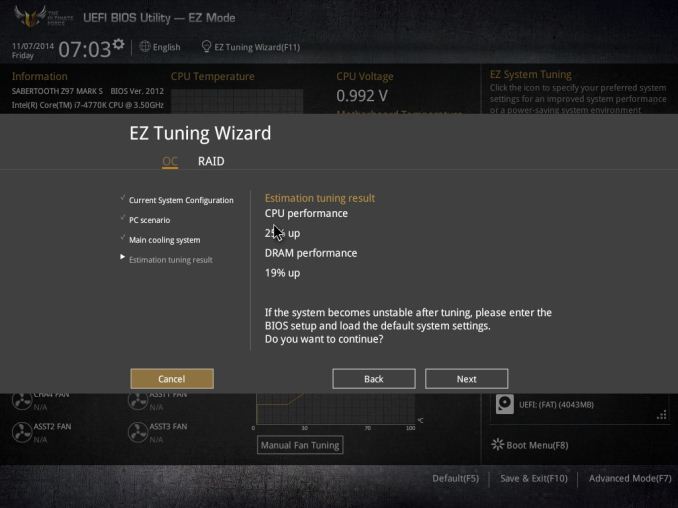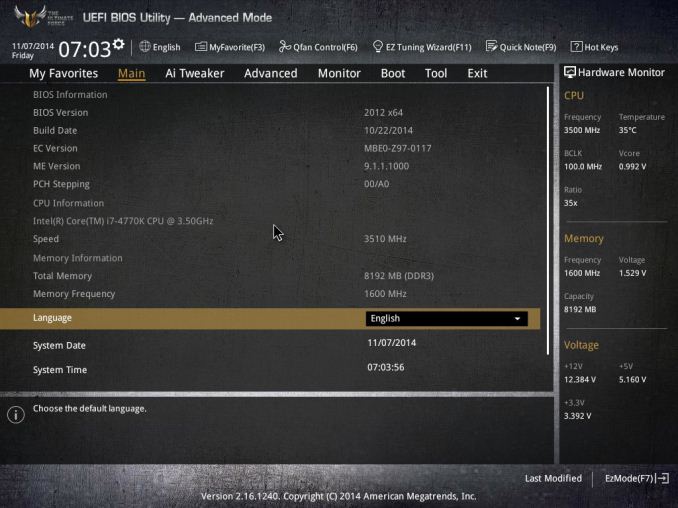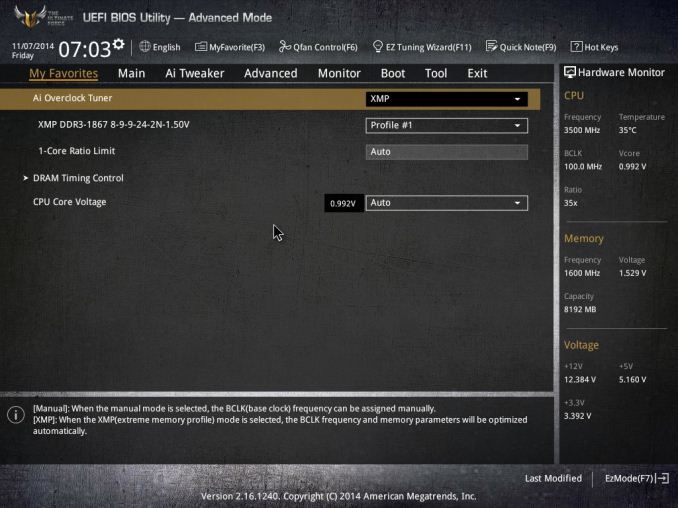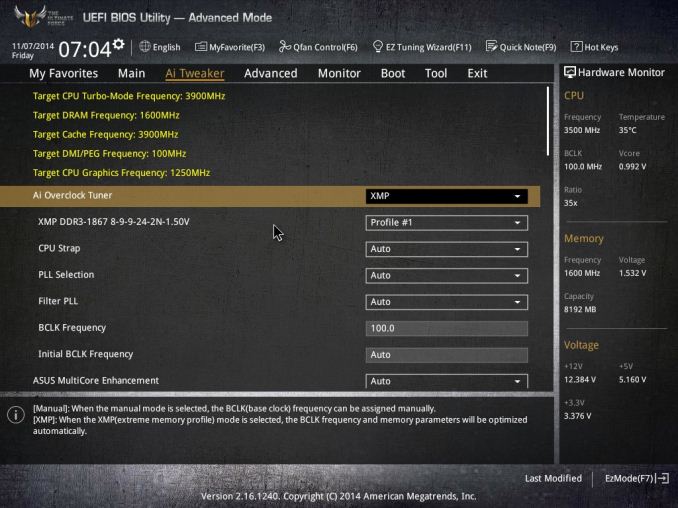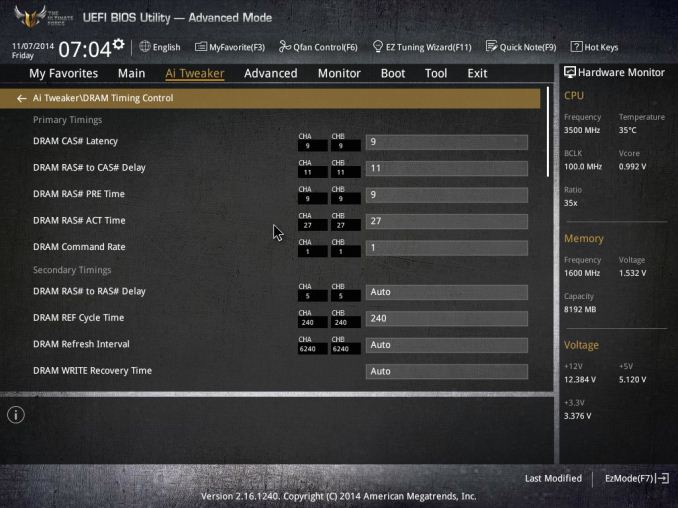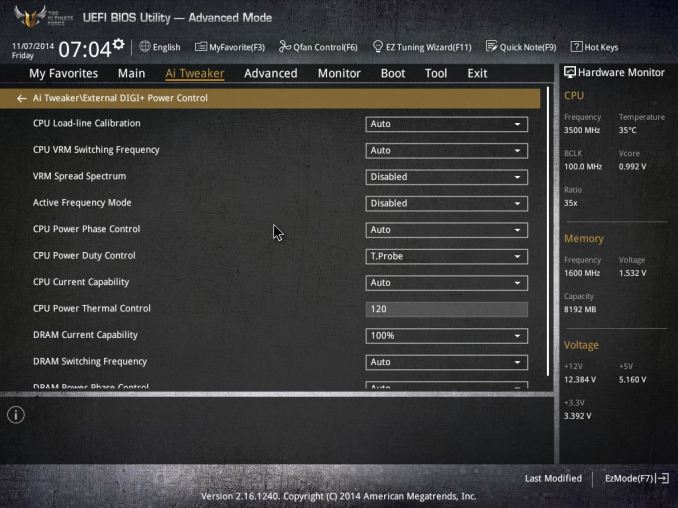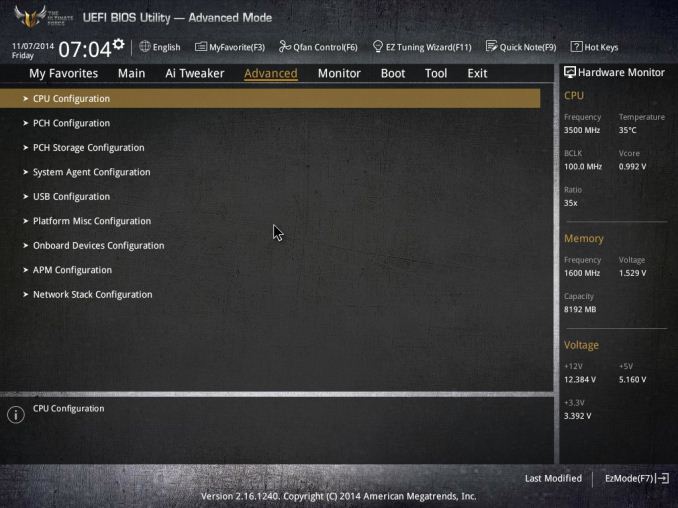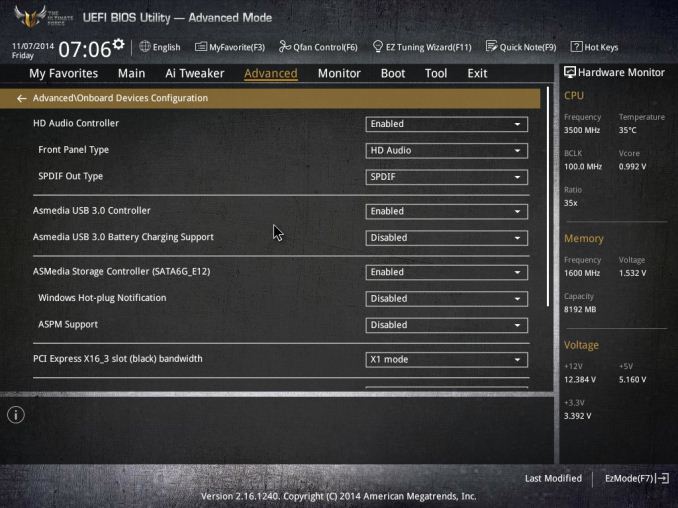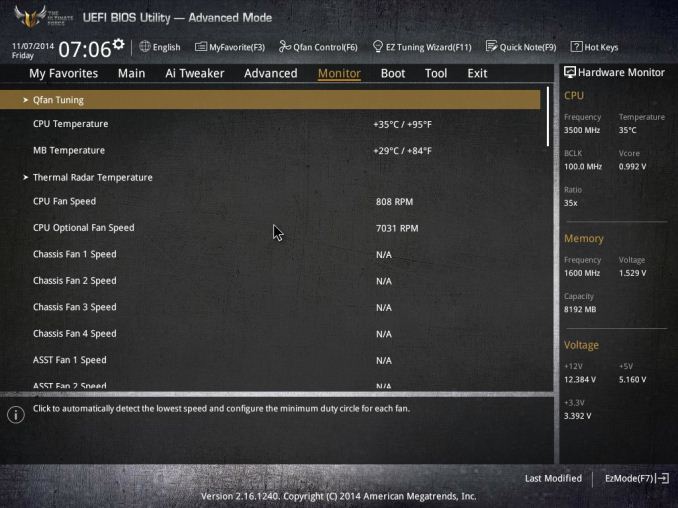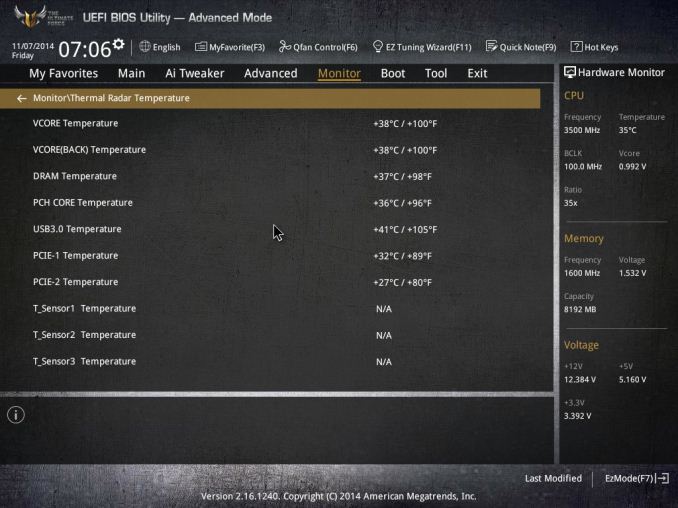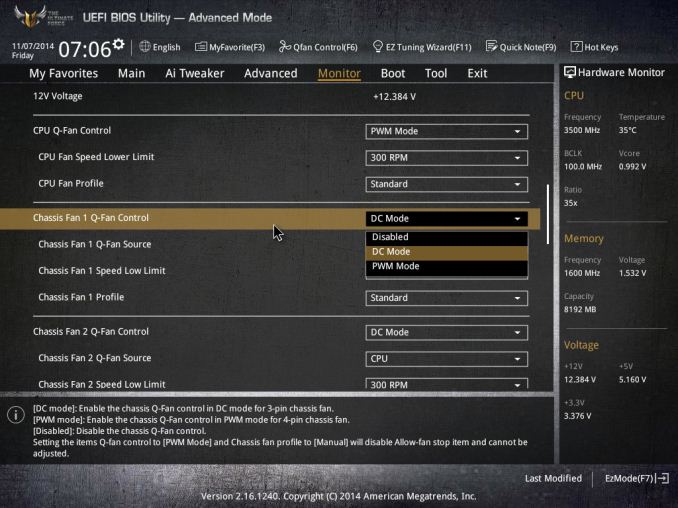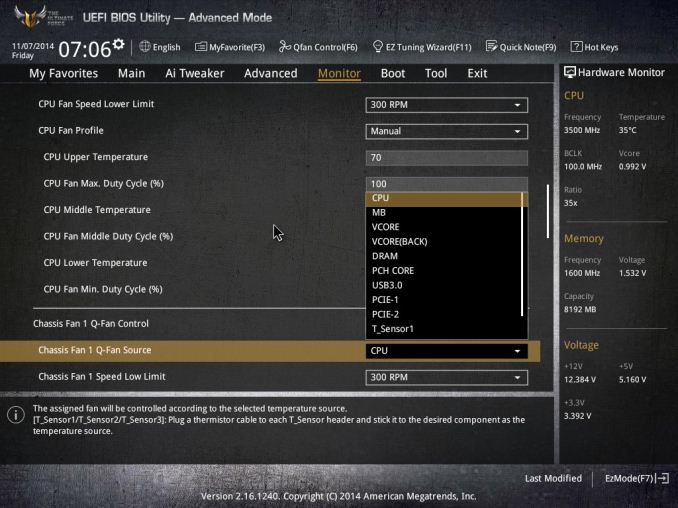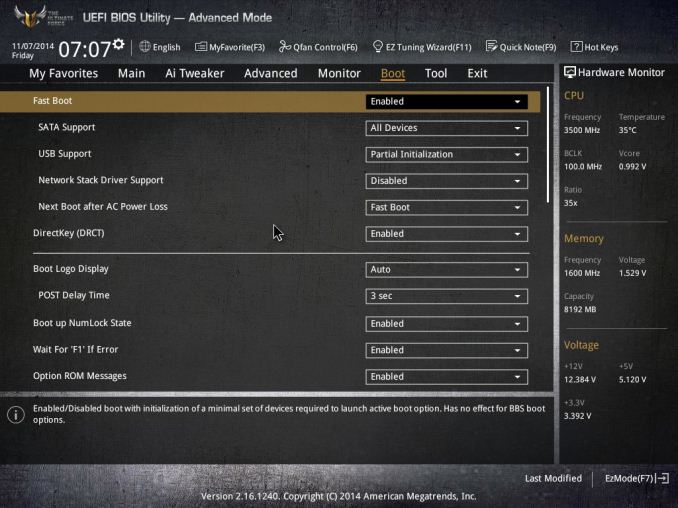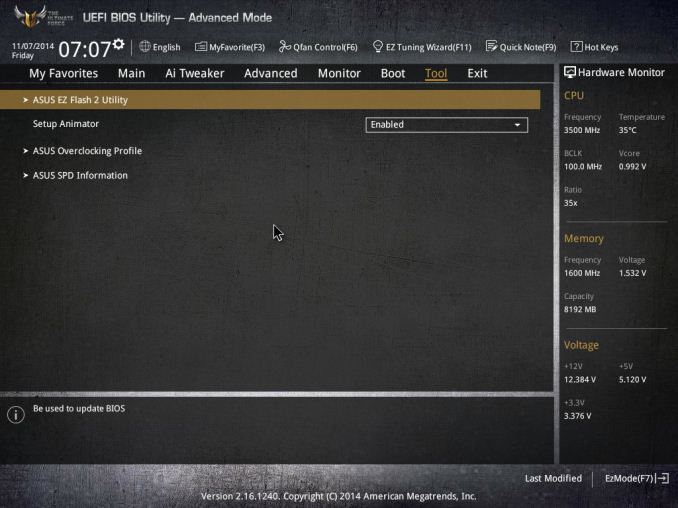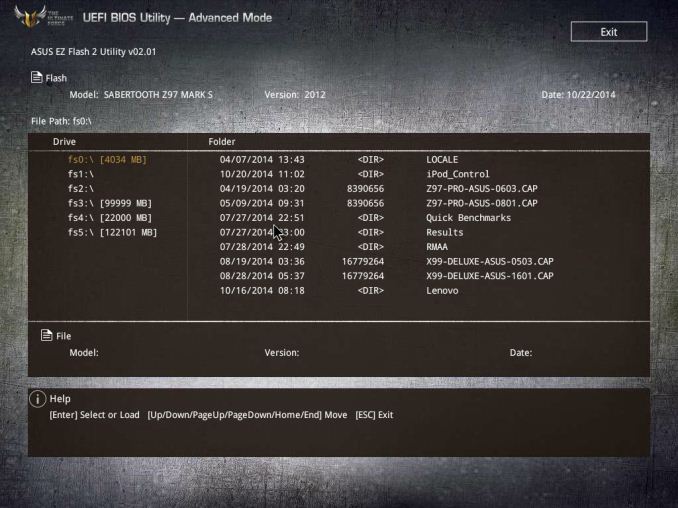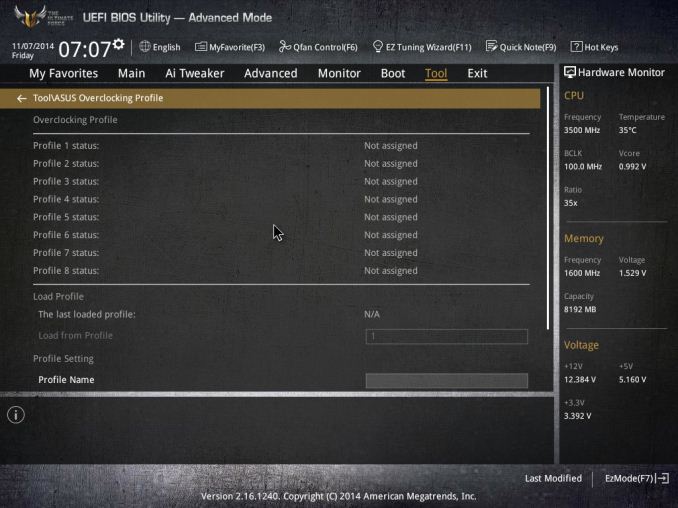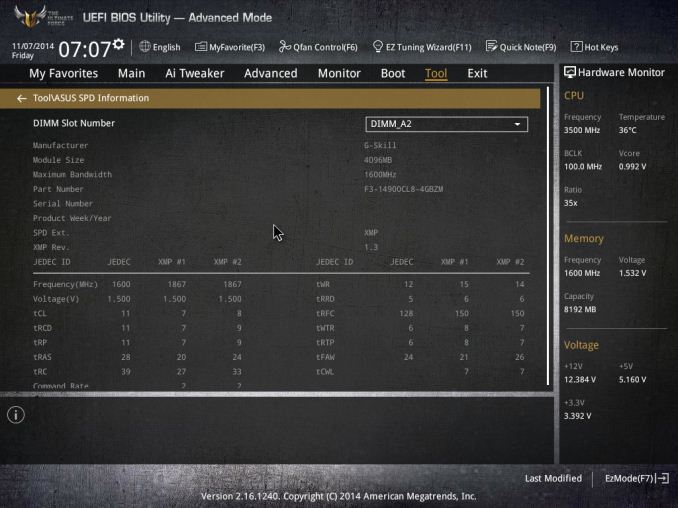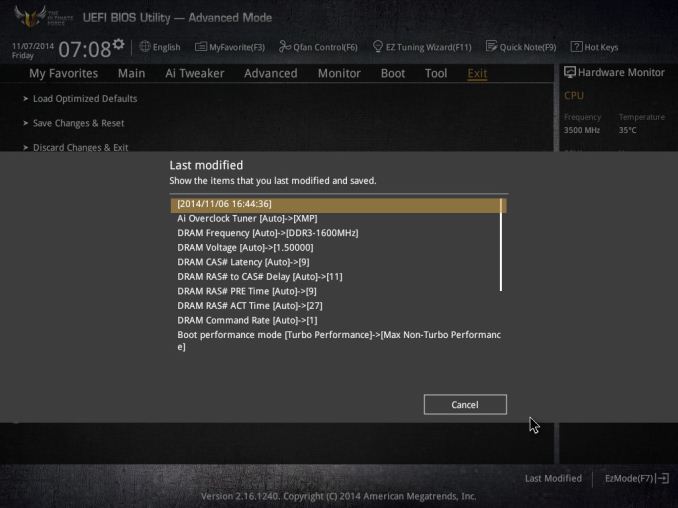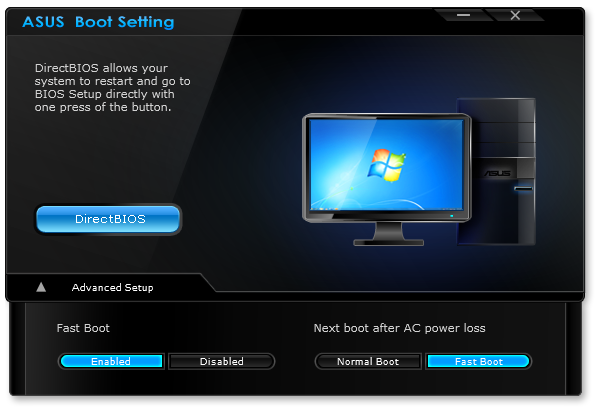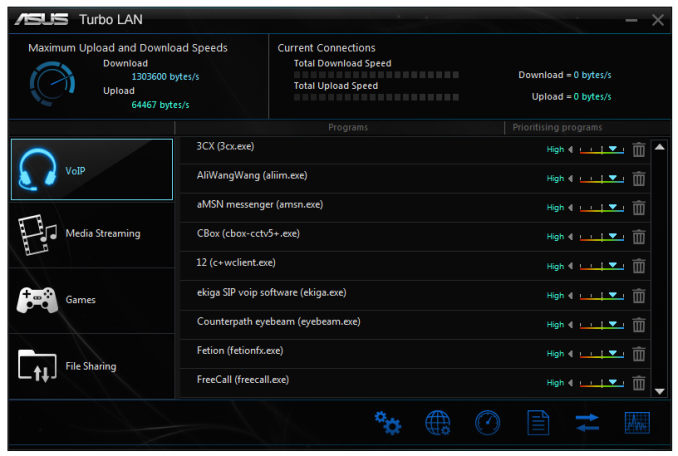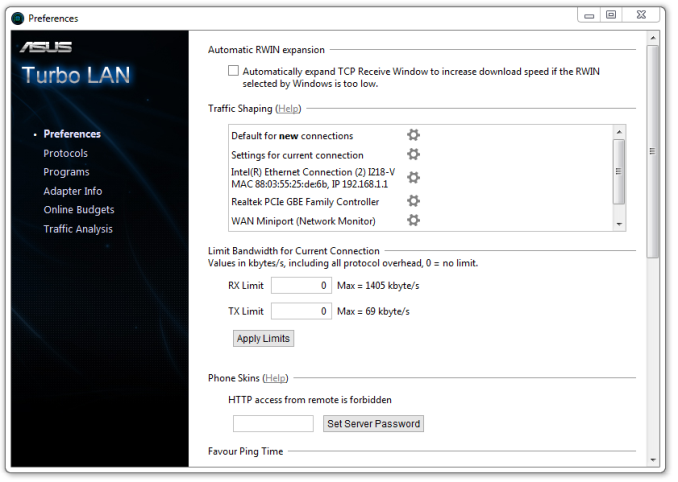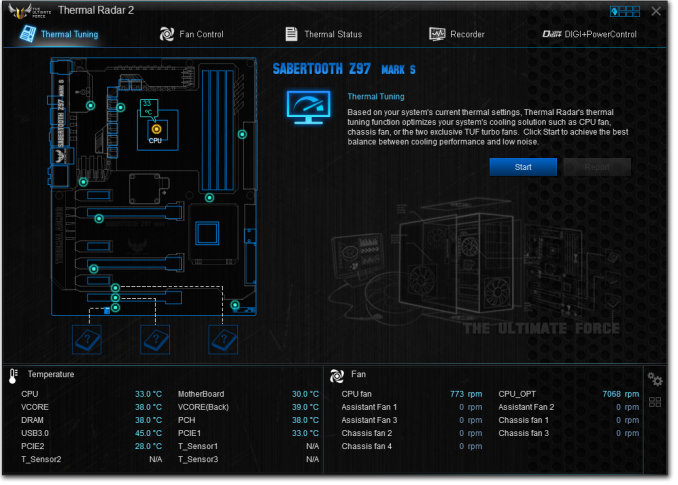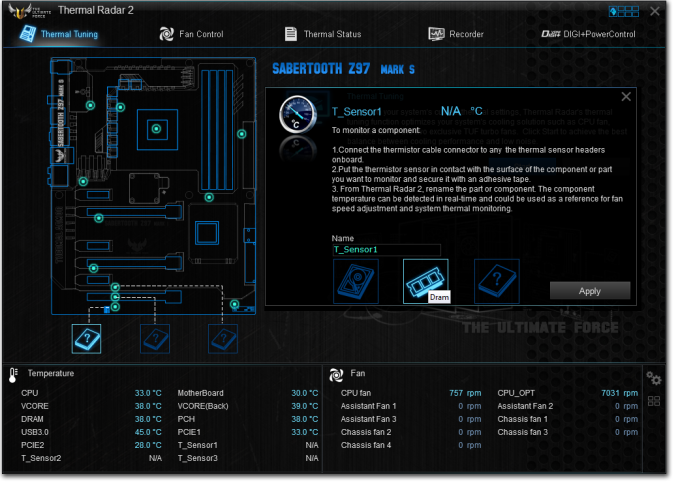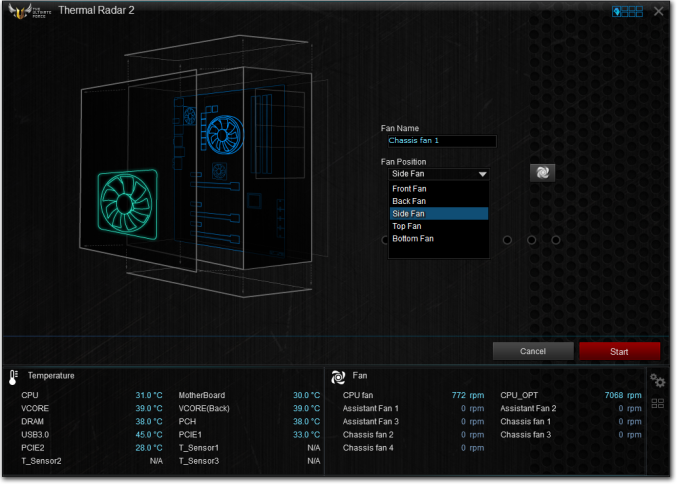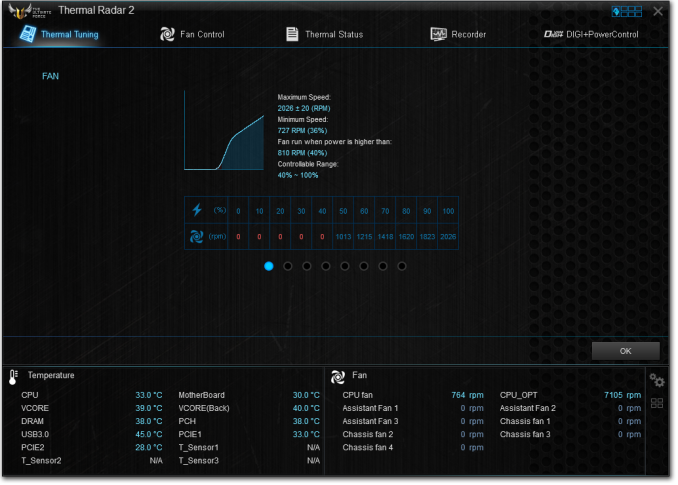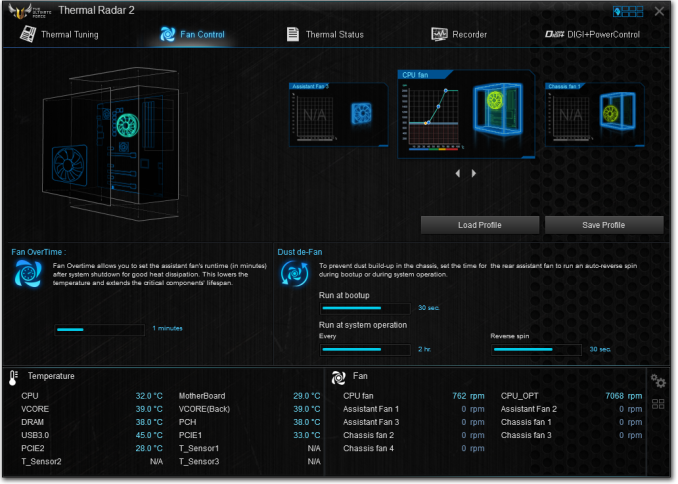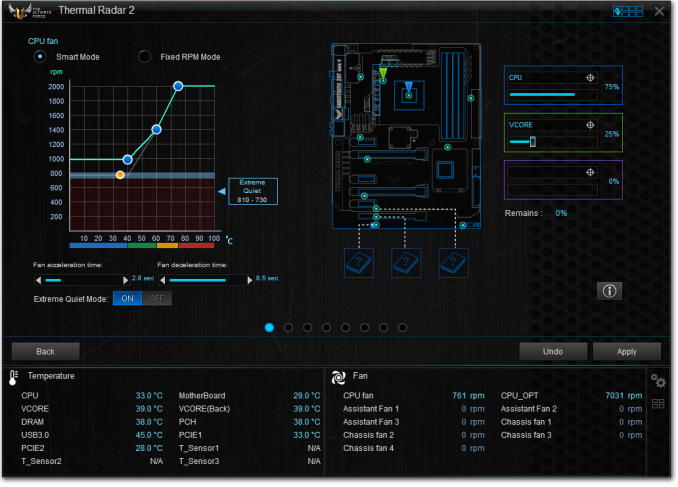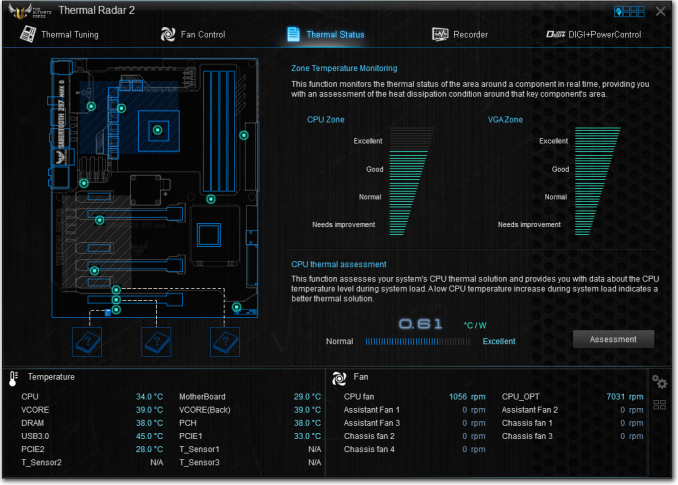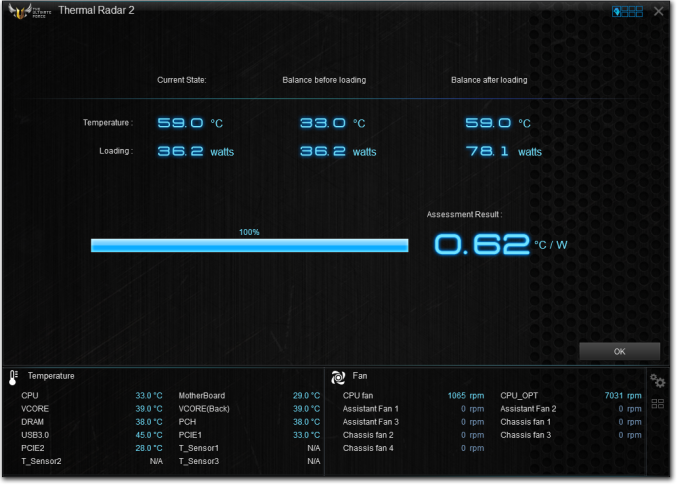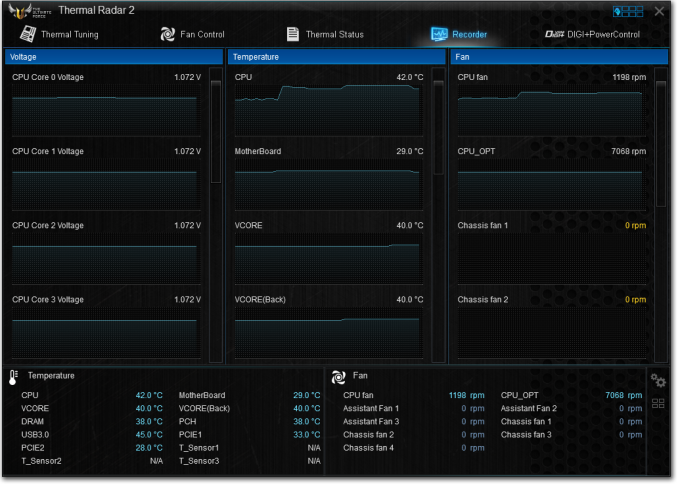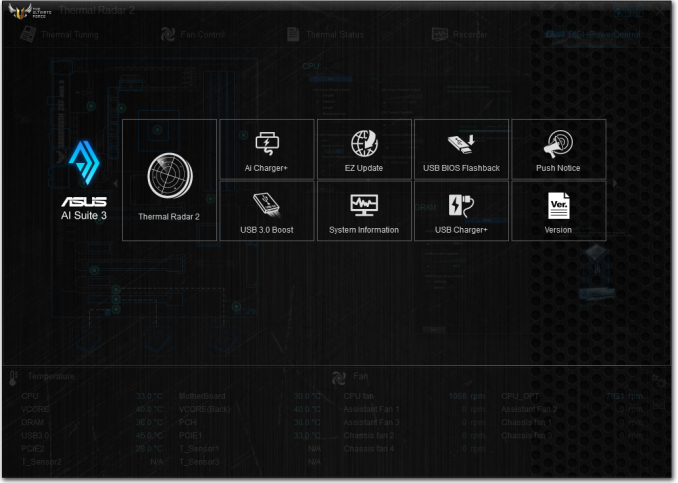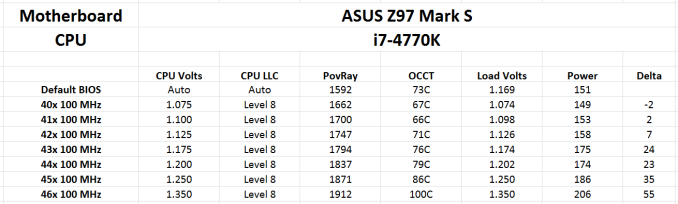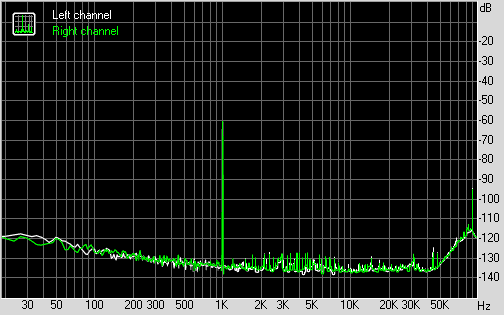Original Link: https://www.anandtech.com/show/8696/asus-tuf-z97-mark-s-motherboard-review-arctic-camo
ASUS TUF Z97 Mark S Motherboard Review: The Arctic Camo Special Edition
by Ian Cutress on November 10, 2014 10:00 AM EST- Posted in
- Motherboards
- Asus
- TUF
- Z97
- Sabertooth

There are many ways to do something different in the motherboard space, especially with respect to functionality and design. In terms of the design element, we have seen many motherboards recently go for a black and red theme, but in the past we had yellow, pink, and all sorts of interesting combinations. Upon popular request, ASUS is releasing the ASUS Z97 Mark S, an arctic camouflage special edition version of the TUF Z97 Sabertooth Mark 1. We were lucky to get motherboard number #0001 for review.
ASUS TUF Z97 Mark S Overview
We first saw the Mark S back at Computex, where it had the development name ‘Sabranco’ (that’s Sabertooth mixed with ‘branco’, the Portuguese for white). At the time a few media at the event remarked that the name did not roll off the tongue, and instead ASUS has called it the Mark S. At the time we mentioned that the color scheme was ambitious, but it transpired that the design was very well received by a lot of readers in the ROG forums and elsewhere with Computex coverage.
The Mark S, in its base explanation, uses a motherboard color scheme to benefit the arctic camouflage TUF Thermal Armor. This means a white PCB, appropriately colored heatsinks and port connectors, and a set of accents on the overall theme. The Z97 Mark S will be a limited edition model with each motherboard labelled with a four digit number to signify where was in the production line. We were lucky enough to source the genesis model, #0001, which we will send back to ASUS after the review where they might give it away in a contest or use it for a presentation build. I tried my best not to break it!
As with other TUF motherboards with Thermal Armor, the air around the power delivery can be directed in and out in such a way to optimize the direction of airflow for the build:
In the package of the motherboard are a series of slot and port protectors, along with additional small fans for the center of the board and the rear panel.
ASUS’ TUF range comes with a five-year warranty compared to the standard three-year. In terms of feature set, the Mark S follows the Mark 1 – six SATA ports from the PCH with two from an ASMedia controller, four USB 3.0 ports on the rear with another four via an onboard header, x8/x8 PCIe layout for dual GPU setups, Realtek ALC1150 audio with PCB separation and a dual network setup via an Intel I218-V and Realtek 8111GR NIC.
The BIOS gets a slight tint change indicative of the Mark S, with the grey background given a white accent. The software is the package from the TUF range, featuring Thermal Radar and adjustable fan control that allows the user to specify a temperature range based on several of the dozen sensors on board.
The Mark S performs well in our benchmarks, with some of the system benchmarks being top tier. It scores the best ever result we have had with DPC Latency at 29 microseconds, along with a strong audio performance and sub-11 second POST times.
The Mark S will retail and a slight premium above the Mark 1, which is currently $260. As of yet ASUS has not decided how many of these motherboards they will make, but pair it up with similarly styled DRAM, a chassis and CPU cooler and it will look mightily impressive. It is easy to get carried away with the looks of the board, but from a pragmatic standpoint it is still a TUF / 5-year product. Although the range of extra controllers is not totally impressive (one could argue there is space for a WiFi card on the rear panel or an M.2 between the PCIe slots) for the price point, the styling and package go well together and the component choice for longevity is important to keep in mind.
Visual Inspection
Out of the box our motherboard came with the Thermal Armor attached although none of the slot or port protectors were in place, neither were the two small fans. Users will have to add these as their planned build dictates, but none of them are absolutely necessary. I know some users are not fond of the smaller sized fans and ASUS makes them not compulsory for the warranty, although they do have full control of the RPM in software to keep them in a low power and silent mode.
Most of the motherboards we get in to review have their PCB exposed, although the use of Thermal Armor here does not distract from some of the core elements we can examine. The socket area is open, although due to the use of directed air baffles it can be difficult to attach large coolers that do not conform to Intel specifications. We have been using Nepton 140XL liquid coolers for our reviews recently, and not only were the tubes from the pump blocked by the thermal armor (meaning we had to put the tubes next to the memory which pressed against one of the DIMMs), but because CM use a combined AMD/Intel backplate outside Intel specifications, the backplate required a lot of force (probably not advised) to get a fix. Other liquid cooler designs might work a lot better, but that Intel x-y specification is a stringent one especially on three sides of the socket.
There are six fan headers on board, four within reach of the socket and another two on the bottom of the board. At the top of the board is also an assistant fan connector so users can attach the bundled fan. All the headers are controllable through the Thermal Radar software as part of AI Suite.
The DRAM slots to the right of the socket have latch mechanisms on the top only, meaning users should make sure that their memory is firmly in place. Normally around this area of the board we would see a lot of components dealing with data, power and signaling on the PCB, but the use of the Thermal Armor keeps the design tidy and aesthetically straightforward.
The top right of the motherboard has ASUS’ MemOK button for DRAM boot failures along with one of the fan headers and the 24-pin ATX power connector. Beneath this is a USB 3.0 header (from the PCH), and the system SATA arrangement.
Six SATA 6 Gbps ports are provided by the PCH, with ASUS also supporting one SATA Express drive. We are now several months on from the initial SATA Express glimmer making its way into motherboard demonstrations at Computex, but the lack of drives on the market is making me wonder about the long-term prospects of this technology. There are another two SATA 6 Gbps ports on the bottom of the motherboard powered by an ASMedia controller, and all of these ports have protectors bundled in the package.
On the bottom of the board we get our front panel headers, two USB 2.0 headers, another USB 3.0 header (PCH), a TPM header near the rear audio and a Thunderbolt header. In the bottom right corner with the audio, the Realtek ALC1150 codec is just popping out from the Thermal Armor, but inside the PCB separation is used for better audio signal. Unlike some of ASUS’ other audio implementations, this does not feature an EM shield but does use filter caps. Nevertheless, our audio benchmark results were rather good. Unfortunately we do not get power/reset buttons here for quick testing.
The rear input/output panel, like other TUF boards with Thermal Armor, leaves a gap between some of the ports for airflow. As mentioned above, the system as it comes does not have the small fan installed and users will have to do it manually if they want it. Aside from the fan we get four USB 2.0 ports, a BIOS Flashback button, DisplayPort and HDMI, two USB 3.0 ports from the PCH, two USB 3.0 ports from an ASMedia controller, an Intel I218-V NIC, a Realtek 8111GR NIC and a set of audio jacks.
In keeping with the white theme, the rear shield is also white with a TUF logo.
The rear of the motherboard is also in white, with the Thermal Armor sporting a TUF and Limited Edition logo. This makes me wonder if this would be more ideal for a system that could show off the front and the back of the PC. This is a challenge to any chassis manufacturers that might be reading!
Board Features
| ASUS TUF Z97 Mark S | |
| Price | US (Newegg) |
| Size | ATX |
| CPU Interface | LGA1150 |
| Chipset | Intel Z97 |
| Memory Slots | Four DDR3 DIMM slots supporting up to 32 GB Up to Dual Channel, 1333-1866 MHz + OC Modes |
| Video Outputs | HDMI DIsplayPort |
| Network Connectivity | Intel I218-V Realtek 8111GR |
| Onboard Audio | Realtek ALC1150 |
| Expansion Slots | 2 x PCIe 3.0 x16 (x16, x8/x8) 1 x PCIe 2.0 x4 3 x PCIe 2.0 x1 |
| Onboard Storage | 6 x SATA 6 Gbps, RAID 0/1/5/10 2 x SATA 6 Gbps via ASMedia 1 x SATA Express |
| USB 3.0 | 4 x USB 3.0 on Rear Panel (2 PCH, 2 Asmedia) 4 x USB 3.0 via headers (PCH) |
| Onboard | 8 x SATA 6 Gbps 1 x SATA Express 2 x USB 2.0 Headers 2 x USB 3.0 Headers 6 x Fan Headers 1 x ASST Fan Connector TPM Front Panel Header Front Audio Header MemOK Button Thunderbolt Header |
| Power Connectors | 1 x 24-pin ATX 1 x 8-pin CPU |
| Fan Headers | 2 x CPU (4-pin) 3 x CHA (4-pin) 1 x ASST (3-pin) 1 x ASST Connector 2 x TUF (3-pin) |
| IO Panel | 4 x USB 2.0 4 x USB 3.0 HDMI DisplayPort BIOS Flashback Button Intel I218-V NIC Realtek 8111GR NIC Audio Jacks |
| Warranty Period | 5 Years |
| Product Page | Link |
Part of the cost of the board will be for the Thermal Armor, then some more for the TUF rated components, and then there might be an additional cost due to the special addition nature of the model. At this point in time we have not been told the final cost for the US version, but we expect it to be around the $260-$300 mark.
ASUS TUF Z97 Mark S BIOS
As always with our motherboard reviews, the discussion when it comes to the BIOS is one of form and function. When we moved into the graphical BIOS era with UEFI implementations, it opened up a world of aesthetic and interactive capabilities. Some manufacturers were slow on the update in terms of the interactivity either by virtue of actually putting effort into the prospect or due to a lack of ideas at the core of the BIOS team. The BIOS is meant to be the main place to deal with hardware and firmware configurations, although there is now plenty of opportunity to improve the user experience rather than being a wall of text. I am a big fan of improving the user experience.
ASUS’ BIOS development over the last few launches is of an upwards trend. I like to remain on the skeptical side of the analysis, but ASUS is at least receptive to suggestions, improvements and additions. A danger with introducing new concepts and additions is responsiveness within the BIOS, as any screen that updates visually over time needs to be quick to keep the system feeling fast. There is also a persistent issue in general with BIOS design regarding color schemes and fonts, but ASUS has been working on this as well. As a result we get a non-fixed length and variable sized font in the ASUS BIOS which allows for potential optimization of detail and design.
For ASUS’ Z97 and X99 range, the format of the BIOS is essentially identical with entry into an EZ Mode with an Advanced set of options on hand as well. There is an amount of interactivity with the fan controls, and for the Z97 Mark S the BIOS also gets a TUF implementation with a white accent.
As regular readers of our motherboard reviews will notice, I constantly want a BIOS to display a lot of information about the system the minute I enter the BIOS. ASUS gives this information in spades (MSI is not too far behind), with the motherboard name, BIOS version, CPU, CPU frequency, amount of memory and memory speed right off the bat in a small section in the top corner. If all motherboards had even this, it would be amazing.
Also in this first screen, the EZ Mode, we have a graphical representation of the CPU temperature over time (useful if you forget to attach the CPU fan), CPU voltage, motherboard temperature, a per-DIMM status of the memory, a per-SATA port status of storage, instant application of XMP profiles or RST, an up-to-date list of fan speeds for each fan header and a visual representation of the fan profile in play. If that is not enough, we also have an EZ System Tuning option and a Boot Priority menu.
Clicking the Manual Fan Tuning option brings up a screen to allow users to adjust the fan profiles for the CPU and Chassis headers in terms of a three-point gradient. All of these fan headers are DC/PWM capable, and ASUS offers a series of presets along with a manual option. Aside from a request for more gradient points, one thing missing here is a button to apply the same profile to all the fan headers.
The EZ mode also has an EZ Tuning wizard for RAID or Overclocking. For the RAID Mode, the BIOS will use words to describe the potential RAID options rather than a list of options that might not mean much. The OC menu also offers some point and squirt topology, asking users about their type of use (Gaming or Media) along with their cooling (stock cooler, big air coolers, liquid) in order to determine a potential overclock.
Pressing F7 in EZ Mode moves into the Advanced mode, where we get a more typical ‘Main’ screen to deal with:
This tab breaks the information down to one bit per line, which some other manufacturers still do as a default.
The tab to the left is ‘My Favorites’, which allows users to select the important options they need (for example in overclocking) into one menu rather than scrolling through lists. Above are a few options I use in our basic overclocking test.
The long list of options for advanced overclocking is in the AI Tweaker menu. Here everything is piled in a semi-ordered list (CPU, DRAM, Voltage) with certain sub-menus for DRAM sub-timings and DIGI Power.
One suggestion I would like to put to ASUS is to make a version of AI Tweaker similar in design to EZ mode. Rather than a bulk list we get several columns of related info and it fits nicely into one screen (or two) so we have everything on screen for reference.
That being said, ASUS does at least optimize the space to the right and bottom of the BIOS, giving information such as current frequencies and voltages, along with a help description down at the bottom. Most of these explanations mention what happens when an option is adjusted, rather than just quoting the range.
The Advanced tab features a lot of the CPU and PCH options in terms of controller support and settings. This includes integrated graphics, CPU Power configurations (cores, Hyperthreading, SpeedStep), Smart Reponse/Smart Connect, SATA modes and onboard devices:
It is these menus that we go into and disable a large portion in order to get our stripped POST times.
The Monitor tab deals with everything relating to temperatures and fan controls. Here we can adjust the QFan settings, and one feature with TUF boards is the amount of sensors – these values can be seen here.
The Z97 Mark S comes with nine temperature sensors on board (7 shown here) and three additional 2-pin headers for users with the thermocouples provided with the motherboard.
The CPU and chassis fans can be adjust here in terms of DC/PWM mode, or the sensor from which they run:
There are a set of additional fan options as well, including the ASST fan headers, fan overtime (keeps fans spinning after shutdown), ‘Dust de-Fan’ (reverses the two mini-fans on board to remove dust) and frequency of dust de-fan implementations. We have seen something similar on previous TUF boards and some graphics cards.
The Boot options in the BIOS are standard fare for previous users of ASUS products, offering various options to speed up POST times, adjusting boot priority or boot override functionality.
ASUS also includes a few small tools to go along with the rest of the BIOS. EZ Flash 2 is the usual software to allow for BIOS updates:
OC Profile does what it says on the tin: users can save their BIOS profile for various option settings:
SPD Information gives extreme detail about the memory detected in the system:
The last option in the Tool menu is ‘Setup Animator’, which enables/disables the swiping motion as you move through the BIOS. As someone who likes to navigate through the BIOS at speed, the animation mode can be rather annoying, so at least it can be disabled.
ASUS also has Quick Note which allows a user to write a note in the BIOS to be saved for later, but the Last Modified option allows the user to see what has been changed in the BIOS since POST:
One somewhat major omission from the ASUS BIOS but found in other manufacturers’ motherboards is a ‘Board Explorer’ mode. MSI and ASRock use this mode to show an image of the motherboard and indicate all the hardware currently installed. I find it particularly useful when a memory module is not recognized, or for detecting PCIe bandwidth per device at POST. Technically ASUS has the DRAM info detailed right on the front EZ mode page, although having the same data displayed in a couple of ways is not a bad thing.
ASUS TUF Z97 Mark S Software
Our last ASUS TUF review was back with Z87. In terms of our sampling, TUF and ROG are obviously important, but the main models of the channel line are typically where the bulk of sales are. In the channel line (Z87-Pro, Z97-Pro, Z97-A, X99-A etc.) the software from ASUS revolves around AI Suite 3 and a multi-function overclocking tool. For the TUF line, such as this Z97 Mark S, the focus is more on temperature and component longevity, and as such we get Thermal Radar rather than ‘4/5-Way Optimization’ as the primary tool. Overclocking is relegated almost entirely to the BIOS as a result, but Thermal Radar puts an extra level of depth into the fan controls beyond those we see elsewhere.
We will look at Thermal Radar in a moment, but ASUS also has a series of other programs bundled with the Z97 Mark S. First up is Boot Setting, which allows users to go direct to the BIOS with a single click or implement fast boot modes. The primary use for this software is Windows 8/8.1 when the system is in semi-instant POST mode, although I find the software very useful for testing overclocks and re-entering the BIOS to test and fine-tune.
The motherboard software also has ASUS’ branded version of CPU-Z included. CPU-Z is a tool used by enthusiasts to examine the system without opening it up or going into the BIOS, such as in-depth CPU or memory details. It is also used by competitive overclockers as third-party verification about the hardware installed.
In the motherboard bundle is a skinned version of cFos, the network management software. ASUS’ frontage allows the user to select which software has network priority (by providing a software middleman for data packets before they hit the Windows network stack), making sure that users can have gaming, streaming or file sharing as their outgoing network priority.
Users can also go into the more detailed settings, and these screens use basic ASUS skins over cFos’ software model.
Thermal Radar 2
The main frontage for the software as mentioned previously is Thermal Radar, now in its second major iteration.
Thermal Radar, and its tool Thermal Tuning, are designed to test all the fans in the system and develop a series of fan profiles to maximize cooling with minimum noise. In general ASUS equates noise to fan RPM, which is strictly true although it might miss out any fan irregularities (e.g. some fans might develop strong noise >1600 RPM).
Along with the nine temperature sensors shown on the board image, users can specify three other temperature sensors if they have thermocouples equipped along with where they are placed in the build.
The software also likes to know where fans are placed, and users can allocate each fan header to a fan position. The software has a button for users to press in order to detect which fan is which by applying 100% power to that fan for a short duration.
When testing is done, we get a direct output for all the fans in the system:
This shows the fan RPM response to power, which the system can use to adjust fan profiles:
Here we see the Fan Overtime and Dust de-Fan options we saw in the BIOS, as well as a series of per-fan profile adjustments.
Users can adjust the three point gradient, with the ‘quiet-zone’ displayed from the testing, but the software offers an interesting way to detect the temperature. Due to the number of temperature sensors on board, the RPM/Temperature response can be configured as a fraction of multiple sensors. For example:
A side fan on the case can be a split such that:
40% CPU Temperature, say 0.4 * 70C
30% PCIe Temperature, say 0.3 * 40C
30% SSD Temperature, say 0.3 * 35C
This gives an overall temperature response to that fan of 50.5C, which might correlate to 1225 RPM according to the graph.
I should point out an additional plus point. These graphs are RPM/Temp, not PWM/Temp where PWM is the fan power. This means that the software does the internal mathematics based on the fan profile in order to get the right RPM. 12-18 months ago I said this was possible, and the mathematics might be long but it should all be straight forward.
After all the settings have been adjusted, moving to the Thermal Status tab up top will give an overall assessment of the system based on the CPU and VGA zones as shown on the diagram. There is also an option for an assessment of the CPU thermal qualities. Pressing it causes the system to ramp up loading and detect how efficient the CPU cooling and settings are.
I got 0.62 degrees Celsius per watt, which is on the way to excellent but could be better. Users who invest in water cooling loops or chilled loops might get a good score here.
The software also offers a screen to see how these values change over time when loading is applied. Though I would point out that that all of these graphs start from zero, rather than the min-max of each sensor.
ASUS has also included the digital power controls for the CPU and DRAM, allowing adjustment of switching frequencies and load line calibration values.
Despite all that talk around Thermal Radar, AI Suite actually has several more software options by clicking the boxes in the top right of the software. All of these we have covered in previous reviews, such as fast charging utilities, USB 3.0 Boost and USB BIOS Flashback. EZ Update is still here, designed to help update drivers and bundled software to their latest up-to-date versions, but again this software did not seem to work. Our USB 3.0 Boost results are in the benchmark pages of this review.
ASUS TUF Z97 Mark S In The Box
The biggest potential for in-the-box bundles is when a motherboard manufacturer releases a themed motherboard. The majority of themed motherboards are aimed at overclockers and gamers, while channel motherboards tend to be rather thin or heavy on everything. The TUF range, which is a themed range, has a large opportunity to make the purchase of something like the Mark S more of an event than it already is (especially when you opened the package and saw it was #0001).
In the box we get:
Driver Disk
Manuals
White rear IO shield
Four SATA Cables
Rigid 2-way SLI Connector
Q-Connectors
35mm and 40mm fans with assoicated screws
3 PCIe x16 slot covers
3 PCIe x1 slot covers
2 DRAM slot covers
Rear IO Dust Filter
Connector cap set
3 Thermistor cables
7 SATA caps
8 USB caps
2 Onboard USB caps
5 Audio Caps
Many thanks to...
We must thank the following companies for kindly providing hardware for our test bed:
Thank you to OCZ for providing us with PSUs and SSDs.
Thank you to G.Skill for providing us with memory.
Thank you to Corsair for providing us with an AX1200i PSU.
Thank you to MSI for providing us with the NVIDIA GTX 770 Lightning GPUs.
Thank you to Rosewill for providing us with PSUs and RK-9100 keyboards.
Thank you to ASRock for providing us with some IO testing kit.
Thank you to Cooler Master for providing us with Nepton 140XL CLCs.
Test Setup
| Test Setup | |
| Processor | Intel Core i7-4770K ES 4 Cores, 8 Threads, 3.5 GHz (3.9 GHz Turbo) |
| Motherboard | ASUS TUF Z97 Mark S |
| Cooling | Cooler Master Nepton 140XL Thermaltake TRUE Copper |
| Power Supply | OCZ 1250W Gold ZX Series Corsair AX1200i Platinum PSU |
| Memory | G.Skill RipjawsZ 4x4 GB DDR3-1600 9-11-9 Kit |
| Memory Settings | 1600 9-11-9-27 1T tRFC 240 |
| Video Cards | MSI GTX 770 Lightning 2GB (1150/1202 Boost) |
| Video Drivers | NVIDIA Drivers 337 |
| Hard Drive | OCZ Vertex 3 256GB |
| Optical Drive | LG GH22NS50 |
| Case | Open Test Bed |
| Operating System | Windows 7 64-bit SP1 |
| USB 2/3 Testing | OCZ Vertex 3 240GB with SATA->USB Adaptor |
ASUS TUF Z97 Mark S Overclocking
Experience with ASUS TUF Z97 Mark S
While the Mark S uses the Z97 chipset, it is safe to say that overclocking is not its primary concern. Some users will testify that overclocking reduces the longevity of a system, but the benefit of the TUF system is that it should last longer overall. I like overclocking on almost everything anyway, and I came into relatively few issues with the Mark S. But as mentioned, TUF is not focused in that area, and as a result the only way to really overclock the system is via the BIOS. Though if you pile in some good fan settings, there is the opportunity to perhaps knock off a few degrees on a good overclock.
Methodology:
Our standard overclocking methodology is as follows. We select the automatic overclock options and test for stability with PovRay and OCCT to simulate high-end workloads. These stability tests aim to catch any immediate causes for memory or CPU errors.
For manual overclocks, based on the information gathered from previous testing, starts off at a nominal voltage and CPU multiplier, and the multiplier is increased until the stability tests are failed. The CPU voltage is increased gradually until the stability tests are passed, and the process repeated until the motherboard reduces the multiplier automatically (due to safety protocol) or the CPU temperature reaches a stupidly high level (100ºC+). Our test bed is not in a case, which should push overclocks higher with fresher (cooler) air.
Overclock Results
As with most of the Z97 motherboards we have reviewed, our slightly-better-than-average CPU is the limiting factor. We pushed it easily to 4.6 GHz, although the temperatures were getting rather hot during OCCT loading.
System Benchmarks
Power Consumption
Power consumption was tested on the system while in a single MSI GTX 770 Lightning GPU configuration with a wall meter connected to the OCZ 1250W power supply. This power supply is Gold rated, and as I am in the UK on a 230-240 V supply, leads to ~75% efficiency > 50W, and 90%+ efficiency at 250W, suitable for both idle and multi-GPU loading. This method of power reading allows us to compare the power management of the UEFI and the board to supply components with power under load, and includes typical PSU losses due to efficiency. These are the real world values that consumers may expect from a typical system (minus the monitor) using this motherboard.
While this method for power measurement may not be ideal, and you feel these numbers are not representative due to the high wattage power supply being used (we use the same PSU to remain consistent over a series of reviews, and the fact that some boards on our test bed get tested with three or four high powered GPUs), the important point to take away is the relationship between the numbers. These boards are all under the same conditions, and thus the differences between them should be easy to spot.
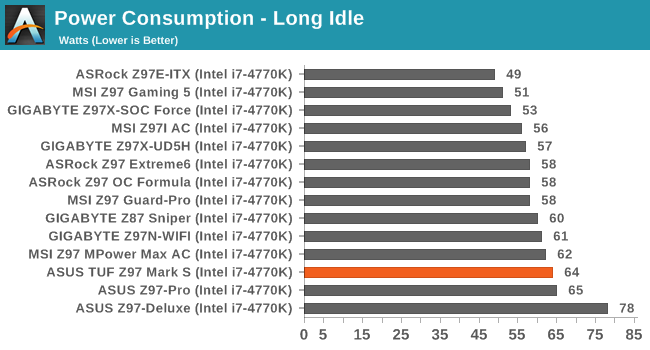
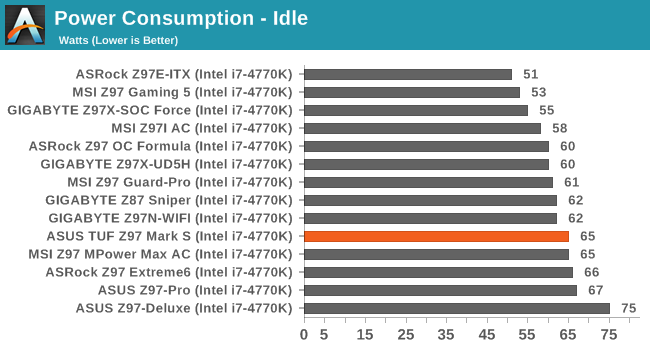
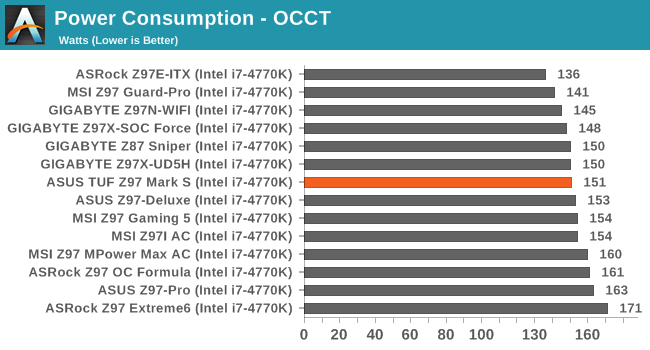
The Z97 Mark S came out on the high side in terms of idle power numbers, but during loading it was middle of the pack giving 87W long idle to peak loading, compared to some others that hit 100W+ difference.
Windows 7 POST Time
Different motherboards have different POST sequences before an operating system is initialized. A lot of this is dependent on the board itself, and POST boot time is determined by the controllers on board (and the sequence of how those extras are organized). As part of our testing, we look at the POST Boot Time using a stopwatch. This is the time from pressing the ON button on the computer to when Windows 7 starts loading. (We discount Windows loading as it is highly variable given Windows specific features.)
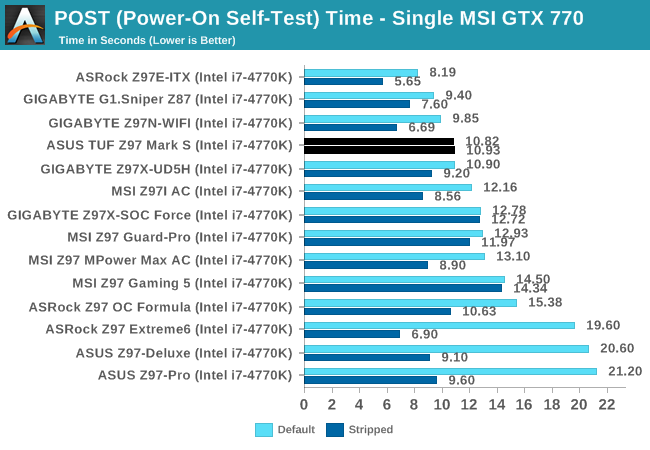
The Z97 Mark S scored under 11 seconds, so while there are some faster motherboards out there it still falls in the better half. Stripping the system of its controllers had relatively little effect.
Rightmark Audio Analyzer 6.2.5
Rightmark:AA indicates how well the sound system is built and isolated from electrical interference (either internally or externally). For this test we connect the Line Out to the Line In using a short six inch 3.5mm to 3.5mm high-quality jack, turn the OS speaker volume to 100%, and run the Rightmark default test suite at 192 kHz, 24-bit. The OS is tuned to 192 kHz/24-bit input and output, and the Line-In volume is adjusted until we have the best RMAA value in the mini-pretest. We look specifically at the Dynamic Range of the audio codec used on board, as well as the Total Harmonic Distortion + Noise.
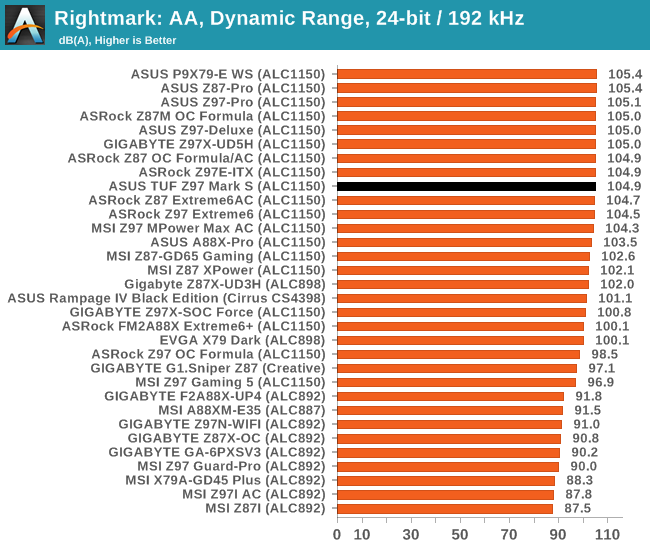
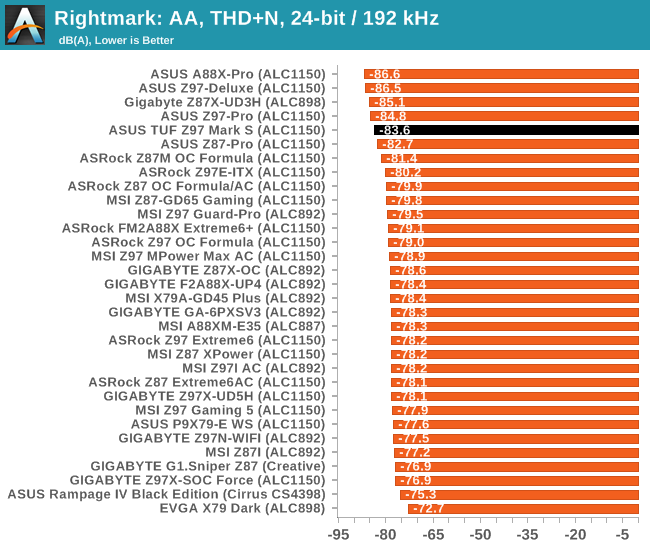
Sometimes audio is confusing. A manufacturer could pull out all the stops in the design to get the best result, but end up middling of the pack. In recent reviews we have seen mini-ITX boards with audio as a second thought scoring near the top, making this process even crazier. The Z97 Mark S uses PCB separation and filter caps, but not an EMI shield due to the Thermal Armor. Nevertheless, it does very well in SNR and THD + N.
USB Backup
For this benchmark, we transfer a set size of files from the SSD to the USB drive using DiskBench, which monitors the time taken to transfer. The files transferred are a 1.52 GB set of 2867 files across 320 folders – 95% of these files are small typical website files, and the rest (90% of the size) are small 30 second HD videos. In an update to pre-Z87 testing, we also run MaxCPU to load up one of the threads during the test which improves general performance up to 15% by causing all the internal pathways to run at full speed.
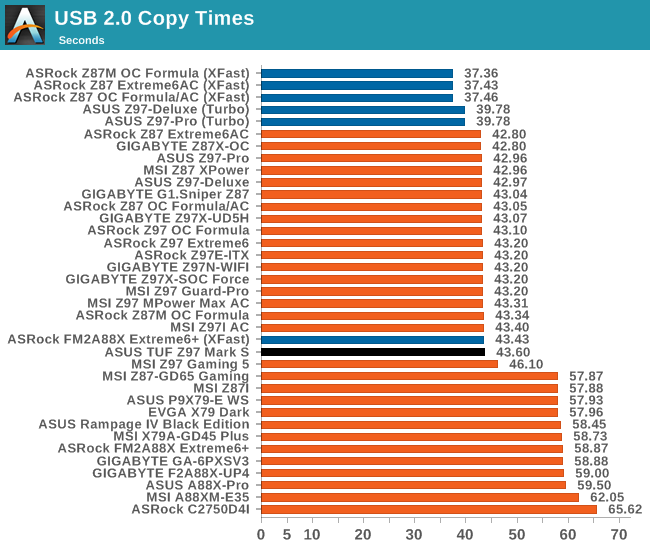
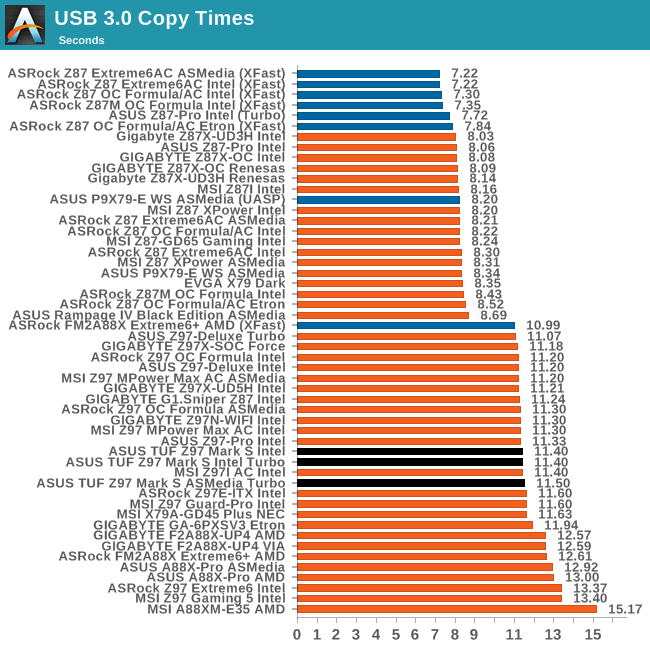
DPC Latency
Deferred Procedure Call latency is a way in which Windows handles interrupt servicing. In order to wait for a processor to acknowledge the request, the system will queue all interrupt requests by priority. Critical interrupts will be handled as soon as possible, whereas lesser priority requests such as audio will be further down the line. If the audio device requires data, it will have to wait until the request is processed before the buffer is filled.
If the device drivers of higher priority components in a system are poorly implemented, this can cause delays in request scheduling and process time. This can lead to an empty audio buffer and characteristic audible pauses, pops and clicks. The DPC latency checker measures how much time is taken processing DPCs from driver invocation. The lower the value will result in better audio transfer at smaller buffer sizes. Results are measured in microseconds.
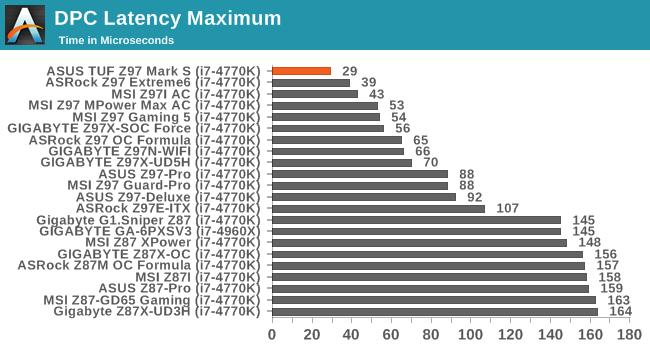
I talk with all of the major manufacturers regularly about their products, our testing, and features we want on motherboards. Over the past 24 months or so, DPC Latency testing has been requested by users and motherboard manufacturers have been having a tough time optimizing their BIOSes to cater for it. So far every manufacturer has been trading blows for the best score, although sometimes one of them drops the ball and scores 200+. ASUS is throwing down the gauntlet with the Z97 Mark S and the Z97 Maximus VII Impact (which we are currently testing), which both score 29 microseconds. Sooner or later the DPC Latency test is going to end up like the USB test – to catch out those with poor implementations.
CPU Benchmarks
Readers of our motherboard review section will have noted the trend in modern motherboards to implement a form of MultiCore Enhancement / Acceleration / Turbo (read our report here) on their motherboards. This does several things, including better benchmark results at stock settings (not entirely needed if overclocking is an end-user goal) at the expense of heat and temperature. It also gives in essence an automatic overclock which may be against what the user wants. Our testing methodology is ‘out-of-the-box’, with the latest public BIOS installed and XMP enabled, and thus subject to the whims of this feature. It is ultimately up to the motherboard manufacturer to take this risk – and manufacturers taking risks in the setup is something they do on every product (think C-state settings, USB priority, DPC Latency / monitoring priority, memory subtimings at JEDEC). Processor speed change is part of that risk, and ultimately if no overclocking is planned, some motherboards will affect how fast that shiny new processor goes and can be an important factor in the system build.
For reference the ASUS TUF Z97 Mark S in our setup, with BIOS 2102, did implement a form of MultiCore Turbo.
Point Calculations – 3D Movement Algorithm Test: link
3DPM is a self-penned benchmark, taking basic 3D movement algorithms used in Brownian Motion simulations and testing them for speed. High floating point performance, MHz and IPC wins in the single thread version, whereas the multithread version has to handle the threads and loves more cores.
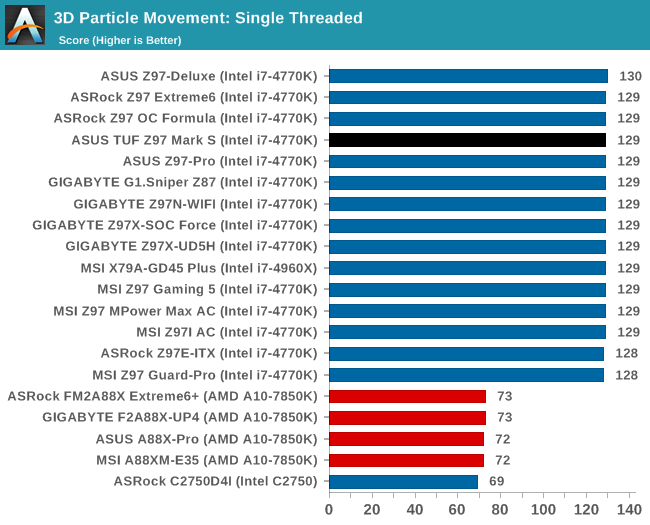
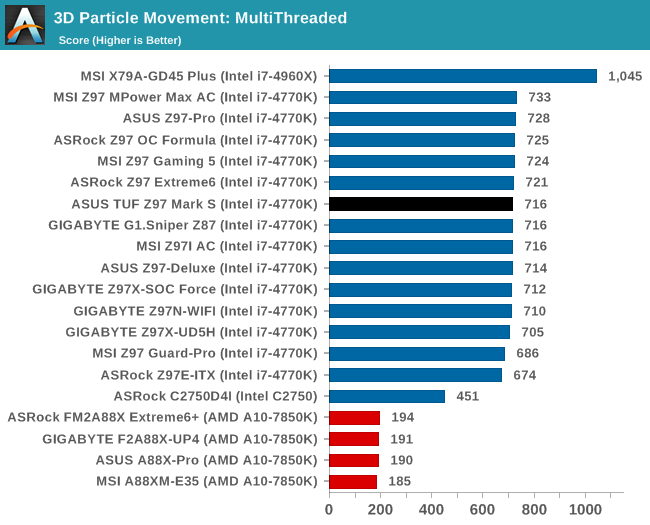
Compression – WinRAR 5.0.1: link
Our WinRAR test from 2013 is updated to the latest version of WinRAR at the start of 2014. We compress a set of 2867 files across 320 folders totaling 1.52 GB in size – 95% of these files are small typical website files, and the rest (90% of the size) are small 30 second 720p videos.
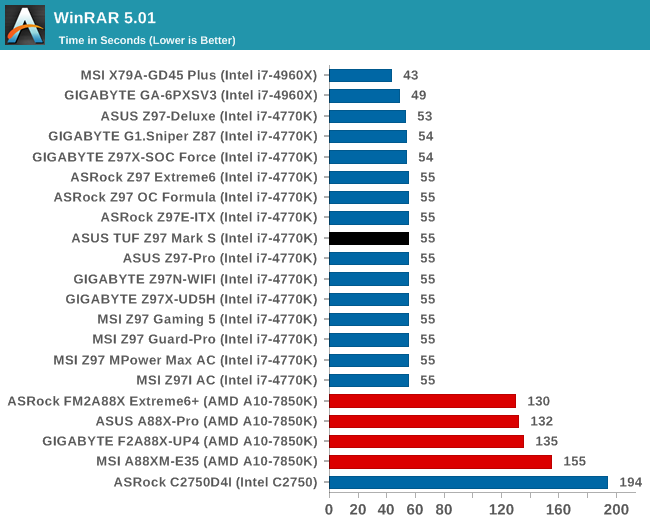
Image Manipulation – FastStone Image Viewer 4.9: link
Similarly to WinRAR, the FastStone test us updated for 2014 to the latest version. FastStone is the program I use to perform quick or bulk actions on images, such as resizing, adjusting for color and cropping. In our test we take a series of 170 images in various sizes and formats and convert them all into 640x480 .gif files, maintaining the aspect ratio. FastStone does not use multithreading for this test, and thus single threaded performance is often the winner.

Video Conversion – Handbrake v0.9.9: link
Handbrake is a media conversion tool that was initially designed to help DVD ISOs and Video CDs into more common video formats. The principle today is still the same, primarily as an output for H.264 + AAC/MP3 audio within an MKV container. In our test we use the same videos as in the Xilisoft test, and results are given in frames per second.
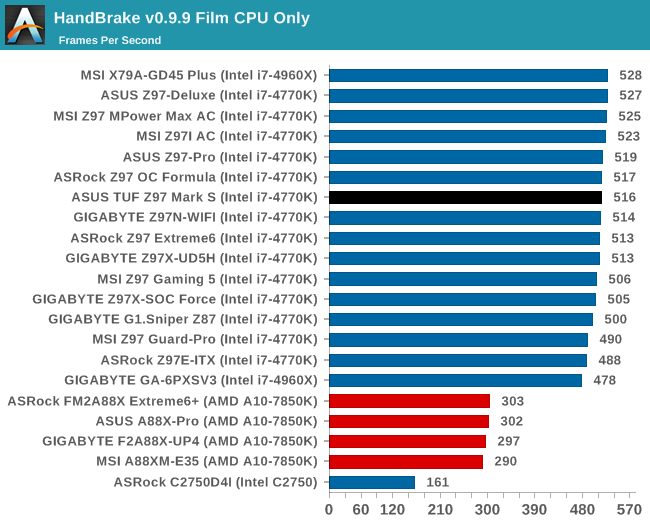
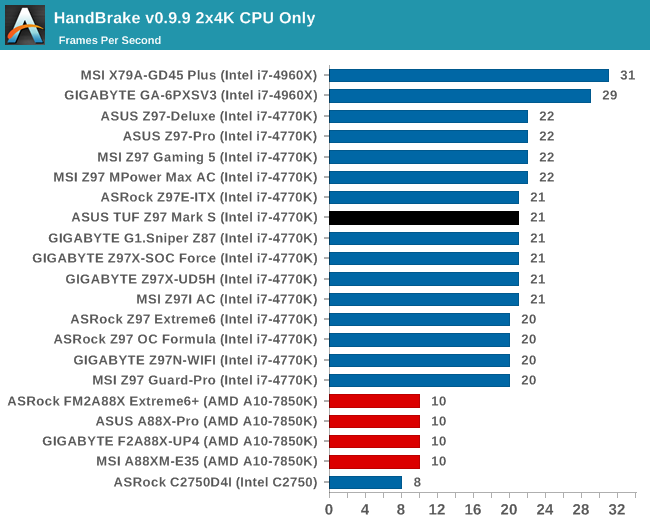
Rendering – PovRay 3.7: link
The Persistence of Vision RayTracer, or PovRay, is a freeware package for as the name suggests, ray tracing. It is a pure renderer, rather than modeling software, but the latest beta version contains a handy benchmark for stressing all processing threads on a platform. We have been using this test in motherboard reviews to test memory stability at various CPU speeds to good effect – if it passes the test, the IMC in the CPU is stable for a given CPU speed. As a CPU test, it runs for approximately 2-3 minutes on high end platforms.
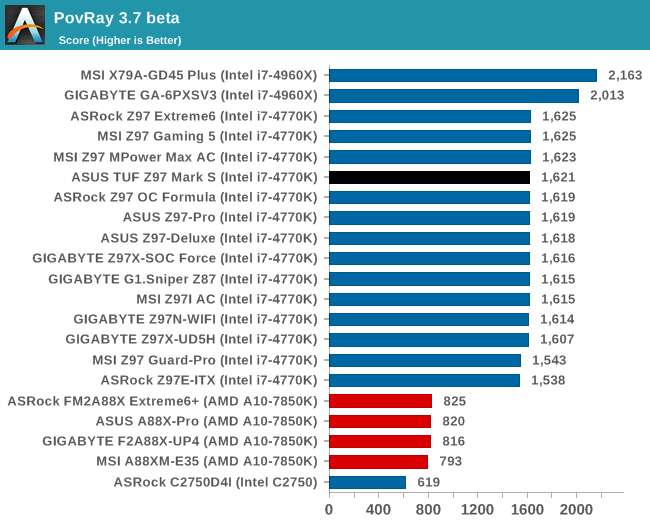
Synthetic – 7-Zip 9.2: link
As an open source compression tool, 7-Zip is a popular tool for making sets of files easier to handle and transfer. The software offers up its own benchmark, to which we report the result.
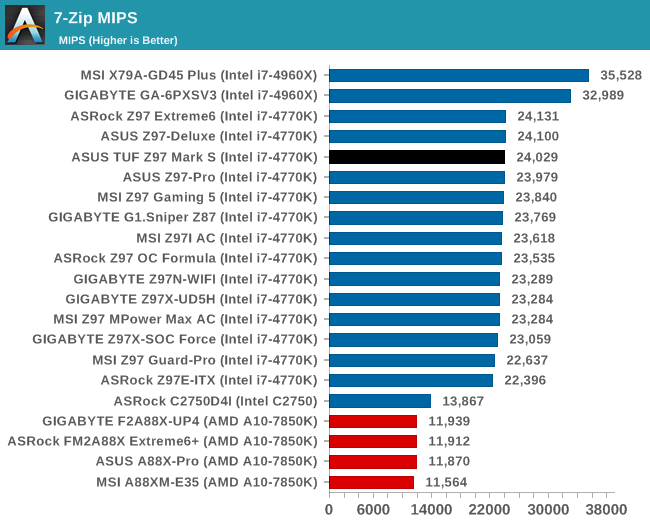
Gaming Benchmarks
F1 2013
First up is F1 2013 by Codemasters. I am a big Formula 1 fan in my spare time, and nothing makes me happier than carving up the field in a Caterham, waving to the Red Bulls as I drive by (because I play on easy and take shortcuts). F1 2013 uses the EGO Engine, and like other Codemasters games ends up being very playable on old hardware quite easily. In order to beef up the benchmark a bit, we devised the following scenario for the benchmark mode: one lap of Spa-Francorchamps in the heavy wet, the benchmark follows Jenson Button in the McLaren who starts on the grid in 22nd place, with the field made up of 11 Williams cars, 5 Marussia and 5 Caterham in that order. This puts emphasis on the CPU to handle the AI in the wet, and allows for a good amount of overtaking during the automated benchmark. We test at 1920x1080 on Ultra graphical settings.
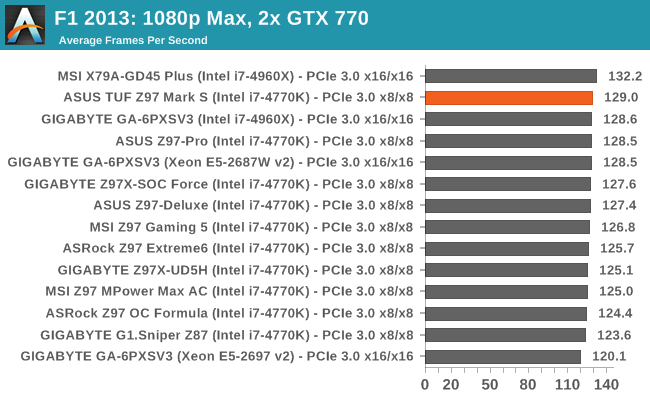
Bioshock Infinite
Bioshock Infinite was Zero Punctuation’s Game of the Year for 2013, uses the Unreal Engine 3, and is designed to scale with both cores and graphical prowess. We test the benchmark using the Adrenaline benchmark tool and the Xtreme (1920x1080, Maximum) performance setting, noting down the average frame rates and the minimum frame rates.
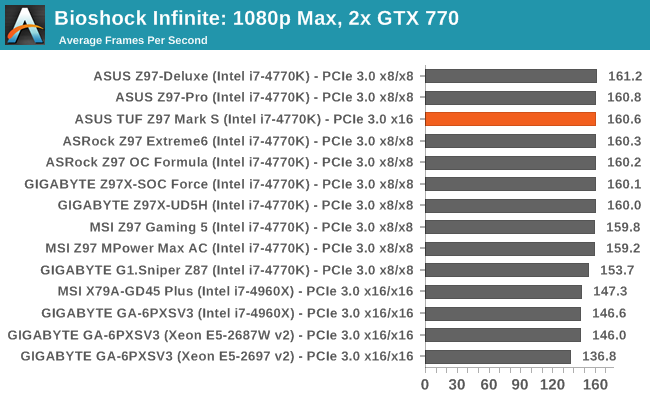
Tomb Raider
The next benchmark in our test is Tomb Raider. Tomb Raider is an AMD optimized game, lauded for its use of TressFX creating dynamic hair to increase the immersion in game. Tomb Raider uses a modified version of the Crystal Engine, and enjoys raw horsepower. We test the benchmark using the Adrenaline benchmark tool and the Xtreme (1920x1080, Maximum) performance setting, noting down the average frame rates and the minimum frame rates.
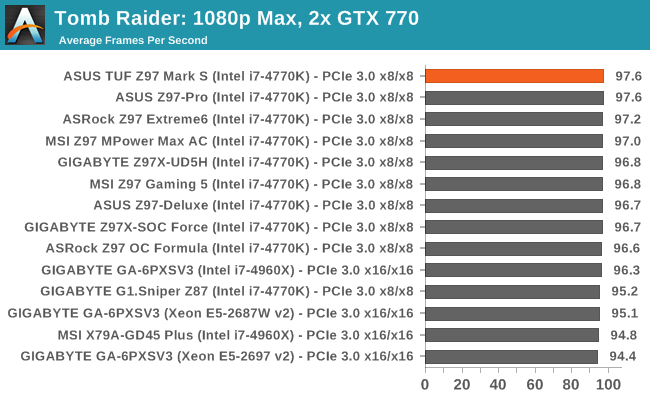
Sleeping Dogs
Sleeping Dogs is a benchmarking wet dream – a highly complex benchmark that can bring the toughest setup and high resolutions down into single figures. Having an extreme SSAO setting can do that, but at the right settings Sleeping Dogs is highly playable and enjoyable. We run the basic benchmark program laid out in the Adrenaline benchmark tool, and the Xtreme (1920x1080, Maximum) performance setting, noting down the average frame rates and the minimum frame rates.
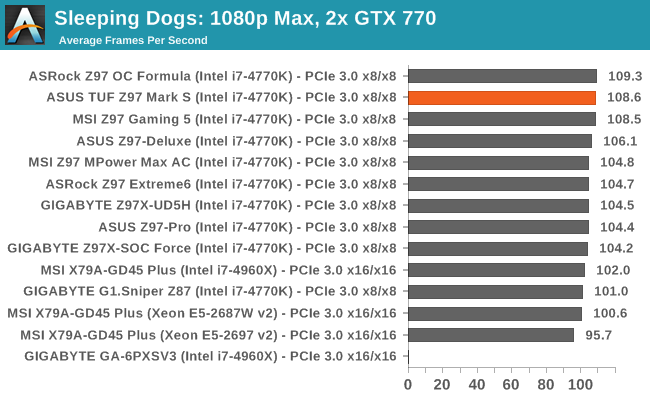
Battlefield 4
The EA/DICE series that has taken countless hours of my life away is back for another iteration, using the Frostbite 3 engine. AMD is also piling its resources into BF4 with the new Mantle API for developers, designed to cut the time required for the CPU to dispatch commands to the graphical sub-system. For our test we use the in-game benchmarking tools and record the frame time for the first ~70 seconds of the Tashgar single player mission, which is an on-rails generation of and rendering of objects and textures. We test at 1920x1080 at Ultra settings.
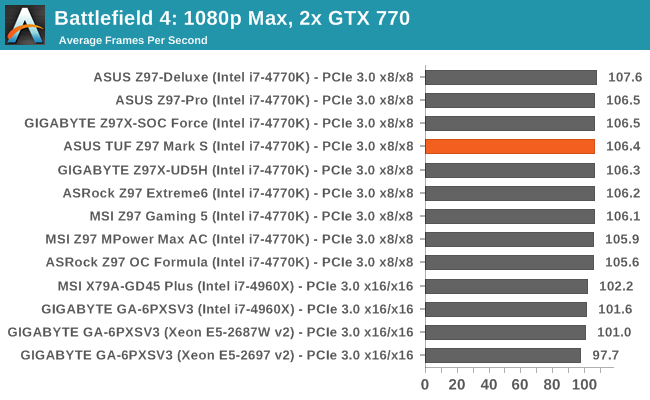
ASUS TUF Z97 Mark S Conclusion
To end with a cliché: beauty is in the eye of the beholder. For those that like a clean white camouflage design, it is easy to be seduced by the Z97 Mark S. After the positive responses ASUS received after showing a preview at Computex, it was almost a no-brainer release for them. This was something their following requested, and in my opinion it has been implemented well. There definitely feels like an attention to detail, even if the detractors might call it a paint-job over a TUF Mark 1.
Putting aesthetics to the side and looking at the motherboard pragmatically, it offers a few controllers over the base Z97 implementation, such as extra SATA ports and extra USB ports both from ASMedia controllers. Networking is provided by Intel I218-V and Realtek 8111GR controllers, with the bundled TurboLAN software allowing for packet prioritization. Audio comes in the form of an adjusted Realtek ALC1150 setup with PCB separation and filter caps, and PCIe layouts support x8/x8 multi-GPU gaming configurations.
The motherboard comes with Thermal Armor pre-attached, giving the white PCB of the motherboard a cleaner look, and in the box are a number of slot protectors and port defenders to reduce dust or corrosion. TUF branded motherboards are designed for their longer five year warranty, and while these might help extend that, they are not a condition for the warranty. ASUS instead offers air baffles for directional airflow and fan management software to help the situation as well as implementing components with a longer life span.
In terms of benchmarks, the Z97 Mark S comes out very well. Idle power consumption was a little high, but load power consumption was average and POST times were a reasonable 11 seconds. The Z97 Mark S takes the record for the best DPC Latency we have ever seen on a motherboard (an award it shares with the Maximus VII Impact we are currently testing), and also has very good audio scores. Due to its use of MultiCore Turbo, it also scores highly in our CPU tests.
The BIOS and software situation for ASUS products is ever evolving. While the package is missing some minor tweaks I would like to see, both the software and BIOS are more well-rounded than others and offer good tools in general. TUF motherboards have very good fan control systems, attempting to tune for power and noise, and I am pleased to see RPM/Temperature graphs in the mix as well. There is a lack of OC options in the OS software, and no one-touch button for overclocking, despite the Z97 chipset being used which might deter users who have never fiddled in a BIOS before.
Pricing of the ASUS Z97 Mark S has yet to be announced, but we assume it to be in the $260-$300 region alongside the other Z97 TUF motherboards. At $300 it might be a bit of a stretch price, even for a limited edition motherboard, but at $260-$275 it makes more sense.
It is very rare we get a chance to review the first production motherboard from a limited edition line but the Z97 Mark S performed solid from the start. For anyone wanting to show off a white motherboard build, the buck starts at the Mark S with a few white LEDs. Even if a user keeps it in a closed case for private viewings, the fact that it is a TUF range product is a big plus.
All ASUS needs to do now is create a TUF line of GPUs, and a limited edition white one, and put the two together. Failing that, I expect to see the Galaxy booth at CES to pair a Mark S with their white HOF cards. At Computex ASUS showed off an example build with one of their pre-release units: