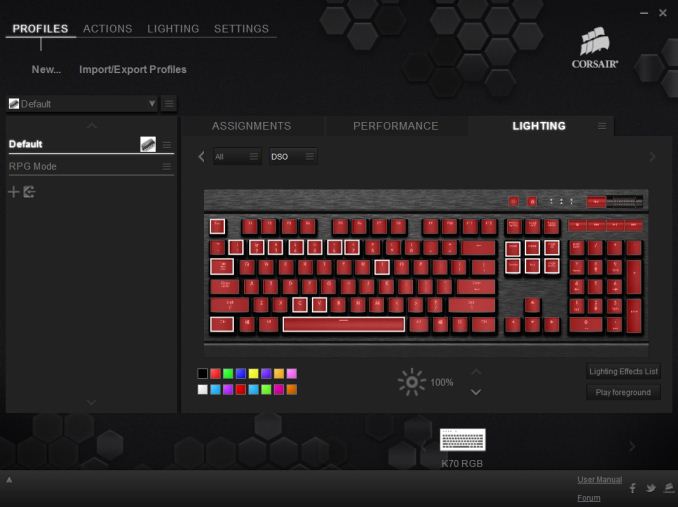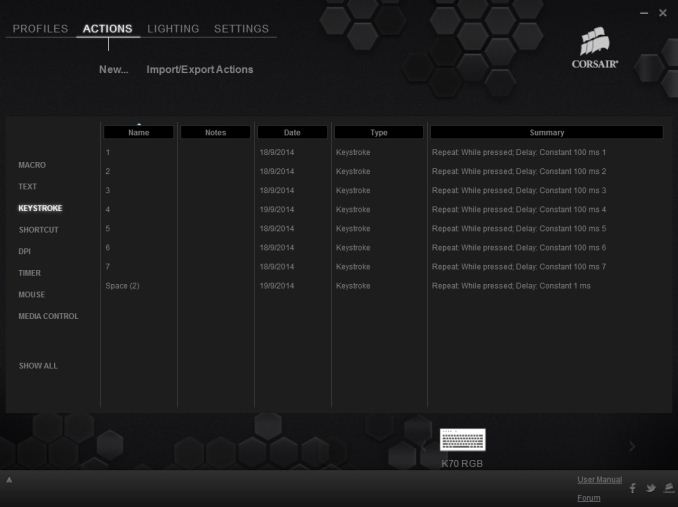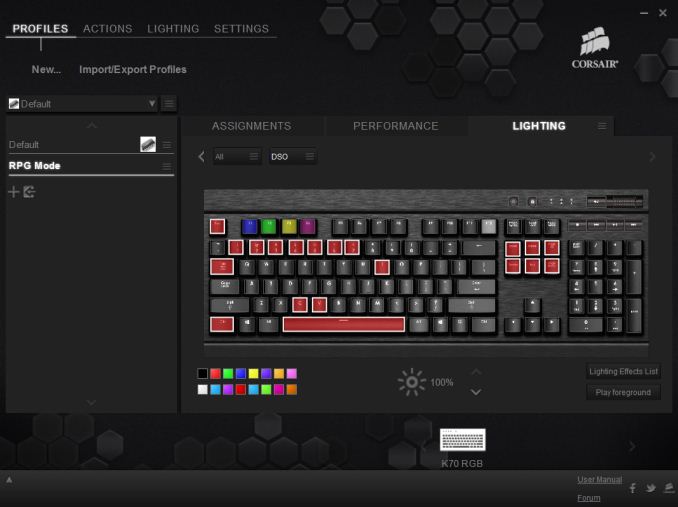Original Link: https://www.anandtech.com/show/8556/corsair-gaming-k70-rgb-mechanical-keyboard-review
Corsair Gaming K70 RGB Mechanical Keyboard Review
by E. Fylladitakis on September 22, 2014 9:00 AM EST- Posted in
- Peripherals
- Corsair
- Keyboard
- mechanical
- RGB Backlighting

Introduction
It has been twenty years since Corsair's first retail products hit the shelves and the company has undoubtedly come a very long way since then. What started as a small memory manufacturer is now a major global supplier of advanced computer components and peripherals. Today is the dawn of a new era for Corsair, as the company announced the establishment of their own gaming brand. The new division has been christened "Corsair Gaming", and with the name comes a new department and logo. The focus will be on the development of high performance gaming peripherals.
Alongside the announcement of their new department, Corsair is also releasing several new products, with the much-anticipated RGB keyboards being among them. The company dropped the "Vengeance" series name and the new keyboards are just called by the brand name and model. That means we're now looking at the Corsair Gaming K70 RGB (and not the keyboard formerly known as Vengeance K70 RGB or some variation on that theme).
This keyboard has probably had more hype between its announcement and release date than any other keyboard in the history of humankind. Ever since the first demos of the keyboard found their way into pictures and videos back in January, there have been myriad rumors about the capabilities of the keyboard and the new Corsair Utility Engine (CUE) software. Some people even suggested that this is "just a Vengeance K70 with RGB LEDs", which could not be further from the truth. The truth is that the new Corsair Gaming K70 RGB introduces many new functions and far greater customizability than any previous Corsair mechanical keyboard.
Today we finally have a chance to go hands-on with the shipping hardware. Join us as we examine the keyboard, its capabilities, and the new CUE software.
Packaging & Bundle
We received the Corsair Gaming K70 RGB in a well-designed, attractive cardboard box, capable of providing more than enough protection during shipping. Inside the box is a minimalist bundle of just a few leaflets and a full size wrist rest. The wrist rest has a corona-treated surface that gives it a soft, comfortable rubber-like feeling. Corsair apparently ditched the extra set of contoured, textured "gaming" keycaps that we saw supplied with the Vengeance K70 and the Vengeance K60. As we mentioned in several previous articles, very few (if any) gamers would actually swap keycaps before gaming so Corsair understandably realized that this was little more than an unnecessary extra cost.
With the exception of the new logo, the Corsair Gaming K70 RGB looks identical to the Vengeance K70 that we reviewed a few months ago. It features an anodized brushed aluminum chassis, with the keys secured directly on its surface rather than being embedded into it. Aesthetically, some people love this design while others hate it. With aesthetics being a completely subjective matter, we will let you decide what you think about the appearance of the K70 RGB. From a purely practical point of view, the Corsair Gaming K70 RGB is extremely easy to clean, as a simple blow can remove all debris from the aluminum surface of the keyboard.
Besides the typical 104 keys of a full-sized keyboard, the K70 RGB also has seven extra keys and a volume control knob. Four of them are media control keys (Play/Pause, Stop, Forward, and Back), one is the volume mute button, and the two smaller keys towards the center are the windows key lock and the backlighting brightness control. Three very small white LED lights serve as the three standard key lock indicators (Caps Lock, Num Lock, Scroll Lock). The LED lights of the indicators are the only lights that are not customizable on the K70 RGB as, most likely due to their tiny size, Corsair was forced to install just white LED lights under them.
The Corsair Gaming K70 RGB is available with three types of Cherry MX switches: red, brown, and blue. Cherry MX Black switches are not very popular due to their stiffness, so it is understandable that Corsair skipped them entirely. We received the version with the Cherry MX Red switches for our review.
The Cherry MX Red switches are relatively soft and linear, with no tactile actuation feedback, making them the most comfortable and least noisy mechanical switch. Make no mistake, the Cherry MX Red is not anywhere near noiseless, as mechanical switches will always make a sound once they bottom down. The only thing that is missing is the audible click at the actuation point, which is especially loud in the case of the Cherry MX Blue switches. The lack of tactile feedback dissuades some users, more commonly typists, who enjoy the tactile feeling, and even sound, of other switches. However, this is not an absolute rule and the selection of switches greatly relies on the preferences of the user.
Beneath the typical black keycaps are the new Cherry MX RGB switches. There is a major difference between the typical Cherry MX switch and the Cherry MX RGB switch that Corsair is using and that is how the lighting is implemented. The switch may be identical in terms of behavior and performance but, instead of a single LED at the top of the switch, the body of the switch itself is transparent and there are RGB LED lights installed in it.
The transparent body of the switch absorbs and diffuses the lighting evenly around the switch, creating a lighting effect far superior than what we previously seen with RGB backlighting in keyboards. Regardless, due to the position of the LED lights, the top character of the keycap is brighter than any bottom character (if present).
The keys of the Corsair Gaming K70 RGB feel very solid and cross type supports can be found under the five long keys (Space, Shift, Enter, and Backspace), which prevent the keys from wobbling. Cross supports will also distribute the actuation force, meaning that the key will require about the same actuation force regardless of the pressure point.
As far as lighting customization goes, if you can think of it, the Corsair Gaming K70 RGB can probably do it. Besides the limitless selection of colors, each single key can be programmed to a different color, brightness, and/or effect. Keys can be grouped in order to produce effects that are more complex, and lighting effects can be programmed to initiate when specific events take place (e.g. when a macro is initiated or when a timer ends). Different lighting settings can be programmed for each profile, even for each different mode. We will examine some of these options on the following page as we go through the new CUE software.
Despite the thick cable and two USB connectors, the Corsair Gaming K70 RGB has no USB ports at all, which is a downgrade over the previous Vengeance K70 that had one USB port. At the back of the keyboard there's a switch that can adjust the polling rate of the keyboard. This function will be useless with modern systems but may enhance the compatibility of the keyboard with older systems and certain devices, such as cheap KVM switches. The default polling rate is 1ms (or 1kHz) and the user can reduce it to 2ms, 4ms, or 8ms.
There is also a fifth mode, the "BIOS" mode, which converts the Corsair Gaming K70 RGB into a typical 104-key keyboard, disabling the media keys and all advanced features. This mode offers maximum compatibility and is most likely reserved only for very old systems or certain BIOS versions. In this mode, the Scroll Lock LED indicator will blink. Frankly, it's doubtful anyone would use a keyboard such as this with a system that couldn't properly support all of the advanced features, but it might be useful at times for debugging purposes.
Beneath the keyboard are four feet for height adjustment, two at the rear and two at the front. Although stands at the rear of the keyboard are quite common, very few designs have the ability to adjust the tilt at the front.
Under the aluminum chassis we find excellent assembly work. The soldering job is textbook, without a single flawed point. Not unsurprisingly, the processor inside the Corsair Gaming K70 RGB is not a commonly seen Freescale processor, like the one we found in the Vengeance K70, but instead it's an NXP LPC11U37F-501. This microcontroller has about the same processing power as the commonly used Freescale MC9S08JM32, but it has four times the flash memory, six times the static RAM, and eight times the USB RAM.
Aside from the announcement of their new Gaming division and the release of the RGB series, Corsair is also introducing a new software for their input devices, the Corsair Utility Engine (CUE). The software is split into four main sections: Profiles, Actions, Lighting, and Settings.
We will start with the profiles section that, as the name suggests, allows for the programming of profiles and modes. Modes are like sub-profiles, as they can include every option a full profile does; the only difference is that you can set the profiles to start automatically once a specific program is launched, but you cannot do the same for modes. As an example of the potential usage, you can have the keyboard to switch into a specific profile when a game launches and still have several keyboard modes programmed in that profile for in-game switching.
When programming a mode, the user can access three major tabs: Assignments, Performance, and Lighting. The Assignments tab allows for the programming or remapping of every key on the keyboard, including the media keys. The Actions List button brings up all the actions that the user has programmed (macros, timers, etc.) and they can be drag-and-dropped on any key. Keys can also be repurposed to switch modes and/or profiles.
The performance section is rather dull, as the user can only specify what actions the keyboard lock key will block. In contrast, the Lighting section is very complex. In this section you can program the lighting of each key individually. It's also possible to create key groups and assign lighting effects to individual keys, groups of keys, or the entire keyboard.
Fifteen colors are available at the bottom-left side of the tab for quick assignment, and these can be configured by simply right-clicking on them. The user can select any of the 16.8 million colors of the RGB scale. There is also an option to select a color from your screen, which is pretty neat, but we found it to be buggy for the time being (sometimes it works, sometimes it does not).
Another option is to add "Type Lighting" into a profile. As the name suggests, this mode will cause every key to play a programmable visual effect when actuated.
The Actions section allow for the programming of many advanced options, such as macros, timers, and even mouse movements. The actions programmed here can be inserted into keys via the assignments tab. There are eight different categories of advanced actions: Macros, Text, Keystroke, Shortcut, DPI, Timer, Mouse, and Media Control. The simplest are the Shortcuts and the Media Control sections. As the names suggest, Shortcuts will allow a single key to launch an application and Media Controls are the eight most common playback and volume control options.
The macro programming capabilities of the software are surprisingly good. Aside from the keystrokes and delays, the CUE software can also record the relative mouse movements and mouse clicks. Unfortunately, it cannot record the absolute mouse position at the time of this review, meaning that macros cannot be programmed to click on specific coordinates on the screen regardless of the current position of the pointer. This however may be introduced into a future version of the software. There are more options, such as the ability to set a macro to terminate and/or repeat the Macro under specific conditions and the option to add a second macro to start after the current macro is finished.
The Text and Keystrokes sections are less complicated. In the Text section, the user can enter bodies of text that will be typed once the specific key has been pressed. These actions are useful for the quick insertions of common chat messages, signatures, etc. The Keystrokes section can be used to create keystrokes using single or multiple keys (e.g. CTRL+C, Shift+CTRL+X, etc.). It is very similar to the simple remapping section, with the exception that the user can program the actions to repeat and even adjust the delay between the repeats. This can be especially useful in games when "rapid fire" by simply pressing a key is not allowed. Using Keystrokes it's possible to circumvent this, saving gamers from having to hectically press a button for the rapid repeating of the action.
The DPI section is not complex but it certainly is very interesting. The CUE software can adjust the DPI resolution of your mouse in multiple ways, allowing the switching between DPI stages or the initiation of a temporary "Sniper mode". This section however is not compatible with all mice and will most likely be available only to those using a Corsair Gaming mouse.
The Timer section allows the user to program timers that can play sounds, initiate lighting effects, or execute other actions (e.g. macros) once the countdown ends. The minimum resolution of the countdown is 1 second. Finally, the Mouse section allows the remapping of the keyboard's keys to emulate simple mouse clicks and scrolling. We should also add that a lighting effect can be added into each action and can be set to start when the specific action initiates or ends.
In the Lighting section of the CUE software, the user can program specific lighting effects than can then be used with individual keys or groups of keys, or to be used when programming actions. There are four main effects: Solid, Gradient, Ripple, and Wave. Solid and Gradient effects can be used on individual keys but the Ripple and Wave effects require groups of keys, although they can still be linked to actions. The minimum effect time is one second, but there are ten subdivision when programming a full effect, meaning that the actual time of the full effect can be reduced down to 100ms. The user can insert any number of points into a single effect and is able to adjust the color and intensity of each point individually. That, alongside with the effect-specific option (e.g. duration, velocity, etc.) and the ability to choose practically any color of the visible spectrum allows the users to create nearly any lighting effect conceivable.
The last main section of the CUE software, the Settings section, holds details about the device and the software settings. From this section, the user can select different layouts, update the firmware of the keyboard, and adjust the on screen display (OSD) options and basic software settings. The user can also set the media keys to work with specific media players, allowing direct control of their interface even in-game. Finally, the Support tab holds basic information about your system, details on how to receive technical support, access to the forum, and where to find the 142-page user manual (I suggest you download that, as you will most likely need it). It is also capable of generating an advanced system report, which we imagine will be rather useful if there is a problem that requires technical support to know specific details about the user's system.
As you can see, the CUE software is highly advanced; in fact, it's probably the most advanced keyboard software in existence at the time of this review. However, not everything about the CUE software is perfect. As the software is still new and rather complex, we found several minor quirks and bugs that will need to be fixed in future versions. For instance, one of the most serious bugs that we have found is that installation of the software will introduce an input lag on some systems. By disabling an option called "CTRL+Break listening", that input lag vanishes. Another such bug is that the actuation of any key at all will cause the brightness level to cycle when the keyboard is in BIOS mode. Corsair has been informed of these bugs and should fix them in future versions of the software, but the software is still a bit of a work in progress right now.
After reading the previous pages of this review, you should already know that the Corsair Gaming K70 RGB is one of the most advanced keyboards ever made. It has practically endless customizability options, from macros and key remapping to timers and complex lighting effects. The user can set practically any key to perform almost any input action, no matter how complex it may be. If Corsair introduces the ability to record absolute mouse positions when programming macros, which we hope to see in future versions of the CUE software, then the Corsair Gaming K70 RGB should be able to perform every input action conceivable.
As for the lighting options, the programming capabilities are insane and we can imagine that some users will spend hours creating very complex visual effects. Thankfully, the ability to import profiles, actions, and lighting effects means you can simply visit Corsair's forum and download files that other users have created and potentially save yourself a lot of time and effort.
The only real problem with the Corsair Gaming K70 RGB is that it uses a completely standard layout; there aren't any extra keys to use for special functions. Of course, you can reprogram every single key but you will have to sacrifice at least one key if you want to introduce the manual switching of modes and/or profiles. You simply cannot keep every single key mapped to its original purpose and add advanced functions, unless you maintain a default profile and set the other profiles to initiate automatically once an application has been launched.
In terms of quality, the Corsair Gaming K70 RGB leaves us no room for complaints. The aluminum chassis has outstanding mechanical strength and makes the body of the keyboard extremely robust. Cherry MX switches are known to be of the highest quality and our texture analyzer verified that, as all typical keys required an actuation force between 45cN and 48cN. As with all such keyboards, the larger keys (especially the Space Bar) require less force to actuate, due to their size and weight. And with a 50 million keystrokes rating, these switches will most likely outlast the lifespan of the user, let alone the keyboard. Inside the keyboard, the assembly quality and the soldering job are immaculate, without a single weak spot to be found.
Corsair also seems quite proud of their new Corsair Utility Engine software and they have every reason to be. It is by far the most advanced keyboard tuning software that we have seen to this date. The programming options and capabilities are enormous and, should Corsair add just a few more options such as the recording of absolute mouse positions and on-the-fly macro recordings, it has the potential to become the best software for an advanced keyboard. As it is still an early version, we are hopeful that Corsair will add these options in the future, after addressing the already known bugs and quirks that testers have found of course.
To give you some idea of what's possible, the picture below depicts the gaming mode I have programmed for an online action-RPG. Keys 1-7, CTRL, Tab and Space control basic game functions, F1 to F4 initiate macros, and the six keys to the right of the main keyboard have been reprogrammed to execute quick text inputs of common battle chat messages. Space has also been remapped to L-Shift, as I personally find the combination of CTRL, Tab, and L-Shift uncomfortable. Programming the entire mode, including the macros, took me less than 10 minutes and dramatically increased my in-game performance and gaming comfort, as I no longer needed to juggle between hitting Shift and Tab with my pinky finger while keeping the rest of my fingers on the numeric buttons.
The Corsair Gaming K70 RGB has only one real enemy: its own price tag. Actually, the competition from other companies is minimal, with very few products (such as the still unavailable $170 Razer Chroma, which "ships in 3-4 weeks") capable of coming anywhere near the Corsair Gaming K70 RGB in most respects. The major competition that the Corsair Gaming K70 RGB faces comes from Corsair themselves.
With an MSRP price of $170, the Corsair Gaming K70 RGB is far more expensive than its predecessor, the Vengeance K70, which retails for $112 at the time of this review. The capabilities of the RGB version are on a completely new level of course, but the Vengeance K70 remains a perfectly good product for users that simply want a high quality mechanical keyboard and do not care about advanced programming and lighting features.
For those that do want a very advanced keyboard, the Corsair Gaming K70 RGB has another major adversary; the Corsair Gaming K95 RGB has an MSRP price of $190, just $20 higher. For just $20 more, you get a bunch of extra keys that can be programmed to switch profiles/modes, launch applications, execute macros, and pretty much do anything that your heart desires. Unless desktop space is a problem, we believe that the current pricing makes the Corsair Gaming K95 RGB is a far more sensible choice. But ultimately, the choice is yours: the K70 RGB is available now while you'll have to wait a bit longer for the K95 RGB.