
Original Link: https://www.anandtech.com/show/8186/hp-zbook-14-review-mobile-workstation-meets-ultrabook
HP ZBook 14 Review: Mobile Workstation Meets Ultrabook
by Jarred Walton on June 20, 2014 2:30 AM EST_678x452.jpg)
Introducing the HP ZBook 14
Over the past couple of years since Intel first introduced their Ultrabook brand, we've seen many different designs, some good, some lacking in refinement. One thing that we haven't seen much of is Ultrabooks with discrete graphics, which isn't too surprising – it's difficult enough to fit all of the other components into a thin chassis and then keep it cool; adding a dGPU to the mix is just asking for trouble. That's not to say it hasn't been done, but the sleekest designs tend to be CPU-only affairs. HP has decided to enter the Ultrabook with dGPU arena, but they've gone one step further by integrating an AMD FirePro M4100 FireGL V graphics solution. At its core, the dGPU is based on AMD's GCN architecture and sports just 384 cores, so it's mostly an entry-level dGPU solution, but as a member of the FirePro family it comes with drivers that have a few extra features unlocked. The result is potentially much higher performance in some professional level applications; we'll see just how well the M4100 fares in a moment.
Besides the “mobile workstation” angle, HP is definitely targeting the enterprise market with the ZBook 14. It's not quite at the level of the EliteBook, but the ZBook line basically picks up from the ProBook line with a business aesthetic that includes a matte LCD, magnesium alloy frame and covers, and a TrackPoint nub in the center of the keyboard. Other enterprise features include mobile broadband support, Smartcard and TPM options, Intel's VPro (depending on your CPU selection), other security measures, and a default build that ships with Windows 7 Professional. HP shipped us the highest end model (more or less) with Intel's fastest dual-core ULV Core i7-4600U processor, 16GB of DDR3L RAM, 240GB SSD, and a 1080p IPS display. Here's the full specs table.
| HP ZBook 14 Specifications | |
| Processor |
Intel Core i7-4600U (Dual-core 2.1-3.3GHz, 4MB L3, 22nm, 15W) |
| Chipset | QM87 |
| Memory | 2x8GB DDR3L-1600 |
| Graphics |
AMD FirePro M4100 1GB GDDR5 (384 cores, 670MHz, 4GHz GDDR5) Intel HD Graphics 4400 (20 EUs at 200-1100MHz) |
| Display |
14.0" Anti-Glare IPS 16:9 1080p (1920x1080) (AU Optronics) |
| Storage | 240GB SSD (Intel 520 Series SSDSC2BW240A3H) |
| Optical Drive | N/A |
| Networking |
802.11ac WiFi (Intel Dual-Band AC-7260) (2x2:2 867Mbps capable) Bluetooth 4.0 (Intel) HP lt4111 LTE/EV-DO/HSPA+ Mobile Broadband |
| Audio |
IDT HD Audio Stereo Speakers Headset jack |
| Battery/Power |
3-cell, 11.1V, 4500mAh, 50Wh 65W Max AC Adapter |
| Front Side | N/A |
| Left Side |
Smartcard Reader 2 x USB 3.0 (1 x Charging) 1 x VGA Exhaust Vent Kensington Lock |
| Right Side |
Headset jack 1 x DisplayPort 2 x USB 3.0 Ethernet (Hinged Port) Docking Station Connector AC Power Connection |
| Back Side | N/A |
| Operating System | Windows 7 Professional 64-bit |
| Dimensions |
13.35" x 9.33" x 0.83" (WxDxH) (339mm x 237mm x 21mm) |
| Weight | 3.57 lbs. (1.62 kg) |
| Extras |
720p HD Webcam 86-Key Backlit Keyboard Spill-Resistant Keyboard TrackPoint Fingerprint Scanner |
| Pricing |
~$2493 via CTO (with CTOZB14 20% discount) ~$2291 Online |
HP's pricing again reflects the target market, and while there are frequently sales that might drop the price, this is still a very expensive Ultrabook – at least it is if you're just looking at it as an Ultrabook. Technically I should be clear that not all models of the ZBook 14 are even Ultrabooks – you can order it with pure HDD storage if you want, for example – and HP's configuration utility makes it pretty clear what's required to qualify as an Ultrabook; not that it matters if you're happy with the hardware you select. The ZBook 14 is also larger than the typical 13.3” Ultrabooks we often see, but the added size allows for the presence of the dGPU, two SO-DIMM slots, and a full size 2.5” drive bay with a free M.2 slot. For those that need both performance as well as large amounts of storage, the option for a 120GB M.2 drive paired with a large HDD potentially gives you the best of both worlds, though I'd like to see at least a 240GB M.2 option as well.
If you want to custom configure your system you end up paying a slightly higher price, though as usual there's a rebate code (“CTOZB14”) that “saves” you 20%, so the CTO pricing is almost a wash. Given the prices on certain upgrades (e.g. the SSDs in particular cost a pretty penny), it might be best to stick with a basic configuration and only upgrade components that aren't easily exchanged on your own – the 1080p UWVA (IPS) display for instance is almost required in my book, and at $105 extra it's not even priced too badly. $825 for a 512GB SSD on the other hand is basically out of the question; I'd rather just grab an MX100 512GB for $220 and potentially lose out on a bit of performance and features relative to the top SSDs, and it will still smoke a hard drive.
Despite the high price, the ZBook 14 has a lot to offer potential customers. It's a solidly built laptop with the option for a great display, the keyboard has good key travel, and performance is definitely better than your average Ultrabook – and better than plenty of non-Ultrabook laptops as well. Let's take a closer look at the design before moving on to the benchmarks.
HP ZBook 14: Subjective Evaluation
These days, I tend to think that the subjective evaluation of any laptop holds more weight than any specific benchmark. The reasoning is pretty simple: while you might see a difference in performance of a few percent with benchmarks, the actual experience of using a laptop day in and day out involves a lot more than raw speed. If you write a lot of emails or other office documents, they keyboard and touchpad quality will easily outweigh other aspects; photo or video editing – or just viewing images and movies – will benefit from a better display; and those that carry their work around benefit from the battery life, sure, but the build quality, dimensions, and weight of a laptop are also going to be critical. Thankfully, the ZBook 14 does very well in nearly all areas.
Starting with the general design and aesthetic, HP is obviously going for a business class laptop with an understated design, and either you like that sort of approach or you don't. Most of the chassis is either dark gray or black; the top panel has brushed aluminum for the main center section with a soft-touch coating around the outside. I'm not really keen on the two-piece cover this creates, with a visible seam, but it's a minor point. The palm rest looks like plastic but it's actually a magnesium alloy; the same goes for the bottom. One cool aspect that stems from this being an enterprise laptop is that serviceability is a real consideration: a single latch on the bottom locks the cover into place, so you could remove the bottom cover and replace the RAM, HDD, and/or SSD in about two minutes if needed. And all of this is done without any apparent sacrifice in build quality, as the ZBook still feels solidly built.
Moving on to the keyboard, HP provides a standard layout with dedicated document navigation keys on the right, multimedia functions accessible via Fn-key combinations along the top row, backlighting, and a good amount of key travel. It's comfortable to type on and about the only complaint I have with the layout is with the cursor keys – I prefer the inverted T that most other laptops (and desktop keyboards) use. That's a pretty minor complaint, and certainly there's nothing with the keyboard that would give me any real concerns.
The touchpad story is similar; HP's decision to go with a standard touchpad (i.e. not a clickpad) with a TrackPoint nub in the keyboard is pretty common for business/enterprise offerings. Some people feel very strongly about the presence or lack of a TrackPoint, though I admit to being mostly ambivalent. I tend to prefer a straight clickpad personally – I didn't necessarily like them at first, but over the past couple of years I've come to appreciate what they offer, at least on the good models. HP does use a Synaptics touchpad, a LuxPad V1.3 to be precise, with a TouchStyk V2.0 for the TrackPoint, and they both work well. Multitouch gestures are supported, though of course being Windows 7 there's no support for the Windows 8 gestures. Again, like the keyboard the touchpad and TrackPoint do everything needed and I have no complaints.
The display is actually one of the highlights of the ZBook 14, at least on the model sent for review. It's a 1080p IPS panel, and unlike the vast majority of laptop displays I've reviewed it actually appears to be factory calibrated – or at least it's far better than nearly every laptop I've reviewed, even before calibration. We'll get to the numbers later, but while the colors aren't necessarily perfect out of the box, the average Delta E before calibration comes in at 4.0 with the worst results only measuring around 6.0. Post-calibration, the colors are for all intents and purposes perfect. I can't say what the other display options are like of course, and given they appear to be TN panels I wouldn't count on them being in the same league, but for those that want a good display it's nice to see HP provides that option.
The speakers are probably the weakest link in the design, and they're not the type that you can use to fill a room with sound if that's your desire. For presentations where all you need is basic audio, they'll suffice, but they don't get particularly loud and even then they can distort a bit at maximum volume in my experience. The integrated headset jack at least was free of static/interference as far as I could tell, so piping the audio out to a set of external speakers will easily shore up this shortcoming.
HP provides some other extras that are worth mentioning as well, catering as you might already guess towards the enterprise market. The ZBook line supports a side dock connector, which works with the same ultraslim docking stations as the EliteBook 840/850 line as well as the Folio offerings. On the software front, HP provides their HP Performance Advisor tool, though I don't normally find that sort of software useful – it's just one more thing running, and I usually know well enough what I do and don't want on my system.
More useful is the HP Remote Graphics Software (RGS), which features lossless compression with relatively low latency that can work over long distances. We didn't have a chance to try out RGS, but it's somewhat similar to tools like Teamviewer, and you get a free copy with any HP workstation. (Version 7.0 is coming in the near future, which will add additional features; version 6.0 is currently available.) You also get a Smartcard reader, Ethernet, full-size DisplayPort, and four USB 3.0 ports (I believe all four support charging while the system is asleep). One thing that is missing on the ZBook 14 is a Thunderbolt 2 port; the ZBook 15 and 17 have that, but apparently it didn't make the cut on the 14" model.
Overall, there's plenty to like with the ZBook 14 design and components. If you're in the market for a business Ultrabook and you need a professional level GPU – even an entry-level model like the FirePro M4100 – your options are limited...in fact, to my knowledge this is the only Ultrabook with either a FirePro or Quadro dGPU. There are other slightly larger/thicker laptops that you could look at, but the major OEMs don't usually focus too much on thin and light mobile workstations. The downside, as I've noted in the introduction, is that the price of the ZBook 14 is pretty high, and most of the cost appears to simply come from the target market. Given the high quality screen and overall build quality, I could see charging a few extra hundred dollars, but that's not the way the enterprise market works.
If you don't need the FirePro GPU and would be okay with a consumer grade GPU, the price is such that we can legitimately toss out the new Razer Blade 14 as a slightly less expensive alternative – and that's a $2400 system for the 256GB SSD model, which incidentally would also get you a quad-core CPU and a significantly faster GTX 870M GPU. Yeah. But does the FirePro M4100 actually give you a benefit over higher performance mobile consumer GPUs? I was actually surprised by how much of a difference the M4100 makes in professional applications, so let's get to the benchmarks.
HP ZBook 14: Workstation Performance
Given this is a mobile workstation by virtue of the FirePro M4100 GPU, that's arguably going to be the biggest reason to consider forking out the money for the ZBook 14, so let's just jump straight to the results of our workstation benchmarks. For testing, I ran SPECviewperf 11 and 12, but 12 is so new that it's a bit finicky and routinely had individual tests that would hang (or at least not return a score), so I'm sticking with the older version – plus we have a few other mobile workstations that we've tested with SPECviewperf 11 in the past. I also ran the SPECapc Lightwave 9.6 test. For reference, I ran the same tests on a couple of recent (and one upcoming) consumer grade laptops: the Dell XPS 15 (GT 750M), MSI GE60 (GTX 860M), and MSI GT70 (GTX 880M). Considering the potential difference in normal graphics performance – the GTX 880M in particular should be far more powerful than the M4100 – the performance results in professional applications were still surprising.
It's been a while since we've reviewed any mobile workstations – the last one was almost 18 months ago, when Dustin reviewed HP's EliteBook 8570w – so we don't have a lot of recent offerings in our charts. However, workstation hardware tends to stick around a lot longer and if nothing else it will be interesting to see where the new M4100 rates compared to the older M4000 from the 8570w. Also included in the charts are a few desktop workstations (results are in red) and the consumer laptops (results in black).
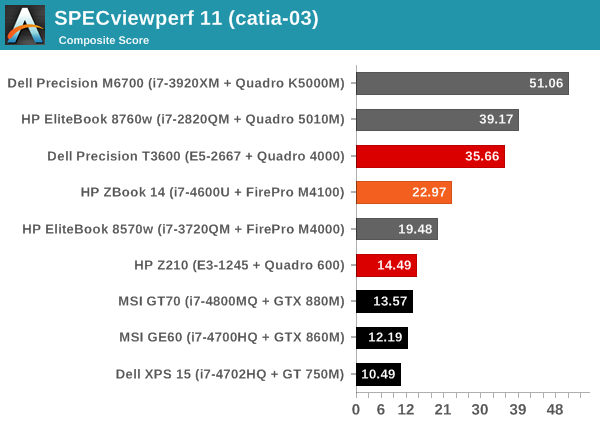
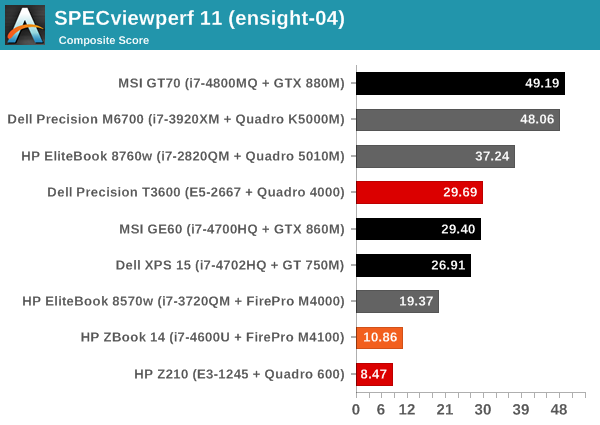
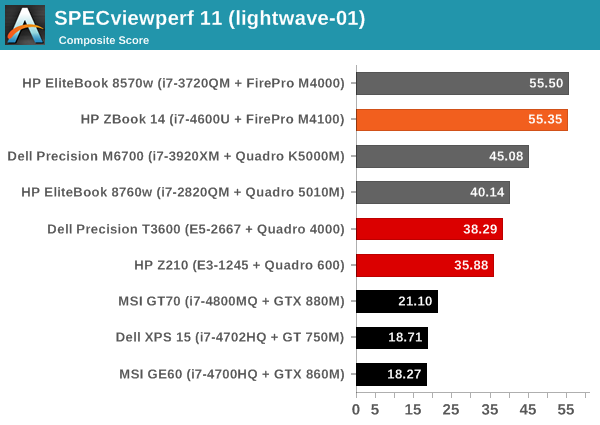
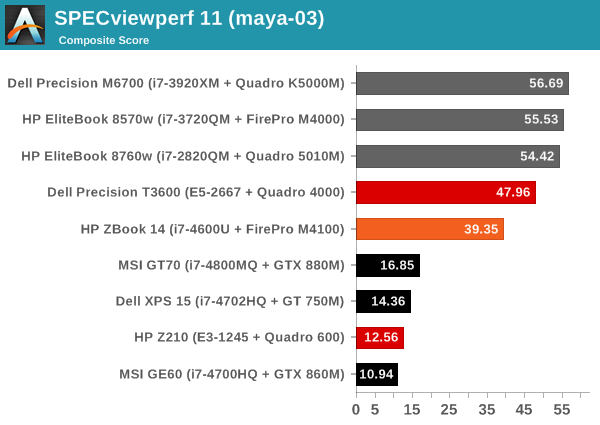
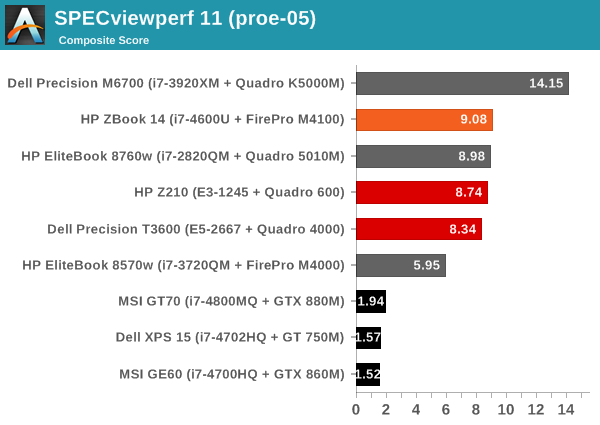
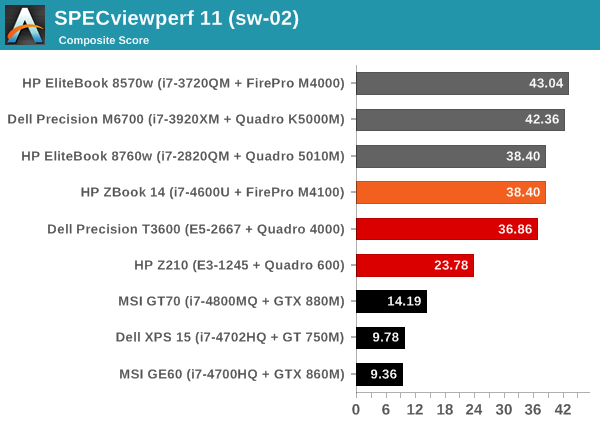
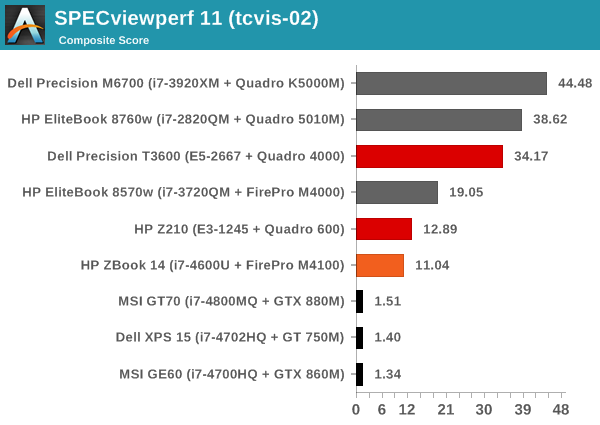
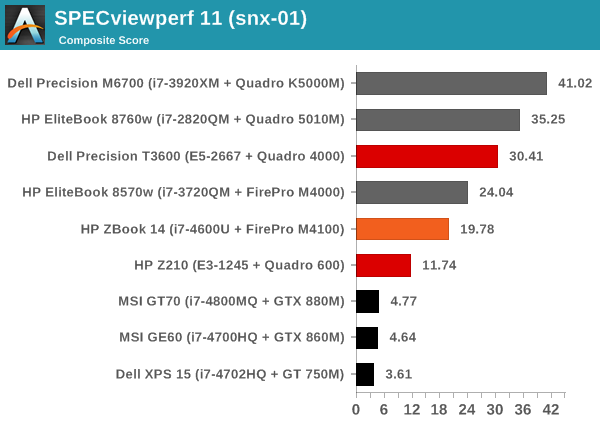

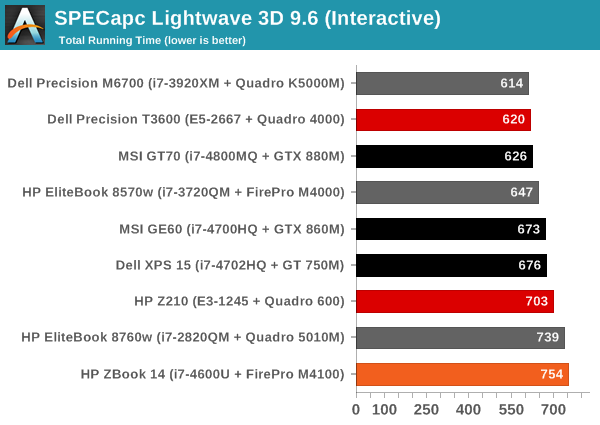
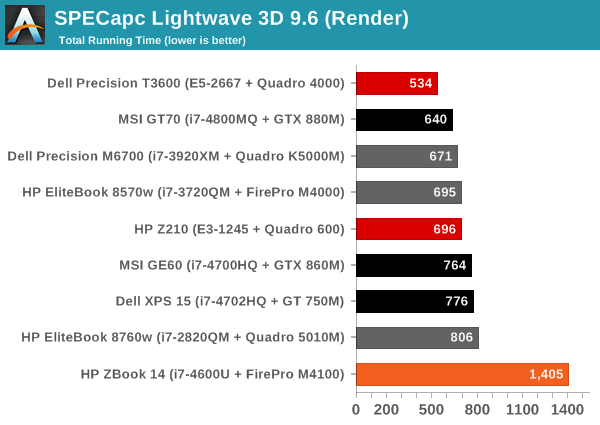
There are clearly applications where having a workstation class GPU can make a tremendous difference; conversely, in some cases the GPU doesn't matter much at all and the CPU takes precedence. Given the ZBook 14 has to get by with a dual-core ULV processor, it can hope to compete with quad-core processors in the latter class of benchmark, but for those tests that rely on OpenGL acceleration it can often make a noticeable difference. I don't generally use any of these "professional" applications, so scores in Pro/Engineer, SolidWorks, Siemens Teamcenter and NX, etc. don't really matter to me. If you know enough to care about these scores, however, you can see that there are cases where the ZBook 14 is able to come close to the performance of even desktop workstations; not surprisingly, those are the same benchmarks where consumer level GPUs simply fail to impress, regardless of how fast they might be for other benchmarks (which we'll get to in a moment).
HP ZBook 14: General Performance
For our remaining benchmarks, we'll drop desktop workstations from the charts and simply focus on laptops. We're including a few more recent consumer laptops along with the older mobile workstations from the previous page. These results aren't likely to be anywhere near as meaningful as the workstation tests, however, as just about any modern system can handle any day-to-day task you might want to run.
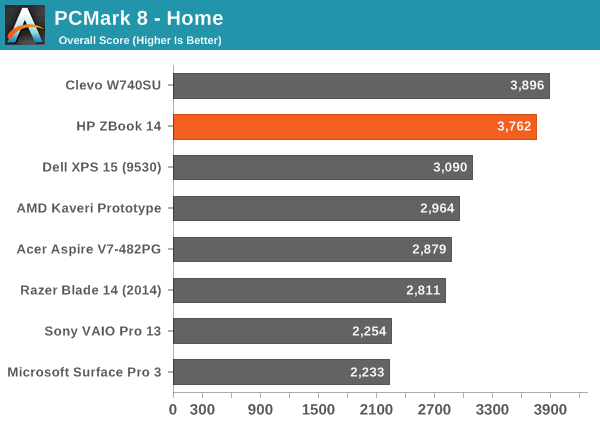
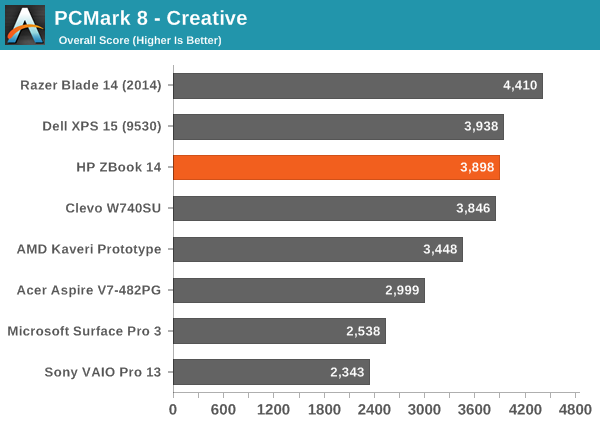
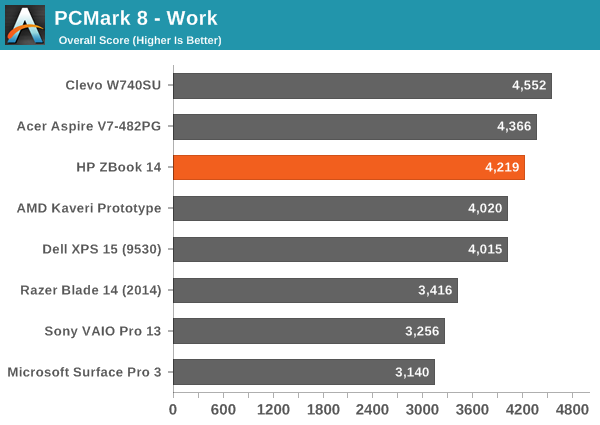
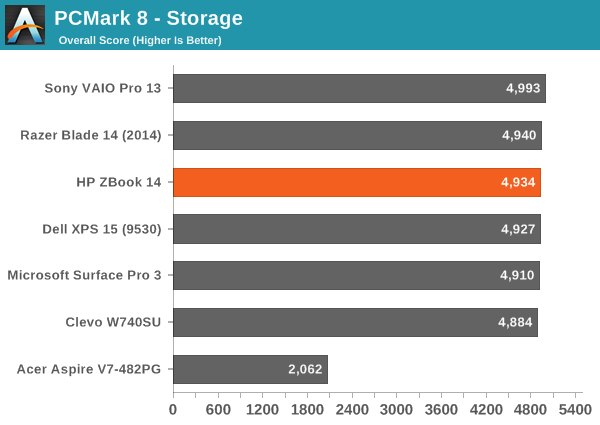
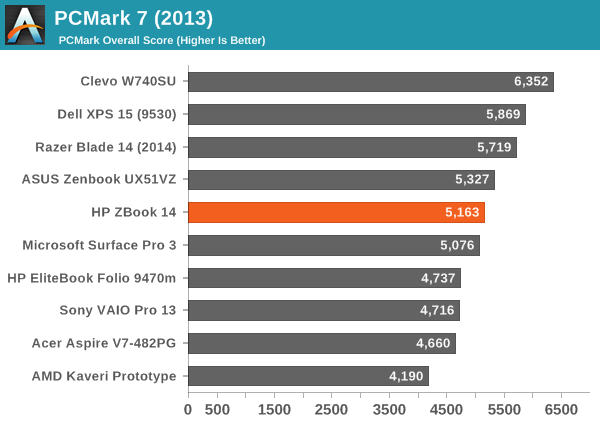
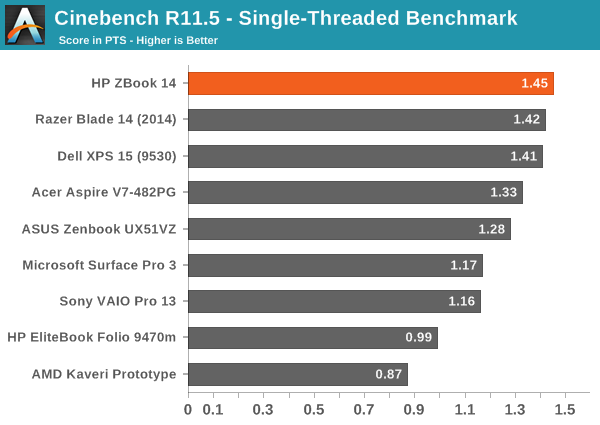
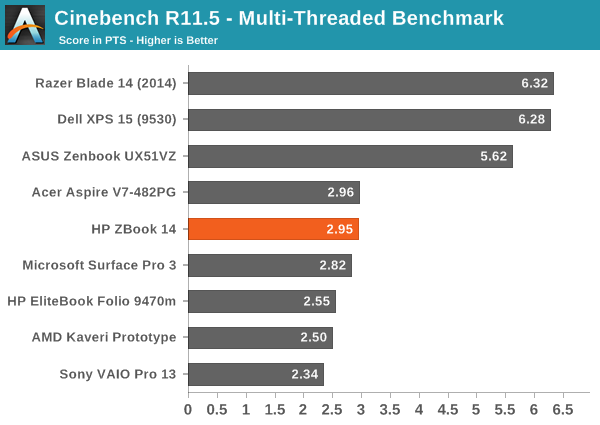

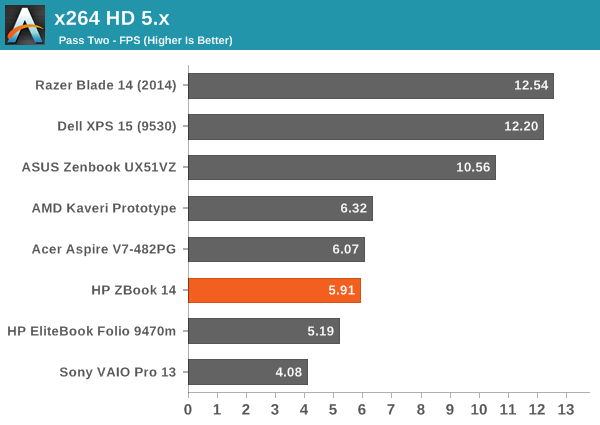
Interestingly, several of the PCMark 8 tests didn't want to run to completion when I first tried benchmarking the ZBook – probably related to the FirePro drivers, and more specifically Enduro. Changing Enduro to "Optimize Performance" instead of "Maximize Performance" did the trick. You can see by the scores that there's nothing to worry about in terms of general performance – any decent laptop with pure SSD storage will start to look about the same in PCMark.
For CPU performance, we see the usual law of diminishing returns in full effect. The i7-4600U is the fastest dual-core ULV part that Intel currently ships…but it's nowhere near as fast as even the slowest quad-core i7-4702MQ when it comes to multi-threaded performance. It's also only slightly faster than the i5-4200U; is it worth the added cost for the extra ~200MHz you get? Perhaps, but it's still a steep increase in price for a small bump in performance.
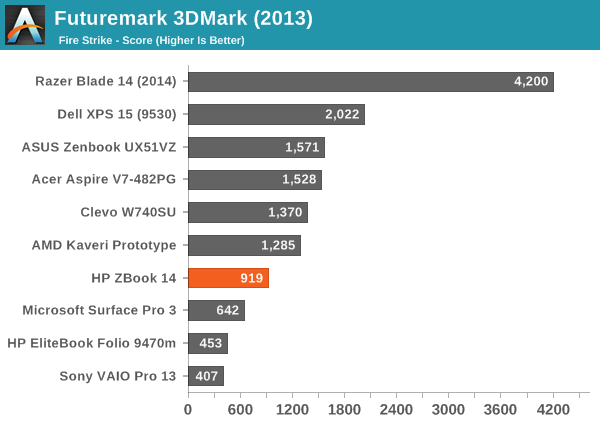
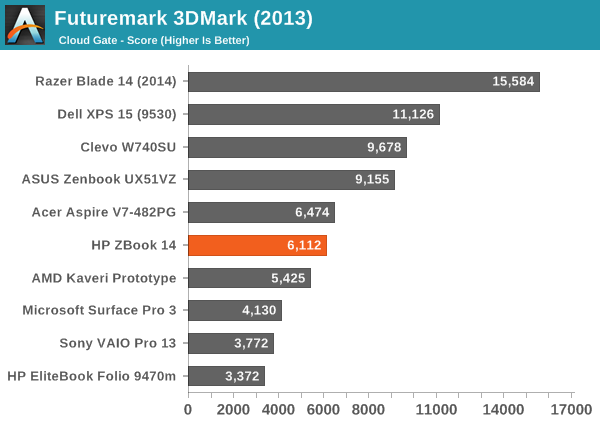
The 3DMark results were a bit interesting, in that the first time I ran them the performance was much higher than in subsequent runs. I don't think this was a case of throttling either, but rather those FirePro drivers are again coming into play. I saw as much as a 30% drop in performance on some runs of 3DMark, and eventually settled on a "median" score –I took the second highest result. Know that the drivers are very much tuned for professional OpenGL applications first, and things like games and 3DMark are a secondary (if that) concern. In fact, let's just put the gaming results right here – this isn't a gaming laptop by any definition, and while it can in theory play games, again the drivers are not optimized for that use case.
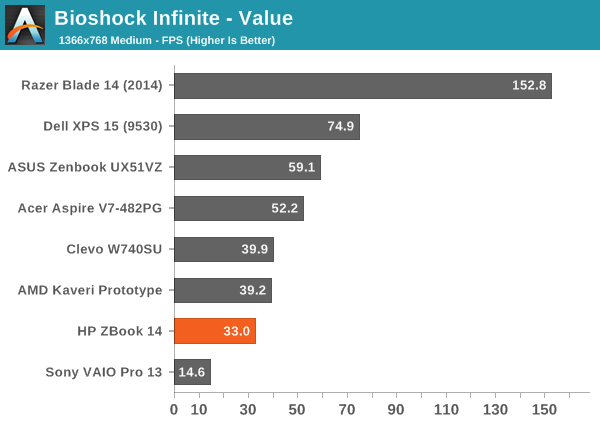
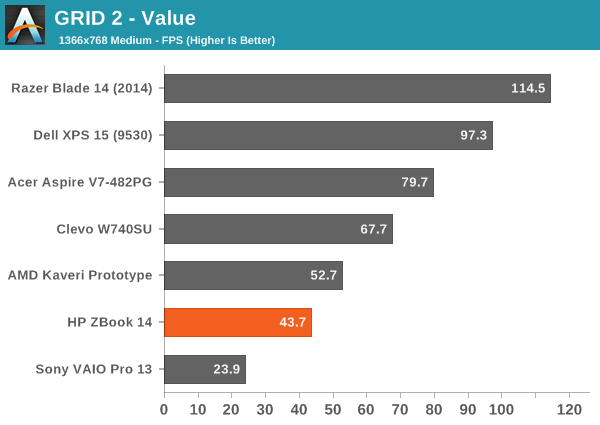
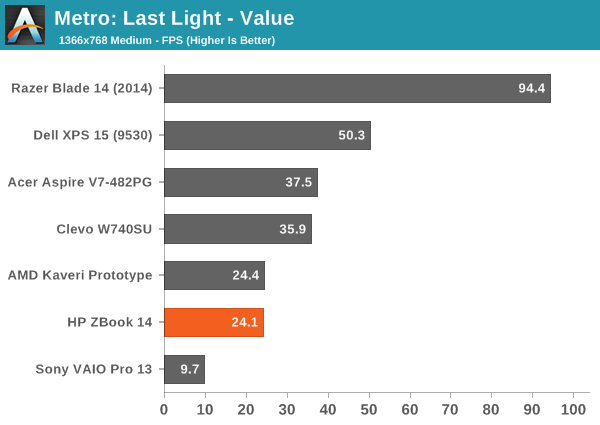
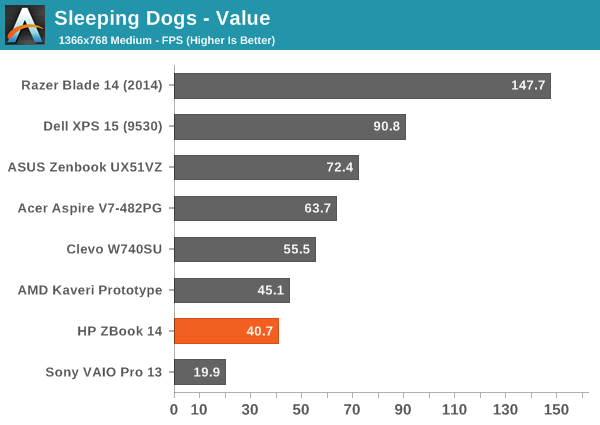
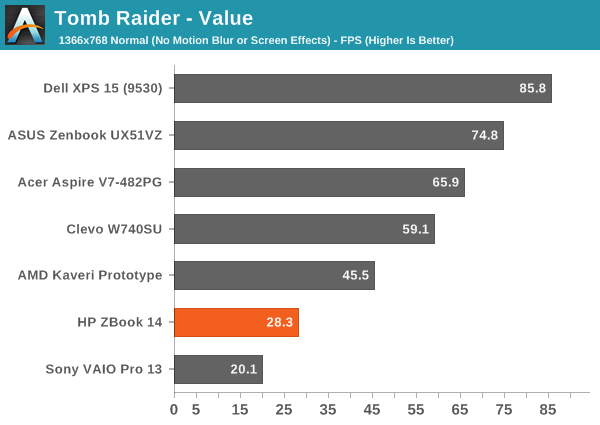
AMD's Kaveri prototype is pretty much faster in every game we tested, which is surprising considering we're looking at a discrete GPU with plenty of memory bandwidth. Even the old Trinity IGP isn't too far behind – and sometimes ahead – while NVIDIA's consumer-focused GT 650M and GT 750M easily beat the ZBook 14 in gaming prowess. For that matter, Intel's Iris Pro (that's in the Clevo W740SU) is also quite a bit faster in the tests we've run, though power requirements are likely higher for that single chip than for the CPU + GPU in the Zbook 14. Updated drivers could improve the situation perhaps, but I already updated to the May driver release and didn't see any major changes; being a mobile workstation GPU, gaming clearly isn't a primary consideration.
HP ZBook 14: A Good LCD
It's worth noting up front that the display included on the unit we're testing is the 1080p IPS (UWVA) panel, with a matte finish. There's an option to get a touchscreen display, but it would be lower resolution (1600x900), glossy, and it would also make the unit thicker. Yeah, that's three strikes in my book. Anyway, the display is actually one of the best element of an already good design, and I'm always happy to see a good IPS (or similar technology) panel.
The colors ended up being some of the most accurate I've seen from a laptop – ever! What's more, even prior to calibration the colors are still quite good, so if you're not a stickler for perfect colors you could use the screen as-is and still be quite happy. As we're now focusing our testing on the out of box experience and haven't tested a lot of laptops with the new methodology, I won't include a bunch of LCD charts here, but you can view and compare scores in Notebook Bench. Let's start with the charts that haven't really changed, which focus on the contrast and brightness:
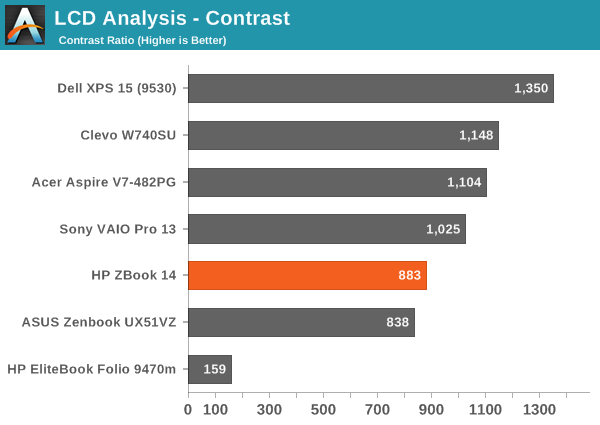
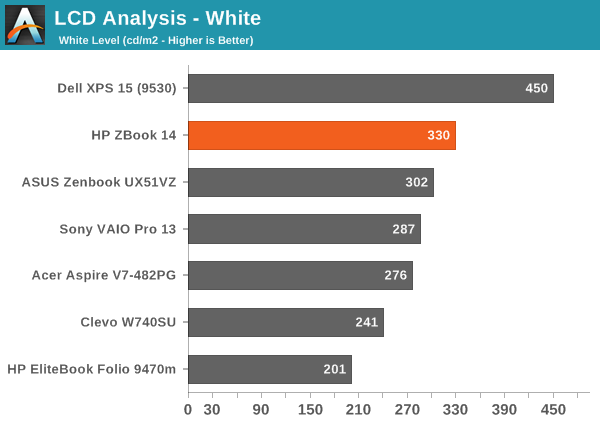
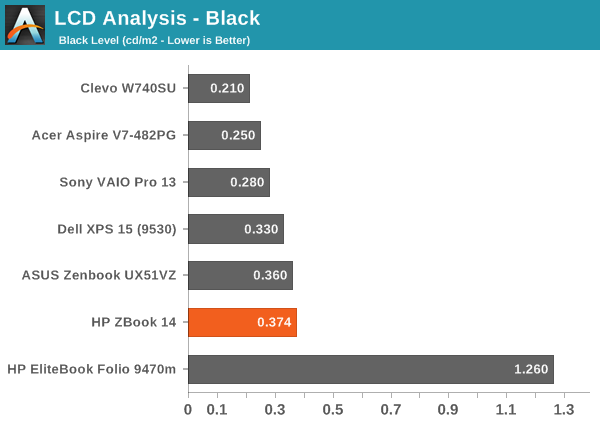
There's not much to report here; the display gets reasonably bright at 330 nits, and thanks to the matte coating it can still be used outdoors without too much trouble. The contrast is decent, particularly for a matte display, but we've seen a few better panels. At least we're not seeing anything like the poor panel used in the old Folio 9470m.
As you can see from the pre-calibration results, the display is really quite good at delivering the correct color. While we normally look for Delta E of 3.0 or less for something to be more or less unnoticed by the naked eye, for laptops I'd say even 4.0 is still acceptable. What's interesting with the ZBook 14 display is that the colors are all consistently around dE of 3-4. Normally we'll see a lot of colors below 2.0 and some spikes up to the high single digits – or even double digits. HP manages to keep nearly all of the colors below 5.0, and I think a couple shades of blue just barely break 6.0, but in general the results are good. Errors in shades of blue also tend to be the least visible to the human eye, so for most users the display will look quite accurate.
Post-calibration, the color accuracy is pretty much perfect. The grayscale results are all below 1.0, with the average being just 0.54; that's not entirely unheard of, but frequently when we see very good grayscale we'll still get a few colors that are off. That doesn't happen here, as the Color Checker chart is below 3.0 on all colors with an average of just 0.86, and the same holds for the saturations and gamut charts. Imaging professionals should be quite happy with this display; if they're not, I can't name another laptop that will deliver superior color accuracy. HP's DreamColor panels might deliver 10-bit color and a wider color gamut, but our past testing has shown them to still have a few issues with certain colors.
HP ZBook 14: Battery Life
Our final benchmark is a test of battery life. Here's where HP runs into a bit of trouble, as the default software installation ends up negatively impacting battery life. I usually leave on the manufacturer utilities, but in this case HP has a security suite that results in about 15-20% less battery life. I ran the battery tests first with the software installed and then again after uninstalling, and the difference was quite dramatic. The problem is that some companies might actually like the HP software suite, and if so you'll just have to know you're going to lose out on some power savings. For testing, the LCD was run at 85% brightness (200 nits); we've switched our 1080p video and playback software for 2014, and as this laptop is running Windows 7 instead of Windows 8.1 we opted to use Windows Media Player as an alternative to the Win8 Video app.
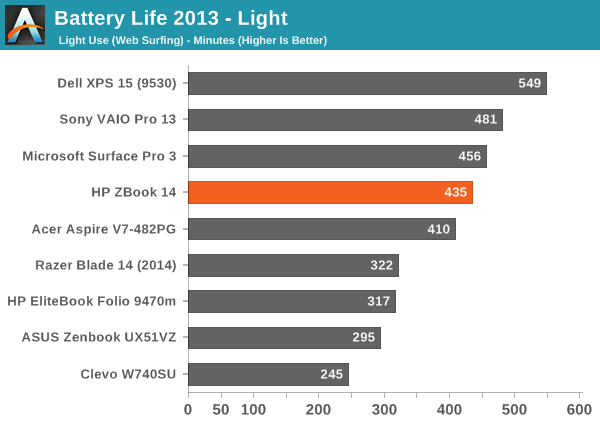
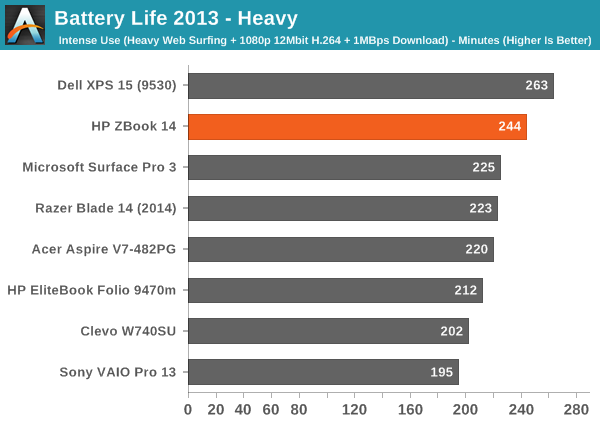
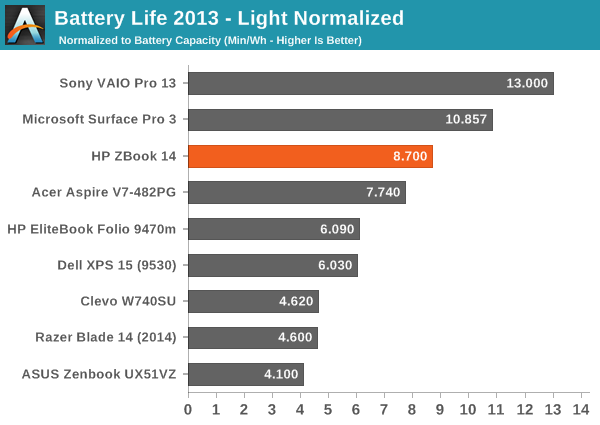
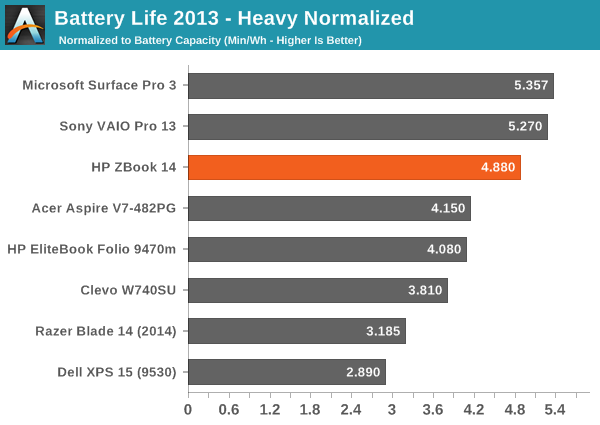
Even without the extra HP software dragging battery life down, the results here are merely good and not exceptional. Seven hours of light use and four hours of heavy use might be enough to get you through the day, but more likely than not you'll want to bring along the AC adapter – just in case. As another option, HP does sell a slice battery that works with the ZBook 14, so you can sacrifice weight and thickness to basically double the battery life. The slice battery is also "intelligent" – the laptop will discharge the slice battery first and charge the integrated battery first, so you can potentially leave the slice in your bag and continue using the laptop when the power is drained.
Normalized battery life has the ZBook leading several other laptops, but at least the Sony VAIO Pro 13 and the new Surface Pro 3 maintain an efficiency advantage. Some of that might be due to the larger LCD on the ZBook, but while that could potentially narrow the gap in the Heavy workload, in the Light workload we're looking at a relatively large deficit.
Conclusion: An Actual Ultrabook Workstation
I admit to being a bit skeptical of the potential for the ZBook to function as a mobile workstation while fitting into an Ultrabook form factor. While there are certainly some compromises made to get there – the use of a dual-core ULV CPU being the biggest compromise – depending on your needs the ZBook 14 could be exactly what you're after. I know personally that having switched to carrying around an Ultrabook the past few years at trade shows and during other trips, I'm pretty much done with toting around anything more than four pounds. But then I'm not a workstation user; I'm a writer, and for me the core performance takes a backseat compared to things like the keyboard, touchpad, and display.
Thankfully, the ZBook 14 doesn't suffer in any of those areas. I wouldn't go so far as to call it a beauty pageant contestant, but the core design is reasonably attractive and outside of the odd cursor key arrangement I have no issues with the typing action. The touchpad is a bit smaller than I would like and doesn't work as a "clickpad", but that's mostly a personal preference. If you happen to really like TrackPoint solutions, and many enterprise users seem to fall into that category, HP has you covered. And finally, the display is great as far as I'm concerned; 1080p with a 14" panel is still usable for me, even at 100% scaling, so I don't have to deal with any high-DPI wonkiness. Unfortunately, I can't say how the other LCD panel options compare, but the upgrade price for the 1080p UWVA panel isn't too bad so I'm just going to recommend that anyone who cares at all about display quality should make sure they purchase that upgrade.
Considering the workstation trappings, it's really quite impressive just how much stuff HP manages to cram into the ZBook 14. Besides all of the typical accoutrements, HP includes both an M.2 SSD option along with a full-size 2.5" drive bay, a Smartcard reader, full-size Gigabit Ethernet port, fingerprint scanner, full-size DisplayPort, four USB 3.0 ports, and even a docking option on the right side. A slice battery is also an option if you need improved battery life. What's more, you get all of these features and it's still amazingly simple to pop off the bottom cover for any service or upgrade needs. As someone who worked in an IT department for close to a decade, I can definitely appreciate the serviceability aspect.
I'm actually fond of the idea of Ultrabooks (or at least thin and light laptops) that still pack a moderate GPU, and as someone that doesn't need an Enterprise grade laptop – or a professional GPU – I'd love to see HP trim the cost down a bit and provide a consumer-level GPU. The new Razer Blade 14 (Anand is working on that review) basically ends up being a sleeker, faster consumer alternative to the ZBook 14 if that's what you're after, and when you can actually pick up the Blade 14 with decent specs (e.g. at least a 256GB SSD) for about the same price as the ZBook 14 (with a similar 256GB SSD), you know you're looking at enterprise profit margins. Another alternative that's worth a mention is the Dell Precision M3800; it has a 15.6" display so it's a bit larger and heavier, but otherwise it's definitely a thin mobile workstation.
Ultimately, what it boils down to is a question of priorities. If you want the thinnest, lightest, and most aesthetically pleasing Ultrabook on the market, that's not going to be the ZBook 14. It just barely squeaks under the maximum thickness requirement for an Ultrabook (and some models actually fall short), and at 14" it's larger than a lot of other options. But try finding a 14" or smaller Ultrabook with a Quadro or FirePro GPU, not to mention the other extra features, and you're going to come up with only one option: HP's ZBook 14. If that's what you're after – and you're willing to pay for it – there's no other choice (other than to buy a larger, heavier, etc. non-Ultrabook). It certainly fills a market niche, and while not for everyone, for those that are looking for a thin and light mobile workstation the ZBook 14 is a great option to have.

_thumb.jpg)
_thumb.jpg)
_thumb.jpg)
_thumb.jpg)
_thumb.jpg)
_thumb.jpg)

_thumb.jpg)
_thumb.jpg)
_thumb.jpg)
_thumb.jpg)
_thumb.jpg)
_thumb.jpg)
_thumb.jpg)
_thumb.jpg)
_thumb.jpg)
_thumb.jpg)
_thumb.jpg)
_thumb.png)
_thumb.png)
_thumb.png)
_thumb.png)
_thumb.png)
_thumb.png)
_thumb.png)
_thumb.png)
_thumb.png)
_thumb.png)







