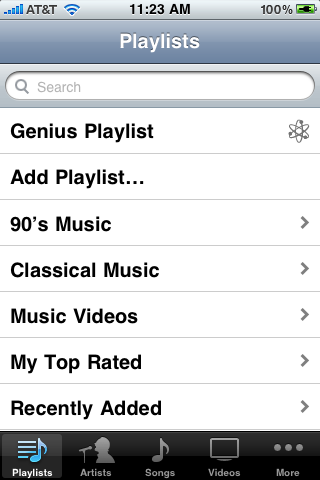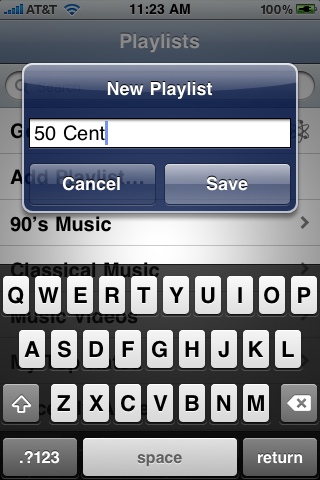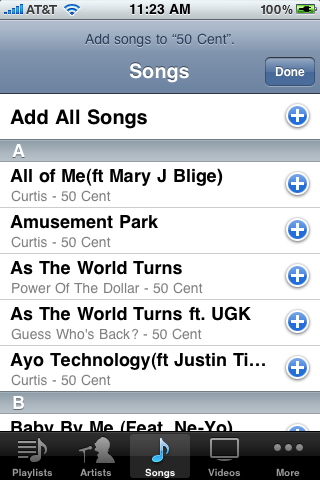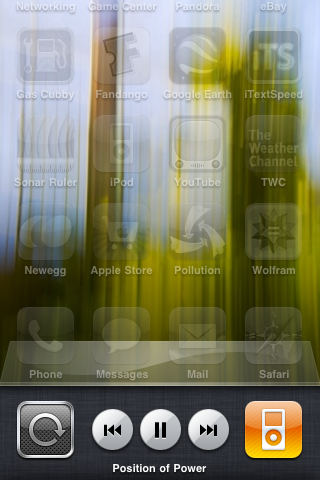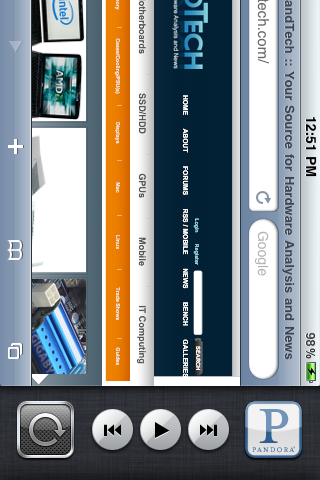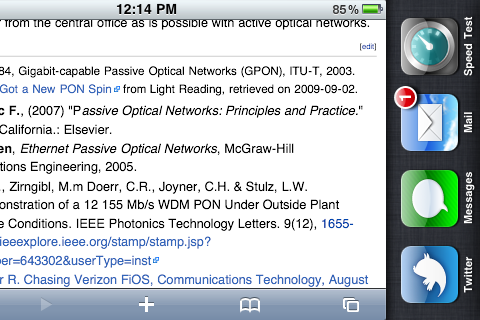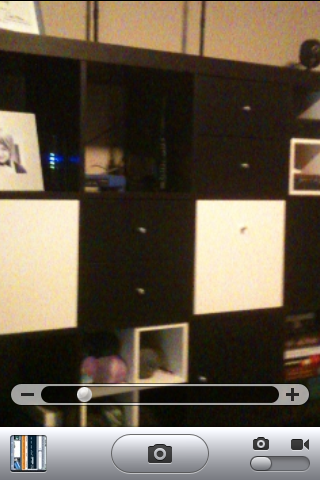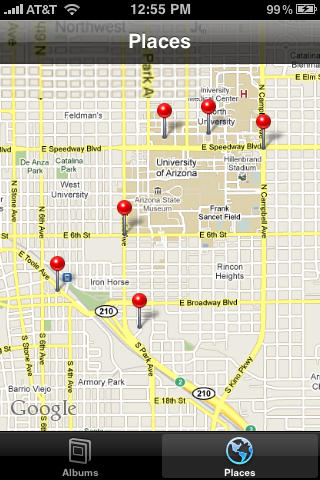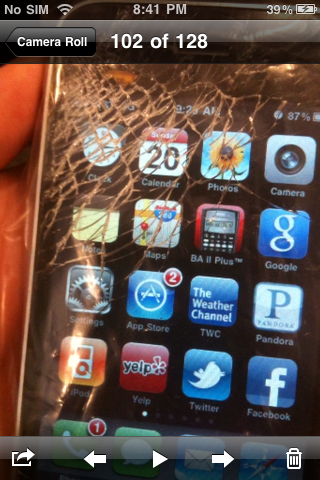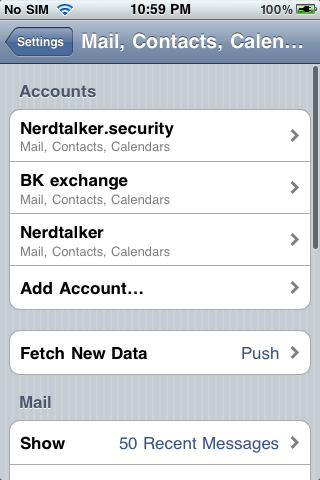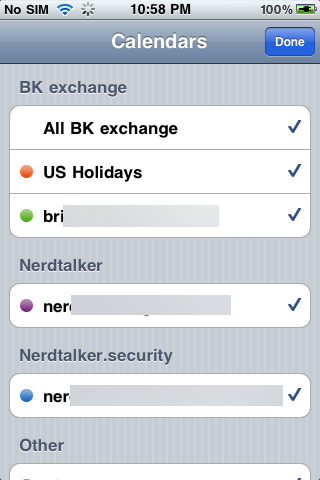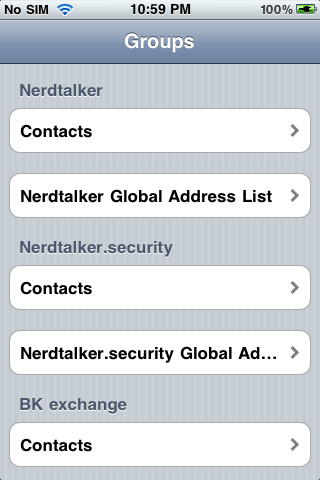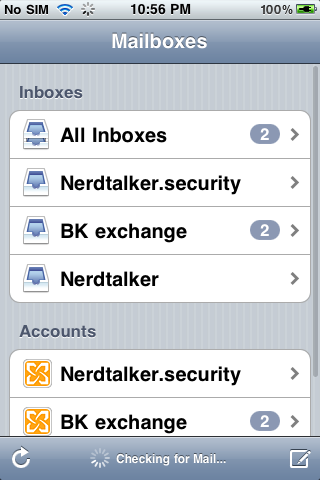Original Link: https://www.anandtech.com/show/3779/apples-ios-4-explored
Apple's iOS 4 Explored
by Anand Lal Shimpi on June 22, 2010 3:27 AM EST- Posted in
- Apple
- iOS 4
- Gadgets
- Smartphones
- Mobile
Steve Jobs stood on stage and proclaimed the iPhone 4 would be the biggest advancement since the introduction of the original iPhone. It’s a bit of a self fulfilling prophecy. Steve says it, folks get extra excited, and pre-orders go through the roof.
Granted it’s not all fluff. The faster SoC, smaller size and new industrial design are usually enough to sell a smartphone, much less a new iPhone. But add in a ridiculously high resolution display and you’ve got the potential for cool.

Yesterday the pre-launch festivities began with the official release of the fourth version of Apple’s mobile operating system: iOS. The new release, dubbed iOS 4, is available for the iPhone 3G, 3GS and iPhone 4 although it only offers the full set of features on the iPhone 3GS and iPhone 4. Unfortunately iPad users will have to wait until this fall to get the update.
The biggest features from an end user standpoint are the introduction of folders as a way of grouping apps together and simplifying your the iOS interface and of course, multitasking.
Folders
On my iPhone I have five screens of apps. That’s ridiculous. And as odd as this sounds, I can never find the flashlight app when I need it. When the iPhone 3G came out I mentioned that the simplicity of the iOS was being jeopardized. With apps and the new functionality Apple was trying to enable, everything got more cluttered. The original iPhone was a success due to how clean and efficient its UI was. While I believe that iOS3 still has the edge there, it’s one that is quickly eroding.
Folders is Apple’s temporary solution to the problem, and it seems to work. Press and hold your finger over an app icon on your home screen, wait for the icons to start jiggling, and then move one icon over another one. The two will form a group called a Folder and the Folder will be automatically named based on the type of apps in it. You can also rename the Folder.
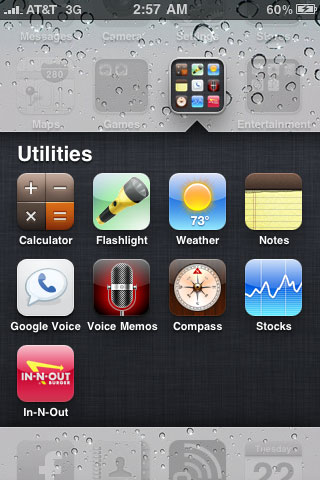
A Folder in iOS 4
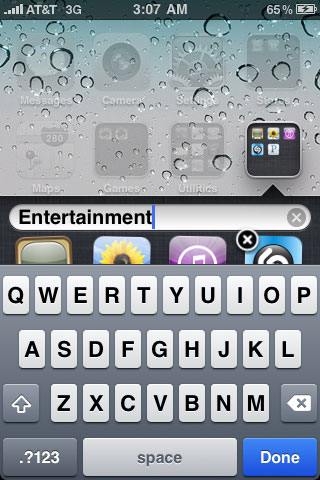
Renaming a Folder
With a bit of organization, I could reduce my five screens of apps down to two. With some pruning of unnecessary apps I got it down to one. Much better.
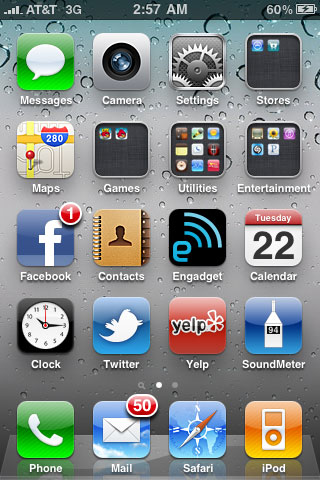
Like many features in iOS 4, Folders are both an improvement and a burden. The burden comes from the fact that you now have to tap, wait for a folder expansion animation and then tap again to launch an app in a folder. Folders also remain “open” until they’re closed. Meaning if you launch an app in a folder, when you return to the home screen you’ll actually end up in the last folder you were in. Hit the home button a second time to actually get to the home screen. I suspect this is a bug that Apple will fix however.
It’s also very easy to forget what you put in each Folder (you can store a maximum of 12 apps in a Folder). The Folders all look the same and although they give you a little preview of what’s inside it’s often difficult to tell. I’ve found that the best solution for me is to keep frequently used apps directly on the home screen but put everything else in Folders. Keeping everything on a single home screen also really helps keep things tidy and efficient. If you do have a ton of apps and can’t remember what folders you put them in, the Spotlight search is probably going to be even more important to you now than it has ever been.
I called Folders a temporary solution to the problem because eventually Apple will have to come up with new ways to deal with app and data organization, not to mention task switching. None of the features that show up in iOS should be a surprise, we’re seeing a repeat of the history of the PC, just in revised form. Apple and Google (eventually Microsoft as well) are looking to recreate the evolution of the PC not just in hardware but software as well, but they’re looking to do it without the mistakes. That’s why Apple is so adamant about defending its closed platform.
When we get true multitasking and once these mobile devices turn into active productivity devices rather than passive consumption devices then we’ll need much more than Folders. Remember the first time you saw the Start menu? You’ll probably get a similar feeling in the next few years on a smartphone OS.
Multitasking
Apple calls its form of multitasking the “right way” to do it. I’m not totally sold on that but let’s go a little further. To switch between apps on the iOS3 you hit the home button, which takes you home, and then select your next app. Your previous app, assuming it isn’t one of a very limited list of apps that have services that can run in the background (e.g. iPod, checking email), quits completely. Switching back to the previous app relaunches it.
In iOS 4 Apple promises app level multitasking without sacrificing performance or battery life. A single push of the home button still takes you home, but a double tap will bring up a list of recently used apps along the bottom of the screen. Scroll to find the one you want to switch to, select it and you’ve just “multitasked” in iOS 4.
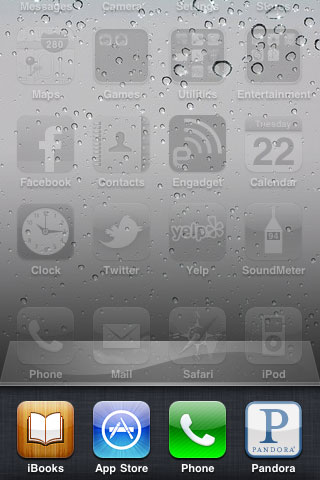
The task switcher in iOS 4
It works not by keeping all apps actively running in memory, but rather allowing certain features to run in the background. Developers are given access to seven services:
- Background audio
- VoIP
- Background location
- Push notifications
- Local notifications
- Task finishing
- Fast app switching
The names are mostly self explanatory. Background audio let’s an app continue to play audio in the background, while the UI and the rest of the app itself remains suspended.
The VoIP services let you receive/conduct calls outside of the associated VoIP app (so your VoIP calls can now work like regular calls over AT&T’s network).
Background location gives apps that use it access to the iPhone’s built in GPS receiver. This would allow you to continue to hear turn by turn directions from your navigation app while you’re reading email for example.
Push notifications aren’t a new addition, they enabled push notifications to your phone from 3rd party apps (e.g. Facebook telling you someone has posted on your wall while you’re not in the FB app).
Local notifications are new. If an app needs to remind you to do something it now can without having to communicate with Apple’s push notification servers.
Task finishing is the most traditional multitasking service that iOS 4 offers. You can mark a process using task finishing and that task will continue to run even after you exit an app for a finite period of time. This would allow for a chat app to continue to receive, update and log messages even when you’re not looking at what’s being said.
The final service, fast app switching, allows an application to stop/resume exactly where it left off. This is actually bigger than it sounds. Apps written for iOS 4 no longer quit when they are switched away from. Their state is saved and the app remains in memory until it is either forced closed (press and hold on an icon in the task switcher then tap the - to close the app) or the OS runs out of memory (in which case it will force an app closed). A program that properly supports fast app switching must be prepared for either case so you don’t have to worry about data loss simply because your OS ran out of memory. This also helps explain why Apple seems to have given the iPhone 4 512MB of memory and not 256MB like the rest of the iPhone/iPad lineup.
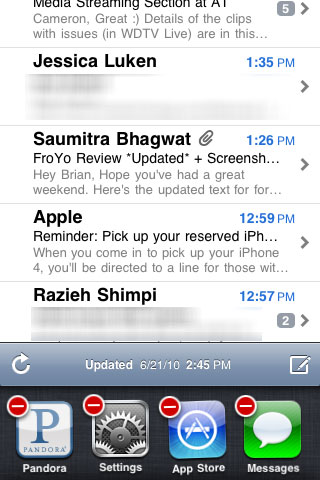
Closing an app
Remember that DRAM must be constantly refreshed to keep data active in it. This means that multitasking will still reduce battery life, but Apple is hoping by limiting the additional power draw to memory and not unnecessary CPU cycles it will be a minimal impact.
I ran some tests to see how simply playing Pandora in the background while browsing the web impacted battery life. Granted this tests not only having an application resident in memory but also pulling more data over the 3G radio, but it does show you that multitasking can and will reduce battery life:
| Multitasking Impact on Battery Life | ||||
| Web Browsing | Web Browsing + Pandora | |||
| iPhone 3GS (3G) | 4.82 hours | 3.76 hours | ||
| iPhone 3GS (WiFi) | 8.83 hours | 6.68 hours | ||
Simply running Pandora in the background, which doesn’t seem like much, will give you about 75% of the battery life you’re used to while you’re doing other things. Toss in another app or two that also does something in the background and you’re looking at even more tangible reductions in battery life.
We still need faster SoCs and more power efficient platforms to make multitasking work on smartphones. I say faster SoCs because one of the best ways to improve power efficiency is to complete tasks quicker so that the CPU can return to an idle state.
Because current smartphone SoCs don’t have the level of performance needed to quickly execute a ton of extra instructions and get back to sleep, smartphone OSes have to keep background tasks to a minimum. For the most part you don’t have to worry about what applications you have open on your notebook, your CPU is efficient enough and you have enough battery power to churn through any instructions idle apps may be throwing at it. We’re not quite there yet in smartphones.
Performance is an issue and Apple is doing the right thing by making the iPhone 3GS the minimum requirement for multitasking support. Earlier ARM11 based iPhones (2G and 3G) won’t let you switch between apps, they just don’t have the horsepower to smoothly deal with some of the scenarios that could crop up.
Apple’s approach is like a set of pause buttons per app. Switching away from an app will either pause everything about that app or all but those select features that implement one of the seven services I listed above.
I’m not totally sold on it because while I agree with the underlying approach to multitasking, I was hoping for more of a significant UI change. Under the hood Apple gave developers the pause buttons to enable multitasking, but on the surface we got a cramped Alt/Cmd + Tab. I was hoping for something more...webOS-like from Apple. I do believe that Palm’s card system makes the most sense out of the smartphone OSes that are available today. I was disappointed to see that Apple couldn’t come up with something similar or innovate beyond what Palm did two years ago.

Don’t expect multitasking to work perfectly right away. The majority of existing apps are not iOS 4 optimized and thus won’t implement any of these services. Thus the benefit of multitasking won’t really be seen until we get updated apps from developers. Those that have updated their apps give you a glimpse at what the entire iPhone experience will look like in a few months.
Take Pandora for example. We can finally (finally!) have Pandora playing in the background while you’re surfing the web or doing other things with your phone. The obvious exception being making/receiving a phone call, which will automatically pause Pandora (but not resume when you’re done).
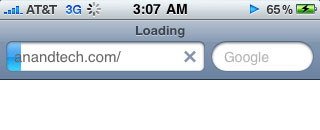
Pandora running in the background
Stability is unfortunately a problem with the new iOS 4. I wouldn’t characterize it as terrible, but thus far I’ve had more app crashes and strange problems with iOS 4 than I have had with any prior iOS release. With more applications contending for system resources and more running in the background this iOS release is going to put even more pressure on the hardware. That means more opportunities for problems to creep up and more strain on the scheduler, particularly because the iOS is still only running on a single threaded CPU.
I’ve had slowdowns, crashes and the total-system-pause that’s reminiscent of old single core desktops when an application occupied all of the OS scheduler’s time. While they aren’t the norm in iOS 4, don’t be too surprised if they happen. While many will be upgrading to iPhone 4 later this week, expect the upgrade to the first dual-core iPhones to be just as important for overall user experience in a year. There’s a good reason I’ve been ranting about SoC performance for a while now.
iAds: More Significant Than You'd Think
This is quite possibly the feature with the most impact out of anything Apple announced in recent history. What’s the obvious next step when you’ve got the majority of the smartphone and tablet browsing populace using your closed OS? Show them ads.
On the iPhone it’s easier to read content in a well designed app than it is to use Mobile Safari to browse a web page. Once you’re in an app however you lose all web advertisements, but your attention is still held captive by whatever is going on in the app. This is where iAds come in.
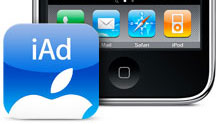
Apple now has its own advertising network and it’s a big one at that. There are nearly 100 million devices that run iOS in the world today and no other non-independent (read: Google, HTC or Microsoft owned) network is allowed to run ads inside iOS apps. All the developer has to do is allow ads and the rest is handled by Apple. Apple will sell the ads and share some percentage of the revenue with the developer.
The idea here is that iAds could allow developers to keep the prices of their apps low while still making enough money to continue to operate. Assuming the revenue is high enough, iAds could eventually be a significant source of advertising revenue for content providers as well.
If it wanted to Apple could even sell ads in books. It’s not too far fetched to see a contextually relevant iAd popping up while you’re reading something in the iBook reader. And Apple controls the entire platform so there’s no hope for an iAd blocker.
Given Apple’s focus on maintaining user experience I wouldn’t expect the company to sell tacky ads or make iAds too distracting. In fact, out of all of the ad networks out there, I’d trust Apple to have the end user’s experience/interests at heart more than anyone else.
If iAd revenue gets high enough, Apple could eventually drop the price on iPhones in order to get more advertising eyeballs.
This is a huge middle finger to Google. There’s no room for Google’s contextual ads within iPhone apps and Apple has already announced that Google-owned AdMob is forbidden from displaying ads in the iOS. If Android doesn’t equal the iPhone’s popularity Google will be at a significant disadvantage in the advertising space. By now it should be very clear why the two biggest smartphone platforms are competing so aggressively here. It’s not about selling phones, ultimately it’s about controlling mobile eyeballs for advertising. This is also what makes me the most uncomfortable about Apple. If we plot out a future where Apple controls the majority of the mobile market, controls all mobile advertising, and controls what apps you can run we’re yielding as much power to it as we have been giving Google.
Hating on Microsoft for being big brother was the thing to do in the 1990s, but what we’re creating here with Apple and Google has the potential to be much worse. I don’t need to point out the irony but we actually need more players in the smartphone space now to make sure that no one company gets too powerful. I’d say we’re already at that point with Apple and Google, we need Windows Phone 7 and MeeGo more than ever.
iPod App Changes
The majority of the iPod functionality of iOS remains unchanged. In fact, superficially the application’s appearance is the same as it was in iOS 3. The notable new feature here is the ability to finally create custom playlists on the fly without resorting to “on-the-go” playlists introduced with the 4th gen iPod - back before the age of touch screens. Honestly, I could never figure this feature out, so it’s nice to see real playlist creation coming.
In the playlists tab, in the list of playlists, sits “add playlist.”
Clicking that brings up a creation name dialog box, and now you can start adding songs from your library into the playlist.
You can add virtually anything just by tapping the blue plus symbol, just like you’d expect from a real playlist anywhere else. Tap done, and it’s now a playlist which will sync back and forth across iTunes.
Tapping on the playlist you’ve created brings up the songs, videos, or media inside, where you can then edit, clear, or delete the playlist. Deletion and reordering is just like you’d expect it to be; delete with the red alert sign, reorder by dragging on the traction strip.
Control Changes
Of course, since iOS 4 brings multitasking, Apple had sacrifice one input gesture method for another to get you out of apps and into the task tray. Double tapping on the home button brings up a list of recently run applications and pushes your active window up. Swipe left in this list of apps, and you’ll be at the new iPod control interface.
The rightmost icon is the application which has current control of the audio stack; in this case, iPod. However, run Pandora Radio’s iOS aware application, and it’ll change to Pandora as expected.
The controls work just like you’d expect, including next and previous track, and pause.
Rotation lock is at far left, and is a carryover from its hardware toggle switch analog on the iPad. What’s puzzling, however, is that rotation lock only locks you in portrait mode. In fact, it seems as though iOS 4 intends you to only multitask in portrait mode, as bringing up the app switching tray in landscape results in the following:
Which is decidedly un-Apple given the garish combination of portrait icons plus titles, and landscape application UI here. Maybe in time Apple will make the icons rotate.
A Much Quicker Camera
Though the real camera update will come with iPhone 4 and the ability to take photos with the front and back cameras, iOS 4 brings camera improvements for the rest of supported hardware as well. One of the first things we noticed was just how much faster the iOS 4 camera software is compared to iOS 3. It’s very, very responsive now.
Previously, there was a good one to two seconds between taking the photo and being able to take another photo on the iPhone 3GS. With iOS 4, you can take photos nearly as fast as you can mash the camera button - it’s stupid fast compared to the old camera application. On an iPhone 3GS, taking a takes about 2 seconds - there’s a shutter animation, preview, and finally you can take a photo again. iOS 4 keeps the UI experience the same, but the shutter animation is considerably faster now. (2.1 seconds on iOS 3 iPhone 3GS, 0.7 on iOS 4 iPhone 3GS)
Unfortunately, the application still takes a long time to launch, between 2 and 5 seconds depending on whether you’re starting from a cold or warm launch. (iOS 4: 2.3 seconds. iOS 3 2.4 seconds for warm launches respectively)
Tapping near the bottom of the camera dialog brings up the digital zoom scrub bar. Initially, we stumbled on digital zoom while trying a tap to focus gesture. It’s difficult to trigger until you specifically try and find it. You can then drag the scrubber all the way to the right, giving you 5x of digital zoom. Digital zoom still remains a marginally useful feature, but it can come in handy in the right context, e.g. for snapping pictures of license plates with funny characters. Definitely not while stalking.
The other major change to the camera application is the ability to tap-to-focus while taking live video. It works just like it sounds like - tap to focus and expose while you’re recording video, not just beforehand. This might sound marginally important, but it’s a hugely welcome update round these parts when taking videos of devices close up or trying to expose for screens and then ambient light.
Viewing Photos
The photos application itself has seen a number of welcome updates. Though the camera application has been geotagging photos for quite some time, the native iOS photo application has until now given users no way of putting that to any use outside of iPhoto.
Now, there’s a “places” tab at the bottom that when tapped drops pins wherever you’ve taken photos. The initial zoom shows you all of the places you’ve taken photos, and as you zoom in, pins expand into other pins, giving you finer data. Tapping on a pin brings shows you how many photos you’ve taken at the location, and tapping the blue arrow brings up a custom album view with all the photos.
Back in the albums tab, while viewing a single image, there’s now a small play button at the bottom in the center. Tapping it starts a simple slideshow - there’s no Ken Burns effect, but there are fade transitions. It’s a subtle addition, but one nonetheless.
iBooks
I love my Kindle, but I hardly ever carry it around with me when I’m traveling on business. But I’ve always got my phone. The fact of the matter is that devices like the Kindle 2 or Nook were designed for a different demographic than the iPad or even the iPhone. They were designed for those who wanted more of a book reading experience. If you don’t mind reading on a LCD screen, especially a good one (ahem, iPhone 4), then Apple has your answer.
I like reading books through the iBooks app but the selection is just no where near as broad as what Amazon’s Kindle store has to offer. There’s unfortunately no way to buy books through the Kindle app for the iPad/iPhone, you need to use Safari for that. If Apple can compete with Amazon’s Kindle Store in terms of selection, the iBooks app is getting good enough to be a real competitor to the Kindle.
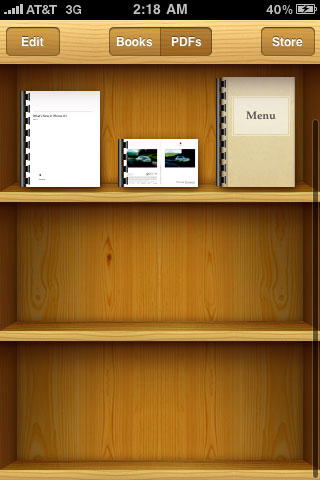
You can bookmark pages as well as keep bookmarks synced to your iTunes Store account. The iBooks app also doubles as a PDF reader, although flipping pages in image intensive PDFs can be laggy at times (the app itself isn’t particularly snappy to begin with).

PDFs sync through iTunes just like anything else. Simply drag the PDF over to your library in iTunes and it’ll get added to the Books subsection. You can search through PDFs and use the scrubber at the bottom to quickly get to a particular page.
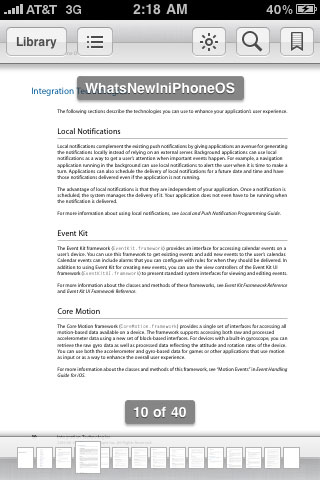
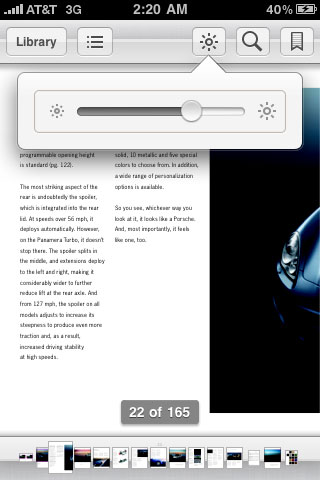
Apple even provides you with a brightness adjustment widget in the iBooks app in case your optimal phone brightness setting differs from your optimal reading brightness setting.
Safari
An updated version of Safari ships with iOS 4 but the updates are fairly minor. Bing is now a search option although Google is still the default (for now).

The search box also autocompletes with suggestions.
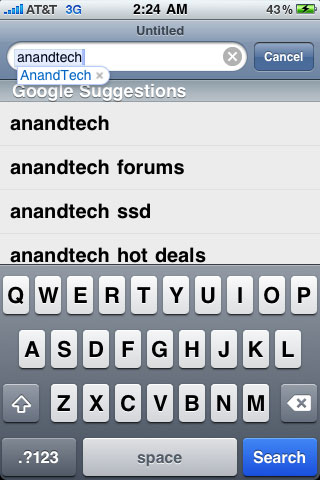
The new Safari did crash a couple of times for us during the creation of this article but it’s too early to tell if it’s significantly less stable.
New Auto Correct
Apple has one of the best approaches to auto correction and text prediction on the market today. I’d argue that its implementation is the one to beat in terms of ease of use for the majority of typing on a touchscreen keyboard. With iOS 4, Apple has mucked with the formula.
Simply updating to iOS 4 seems to cause the autocorrect dictionary to reset. My iPhone 3GS still needs to do a lot of learning as it keeps suggesting/autocorrecting things that I’ve never typed before in my life.
The iPhone’s system works like this: based on the keys you press (and those near the keys), the length of the word you’re typing and the autocorrect dictionary the iPhone will try to figure out what you were trying to type. If the word you type matches a known dictionary word, then nothing happens. If the word you type isn’t in the dictionary then the iPhone will look at the numbers of letters you typed as well as the keys you hit to try and figure out if you accidentally hit the wrong key(s). If it figures out what you did, it’ll use the dictionary to find the word you were likely looking to type and automatically replace the mistyped word. If it guesses incorrectly you have two options. During the guessing process the word the OS is thinking you’re trying to type will appear in a bubble above the word being typed. Tap the bubble to cancel the autocorrect.
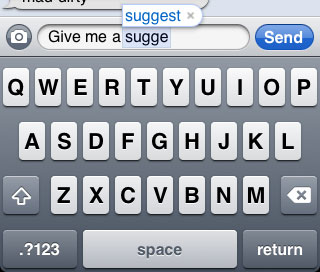
Do it enough times and the unknown word gets added to the dictionary. If you type quickly and don’t give the bubble time to appear you can always hit backspace and you’ll get the option to go back to what you typed originally. In iOS3 this replacement was automatic, now you have to select the word you previously typed.
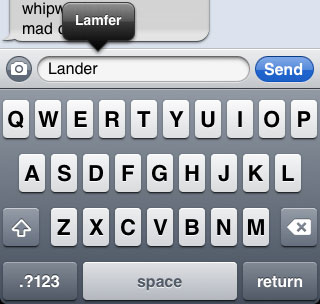
There’s also an expanded form of spell check in iOS 4. If you misspell a word and you don’t allow the single word autocorrect to fix it (or it can’t), the word gets a familiar red underline. Tapping the word will bring up a selection of multiple words that you might have meant instead.
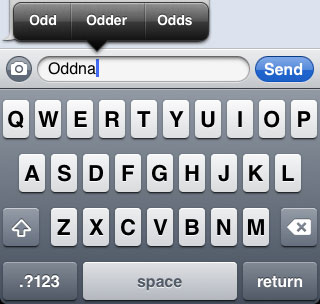
In practice the changes do take some getting used to. It definitely clutters the typing experience with red underlines and word suggestion boxes popping up more than I’m used to. It’s not Android-cluttered but it’s a step away from the super simple iPhone keyboard of before.
Mail now supports threading, which is both useful and painful in its implementation. When enabled (it is by default), all replies to an original message are grouped together and identified by a single listing with a number to the right of the message. The number indicates how many messages are stored in that thread. Selecting the message from your inbox will take you to a listing of all of the messages in the threads. You tap once more to select the message you want and view its contents.
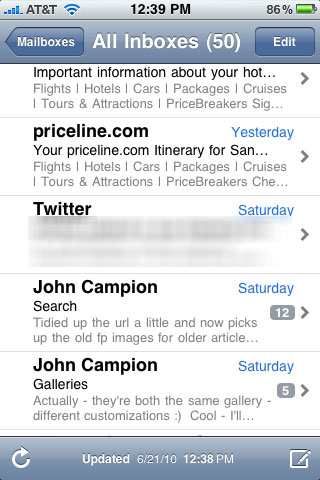
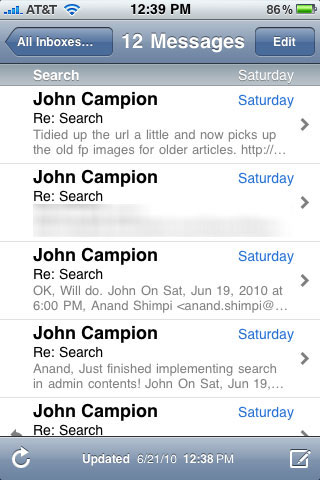
This is absolutely great for very long email threads. It can be a burden as well. Just reading the latest message in a thread now requires two taps instead of one. You can always turn the feature off but to me I find that it’s useful enough to keep on despite the added tap.
Deleting an entire thread is as simple as swiping the single message in your normal inbox view.
Apple also finally enabled a combined inbox that will dump all of your emails regardless of account into one easy to access place.
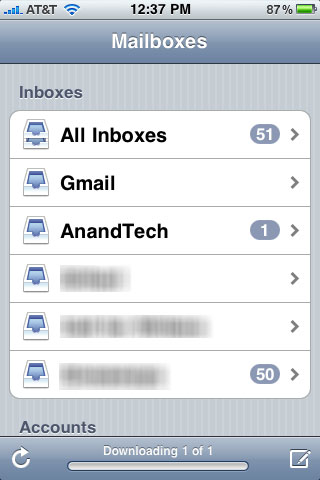
You can now also specify a default account for Notes which are synced wirelessly just like an IMAP email account.
iOS Exchange Support
Among the iOS 4 updates is support for multiple exchange accounts. Previously, users could only add one exchange account for email, contacts, and calendars. Now, users can add additional and have all of the exchange information show up in the calendar, contacts, and mail application.
We added three exchange accounts successfully and found that calendars and contacts were pulled down into discrete categories as expected. For calendars, you can see color codes for all the different events on each calendar:
Similarly, for contacts:
And finally the unified inbox for all three exchange accounts, and discrete inboxes:
In case you’re wondering how iOS deals with exchange accounts that may have different security policies, the answer is simple; the most stringent policies are chosen and enforced.
Spotlight Exclusions Make Your Phone More People-Friendly
As the iOS and devices that run it become more PC-like, so will the options that the iOS offers. The best example in iOS 4 is the ability to control what the Spotlight search feature is allowed to search:
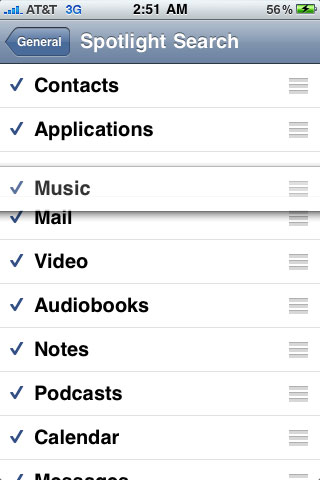
You now have the ability to exclude contacts or emails among other things from appearing in your search results. This is an important feature if you let other people use your phone from time to time and don’t want something sensitive accidentally popping up when your friend searches for something innocent like snowballs on your phone.
The updated Spotlight search also lets you change the order of search results. If you’d like emails to appear above SMSes you can easily do that, just drag the icon to the right of the item you’d like to prioritize up or down in the list.
Another Password to Remember: Simple and Complex Passcodes Now Supported
Security is further improved by now allowing both simple and complex passcodes. The former is just a four digit number while a complex passcode can by any combination of letters, numbers and symbols. You can still configure the iOS to automatically erase everything on the phone after 10 failed passcode attempts.
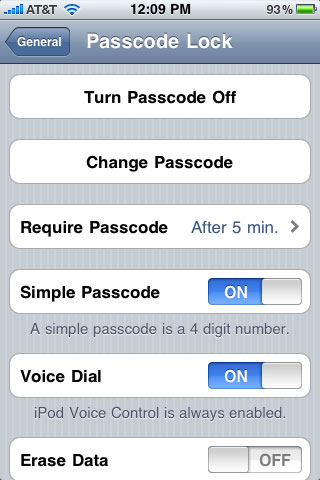
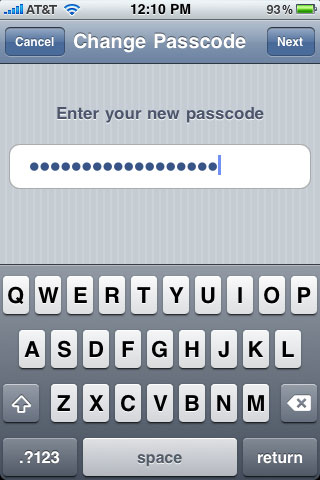
SMS
SMSes are now fully indexed and searchable either in the SMS app itself or using Spotlight to the left of the home screen. This is super useful but also quite dangerous, thankfully Apple included the option to exclude SMS from your Spotlight search results so you don’t have to worry about any racy text messages appearing if someone uses Spotlight on your phone.
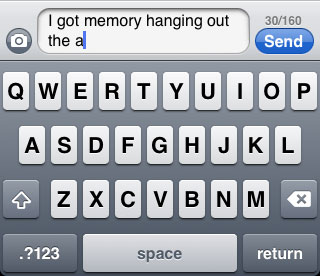
You can now enable a SMS character count if you send messages to friends on other carriers that don’t properly handle AT&T’s auto-split messages. The option is in the Messages control panel and the character count appears near the Send button the moment your SMS goes beyond a single line.
Two Wallpaper Options: Lock and Home Screen
Like the iPad you can now set background wallpaper for both your lock and home screens. While browsing your own photos you can now opt to set each photo as either or both backgrounds.
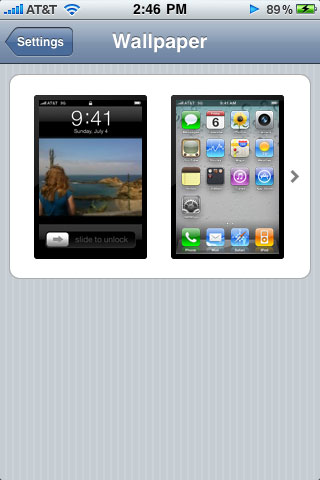
Calendar Options
Apple is a global company and as such it now offers multiple calendar options. You can choose from Gregorian (default), Japanese, Buddhist or Republic of China calendars.
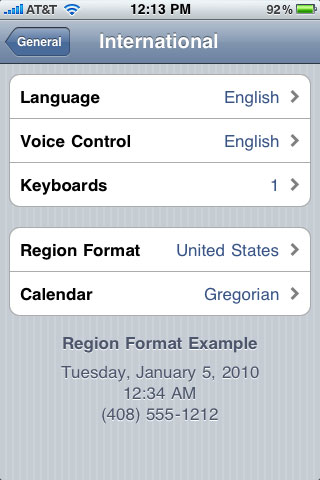
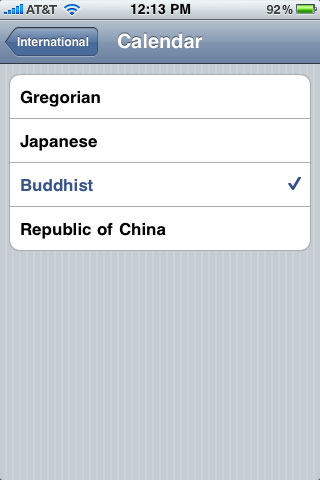
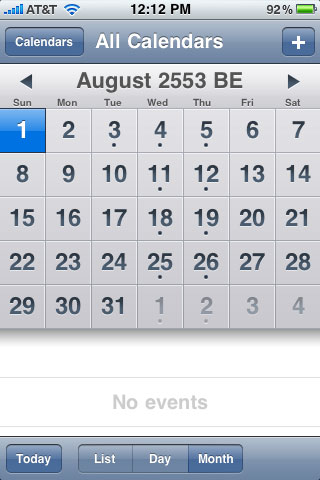
Large Font Support
There’s now font size control for contacts, mail, messages and notes, whereas in iOS3 you could only specify minimum font size for email messages:
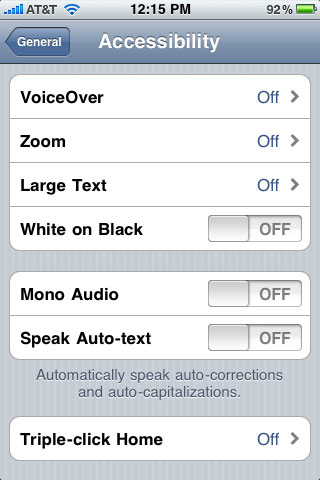
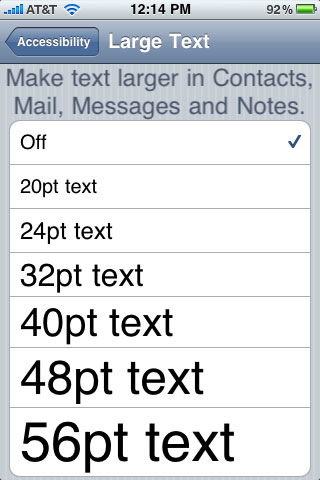
Location Services
Location services (access to the hardware GPS receiver) can be turned on/off on a per app basis. And apps that have used the GPS in the past 24 hours are marked with an icon in the Location Services settings panel. This is one area where Apple’s complete control over the app store is actually welcome, otherwise who knows what sort of viruses might exploit this panel. At least viruses today don’t know where you’re physically located at all times.
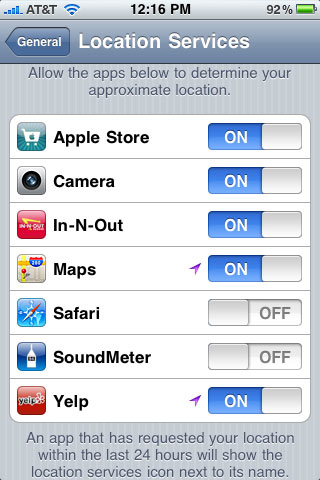
Grand Central Dispatch
While not listed as a marketing feature of iOS 4, Apple’s developer guide lists Grand Central Dispatch as a new feature of the OS. Those of you who are familiar with Mac OS X 10.6 will know Grand Central Dispatch as a task management/thread spawning core that aims to simplify multithreaded development while boosting thread utilization on platforms. The developer focuses on splitting up tasks in a sensible fashion rather than juggling n-number of threads and GCD deals with spawning the appropriate number of threads for the system.
This is of course a non-issue on any current iPhone, including the new 4th generation model, but it does make sense for Apple to introduce it now. While the iPhone 4 is a single core/single thread device, the 5th generation iPhone will almost certainly have two cores. The ramp to multithreading on mobile devices will be much quicker than what we saw on desktop PCs, mostly thanks to the fact that the leap on the PC is largely complete.
With Hyper Threading and other SMT technologies on the horizon for smartphone SoCs it’s not far fetched to see the majority of high end smartphones capable of executing 2 - 4 threads in the next 3 years.
Resolution Independent Development
Everyone should know by now that the iPhone 4 will have a ridiculously dense screen with over 600,000 pixels in an area the same as the past three iPhones. The 960 x 640 resolution is an even 2x increase in both directions compared to the previous iPhones, however developers shouldn’t have to do anything different to target their apps to the various iPhone revisions.
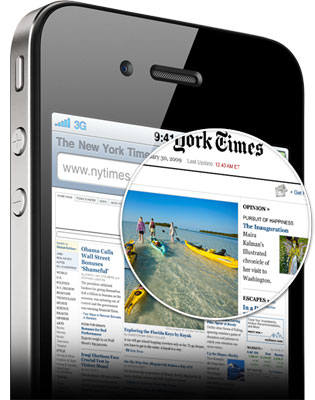
Apps draw to a virtual screen which is then mapped to the physical screen by the OS. Resolution, at least on the iPhone, doesn’t appear to be a concern of the developer. Obviously apps and games with higher levels of detail will take advantage of the iPhone 4’s available resolution but a re-write or any modifications to existing apps aren’t necessary.
Game Center
Apple made two bold announcements at its iOS 4 unveiling: iAds and the iOS Game Center. The former went after Google, the latter, Microsoft, Nintendo and Sony.
The iOS Game Center is essentially Xbox Live for Apple iOS devices. Users will be allowed to create their own online identities (similar to Xbox Live profiles) and can play with or against one another with matchmaking, track achievements, chat with one another and basically do anything you’d want to do in an online gaming service. Eventually all iOS games will use and support the Game Center, just like there’s some amount of Xbox Live integration with all Xbox 360 games today.
When I first saw Unreal Engine running on the iPod Touch I mentioned that within 3 - 5 years we’d have the power of an Xbox 360 in a device the size of an iPhone. By introducing the Game Center early on, Apple is creating the foundation for what it ultimately hopes the iOS platform will turn into. Apple also has an advertising platform built in should it want to sell in game ads, hmm...
The Game Center wasn’t ready for launch with iOS 4 however developers are given full access to it. I’d expect a follow up launch later this year once it’s ready.
Final Words
There’s a huge amount of excitement around mobile devices these days. Smartphones and their associated OSes are evolving more rapidly than anything we’ve ever seen before. This is mostly due to the fact that all of this innovation has already happened over the past twenty years, it’s merely a matter of picking and choosing what to implement.
The concept of folders or keeping apps resident in memory is nothing new. These were difficult problems at one point in time but some very smart folks found good solutions long ago that are simply being revisited and tweaked for use today.
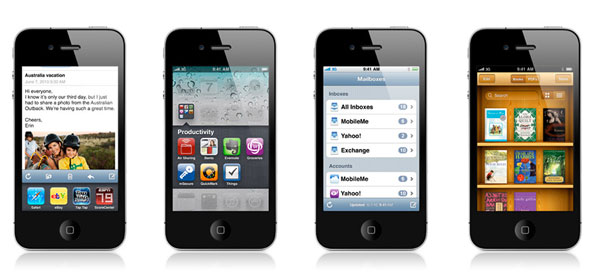
Apple is doing its best to implement desktop OS features in a way that makes sense in iOS, all while growing the platform in a controlled way without sacrificing user experience. Apple is in a position it hasn’t been in before: it is a market leader in a very important segment. Remaining true to its roots while not making the same mistakes that its rival made in the desktop space surely has been and will continue to be a very difficult task. Apple is constantly straddling the line between being Apple and being Microsoft. So far it has done a good job of preserving the Apple experience.
There are of course the dangers associated with any company getting too big or having too much control. Not to mention the troubles that we’ve seen with iOS 4 already. These are both examples of things that are very much not the Apple we’re used to from the Mac side. In a few days we’ll find out if the new iPhone tilts the see-saw back to balance again.