
Original Link: https://www.anandtech.com/show/2517
Anand's Home Theater PC - Part I: The First Builds
by Anand Lal Shimpi on May 1, 2008 12:00 AM EST- Posted in
- Smartphones
- Mobile
I've spent the past few months documenting much of the physical construction of my home theater, but now I'm finally able to get to the AnandTech tie-in: building the HTPC.

The theater needs a computer
You don't have to guess that I view the PC as the center of the digital home, it's the best home for media in my opinion and it continues to deliver the most responsive user experience. While the idea of a PC (or PC-like device) in every room of your house isn't quite as fleshed out as I'd like it to be, a Home Theater PC (HTPC) is easily a reality today.
I decided early on in the theater project that I didn't want to fumble with discs, I wanted all of my movie content stored on a computer and I wanted to be able to browse it via any internet enabled device. Many high end home theaters feature a large touchscreen to control all aspects of the theater and automation, but rather than spending tons of money on a crappy touch interface I wanted to have the whole thing controlled via an iPhone (or optionally, any other web enabled device). The vision is that you'll be able to be anywhere in the house, go to a webpage, browse my listing of movies and hit a button that will prepare the theater for you (lights dim to the appropriate level, masking system/lens adjust to the aspect ratio of the movie, etc...), then all you have to do is walk in and start watching. The software side will take quite a while to implement, mostly because it requires a working theater which I don't have at this point. The other thing it does require is a HTPC, and that's what I've been tinkering with for the past few weeks.
I half heartedly built a HTPC to play around with several weeks ago. I had a Thermaltake Armor case leftover from the AMD Quad FX launch and I threw a Gigabyte X38 board in there, along with an early Yorkfield (45nm, quad core, Penryn) and a Radeon HD 3870. The case was big enough that I could toss in 6 of the 8 1TB drives I'd planned on using for the final build; I'm not sure exactly why I even bothered, I guess I just wanted to see such a huge array under Vista.

The first HTPC, it wasn't very good.
Needless to say the first HTPC build was far from a HTPC, it was simply a PC that I put next to my TV. I watched two movies on it, it worked as expected, but it was far too loud since I hadn't done anything to ensure silence.
Choosing a Case
The second HTPC build was far more serious than my initial attempt. I ordered an Omaura TF11 case from Dell back in March, unfortunately there have been tremendous issues with shipping and I've yet to receive the case. The worst part of it all is that Dell continues to list the shipping time as 5 - 7 days on all of the Omaura products, which to my knowledge is still not correct.

The Omaura TF11, which I still don't have

It looks pretty cool at least from the pictures
Omaura is a smaller case manufacturer, but the products are very HT-oriented and thus look great.
My goal was to have the main HTPC housed in a TF11 and then put the drives in TF-HDD cases; each TF-HDD can hold 5 drives, so I'd need two. The beauty of keeping the hard drives out of the main HTPC case is that I can manage thermals a lot better.

Now that's a pretty sweet drive enclosure
With my Omaura order severely delayed I turned to Silverstone, more specifically the Crown CW03. The CW03 features an integrated touchscreen LCD with an 800 x 480 native resolution, but it will allow resolutions of up to 1920 x 1200 to be scaled down to fit on it.


The case itself looks pretty cool but the build quality is horrible, and for a $700 price tag it isn't something I would honestly recommend. There are tons of sharp edges, the screws that ship with the case don't actually properly fit the standoffs that ship with it, the optical drive cover wasn't seated properly from the factory, the drive cage doesn't pull out smoothly and despite what the specs say, only ATX motherboards are supported - there were no holes to screw in the left side of a microATX board.


There are no standoffs under this edge of the microATX 780G board in the CW03 case. Wonderful.
The latter is a problem for me since I'm actually going to be using a microATX board, the only reason I want a large case is so I can go with a full sized heatsink/fan for the CPU to keep it silent. I've got a 35U rack going into the theater so I have more than enough vertical space for it.

This is harder than it looks thanks to a not-very-well built case.
Since I had the CW03 around I figured I'd try building the HTPC in it and see how well it would work.
The First Try: AMD 780G
Last month AMD launched its 780G chipset and a new Athlon X2 processor, the 4850e. The Athlon X2 4850e is a 45W energy efficient part, it runs at 2.5GHz with a 512KB L2 per core - it's basically a cooler running Athlon X2 4800+. The chip is also dirt cheap at $87. Seeing as how the 780G has full hardware decode acceleration for H.264/VC1/MPEG-2 I could actually go with a slower CPU but there are benefits to having something a little more reasonable than the bare minimum requirements.


I didn't even attempt cable management in this first build, I was just happy to get everything in there without bleeding out.
I started with the 780G/4850e combo, the motherboard I used was Gigabyte's GA-MA78GM-S2H and honestly the board has been flawless. I'm using the 385W Enermax Pro82+ we reviewed to power the system.
A Solid State Boot Drive
Originally I setup the machine using one of Western Digital's 1TB green drives as the boot drive, but in the quest for lower power and a quieter PC I tried making the boot drive a SSD.
Supertalent makes a line of 3.5" SSDs for desktops, I tried the 64GB model:






Obviously it's silent and it does consume less power, but I wanted to know how much so I ran a few tests, the two systems are identical the only difference being the drive used:
| Idle Power | H.264 Decode Power | |
| Supertalent 64GB SSD | 53W | 66W |
| Western Digital 1TB Green HDD | 58W | 71W |
Compared to the WD 1TB drive, the 64GB SSD managed to shave around 5W from both idle and active power consumption.
| Supertalent 64GB SSD | Western Digital 1TB Green HDD | |
| Boot Time | 44.1 seconds | 66.8 seconds |
| PCMark Vantage Score | 3359 | 3188 |
| Windows Defender | 30.2 MB/s | 15.7 MB/s |
| Gaming | 39.0 MB/s | 11.2 MB/s |
| Windows Photo Gallery | 50.0 MB/s | 35.9 MB/s |
| Vista Startup | 16.1 MB/s | 13.7 MB/s |
| Windows Movie Maker | 8.4 MB/s | 27.4 MB/s |
| Windows Media Center | 16.4 MB/s | 43.1 MB/s |
| Windows Media Player | 4.8 MB/s | 6.7 MB/s |
| Application Loading | 5.7 MB/s | 3.5 MB/s |
Boot time was also significantly reduced, and most application-centric benchmarks improved in performance.
Pricing on SSDs is still quite high so for the most part it doesn't make economical sense, however in the quest for lower system power it can be effective.
A Huge Heatsink
Wes sent along a Scythe Andy Samurai Master with a 120mm fan for my CPU, this thing is absolutely huge:

Unfortunately it's a pain to deal with from an installation perspective, while it'll install fine on a bare motherboard, when in a case it's nearly impossible to reach the clips that mount to the motherboard. While it's nice that you don't need to install any additional support on the backside of the motherboard, it's very tough to install in a case.

Andy. Installed. Note how it's basically impossible to get to the clip behind the heatsink near the top of the picture.
If you install the heatsink first and then try and put the whole contraption in your case, it makes installing the rest of your components (and even screwing in the motherboard) unbelievably difficult. There's just no good solution here.
I lucked out because I was using an AMD platform, and the retention mechanism is far easier to operate than the pushpins on an Intel setup.
The installation hassle was completely worth it though, the Andy Samurai Master with its 120mm fan is virtually silent in the CW03.
The Second Try: NVIDIA GeForce 8200
Shortly after building the system I received an ASUS M3N78-EMH HDMI based on NVIDIA's GeForce 8200 chipset; seeing as how the NVIDIA GeForce 8200 chipset supports 8-channel LPCM audio over HDMI, it seemed like a better solution for my needs so I gave it a try.
| Idle Power | H.264 Decode Power | |
| AMD 780G | 53W | 66W |
| NVIDIA GeForce 8200 | 38W | 68W |
Power consumption under load remained unchanged however at idle the GeForce 8200 system pulled significantly less power. This didn't jive with Gary's power consumption numbers, but apparently there may be some issues with the ASUS motherboard inconsistently supplying CPU voltage resulting in power consumption that ranges from significantly lower to on par with the AMD 780G chipset.
Other signs that the GeForce 8200 isn't ready for prime time included basic stability. During its tenure as my HTPC motherboard the Gigabyte 780G never crashed on me while watching a movie, however a few minutes into me playing around with Jet Li's Fearless and the system bluescreened on me. I haven't been able to get it to crash since, but stability is of the utmost importance.

The ASUS GeForce 8200 also spins fans attached to it at faster speeds than the Gigabyte 780G, not because it needs to, it just does. We've already made ASUS aware of the problem, which apparently happens on at least one other 8200 board according to Gary.

Installing the Scythe Andy Samurai Master on the ASUS board proved troublesome, the Socket-AM2 heatsink clip interferes with the heatsink on the chipset.
There's also a good deal of noise coming from the voltage regulators whenever there are certain types of disk accesses. The motherboard emits a high pitched sound in sync with the disk accesses that seems to be worse when using the Supertalent SSD vs. the WD 1TB drive. It's by far the loudest thing about the system when in a case.
The final complaint I have about the GeForce 8200 is the least scientific; for whatever reason the system feels slower at navigating through Media Center than on the 780G. I have to switch back to the AMD 780G to be sure, but it definitely feels like it.
The Setup
Enabling audio output over HDMI on both the GeForce 8200 and AMD 780G boards is simple: it just works. With the 780G under Vista I had to tell the OS to use the the HDMI audio codec as its default sound engine, but the 8200 worked by default. Right now I've just got a single HDMI cable going to my TV, but the plan in the theater is to run the HDMI into an Integra DTC-9.8 pre-processor and use it to switch inputs and output to the projector. The windows desktop is set to 1920 x 1080 which is the native resolution of both the projector and the majority of the content I'm displaying.

Attempt number one, to the left of the setup you'll see part of one of the fronts and one of the subs that will be going in the completed theater.
The hardware itself is only part of the equation, it's the software and Media Center plugins that really complete the machine. My goal is to rip all of my content to the RAID array attached to the HTPC, since I'm still waiting on the Omaura cases I can't do much on that front so for now I'm simply streaming all of the content from my existing fileserver.
The decoders I'm using are ffdshow and CoreAVC, the latter for H.264/x264 and the former for everything else. For ffdshow you need a build of ffdshow-tryouts, the latest stable build is here.
CoreAVC must be purchased but it's a very efficient H.264/x264 decoder, it works for those situations where you may not have GPU assisted decode acceleration. For me it doesn't really matter but I've been wanting to try it out for a while so I gave it a shot. You can find it at www.coreavc.com.
With both codecs installed, Vista's Media Center should be able to play all ripped files. To enable .MKV playback support (a preferable container format much like .avi) you'll need to install the Haali Media Splitter, which I believe comes with the professional version of CoreAVC. If you need it alone you can download it here.
At this point I can play content in Media Center, but what about organizing it? There's a pretty powerful (and free for personal use) database called My Movies that can index all of your movies for you. You can download it here; just get the server and client edition and install it on your Media Center machine.
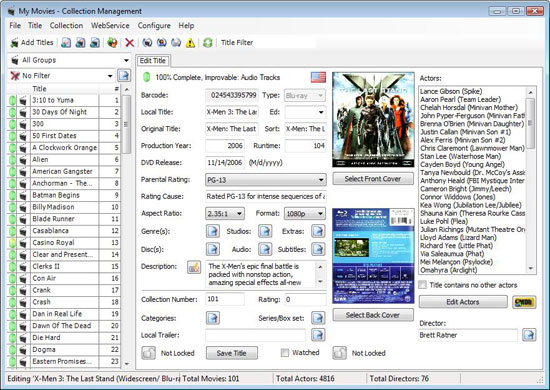
The My Movies database
The My Movies interface is pretty easy to navigate, simply point it at a directory to crawl for your movies and it can automatically figure out what you've got based on directory structure or file names. Alternatively, you can add each movie manually to the database.
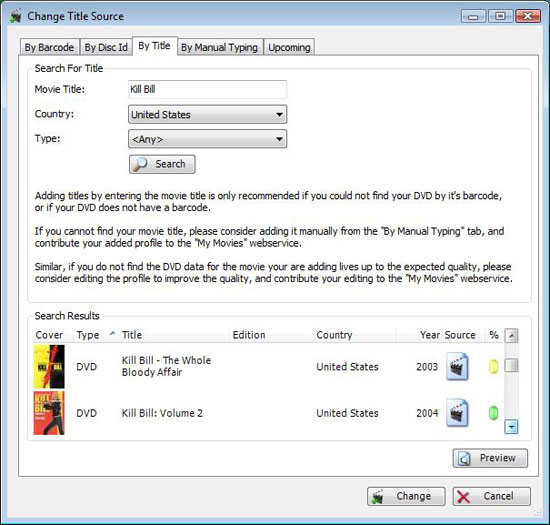
Manually changing/adding a title can be done by Barcode, title, manual search etc...
The point of the My Movies database is to simply create a catalogue of what movies you have, which you can then publish online to share with your friends. It allows for you to make a wish list as well as sale/trade lists, so that you can trade movies with other enthusiasts. It's a pretty powerful tool and I'm only now just discovering what it can do.
As your database is created, My Movies will go through and populate information about your titles giving you access to IMDB-like information about the movies right on your HTPC.
There is a My Movies browser that can be installed into Vista's Media Center, but it looks like crap. Mike Andrawes (he was around from the early days of AT) recommended Video Browser for Vista MCE. There's a beta version of it available that you can find here.
The beta version enables a new browser mode that you can see below:
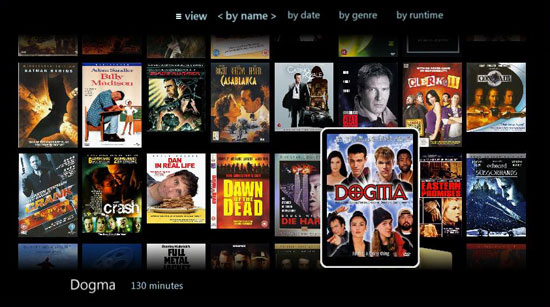
This is how you browse for movies
I simply created a file called Gigantor.vf and put the line "folder: G:\" in it and placed the file in my Vista-created My Videos folder. The G:\ drive in this case was a mapped network drive that pointed to the movies directory on my file server.
Under Pictures and Videos in Media Center, select video browser, hit the view button once to change to the new browser mode and when configured you'll get a screen that looks like what I showed above.
You can navigate through titles using a Media Center remote or keyboard, the UI is pretty slick although the beta version does have some bugs in it presently. I had to reboot the system to get the new browser mode to work properly and list view is the default which can't be changed, but this thing has potential. I'm betting that by the time I'm actually ready to deploy the HTPC that there will be some reasonably polished options for browsing content.
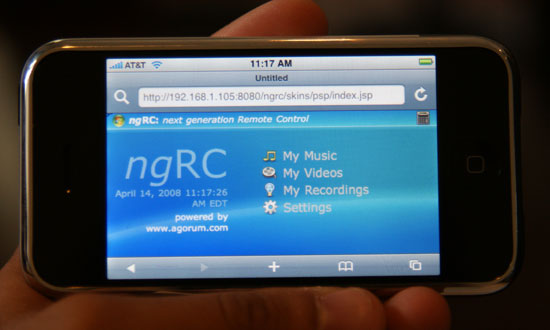
That's the quick and dirty setup, I had to install DirectVobSub for subtitle support. I also played around with ngRC which lets you control Media Center from any web enabled device, but it's not exactly the polished iPhone interface I'm looking for.
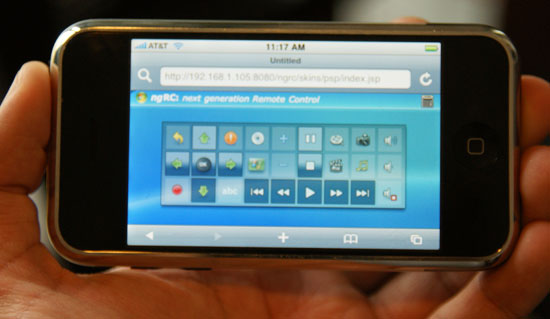
A crude method of iPhone Media Center control, but it's a step in the right direction...
Final Words
The HTPC is an ongoing project, while the Athlon X2 4850e is more than fast enough for watching 1080p content, actually interacting with the system and multitasking can be a little sluggish for my taste. Of course I generally only run into these problems when I'm actually setting it up so it's possible that it is bothering me more now than it will when the HTPC is just being used to watch movies.
At this point all I can conclude is that the AMD 780G seems to work very well and the Gigabyte board is quite polished, whereas the ASUS M3N78-EMH HDMI looks like it needs a little more work to be equally solid. If you've got an AMD CPU that you're looking to put in a HTPC, at this point I'd have to recommend the 780G chipset.
I've completely ignored Intel here, but I'll save that for a future installment. It turns out that the G35 chipset paired up with a Core 2 Duo E7200 could be an interesting combination, and whenever the G45 makes its debut there's a strong chance that it could become the platform to beat.







