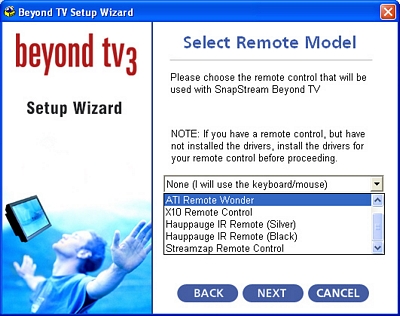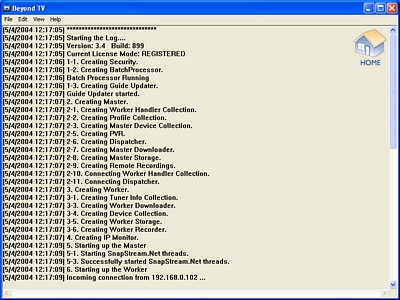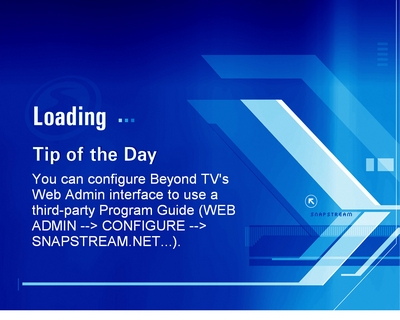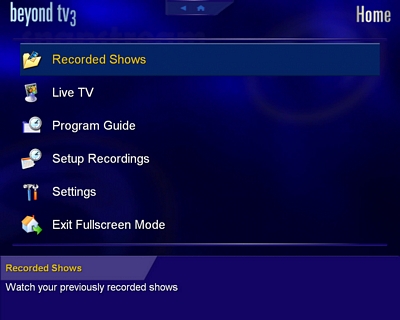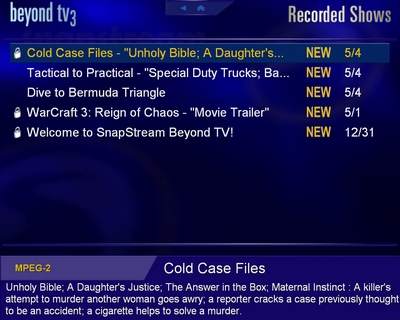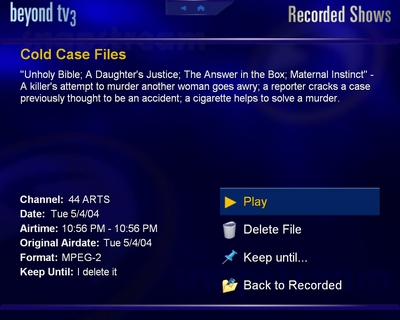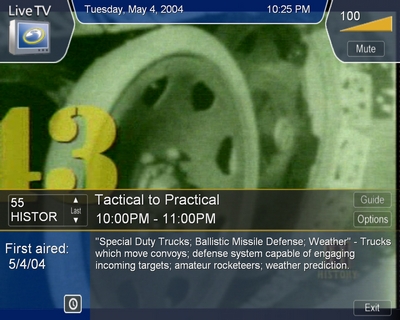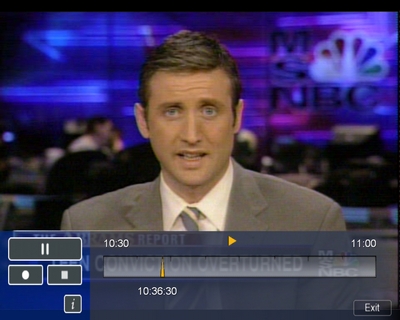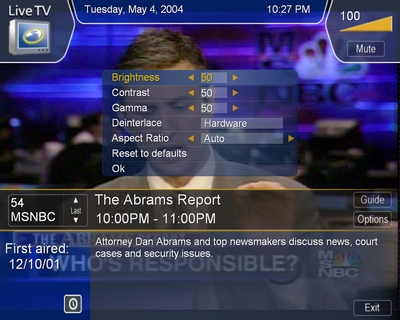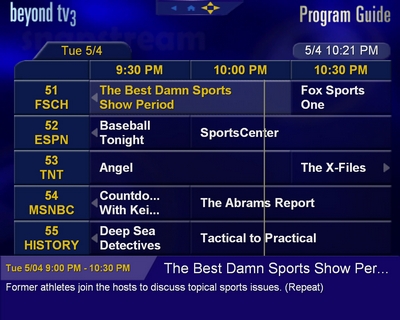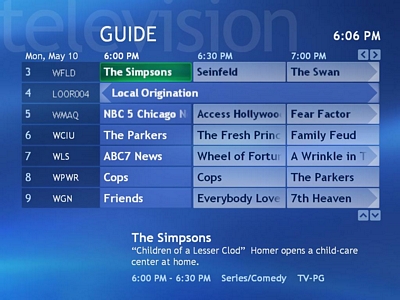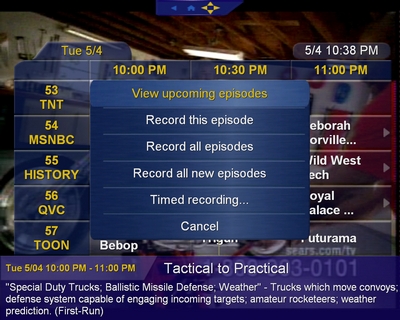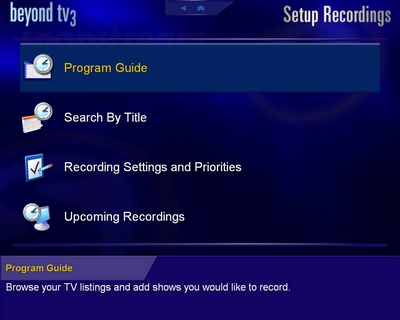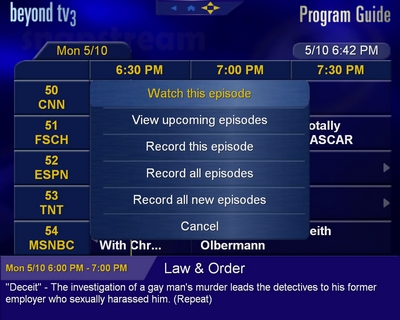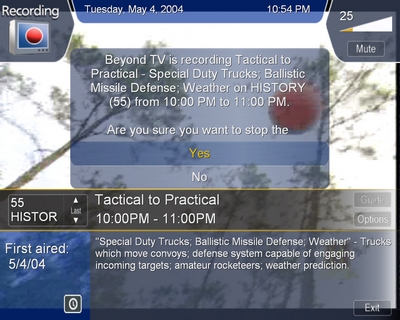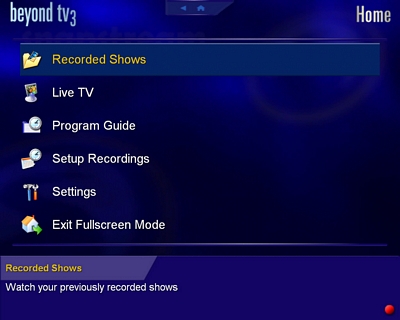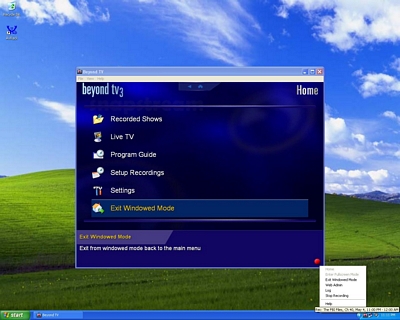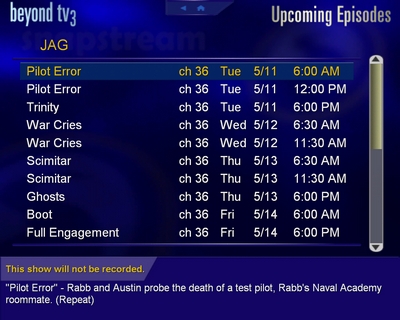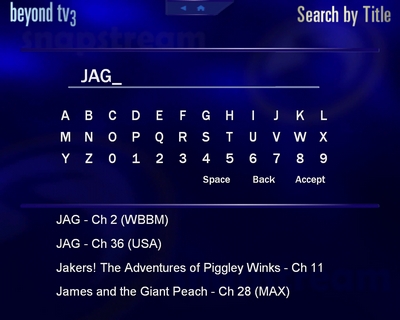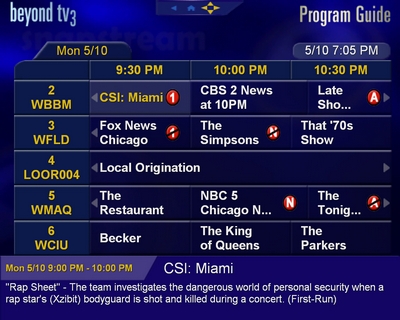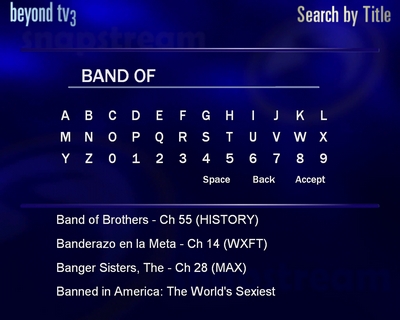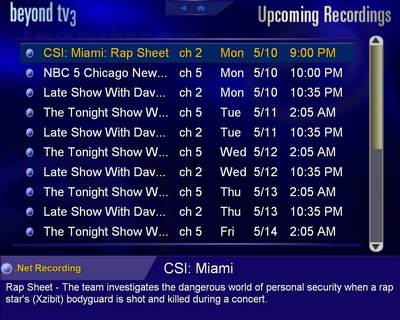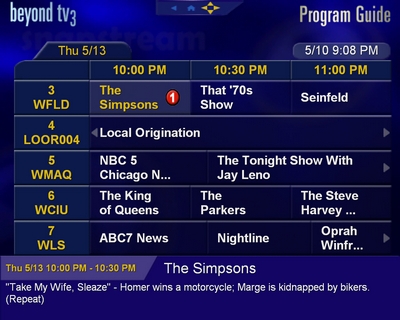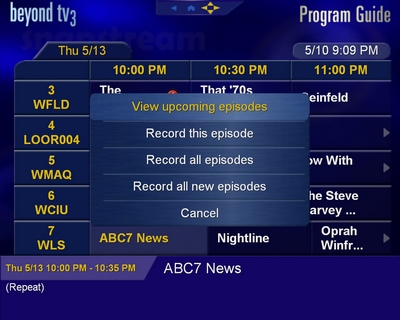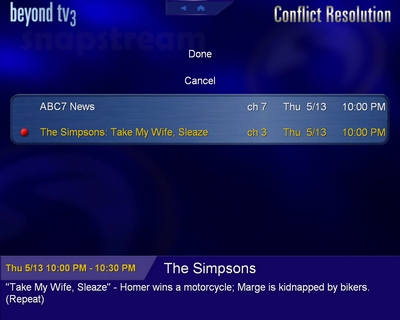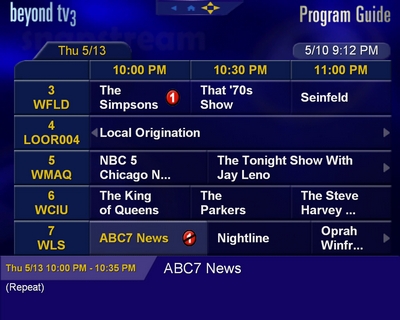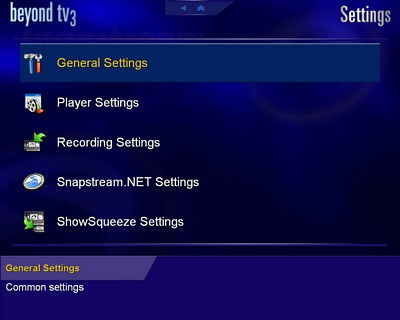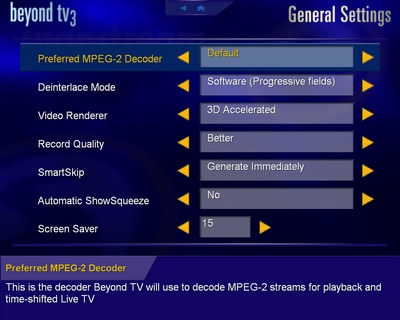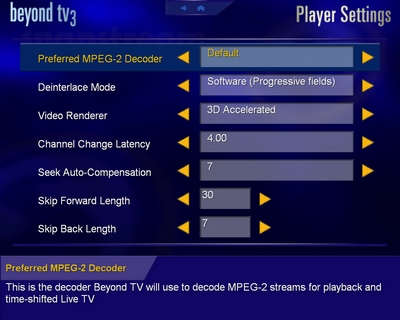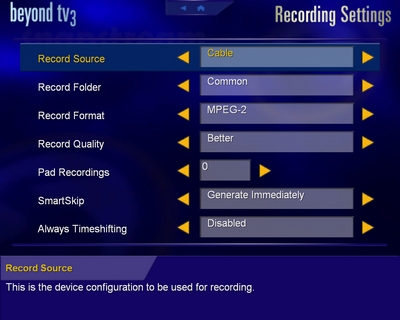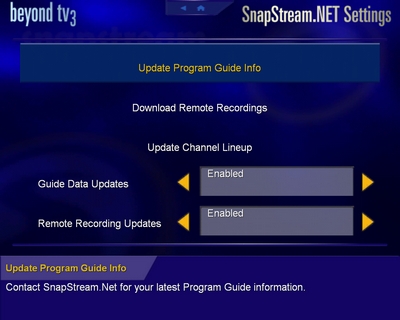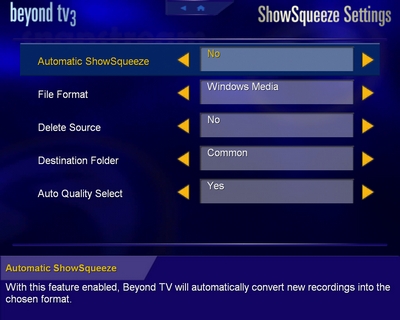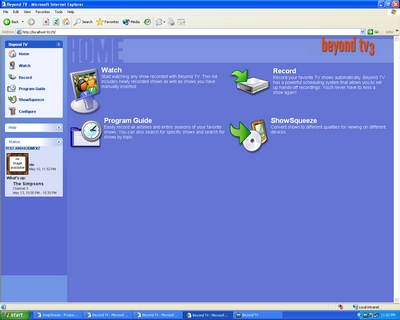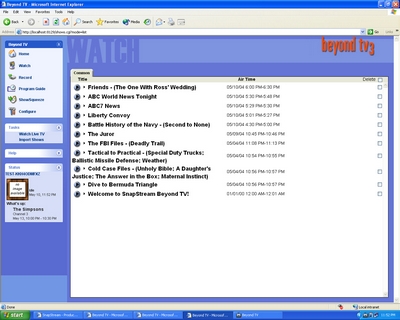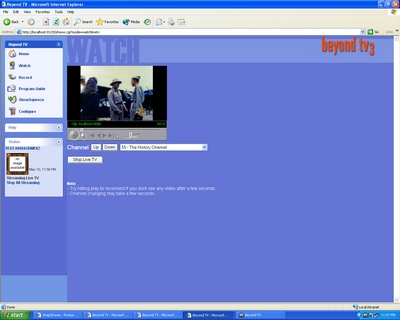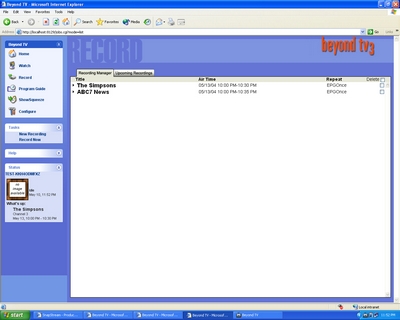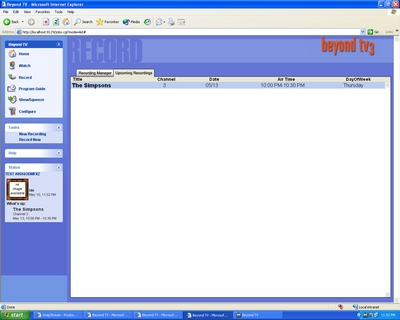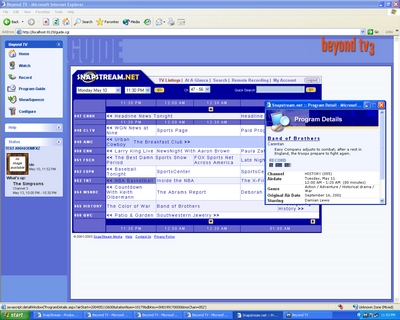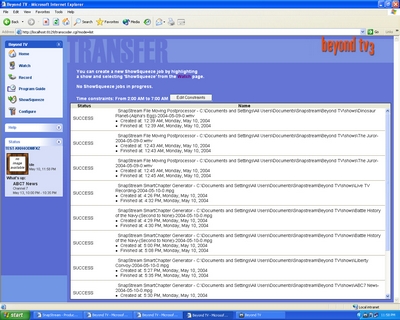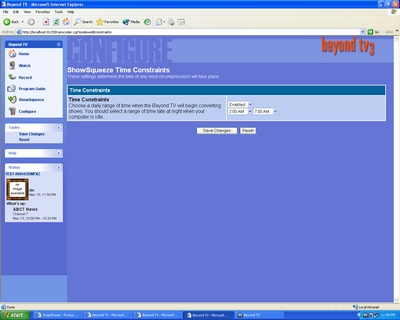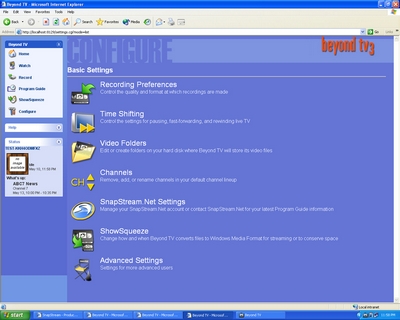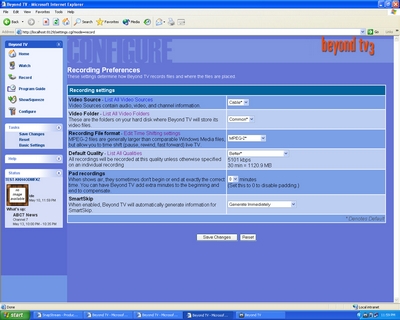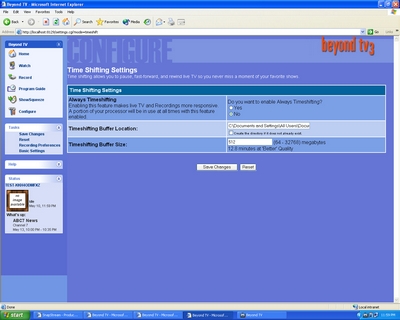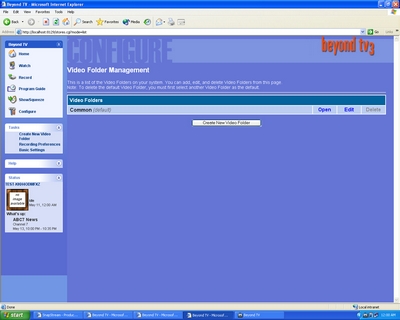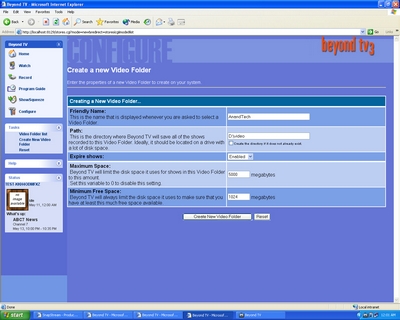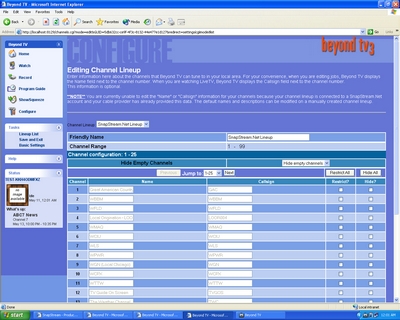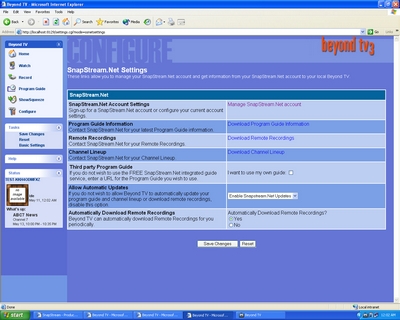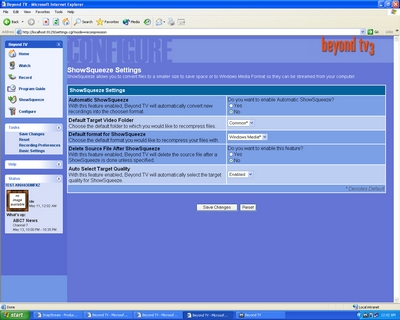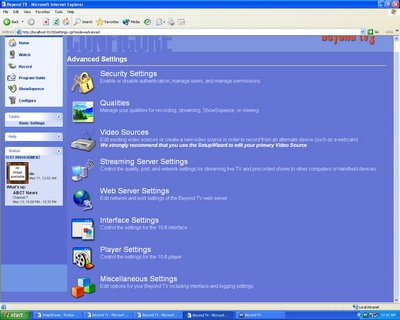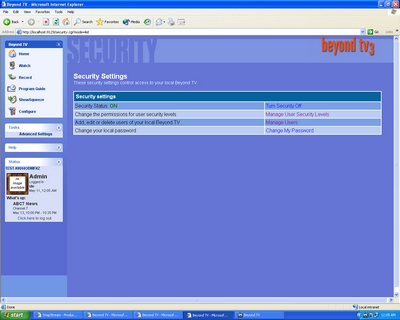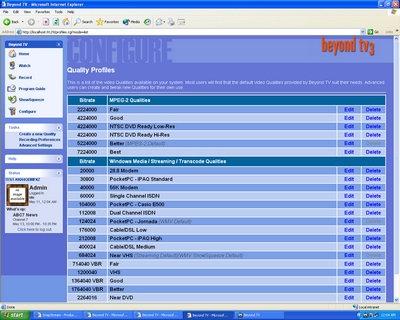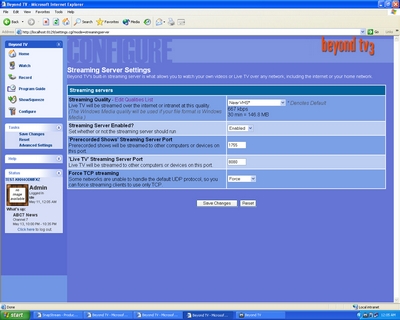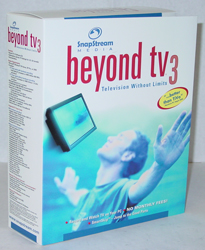Original Link: https://www.anandtech.com/show/1320
SnapStream's Beyond TV 3 - The Must-Have Home Multimedia Software
by Andrew Ku on May 12, 2004 12:00 PM EST- Posted in
- Smartphones
- Mobile
It has been a while since we got back on track to the multimedia stuff. On the hardware side, ATI has been busy pumping out new products like the All-in-Wonder 9200, 9600, 9600 XT, and TV Wonder USB 2.0. Of course, HDTV Wonder is probably the most anticipated thing to come from the ATI multimedia team over the course of the past year and, even perhaps, 5 years. But that is another story for another time (which, of course, we will get to).
Now for NVIDIA, there isn't much that we can discuss, at least for the moment. Their multimedia flagship line, Personal Cinema FX cards, still aren't selling in the same volumes as those from ATI, and it currently looks like they have a long way to go before they make any large strides. Of course, the fact that ATI made the crossover into the true blue mainstream market with their All-in-Wonder 9200 popping up in a Wal-Mart has certainly helped their situation.
On the software side, there isn't much to discuss, minus Forceware Multimedia, which we are still waiting for. (Yes, it has been a long wait.) We were told way back at Comdex and during our Personal Cinema review that it is currently being put through Q&A at their multimedia project partners, but it still hasn't been released to the market yet. Coincidentally, NVIDIA announced a while back that it would be available to download back in October of '03. Reflecting back, they are definitely behind schedule.
In the meantime, there is one major company, SnapStream, that seems to be setting up a good name in their multimedia software shop, and NVIDIA's absence certainly is adding credence for the need of good software. Windows XP Media Center Edition 2004 is still only available with a pre-built system from Microsoft certified partners, which is still a shame, since Microsoft still has the best GUI and overall design when it comes to multimedia software. Until Microsoft makes the move to sell Windows XP MCE 2004 by the CD, you are going to have to choose between using the software supplied by ATI, NVIDIA, etc., or whoever makes your TV tuner.
While ATI still leads the multimedia field in the software and hardware for the do-it-yourself, this hasn't stopped other companies from attempting to provide better software solutions for those willing to shell out a bit more. After all, even ATI can only go so far with their house brand (Multimedia Center) before they have to increase the prices of their multimedia packages.
SnapStream's last software iteration was called Personal Video Station, and was fairly well received, even catching the eye and praise of Microsoft. Their latest solution called Beyond TV 3 is an overall over PVS, which means there is plenty to talk about.
The Test
We ended up using All-in-Wonder, Personal Cinema, and TV Wonder cards for our testing. The only thing that we noticed was the slightly distorted sound with Personal Cinema cards.Since it looks like we are going to be doing multimedia networking stuff for a while to come, we have standardized our multimedia network with D-Link LAN, 802.11b and 802.11g equipment, which consists of:
- DI-624 2.4GHz 802.11b/802.11g Router
- DGS-1008D Gigabit Switch
- DCF-660W 2.4GHz Wireless CompactFlash Card
- DWL-122 2.4GHz 802.11b Wireless USB adapter
- DWL-120+ 2.4GHz 802.11b Wireless USB adapter
- DWL-G120 2.4GHz 802.11g Wireless USB 2.0 adapter
- DWL-G650 2.4GHz 802.11g Wireless Cardbus adapter
Our test system for SnapStream's Beyond TV 3 ended up being the Shuttle ST61G4 XPC with a Pentium 4 at 2.6GHz, 1GB of Kingston HyperX PC4000 RAM, and a Seagate Barracuda 7200.7 120GB hard drive.
Installation and Set-up
Beyond TV 3 is available either by download ($59.99) or CD ($69.99), but the installation process is the same for both. Installation is straightforward, as long as the system requirements are met (basically, you need a "current" system and a TV tuner with Windows Driver Model, aka WDM driver support). SnapStream recommends a Pentium 4 at 1.4GHz, 256MB of RAM, a 32MB Video Card, 40GB hard drive, and broadband internet access. We would recommend something along those lines, but you probably want to invest in a higher clocked processor, since real time encoding, particularly MPEG-2, is taxing. As for the video card, something more mainstream in the 128MB variety is probably best, while a 120GB hard drive is a much better choice for those heavier into archiving and recording.Broadband internet access isn't a requirement, but it comes heavily recommended by us. Beyond TV 3 comes with the ability to be managed from a remote computer even to the point of scheduling recordings while you are away from home. Functions like this cannot be accomplished easily with dial-up, since the connection is more easily dropped. The program guide within Beyond TV 3 still needs some sort of internet access to download listings, so dial-up can still meet the minimum requirements in this regard.
Set-up was reminiscent of ATI's Multimedia Center and is self-explanatory. The only thing that stood out was the option of selecting the remote control. You can get on fine without one (there is a mouse and keyboard only option), but it is a must-have if you are planning to introduce this to your living room. We ended up using ATI's Remote Wonder in our tests, but frankly, SnapStream's Firefly remote control looks to be the most appealing. Of course, we would like to see SnapStream add support for Remote Wonder II because it is our favorite remote control of late. We suspect that the support wasn't added because the Firefly remote looks to be made by Philips, who also makes ATI's Remote Wonder II.
Getting Started
Once started, Beyond TV 3 doesn't dive directly into the TV function; instead, this window appears:Note that the Beyond TV 3 icon is in the system tray. It has the ability to run during startup, if you want the system to function more as kind of a TV server. Closing the window leaves the program active, which is indicated by the system tray icon. The benefit of this is that you can still go about your tasks while Beyond TV 3 does the work that you assign.
There are four "sub-programs" (technically, viewing modes) within Beyond TV 3: Full Screen, Windowed, Web Admin, and Log. Log is simply more like a command line backlog of all actions of the program, and is probably something that the novice won't have to fiddle with.
Full Screen and Windowed are the two ViewScape viewing modes available. (ViewScape is nothing more than SnapStream's name for revamped interface.) For the 10 ft. viewing mode, full screen is obviously the choice between the two, while Windowed is better if you want to perform other tasks on the computer at the same time. The interface within the two viewing modes is identical, the only difference being the size of the window.
Web Admin is probably the most interesting thing that is integrated into the Beyond TV 3 program. This "viewing mode" provides the ability to control the bulk of the settings and/or functions from a browser, whether you're on the computer with Beyond TV 3 installed or a world away.
The TV in Beyond TV - Recorded Shows
Once entering either ViewScape viewing mode (full screen or windowed), there is a main menu from which to select. Of course, SnapStream takes the time to splash up a "tip of the day."Right off the bat, it was clear that SnapStream created an interface that is very clean and a smooth scheme. Just as important, it is aesthetically appealing and definitely easy on the eyes.
Recorded shows doesn't just simply list the recorded video archive. It also provides a bit of a way to manage your video collection; a bit reminiscent of Windows XP MCE 2004.
The show listings are given 4 fields. The first indicates the time when the file will be deleted. If there is a lock icon, then the show will be deleted once the program needs more space to record; its absence means that it will only be deleted when you tell it to. The second field lists the show and episode name, assuming that the program guide is up and running. If not, you are going to get some no-name stuff, which will make your video archive all the more confusing. There is more description of the show and episode recorded on the bottom of the screen, where the recoding format is also listed.
The "NEW" field is interesting, since we haven't encountered something like this in other programs. Personally, it is a welcome addition, since it helps keep track of the most recent video additions. Though, the recordings are sorted by date anyways.
Selecting a recording listing gives you a few more management options. We definitely like the "keep until" option, which is present in MCE, because this allows you to hang on to a recording as long as possible, without being conscious about deleting it. It will automatically be deleted when you need more space to record.
The TV in Beyond TV - Live TV & Timeshifting
Now, let's get into what puts the "TV" in Beyond TV.Once we started up live TV, we were pleasantly surprised with the nice, clean and slick interface that accompanied it. The four translucent panels auto-hide after about 5 seconds (default setting), but while they are visible, they provide information on show, episode, volume, date/time, and current recording activity.
Note the clock icon in the lower left hand corner of the TV window (first screenshot), which indicates timeshifting. Technically, "live TV" here is not really live TV. Beyond TV 3 timeshifts the TV signal so that it is about 3 seconds behind the live signal. Timeshifting is on by default for most system configurations, but it can be turned off for true live TV. However, the buffer time for timeshifting cannot be changed.
Compared to other programs, timeshifting here is more similar to the scheme employed in Microsoft's Window XP MCE 2004. When a channel is changed, the timeshift "restarts" so that the previous session is discarded. Keep in mind that the timeshifting bar only retains as much of the recording as the buffer size allows. The default setting: 512MB at Better quality in MPEG-2 only provides 12.8 minutes, which means that you are going to need to allot more to timeshift those longer TV shows. Either that or reduce the recording quality.
We didn't have any need to edit settings like brightness, contrast, etc. like we have had to in other programs. SnapStream seems to have gotten the default and auto settings down right in this respect. But if your signal needs to be tweaked a bit, the option is still available.
The TV in Beyond TV - Recording & Program Guide
Recording can be done with either timeshifting or live TV, but there is a bit of difference in the way about it between the two.The easiest way to set up a recording is via the Program Guide, which is straightforward. The only thing that we would have liked to have seen is a more expansive listing in the current view like Windows XP MCE 2004. Beyond TV 3 only lists 5 channels at once, while Windows XP MCE 2004 shows 7 channels in a much cleaner and less cluttered scheme. Hopefully, SnapStream will make some improvements here in future versions.
Prompting record while in the live TV window (regardless of timeshifting status) switches the view to the program guide and presents a few recording options. Note that there is a "timed recording" option. This is not available via the program guide.
The TV in Beyond TV - Recording & Program Guide (continued)
The most comprehensive tool about recordings is the "setup recording" sub-menu off the main menu.Switching to the program guide and setting up recordings provides different options. The only difference is that "timed recording" is not present and "watch this episode" is instead. This is mainly because the program guide records on the basis of actual TV shows and is, therefore, limited to their timeframe. And since you are already watching the TV show that you want to record in the live TV window, you get the "watch this episode option" within the program guide.
Once the program is selected, Beyond TV 3 prompts with several options. The only thing that caught our eye was "record all new episodes" option, which we have not seen either in MCE or other programs. This is a nice feature in case you only want to record the new episodes of a given TV show. This way, you can avoid having re-runs hog otherwise precious hard drive space.
Selecting record directly will bring you back to the live TV window, but the live TV icon will be replaced by a recording icon. Rewind and fast forward are still available as options while recording similar to Windows XP MCE 2004.
SnapStream has thought this out quite a bit and it shows, since there is a nice red button icon in the lower right hand corner, indicating that a recording is taking place.
Meanwhile, the system tray has a different icon so that it also keeps you aware of a recording status.
The TV in Beyond TV - Recording & Program Guide (continued)
Selecting "view upcoming episodes" lists all the episodes for that channel.Keep in mind that if a TV show is on two channels, then there will be two separate listings for it. Whether it is a new episode or a re-run, it will be mentioned in the brackets within the episode description.
Each of the three recordings schemes in the program guide have their own icon to help tell one apart from the other. If only one specific episode of the TV show is scheduled for recording, "1" indicates the show on the program guide map. "N" designates that only the new episodes will be recorded and "A", all. If an icon has a slash through it, it means that it will not be recorded, either due to a recording conflict, manually designated to be not recorded (for new or all recording schemes), or because it isn't a new episode.
The TV in Beyond TV - Recording & Program Guide (continued)
Searching for a particular title is fairly easy, but SnapStream could have made it a bit more organized.The entire title of the TV show doesn't have to be entered, particularly if the formal title is unknown. As already mentioned, if a TV show is on two channels, there will be two separate listings for the same title. We would like to see this resolved in the future.
"Recording settings and priorities" sub-menu lists the priority assignment of the desired TV shows. The priority list, though, is independent of the conflict management system, which kind of makes the whole subject of assigning priorities to episodes redundant.
Because we set up several recordings to come in conflict with one another, the "upcoming recordings" sub-menu helps lists which shows are actually going to be recorded.
The TV in Beyond TV - Conflict Management
Conflict management is very straightforward, and is probably one of the most comprehensive and easy to use that we have come across.So, let's say that one TV show is selected for recording, but you try to add another to the schedule that would create a scheduling conflict.
As expected, selecting "record" prompts with an alert of a scheduling conflict. Do not record here is equivalent to canceling the action. Here, selecting "record" overrides the previous schedule. In this case, "ABC7 News" would be recorded instead of "The Simpsons."
Viewing and resolving the conflict manually brings up a screen, where the episodes in conflict are listed.
Since we choose to record "The Simpsons", "ABC7 News" is marked with the record icon, but with a slash through it.
The TV in Beyond TV - Settings
Recording format, rendering options, signal source, etc. can all be accessed via the settings sub-menu.For most users, there isn't really anything here, minus the "screen saver" field that may need editing. Though, depending on the system configuration, the deinterlace mode may need to be changed. The screen saver is the number of minutes before the screen dims to go into Beyond TV 3's sleep mode. Keep in mind that this doesn't affect the system status, it is just a visual thing.
SmartSkip is part of Beyond TV 3's timeshifting system, where "smart chapters" are inserted in the timeshifting bar to help navigation. Disappointingly, we were not able to get SmartSkip to work when we enabled it. It sounds like Beyond TV 3 detects major scene changes based on the signal image, so in theory, it is completely independent of the program guide.
UPDATE 5/13: We got Smartskip to work, and it works fairly well. (Our fault this time, we forgot to change a folder permission back after testing some other stuff.) After talking with some of the tech guys down at SnapStream, we found out that SmartSkip works as we suspected. Basically, it detects visual and audio changes between scenes to develop "smart chapters." We really liked this feature, but the algorithms behind this need to be improved a bit. Most of the time it was able to segment out commercial breaks, but frequently it would mark a chapter even though there was no major scene change, which was a bit annoying.
TV listings are generated from the zip code and channel lineup scheme that are configured in the set-up wizard.
Remote recordings are those scheduled from a remote computer at SnapStream.Net within your account. This is a clever idea that helps ensure a greater degree of security while at the same time maintaining the ability to schedule a recording of your favorite TV show when you are a world away on a trip or just out of town. Of course, constant internet access is needed for this, so this is only practical with broadband internet access.
Showsqueeze is Beyond TV 3's feature that auto converts MPEG-2 recorded files to the Windows Media format. This is so that PDAs and other mobile devices can view/play the recorded files off the media server.
Web Admin - A Welcome Relief
The absolutely best thing that SnapStream has integrated into Beyond TV 3's architecture is the web admin feature. We haven't seen this with any other program that we have used, which includes MCE 2004, and this is what arguably makes Beyond TV 3 something to rave about. The fact that you can locally or remotely control a plethora of settings and access features from a browser gives it a big heads up over the competition.Because web admin can be accessed by any browser (you need java support), it isn't necessary to go through the Beyond TV 3 menu to get to it; the default address being http://(the ip address):8129.
Starting off with clicking on the watch link brings up a list of the recorded TV shows in the video library. Each entry is a link that will play the episode in the media player assigned to that file extension, which by default, will always be Windows Media Player.
Interestingly enough, you can also watch live TV over the network and internet. ATI's EazyShare is limited to the local network, while Beyond TV 3 takes it a step further.
Going full screen is as easy as double-clicking the TV image in the embedded Windows Media Player applet.
Web Admin - A Welcome Relief (continued)
There isn't really any way to perform conflict management in web admin other than with the recording manager. This is more of a stripped down version of conflict management that is in the ViewScape interface. Every scheduled recording will be listed here, which includes remote recordings once they are downloaded from the SnapStream.net account.Since we selected "The Simpsons" to have a higher priority over "ABC7 News" in conflict management, only "The Simpsons" appears in the upcoming recordings listing.
Setting up a remote recording is extremely easy. Assuming that your account is automatically affiliated with the Beyond TV 3 program, you won't have to log in when you click on the program guide.
Once in the program guide, selecting any program brings you closer to setting up a remote recording. Clicking on a program pops up a program detail window and under the record title are three buttons: record this episode, record all, and record new, like the three options given in the ViewScape interface. It is easy as that. Assuming automatic remote recording updates are enabled, Beyond TV 3 will set itself to record that specific program on its own.
ShowSqueeze is extremely important if you want to manage the size of your video collection and/or allow handheld devices to access it. Obviously, a Pocket PC cannot play MPEG-2 files because of the high decompression need (both in hardware and software).
Since converting one video format into another is taxing on the system, SnapStream was clever enough to allow the user to force this action to occur only during specific time windows.
Web Admin - A Welcome Relief (continued)
While the ViewScape provides the ability to edit the bulk of the most relevant recording settings that you may want to edit frequently, the web admin interface provides those that may need tweaking on a less frequent basis.If there is a corresponding field within web admin as there is in ViewScape, they will auto update one another upon a change. The pad recording option is noteworthy here. Usually, a TV show doesn't end or start exactly on the dot. There is usually a minute difference, so this helps make sure the entire episode gets recorded when automatically scheduled.
Web Admin - A Welcome Relief (continued)
By default, SnapStream stores recordings under the user profile under the document folder on C drive. Since this is a system drive, it is preferred that you allocate space for recordings on a separate IDE drive.There is almost no reason to touch either the channel lineup (assuming it is correct) or the SnapStream.Net settings. Usually these settings are already configured once you get into the ViewScape interface.
Web Admin - A Welcome Relief (continued)
The advanced settings sub-menu brings more options forward. The first thing that we did was to edit the security settings, obviously, since this could be accessed over the net.Most of these settings are explanatory by the description and aren't worth diving into, so we will just go over the most noteworthy of them.
Security settings cannot be edited remotely until security is turned on locally. You cannot turn it on remotely, which is probably for the best, all things considered these days.
Beyond TV 3 allows for the creation of users and permissions on the basis of pre-assigned user groups.
There are two recording categories: MPEG-2 and Windows Media, by default. Under these two groups are profiles, which are all unique regarding their combination of compression format, video bitrate, audio parameters, etc. It is good to see that SnapStream has pre-included DVD profiles, so that archiving your video library on discs is that much easier without the need for a lot of transcoding.
Since web admin is open to the local and outside network, you may want to consider changing the port on which web admin runs, especially if you have a firewall or router.
Final Words
Overall, we have nothing but good things to say about Beyond TV 3. SnapStream has put a lot of thought into the multimedia experience, though there still is some fine-tuning that needs to be done (i.e. double listing TV shows).The live TV information panels have more of a love-it or hate-it scheme. We have mixed opinions. The berth of information is helpful, but not all of it is necessary, such as the incredibly large live TV and recording icon in the upper left hand corner. Our own recommendation would be to follow Microsoft's example with Windows XP Media Center 2004. The information panel there is a separate page, with a small information panel for immediate viewing. What SnapStream is implementing now is a bit obtrusive in our opinion, though helpful.
Beyond TV 3 separates itself from the rest of the bunch with its web server capabilities and web admin interface. The fact that you can control recordings while away from home is extremely helpful, and so is the ability to stream TV over the network locally, as well as over the internet.
Perhaps most interesting is that Beyond TV 3 is Pocket PC friendly. Though, we won't be using this capability much, it is probably worth investigating it for those TV buffs who own Pocket PC phones. In theory, you can watch streaming TV from your home on your PDA anywhere. We were comfortably watching TV and videos on our Dell X5 (using our awesome D-Link 802.11b/802.11g network) without any configuration woes.
SnapStream isn't making this a cheap software title: $69.99 for CD-ROM and $59.99 for download, so this isn't a chump-change purchase. But if you are looking for a more solid TV/media server, this is the title to buy. SnapStream is hyping up their entrance into the consumer market: Best Buy, CompUSA, etc., which seems to be adding credence to their software title. With a few more improvements, SnapStream will easily have the trump multimedia title on their hands. It is arguably the best on the market, at the moment.
Beyond TV 3 already beats InterVideo's Home Theater hands down, which is why Asus probably should have taken a look at SnapStream instead. MSI is working on some sort of a media version of their MegaPC. We hope that they are considering their choice for software as much as they are for their hardware design. And if you own a Personal Cinema card and aren't willing to switch to ATI's All-in-Wonder line for their software benefit, Beyond TV 3 may be something right up your alley, since it looks like Forceware Multimedia is still going to take a while. For those with WinTV cards, this might be something worth considering too.