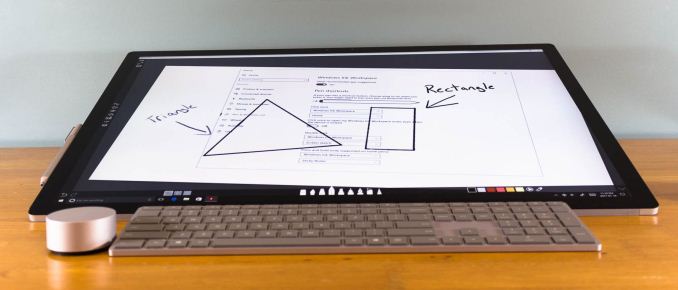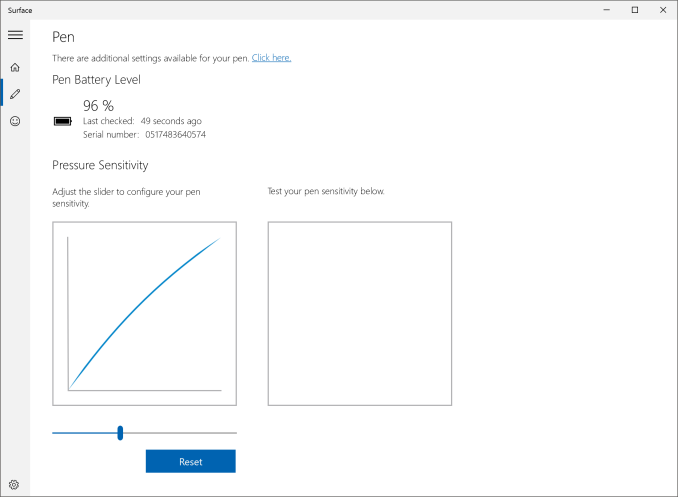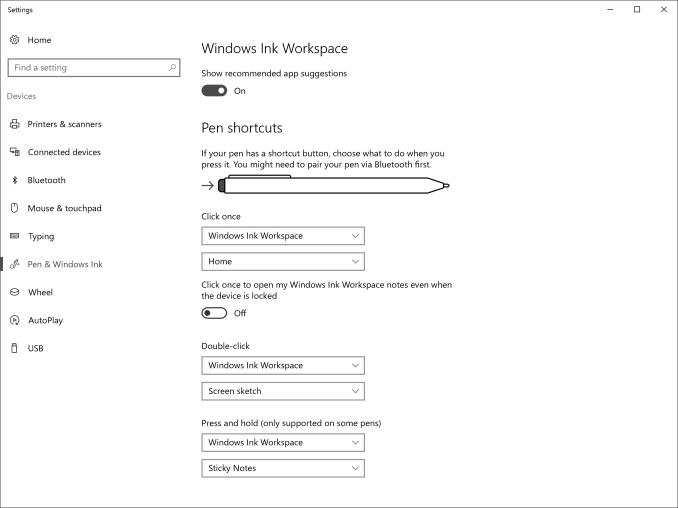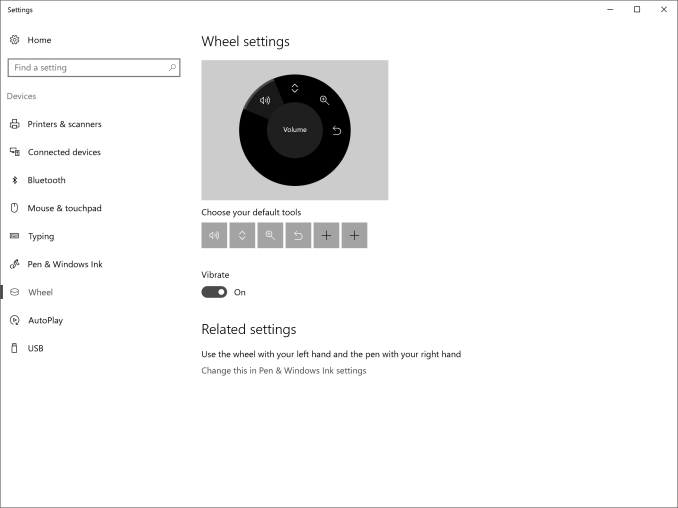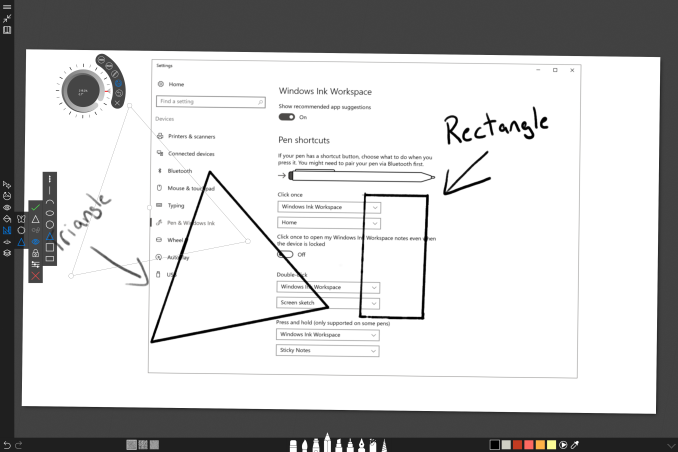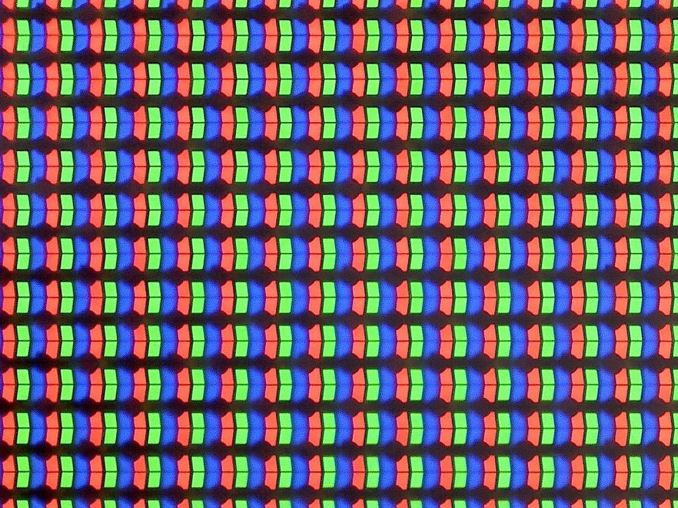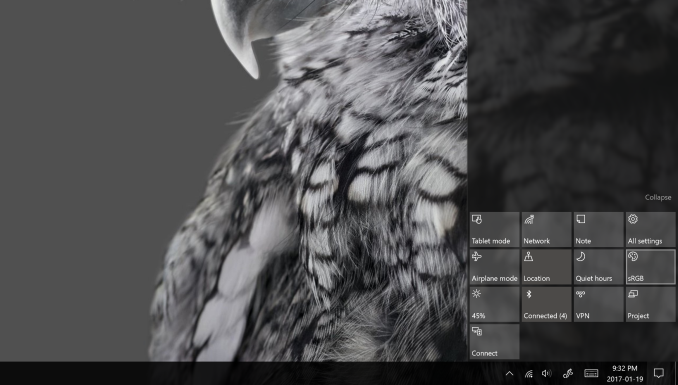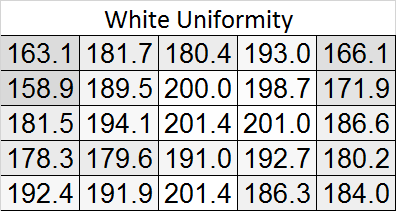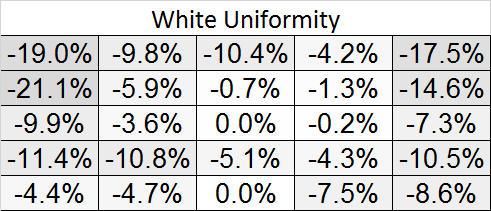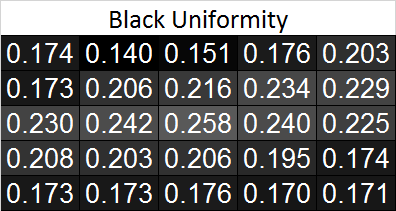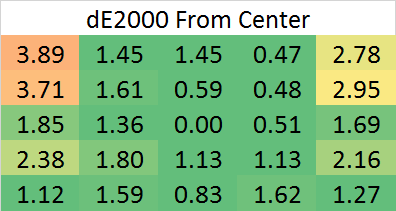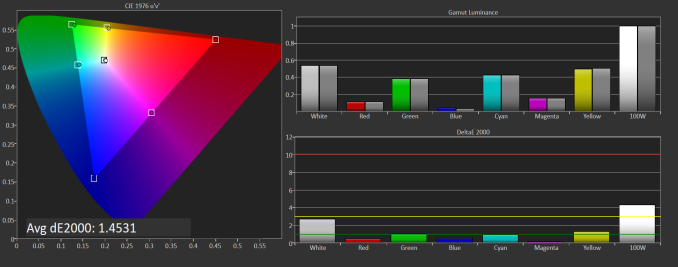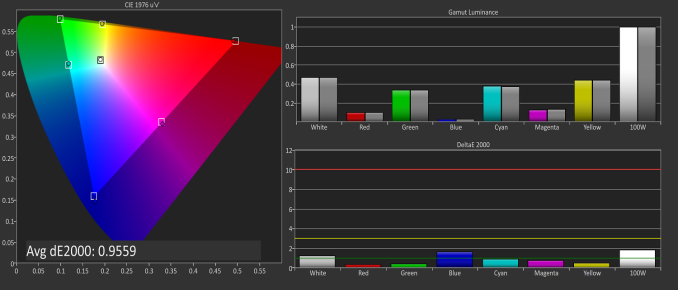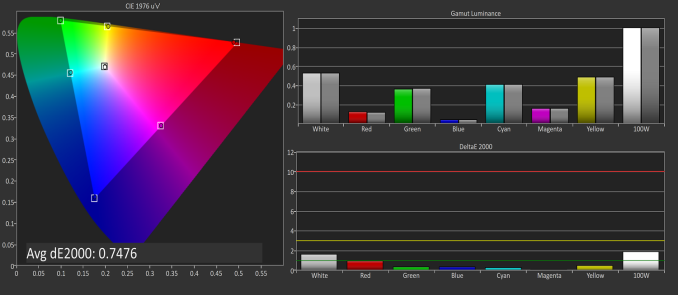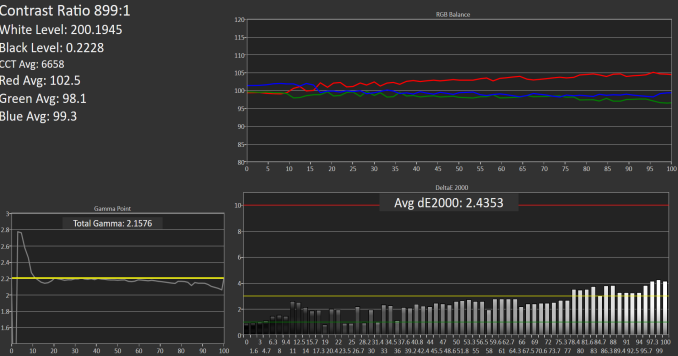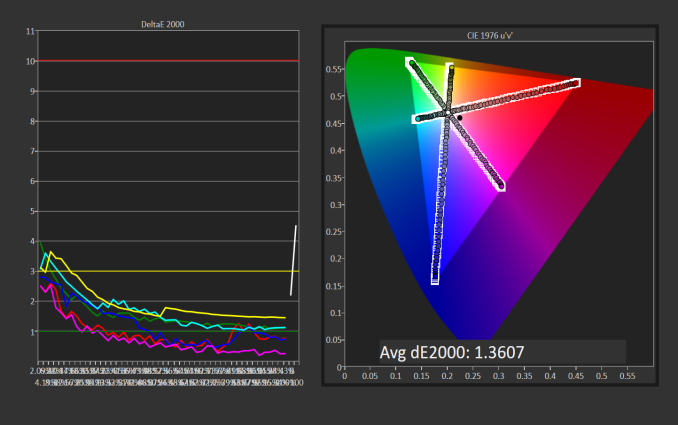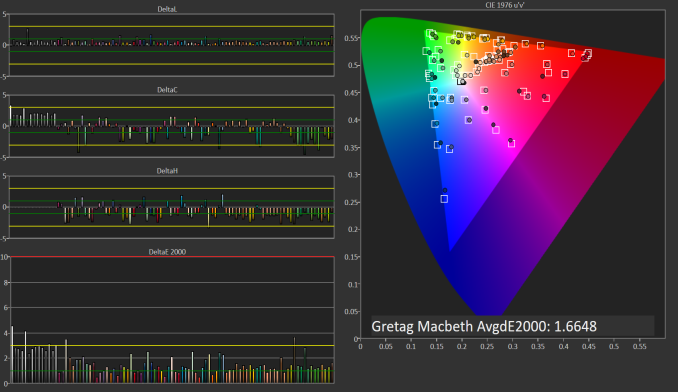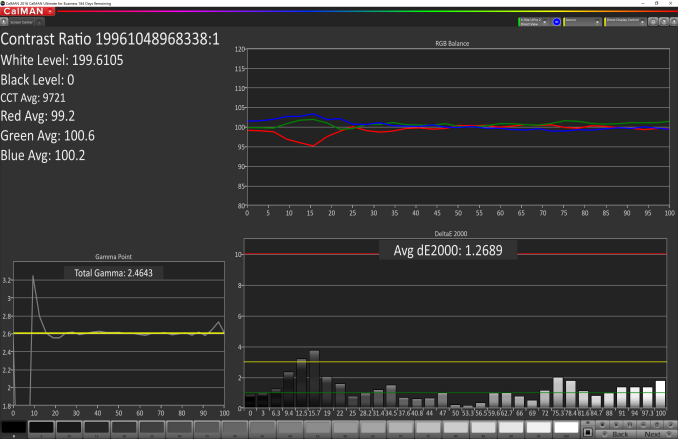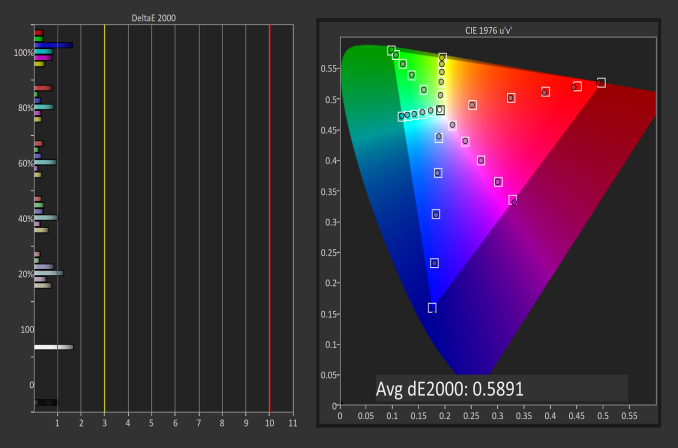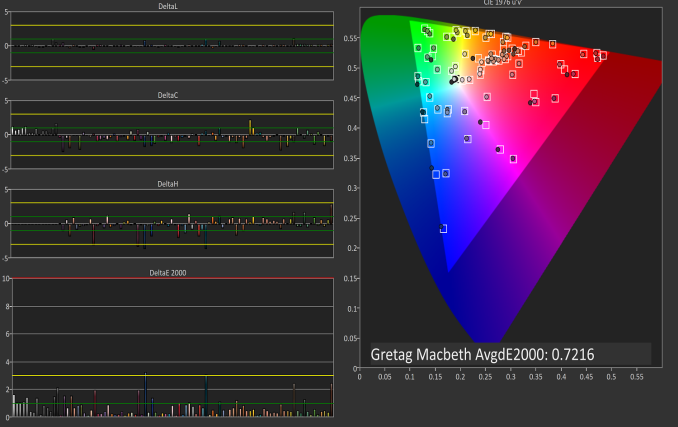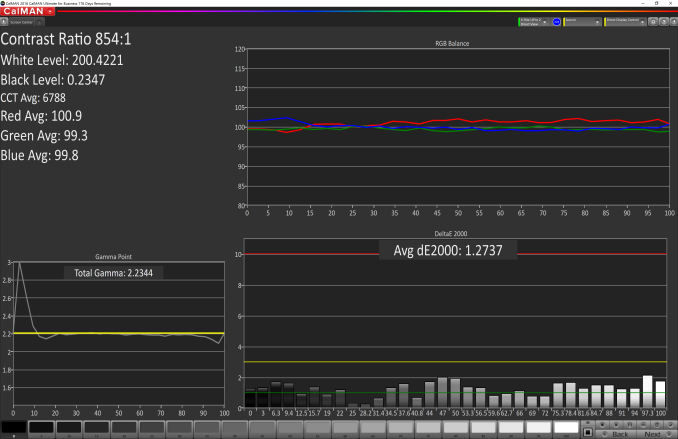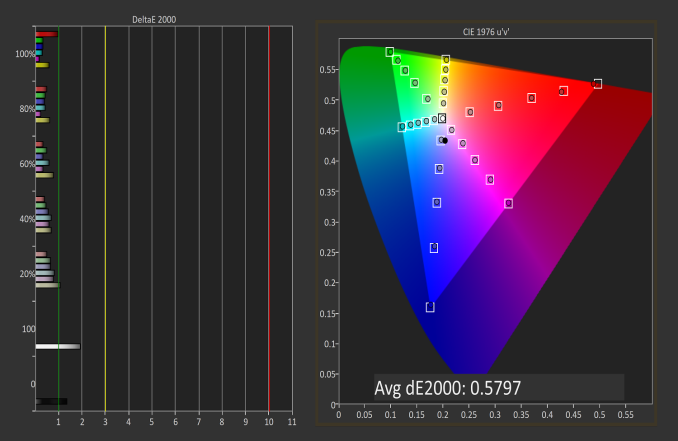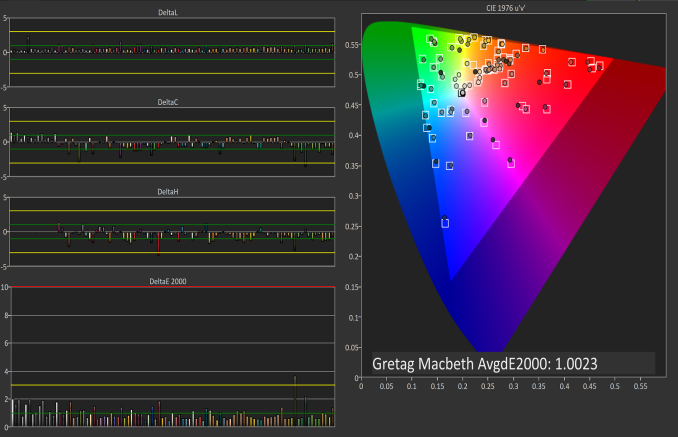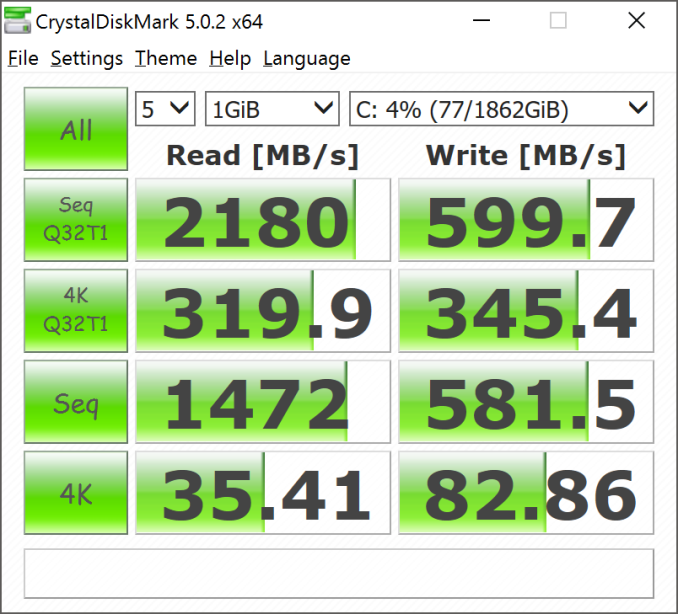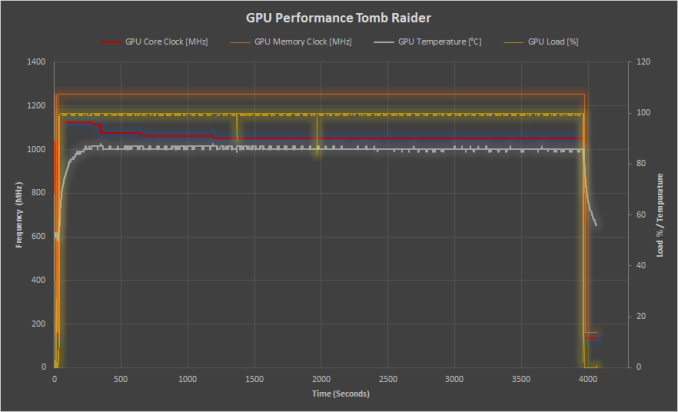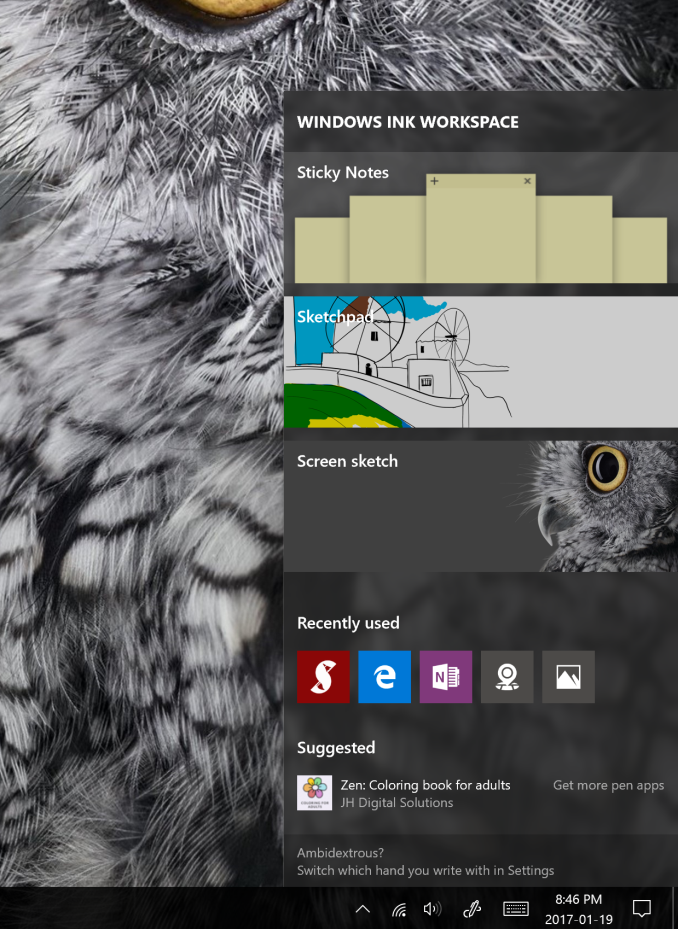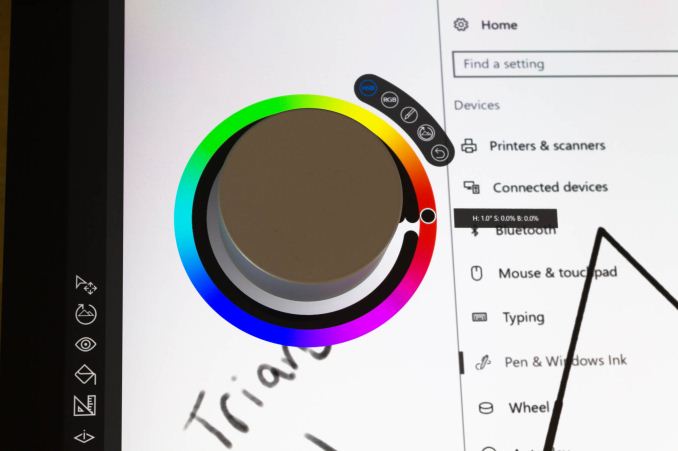Original Link: https://www.anandtech.com/show/11050/the-microsoft-surface-studio-review
The Microsoft Surface Studio Review
by Brett Howse on January 20, 2017 8:00 AM EST- Posted in
- Microsoft
- Surface
- Desktop
- Surface Studio

Microsoft has only been in the PC system game for a few years now, but over the last couple of years they have made a lot of progress rather quickly. These days they have a solid foundation of products available, with the Surface Pro 4 being one of the best convertible tablets, the Surface Book being a very solid convertible laptop, and also the more specialized products like the Hololens, and Surface Hub. Going into their October 2016 event, the one missing piece of their PC product lineup was a desktop computer, but with the announcement and release of the Surface Studio, that particular gap has now been filled.
But the Surface Studio is not your typical desktop PC. Even at first glance, the sleek, beautiful lines are readily apparent, and once powered on, it is rare for anyone to first glimpse the 28.125-inch 4500x3000 display and not say “wow”. It’s not only the very high resolution, but also the 3:2 aspect ratio that is unheard of in this segment, that makes the display stand out as something unique.
Microsoft has become one of the superlative hardware manufacturers in only the short span of four years or so, and the Surface Studio is one of their finest designs yet. However, from the very first Surface RT, Microsoft always tries to add something different, but more importantly interesting, to their designs, and in the case of the Surface Studio, it is the zero-gravity hinge, which allows the all-in-one to be quickly and easily tilted back to a 20° angle, letting it be used as a huge, digital drafting table. Microsoft announced the Surface Studio at their October Windows event, where they also announced the next Windows 10 Update, called the Creator’s Update, and it is wonderful to see them building hardware to truly bring out the exclusive features of their software.
Packed into the base of the Surface Studio is a laptop-class computer, with three different models available now. The base model, coming in at $2999, features an Intel Core i5-6440HQ processor, 8 GB of memory, a 1 TB hybrid drive with a 64 GB SSD cache, and a NVIDIA GeForce GTX 965M GPU. The mid-level model, which costs $3499, bumps the CPU up to an Intel Core i7-6820HQ, doubles the RAM to 16 GB, and doubles the SSD cache to a PCIe 128 GB model, with the same 1 TB HDD and GTX 965M. The highest priced model, at $4199, is an Intel Core i7-6820HQ, 32 GB of RAM, a 2 TB hybrid drive with a 128 GB PCIe cache, and a NVIDIA GTX 980M GPU with 4 GB of memory.
| Microsoft Surface Studio | ||||||
| Base | Middle | Top (As Tested) | ||||
| CPU | Intel Core i5-6440HQ Quad-Core, 2.6-3.5 GHz 6 MB Cache, 45W TDP, No Hyperthreading |
Intel Core i7-6820HQ Quad-Core, 2.7-3.6 GHz 8 MB Cache, 45W TDP, Hyperthreading |
||||
| GPU | NVIDIA GTX 965M 1024 CUDA Cores 944 Mhz + Boost 2 GB GDDR5 128-bit memory |
NVIDIA GTX 980M 1536 CUDA Cores 1038 Mhz + Boost 4 GB GDDR5 256-bit memory |
||||
| RAM | 8 GB DDR4 | 16 GB DDR4 | 32 GB DDR4 | |||
| Storage | 1 TB Hybrid Drive 64 GB SATA SSD Cache / 1 TB SATA HDD |
1 TB Hybrid Drive 128 GB PCIe SSD Cache / 1 TB SATA HDD |
2 TB Hybrid Drive 128 GB PCIe SSD Cache / 2 TB SATA HDD |
|||
| IO | 4 USB 3.0 ports - one high power port Full size SD Card Slot Headset Jack Xbox Wireless Connectivity DisplayPort |
|||||
| Display | 28.125-inch PixelSense Display 4500 x 3000 resolution 192 DPI sRGB, DCI-P3, P3 D65 color modes |
|||||
| Webcam | 5 MP Webcam Windows Hello Facial Recognition |
|||||
| Networking | Marvel AVASTAR 802.11ac Intel I219-LM Gigabit Ethernet |
|||||
| Price | $2,999 | $3,499 | $4,199 | |||
There was quite a bit of discussion at the time of the Surface Studio launch over the fact that it was equipped with older technology. Intel’s Kaby Lake quad-core parts just launched at CES this year, so Skylake quad-core CPUs were the latest generation available at launch. The Maxwell based graphics options chosen were not the latest generation mobile graphics from NVIDIA, with the GTX 965M and GTX 980M available in the Studio. The Pascal based GTX 1060 and GTX 1070 would have been much more powerful substitutes, but they are not pin-compatible drop-in components with the Maxwell GPUs in the Surface Studio, meaning a new board design and thermal considerations would have been necessary late in the design phase, and Microsoft appears to have been conservative here to avoid missing their launch window.
Microsoft has also been very conservative with their I/O choices, with four USB 3.0 Type-A ports on the back of the Studio, along with a SD card slot, and mini DisplayPort. As with the Surface Pro 4 and Surface Book, Microsoft has continued to provide only the older USB-A ports, and not even offer a single USB-C port, let alone with Thunderbolt. Anyone purchasing a Studio will likely be using it for several years, and the lack of USB-C is going to be an issue in the future, if not already today. The Surface team really needs to reconsider this as it is already a detriment to not include any.
There also must be some questions raised about the use of a hybrid drive in a PC of this price. We’ll dig in to the experience later, but Microsoft could and should offer a larger SSD as the boot disk, complimented by a HDD as a secondary disk, at least on the highest end model. A 512 GB NVMe SSD as the boot drive would appease much of the criticism. The computer does cost over $4000 after all, and while much of the cost of the device is in the display, SSDs have been the biggest improvement in user experience on the PC in a long time.
Design and the Zero-Gravity Hinge
Microsoft has built a brand around Surface, and that’s not an easy thing to accomplish. The Surface Studio fits in very well with the design ethos of the rest of the Surface lineup, and there has been quite a bit of attention to details paid in the creation of their first desktop computer. The first, and most obvious, is the finish, which matches perfectly with the other Surface devices, despite being made from aluminum rather than the magnesium alloy used on the portable products.
The 3:2 aspect ratio of the Surface Studio display is now a hallmark of the Surface brand (outside of Surface Hub), and having a taller display makes doing most tasks on a desktop a more pleasant experience. The increased surface area can’t be forgotten either, with the Surface Studio offering 17% more screen real estate than what's arguably the Studio's closest competitor, the 27-inch iMac, which amounts to an additional 54 square inches of display. Widescreen at 16:9 has never been a great aspect ratio for PC tasks, but the proliferation of high definition television seems to have moved the entire industry this way in an effort to save costs. When looking at the price of the Surface Studio, it’s important to remember that the entire display industry has moved to 16:9 as a standard, which impacts the entire supply chain and tooling required. Moving to an aspect ratio outside of 16:9 has large cost implications, but the end results are certainly worth it. Hopefully we will see a few other manufacturers use this as a means to source displays like this, much like the Surface Pro 3 and Pro 4 have ushered in more 3:2 devices at that much smaller size. And speaking of attention to detail, the Surface Studio is actually 28.125-inches diagonal, and as we'll see in a bit, that last 0.125-inches is very important.
It seems with Surface, Microsoft always wants to have a trick up their sleeve. With the original Surface RT and Surface Pro, it was the kickstand, which has been adopted by quite a few manufacturers for their own device since it works so well. When they launched their first laptop, the Surface Book, it was the muscle wire locking mechanism to remove the display from the base, as well as the dynamic fulcrum hinge to make the top-heavy laptop more stable. With the Surface Studio, the zero-gravity hinge is most definitely its signature design feature.
With two chrome arms flanking the base, the Surface Studio can almost effortlessly be folded down into a drafting table. The hinge mechanism provides a perfect counterbalance to the weight of the display, making it feel like it has almost no weight at all. The hinge is a single movement as well, so you don’t tip and fold the screen, but instead folding the screen also causes it to move down. While this does limit the functionality somewhat – for instance, you can't move the screen half way down and then fold it up straight again – the result is truly a wonderful design which almost needs to be seen in person.
Because you can’t tip the screen without folding it, once you stop at any angle, the screen is very solid to work with, although it is the most secure when folded all the way down to the 20° angle. You would think a large desktop display would not be ideal to use with touch, but the Surface Studio zero-gravity hinge invites you to be more interactive with it, by keeping the display close and folding it down when needed. More traditional all-in-one computers with a touch screen are nowhere near as easy to work with, since holding your arm in dead-air can be tiring, but the folded display doesn’t suffer from these burdens.
The PC base also exudes Surface quality, with the signature color, and cooling vents all the way around in the same fashion as the Surface Pro and Surface Book. The PC base can be disassembled from the bottom if required, for access to the storage and fans, but the remainder of the system is soldered to the board as you would expect in a small form factor device like this. The most frustrating part of the Surface Studio base is that all the inputs and outputs are on the rear of the device, so connecting something over USB, or inserting a SD card into the PC, is not as simple as it should be. This is a form over function decision, and it would be nice to see some of the ports offered at least on the side of the base to make it a bit easier to access.
The desktop PC market has not been as exciting to watch as the smaller and more portable laptops and tablets, but the Surface Studio sets a new high mark for desktop PC design and looks. Some of the decisions are form over function, but the majority of the design decisions actually improve the user experience. The zero-gravity hinge is a masterpiece of engineering, with such a smooth action that it really does feel like the display has no mass at all.
Outfitting the Surface Studio: Keyboard, Mouse, Pen, and Dial
The Surface Studio is the first desktop that I have used which is designed to have only the power cord running to it, and even the power cord is well thought-out and has a very solid friction fit into the base. The rest of the peripherals all connect over Bluetooth for a cable-free experience. This is somewhat important on the Studio because when you want to use it in drafting mode, the peripherals need to get out of the way, and not having cables to deal with makes this a much easier task.
Keyboard
Microsoft ships the Studio with a Bluetooth keyboard and mouse, both finished in the same gray color as the Studio and other Surface devices. The keyboard is a full keyboard with number pad on the right side, and the top row of function keys are half-height. The key travel and feel is very similar to the Surface Book laptop keyboard, with short travel and a clicky feel. The shallow height of the keyboard does allow it to be tucked up against the base of the device when the display is tipped down, but there is a bit of interference with the display at it’s lowest angle, so it should be moved out of the way when used like that. It has two AAA batteries, and Microsoft says they can last up to twelve months on a charge. As a standard keyboard, it works well, but it would be nice if it held additional batteries to allow for some backlighting. People who prefer mechanical keyboards are not going to love the design, but it fits in well with the design and feel of the Studio. For those wondering, it does come paired with the Studio in the box, and you just have to pull a tab to have the included batteries power it up.
Mouse
The mouse is similar in design and feel, and also comes paired out of the box. It is small, light, and features a blue light for tracking. It seems to track very well even without a mouse pad, which is not surprising since Microsoft has a lot of experience designing mice. The overall fit and feel is a bit too flat for my liking though, and I would prefer a mouse with more buttons to increase the functionality. It is a rather simple two button mouse with a scroll wheel, but luckily there are plenty of other mice to choose from if you prefer something else.
Surface Pen
The final piece that comes in the box is the Surface Pen. Talking to Microsoft, they made it very clear that they wanted to ensure that the same pen could be used across the Surface Pro, Surface Book, and Surface Studio. That sounds simple enough, but with the much larger screen on the Surface Studio, it can be difficult to have precise accuracy without increasing the voltage on the pen itself. With some engineering, they were able to avoid this issue, allowing them to keep the same pen design across their consumer products, with only the Surface Hub pen having a different design. Microsoft even stated that the Surface Studio further increases the accuracy of the pen experience, which is something they have continued to work on since the Surface Pro 3 switched from Wacom, used on the first two generation devices, to N-Trig. And while the pen “only” supports 1024 levels of pressure sensitivity, it can quickly and easily be adjusted in the Surface app on the device to make it suit your own preferences.
I have always enjoyed the Surface Pen, and especially the latest model which first shipped with the Surface Pro 4. Microsoft has really nailed the friction level between the pen and the display, and the pen has just the smallest amount of drag which makes it feel like you really are writing with a real device, and not just sliding across the screen like on the older models. There is an eraser on the top, which also houses a button you can configure to do different tasks based on a single click, double click or click and hold.
Some of the issues with the pen, especially being able to draw extremely straight lines, have been fixed, not through a hardware change, but through software. The introduction of rulers built into Windows 10 may seem like a small thing, but they are incredibly useful when drawing, and it’s kind of crazy they didn’t exist from the start, but with the Windows 10 Anniversary Update, this software construct makes the hardware implementation even better. As someone who has actually tried to use a physical ruler on a tablet, having one built in that is much more flexible makes the experience even better. The pen continues to be a focus at the company, so hopefully they will improve the hardware as well as time goes on. Some digital artists love it, but others are still firmly in the Wacom camp. Wacom has been at this a long time, so it’s not a big surprise they have a technology advantage with precision, sensitivity, and features like tilt support.
That is it for accessories that come in the box. You get a keyboard, mouse, and pen, and all three are available to purchase on their own as well. Perhaps the most exciting accessory announced with the Surface Studio is the one that will cost an additional $99.99 on top of the already pricey Studio, and that is the Surface Dial.
Surface Dial
The Surface Dial is exactly what you would expect, and also so much more. It really epitomizes the collaboration of the Surface hardware team, and the Windows team, now that they all fall under the same group in the company. There are other features in the Surface Studio itself which demonstrate this as well, such as the ability to choose the color gamut in the Action Center, but having the Surface team develop a hardware accessory, and Windows not only supports it, but with a full API and customizability for developers, is really a great sign of the teams working together.
But let’s dig into the Dial. It connects over Bluetooth, just like all of the Studio accessories, and it can be used on any Windows 10 PC since the APIs and functionality is built right into the operating system. The difference on the Surface Studio is that it can detect the Surface Dial right on the display itself, allowing it to be used directly on a project, allowing for a more immersive experience. Microsoft looked at the experience of pen input, and designed a peripheral which works with the off-hand, which is normally doing nothing. Most people would use the pen with the same hand as they would use the mouse, and their non-dominant hand ends up not being utilized. The Surface Dial solves this problem, and with proper software support it can add a lot of functionality and usability to the drawing experience. It is important to note though that almost none of this requires the Surface Studio, since all the same functionality would be available off the screen. Using it on the screen is a bit more immersive, but that is it.
It's a simple device, with just a rotating dial with haptic feedback, and it can be clicked. It sounds almost too simple, but it can really expand what you can do. You can quickly use it to zoom or rotate. You can use it to set the color, or even adjust the color as you are using the pen. If you are using it just in Windows, you can use it to scroll or set the volume. Since the API is available for developers, it will be interesting to see how it is supported over time in professional apps. At the moment, it is supported in a handful of apps like Sketchable and Drawboard PDF with full support, and also works in almost any app as a scroll wheel and more. It is early days for the Dial, but it could easily become a powerful tool over time. Already at CES just a few weeks ago, Dell already showed off their own version of it. Simplicity is the key, and with just a clickable wheel, it’s surprising just how much you can already do with it through turns, clicks, or click and holds. It’s even made out of aluminum, so it feels great in the hand.
Surface Ergonomic Keyboard
The final accessory announced at the Studio launch was a second keyboard. The Surface Ergonomic Keyboard is the latest ergonomic model available from Microsoft, who has been building ergonomic keyboards for what seems like forever. I switched to an ergonomic Microsoft keyboard well over a decade ago, and I find them much more comfortable to work with. The latest Surface Ergonomic Keyboard slightly changes the design from the most recent model in the Sculpt Ergonomic Keyboard, with the major change being adding the number pad back onto the keyboard rather than have it as a separate component. I prefer this, but there are people who are cramped for space that may prefer the Sculpt design.
The new keyboard features the same gray coloring as the Studio, although it’s made from plastic rather than the aluminum of the Studio, which is a disappointment only because of the cost of the keyboard at $129.99. As with the normal keyboard, it features laptop style keys, but they feel great to use if you like a short throw. It would be great to see backlighting on this keyboard as well, but that is also absent. The keyboard does feature an Alcantara wrist rest, which feels great to use.
Anyone used to Microsoft’s ergonomic keyboards will prefer this model, but as already said, it doesn’t come cheap.
The PixelSense Display
Microsoft has been pushing display technology since the original Surface RT launched, but it is only recently that they have gotten really serious about quality displays. The Surface Pro 4 and Surface Book both feature the best displays in their class, with very accurate color reproduction and high pixel densities. The move to the 3:2 aspect ratio with the Surface Pro 3 was a game changer for that tablet, and it is great to see they have stuck with this even with the much larger Surface Studio.
There is a lot to talk about in regards to the display of the Surface Studio. First of all, it is truly a “wow” moment for practically anyone who sees it. We can get a bit carried away with talk of pixels, color gamuts, and contrast, but pretty much anyone who has seen this Surface Studio has said “wow” whether they are technical or not. The combination of a huge number of pixels, a very large display, good brightness, and the not so average aspect ratio really make the Studio stand out. The fact that it’s all in a 12.5 mm thick design is the icing on the cake.
A few pages ago, I spoke of attention to detail. There is nowhere this is more apparent than the Surface Studio’s 28.125-inch PixelSense display. It’s not a 28-inch display. It’s not a 28.5-inch display. It is a 28.125-inch display, and this size was decided upon to make sure this display can be scaled almost perfectly within Windows. It was something that would have been chosen way back at the very beginnings of the project.
Combined with the 4500x3000 resolution, the 28.125-inch display works out to almost exactly 192 pixels per inch. That may not seem like a very large number, or a very significant number, when you have smartphones with almost 600 pixels per inch, but 192 is exactly double 96. Why does 96 matter? 96 DPI is what Windows was originally built around, so if you had a display with 96 DPI, one inch on the display would be exactly one inch on a printed paper. With the Surface Studio, they have doubled the DPI so that Windows can be run at exactly 200% scaling, but keep the correct dimensions for everything on the display. When the Surface Studio was announced, the head of Surface, Panos Panay, held up a 8.5x11-inch piece of paper to the Surface Studio and showed that it was exactly the same size as the original word document on the display. None of this was an accident. Attention to detail, again.
Let’s not just glance over the resolution either. 4500x3000 is a huge number of pixels; 13.5 million to be precise. This is almost 63% more pixels than a 4K display, and just 8% under a 5K display. It’s one of the reasons you won’t see me use the term "4K" or "5K" or "8K" for displays, since it really does the display an injustice. Some people have called the Surface Studio a 4.5K display, hinting that it’s between a 4K and a 5K, but it is way closer to 5120x2880 than it is to 3840x2160, with the former having about 14.75 million pixels, and the latter only 8.3 million (and a Full HD 1920x1080 is just a hair over 2 million pixels). The Surface Studio’s display is very sharp for a desktop, and the perfect 200% scaling makes it a treat to work with. Add in the aspect ratio giving you over 50 square inches more display than a 27-inch 16:9 display, and it can start to become apparent why this display is such a stunner.
Another feature of the display that Microsoft touted at the launch event is that the Surface Studio is a wide-gamut display, with the Studio featuring DCI-P3 color space support. There is a toggle in the Action Center that lets you choose among sRGB, DCI-P3, and Vivid color modes. Each of these color targets are actually an ICC profile, and each display is individually calibrated to ensure that they correctly display each color gamut.
sRGB should be well known to our readers, but this is the most common color gamut in computing, with almost all images and web content targeting sRGB. Meanwhile DCI-P3 is a bit more complex. DCI-P3 started life as the color gamut used in cinema, with a wider color spectrum and much more green white point. In fact, cinema DCI-P3 is so green that it is almost impossible to use on the Studio. DCI-P3 was designed for low light in a movie theatre, and in addition to having a different white point, it also has a gamma of 2.4, making it not all that useful when using the Studio as a typical desktop.
But there is also this third color profile, which Microsoft called “Vivid” and you’re likely thinking, what the heck is that? Vivid is in fact the correct P3 color gamut for use on a desktop, and it’s called P3 D65, where D65 is the white point, and it has a 2.2 gamma (both of which are carried over from sRGB). P3 D65 is the same P3 color space you would find on an iPhone, iMac, or iPad Pro, and it offers the same wider color gamut, but with a white point that is white, and not green.
Microsoft did a fantastic job of adding three color gamuts to the Surface Studio, and they even made it simple to choose which one you need, but by naming two of them by their proper name, and the third by an adjective, makes it very confusing. DCI-P3 and P3 D65 are not great names, nor is sRGB, but at least a quick search on the internet would let even an inexperienced person know what they have. They really need to fix the name on Vivid, because if you had content in the P3 color space, more than likely it would target P3 D65. But unless you were aware that Vivid was correct, you may choose the DCI-P3 space which would make it look awful. Offering the cinema DCI-P3 standard is not a bad thing, mind you, but Microsoft should be directing users to P3 D65 instead, as that's the de facto standard for computers.
The added gamuts are welcome though, as is the Action Center toggle to choose the one you need, but because Windows doesn’t have proper color management, the end user needs to make the decision on which gamut to target. Microsoft needs to fix this, and fix it soon, since it is a problem that is only going to get larger as time goes on. You can run the display in Vivid all the time, but program designed for the sRGB color space will end up having the colors oversaturated. So although there are three color spaces, most people should use sRGB almost exclusively, which is a bit of a shame.
But enough preamble. How good is the Surface Studio’s display? Let’s find out.
Brightness, Contrast, Uniformity, and the Color Modes
As with any display, we test using SpectraCal’s CalMAN suite, and leverage the X-Rite i1Display Pro colorimeter for brightness and contrast readings, and the X-Rite i1Pro2 Spectrophotometer for color accuracy. For 2017, laptop displays, as well as the Surface Studio, will be subjected to a more thorough display test than in the past, with more points tested in both grayscale and saturation.
Using the colorimeter to test the display brightness and contrast gives a more accurate reading than using a spectrophotometer for this, because a spectrophotometer does not read black levels as well due to extra noise on the sensor. We test contrast at maximum brightness, and then set the display to 200 nits for the remainder of the tests.
Brightness and Contrast
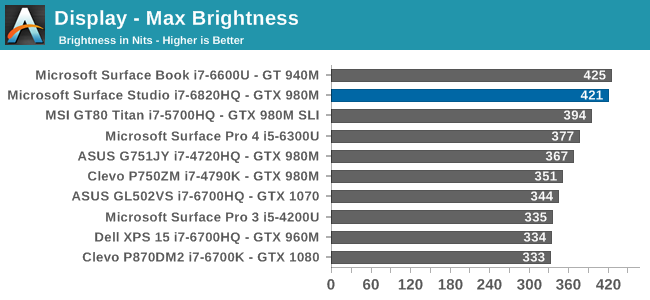
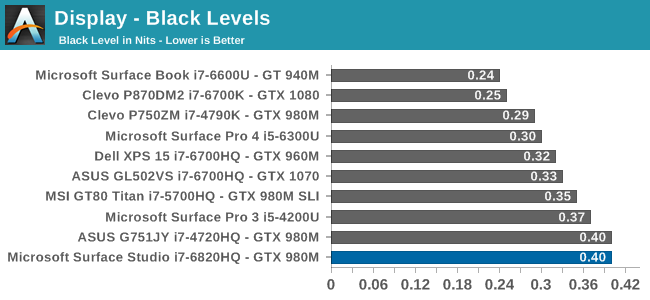
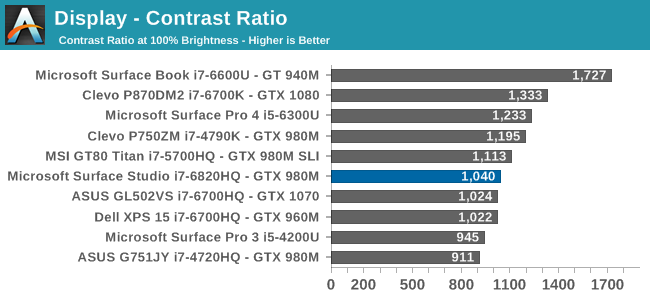
The Surface Studio can get very bright, especially for a desktop. 421 nits is one of the highest brightness levels we’ve seen in a desktop monitor. Even in the most well-lit office setting, this level of brightness should be plenty for almost anyone. The contrast ratio being just over 1000:1 is also a decent result, although nowhere near the over 1700:1 of the Surface Book. The excellent contrast ratio is one of the best features of the Book, so only getting 1000:1 on the Studio was a bit disappointing, but nonetheless it is one of the higher contrast ratios of any desktop display we have tested.
For those that like to work in a dark office, the Surface Studio’s display will go all the way down to just 3 nits, which is also an excellent result. There is plenty of brightness range for anyone to find a comfortable level.
Uniformity
On smaller displays, such as tablets and notebooks, we don’t generally test uniformity, but it is a good thing to test on a desktop display, where the sheer size of the display can cause some real issues for a poorly designed backlight. Since the Surface Studio is edge lit, there is always going to be some issues with uniformity due to the nature of that type of backlight, as compared to a full-array backlight on a monitor.
There is definitely some drop in the white output in the upper corners of the display, as well as along the top edge. The black levels also drop here, although since it was tested with a spectrophotometer the black levels won’t be absolutely accurate. On a percentage basis, there is about 20% less light in the top right corner, and just a bit under that on the top right corner. However the rest of the display is quite a bit more uniform.
Next, the color levels were tested across the display, and here the result is quite a bit better than the brightness levels. The backlight issues in the top corners still causes some shift in color right at the edges, but overall the dE2000 across the rest of the display is fantastic for an edge-lit display.
Color Modes: sRGB, DCI-P3, and Vivid
Next up, let’s take a look at the color gamut accuracy on the three different display modes. sRGB is the one that most people are going to want to use most of the time, because most applications do not have any color management, but in the images below you can see just how much larger the P3 gamut is. It appears P3 is making its way to being the next gamut for computers, but without color management, it is going to be a messy transition.
sRGB
sRGB is still the default target for almost everything, so it is important to get this one right, even more than the others. You can see that the Surface Studio easily covers the sRGB gamut, and it is almost perfect at doing it. Really only the white levels bring the error levels up, with the colors almost perfect for this gamut.
DCI-P3
The sRGB gamut coverage was good, but the DCI-P3 is even better, with a much more accurate white point for this color space really helping the average error level here. But take a good look at the actual white point in the image, which is the square inside the triangle. On this color space, the white point shifts much higher into green, and away from the pure white you would expect of sunlight, which we call D65. The DCI-P3 gamut does not use D65, and is therefore not really going to be used much on the Surface Studio.
Vivid
Although called Vivid, this color mode is the correct P3 color space for computers, which is P3 D65. The gamut coverage is the same as DCI-P3, but the white point moves to the D65 point which is sunlight at noon. The Surface Studio is somehow even more accurate hitting this gamut than the two that are correctly named. Using the name Vivid is a poor choice in naming this when the other two color spaces are named correctly, so if you do own or buy a Studio, and you do want to look at P3 gamut content, Vivid is the correct color space to choose for this.
Color Accuracy
Now that we’ve looked at the various color spaces, it’s time to examine each one individually to see how the Surface Studio performs when set to each color space.
sRGB
On the sRGB tests, the grayscale and saturation tests were done to the new 2017 standard of 4-bit steps rather than 5% and 20% steps respectively. This gives a better picture of what the display is doing, and a much more accurate gamma result.
Grayscale
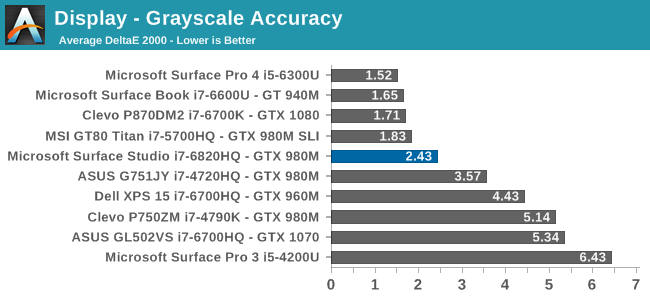
Microsoft nailed the gamma, which should be 2.2, and it very nearly is. However some errors creep up in the grayscale as the image gets closer to 100% white, with the red levels too high, and green a bit low. Overall, it’s still a very good average result, but not perfect. Notice how far they have come since the Surface Pro 3.
Saturation
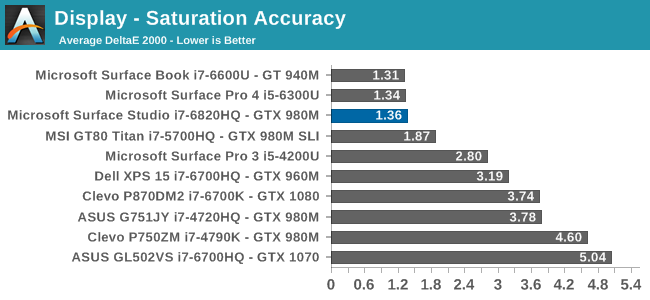
Once again, other than the white level errors at 100% white, the saturation result is fantastic. An overall error level of just 1.36 is very strong, and the individual color traces show that there are no real issues with any of the primary or secondary colors when set to sRGB.
Gretag Macbeth
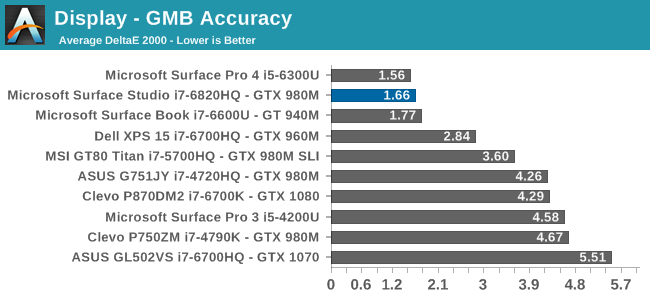
This test is the most comprehensive test, covering a large number of color points, including the important flesh tones. Here, again, the Surface Studio ends up with a fantastic result, and other than a single color, most of the errors are less than two, with many much closer to one. The sRGB results have started off very strong.
DCI-P3
Grayscale
When testing for the DCI-P3 color space, the gamma changes to 2.4, and the Surface Studio correctly hits this gamma as well. Across the entire grayscale sweep, the red, blue, and green levels are very consistent, and the average error level is just 1.27, which is outstanding. The display hits this new gamma and white point almost perfectly.
Saturation
Continuing its impressive results, the Surface Studio is practically perfect on the DCI-P3 saturation sweeps. The blue results and 100% white are the only real issues, but neither of them are really much of an issue at all.
Gretag Macbeth
An average error level under one is a great result again, and although there are a few individual colors that jump up to dE 2000 of three or so, almost every color tested is well under one.
Vivid (P3 D65)
Grayscale
The P3 D65 gamut moves back to a gamma of 2.2, and the Surface Studio nicely hits that. The error levels on the grays are all very low, with only 97.3% white jumping over the two line. The D65 white point is also almost perfect, with the red just a bit higher than it should be, but not to a level that would be very noticeable.
Saturation
The saturation graph is amazingly accurate. Only 20% yellow even crosses the one mark, outside of white and black.
Gretag Macbeth
Finally, the Gretag Macbeth test continues the trend of fantastic display calibration on the Surface Studio. Just a single color tested has an error level over three, with pretty much the rest of the tested colors showing an error level of under one. It is a pretty fantastic result.
Display Conclusions
It’s difficult to not be impressed by the work put into the Surface Studio’s display. Here we have a display with an ICC profile for sRGB, DCI-P3, and P3 D65, and in every gamut, the accuracy levels are near, if not the best, that have ever been tested on this site. It is a fantastic achievement, and a testament to what can happen if a company decides to focus on quality. There is no doubt that the Surface Studio’s display is the stand-out feature on this PC, and Microsoft has taken the time to individually calibrate each display to one of the highest levels of accuracy possible.
The fact that this display also features ten-point multitouch, and pen support, as well as having accuracy that is top-notch, makes the Surface Studio arguably the best computer display targeted towards consumers and prosumers. Combine that with the excellent 3:2 aspect ratio, the high pixel density, and practically perfect display scaling, and it would be hard to find any faults with this display. It truly is a masterpiece.
System Performance
As is typical with an all-in-one PC, the Surface Studio uses mobile parts to ensure things don’t get too toasty. The base model ships with a Core i5-6440HQ, which is a quad-core processor running at 2.6-3.5 GHz. There is 6 MB of cache and no hyperthreading, and it has a 45-Watt TDP. The CPU is likely fine for most tasks, but the base Surface Studio comes with just 8 GB of DDR4 memory, which would hardly be called adequate for an almost $3000 computer. Graphics to run the 13.5 million pixel display come courtesy of the NVIDIA GeForce GTX 965M, launched at CES in 2015.
The jump up to the mid-level model offers a lot more computer, but comes at a cost of an additional $500. The CPU is upgraded to the Core i7-6820HQ, which is a quad-core with hyperthreading, and a 2.7-3.6 GHz frequency, along with 8 MB of cache. The big upgrade is the RAM, which doubles to a more respectable 16 GB, and while the GPU is the same, and the hard drive capacity is the same, the mid-level model doubles the SSD cache from a 64 GB SATA SSD to a 128 GB PCIe SSD. While the CPU is going to offer more performance, especially in heavily-threaded workloads, the increased RAM and SSD cache are likely to do more for the overall performance than anything, and the mid-level is really where the Surface Studio should have started.
Our review unit is the top level model, with the same Core i7-6820HQ CPU as the mid-level model, but with double the RAM again, which means 32 GB of DDR4. The hybrid hard drive capacity is also doubled, to 2 TB, with the same 128 GB of PCIe SSD cache. The biggest upgrade on the top model is the graphics, which jumps from the GeForce GTX 965M all the way to the GeForce GTX 980M. This was the top mobile graphics card available until earlier this year when the GeForce GTX 10 series launched, and it offers quite a bit more performance. The GTX 965M was a solid performer for low-end gaming, but the GTX 980M offers more of everything, with double the video memory to 4 GB, more memory bandwidth, more CUDA cores, and far more performance.
Much has been made of the fact that the Surface Studio shipped with “old technology” in a Skylake CPU, when Kaby Lake CPUs were available, and especially the Maxwell based graphics, when Pascal was launched. The CPU argument was never true though, with quad-core Kaby Lake only available since the beginning of 2017, and Kaby Lake offers no IPC increases over Skylake, although they can run at a higher frequency for the same power consumption. The GPU argument is sound though, and the Pascal based GPUs would offer greater performance for less power consumption, and therefore less heat generated. The new GPUs are not pin-compatible though, meaning Microsoft would have had to redesign the board completely, as well as possibly addressed the different TDPs of the mobile chips, but this would have been engineering time well spent.
| NVIDIA Mobile Maxwell GPUs | |||||
| GeForce GTX 965M | GeForce GTX 980M | ||||
| CUDA Cores | 1024 | 1536 | |||
| Core Clock | 944 + Boost | 1038 + Boost | |||
| Memory | 2 GB GDDR5 128-bit | 4 GB GDDR5 256-bit | |||
| Memory Clock | 2500 MHz | 2500 MHz | |||
| Memory Bandwidth | 80 GB/s | 160 GB/s | |||
Ultimately, it would have been nice to see a GTX 1070 and GTX 1060 options, or even a GTX 1050 to replace the GTX 965M, although that GPU just launched for laptops at CES 2017. The performance increases alone would be significant, but there are also advantages such as full hardware decode for HEVC on the Pascal chips which would have been a nice feature. Clearly the timing did not work out, and Microsoft said they had to choose the components a year before launch. They likely didn’t want to risk choosing Pascal and then having supply issues, but at the end of the day they made a conservative decision.
So let’s see how the Surface Studio does perform, with the Skylake and Maxwell combination that is available. The Surface Studio was run through our standard suite of tests, and for comparisons it is put up against some of the more recent laptops we’ve tested.
PCMark
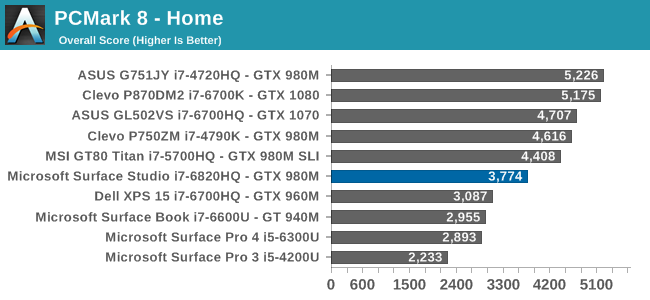
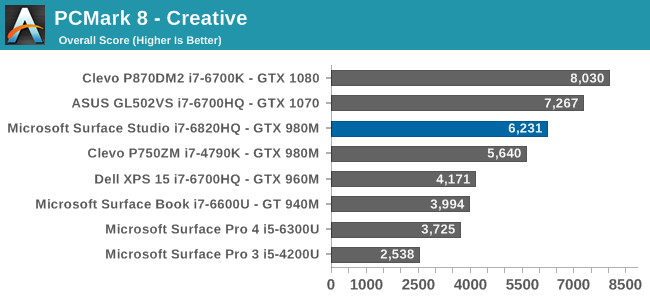
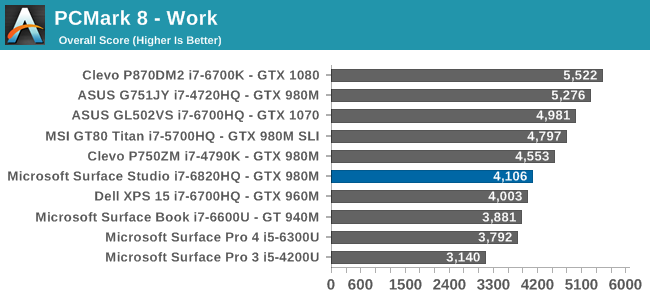
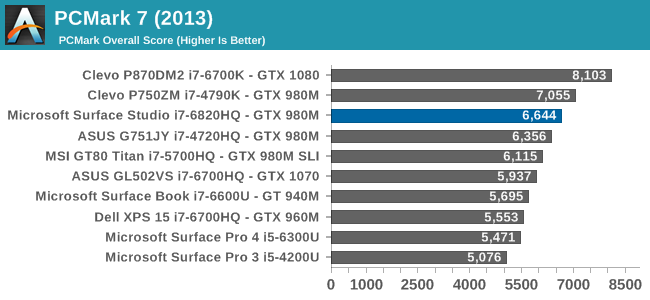
PCMark is a comprehensive set of tests, which uses real-world applications to test system responsiveness and performance. All aspects of the system are tested, including the storage, and even display resolution can have an affect. Here the Surface Studio is decidedly average, with decent scores in some tests, but less than amazing results in others. The hybrid storage and high display resolution likely didn’t help out the Surface Studio here.
Cinebench

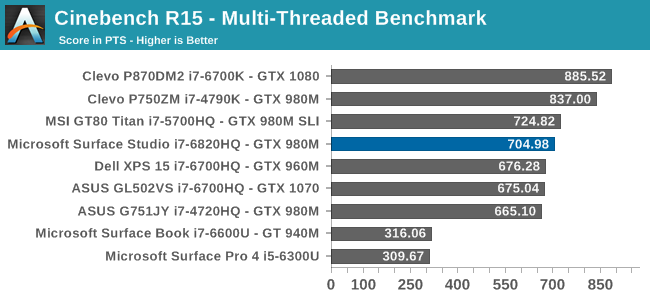
Cinebench is a purely CPU test, and despite the Surface Studio having a Core i7-6820HQ when most quad-core laptops are the i7-6700HQ, it still fell slightly below them on this test.
X264
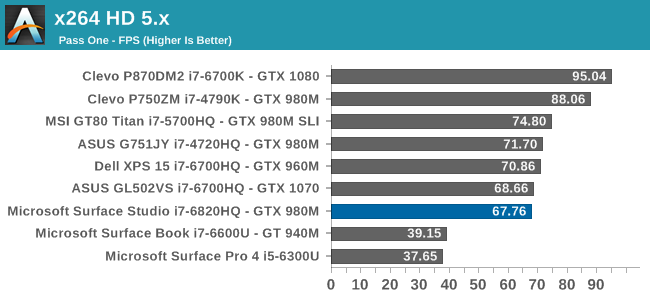
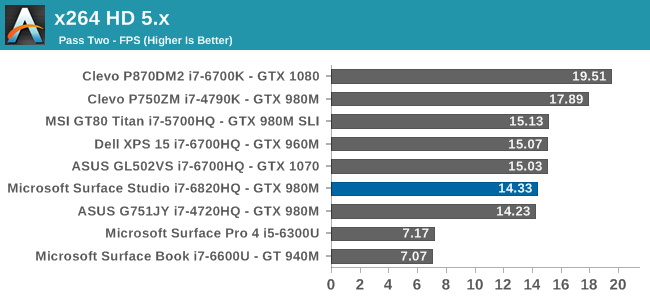
Much like Cinebench, this is a pure CPU test, but unlike Cinebench which renders an image, x264 encodes a video file. As with Cinebench, the Surface Studio falls a bit under the performance of the i7-6700HQ found in most notebooks.
Web Tests
Browsing the web is likely what most computers do, most of the time, but unlike the previous tests, web tests are always evolving over time as the underlying browsers are updated. For our tests, we use the latest version of Microsoft Edge.
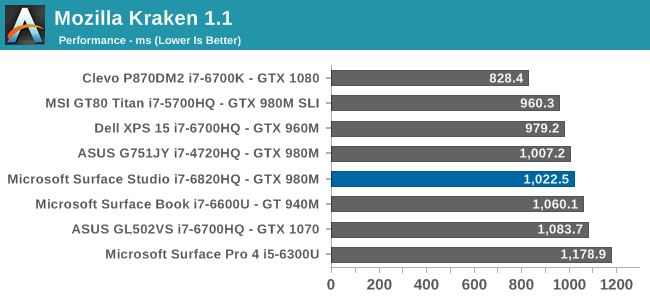
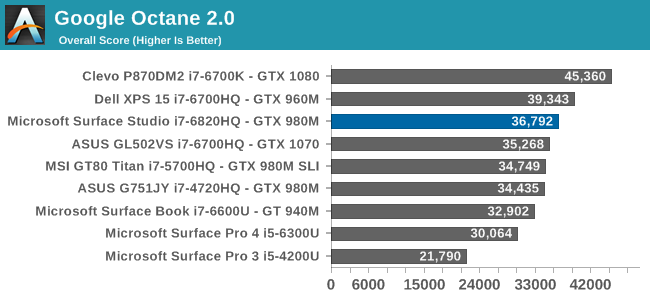
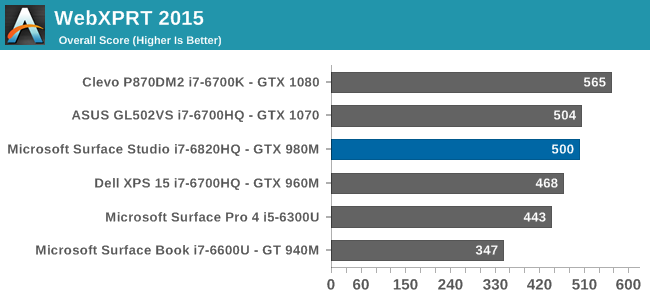
As with the other tests, the Surface Studio falls just a hair under the performance of typical quad-core laptops. With a sample size of one, it’s difficult to point the finger at why this is – is it cooling or is it something else – but I would have expected it to be just slightly ahead of the i7-6700HQ machines.
GPU Performance
Since the review unit is the GTX 980M model, the Surface Studio results will be the best case scenario for this device, and anyone with the GTX 965M will end up with significantly less GPU performance. With a 4500x3000 resolution display, gaming at the machine's native resolution is going to be a challenge even if the Studio had a GTX 1080, but most games will not run at the default resolutions in any appreciable way. That isn’t always the case though, and we’ll go through that here.
It’s also worth noting that the GTX 980M in the Surface Studio is the 4 GB model, rather than the 8 GB mobile variant which was available. There are games like Rise of the Tomb Raider which require more than 4 GB of vRAM if run at maximum settings, but the GTX 980M is likely going to struggle at those settings regardless.
This is not a dedicated gaming system, but some of our gaming tests were run just to see how the GTX 980M performs in the Studio.
3DMark
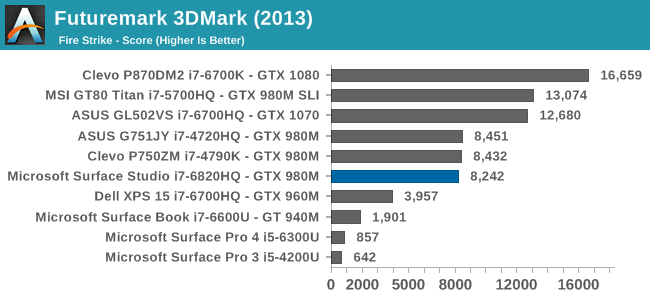
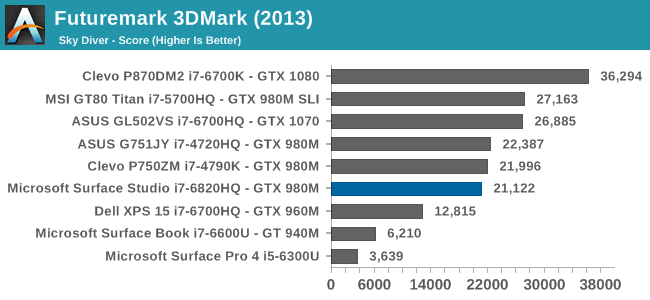
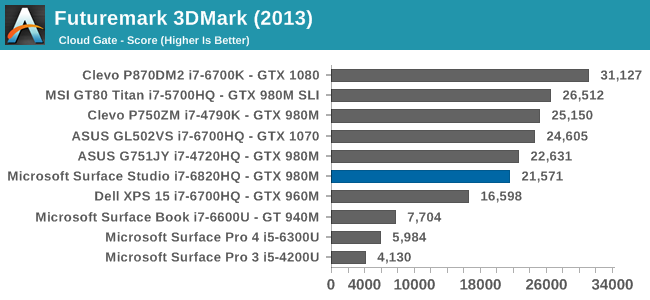
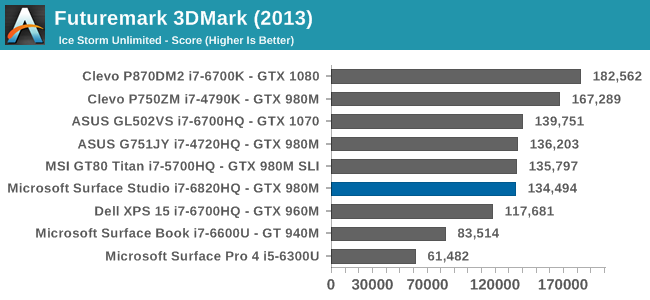
Futuremark’s 3DMark offers several different tests, with varying degrees of complexity. Fire Strike is the most difficult test in this grouping, followed by Sky Diver, Cloud Gate, and Ice Storm Unlimited. As the tests get less complex, they tend to become more CPU bound, and the scores reflect this. Compared to the Clevo systems which are here because they represent desktop class components, the Surface Studio can’t keep up with it’s mobile CPU.
Dota 2
Valve’s Dota 2 is a great benchmark game because it can be played on such a wide variety of hardware. The downside of it is that Valve continues to update it, which can change the performance somewhat, but regardless it’s a game that is playable on devices integrated GPUs, all the way up to SLI gaming rigs.
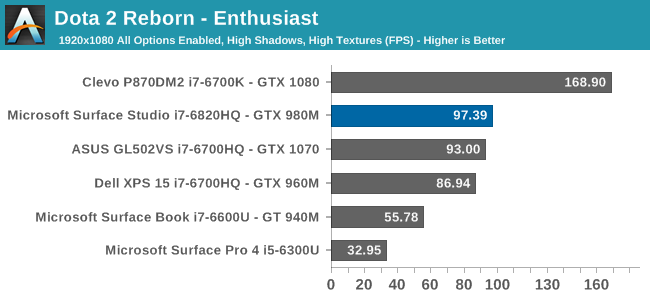
The GTX 980M is not the major limiting factor here, since even at 1920x1080 enthusiast settings, the game ends up being mostly CPU bound., but it can easily play at about 100 frames per second. Since this game is a bit lighter on the GPU, it is a perfect test bed to try out gaming at the native resolution
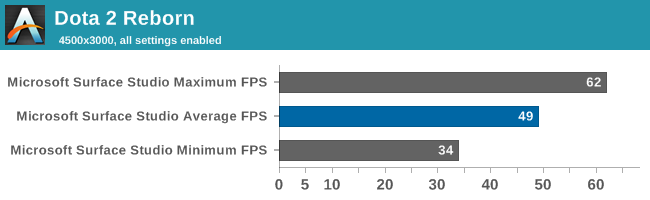
The average frame rate, even at 4500x3000 with all of the settings turned on, is still quite good for this type of game, and it is easily playable. Even the minimum frame rate is not too bad considering the number of pixels being driven. I would say it’s unlikely many competitive Dota 2 gamers will choose the Surface Studio as their gaming rig, but Dota 2 looks amazing at this resolution.
Tomb Raider
Even though Tomb Raider is getting a bit old now, and there’s even a sequel to this game which we normally test, Rise of the Tomb Raider was skipped because it won’t run at 1920x1080 Enthusiast settings on a GPU with 4 GB of vRAM or less. Regardless, Tomb Raider can still be a very demanding game.
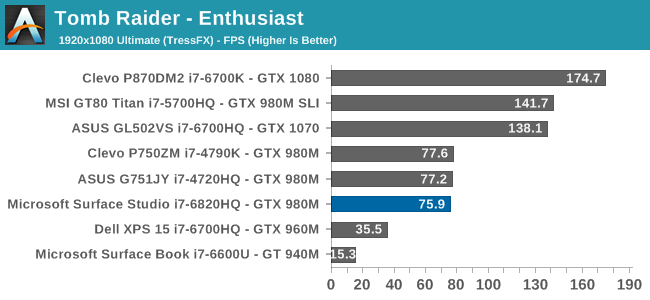
The GTX 980M is certainly the limiting factor here, and the Studio slots in right with the other GTX 980M systems. This game is very playable at 1080p settings, but is completely unplayable at 4500x3000. Setting the options to the lowest possible settings does get acceptable framerates, but the texture quality is so poor that it is not worth it.
Civilization VI
The latest version of Civilization has already burned too many of my hours for me to admit, and it can be a demanding game, although it tends to be CPU bound as well. Luckily it doesn’t need a huge framerate to be playable though.
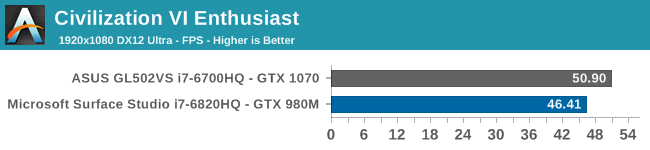
Certainly playable, but nothing to get too excited about. Since this is another game with a wide range of performance targets, it was also tested at 4500x3000. In order to get playable results, the settings had to be turned to Low, but it didn’t really impact the look of the game as dramatically as you would expect. At 4500x3000 Low, the Studio managed 53 FPS.
Bioshock Infinite
The final game tested is also an older game, and it was picked in the hopes that it would be playable at 4500x3000, but alas, that was not the case. This game can still be demanding on the mobile GPUs, even after this much time.
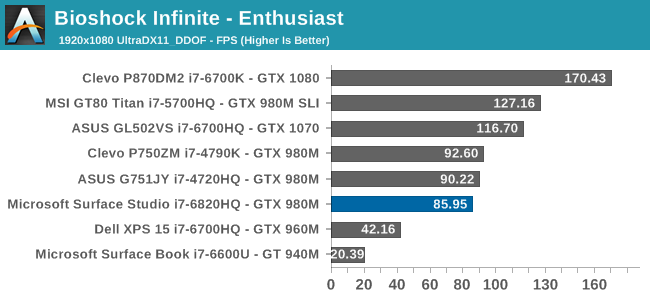
You are pretty much stuck playing this around the 1080p level, even with the GTX 980M. It might be able to handle 1440p, but that would likely be it.
GPU Conclusion
Without harping on this even further, the Maxwell based GPU was a safe, but ultimately unsatisfying choice for Microsoft to make. A premium device like this deserves the latest generation GPU, especially with this kind of resolution. A GTX 1070 would double the performance of the Surface Studio when gaming, and although that’s not what this device is targeted at, Pascal would be a better choice for other tasks as well.
Storage Performance
Microsoft opted for a hybrid storage system. They didn’t want to ship the Surface Studio desktop with just a 256 GB or 512 GB solid state drive, so they decided on leveraging Intel’s Rapid Storage Technology to pair a relatively slow 5400 RPM hard drive (a Seagate-Samsung Spinpoint M9T in the review unit) with a fast SSD. The user doesn’t see the separate drives, so they can just use the system as if it was a single drive. It’s not quite the same implementation as Apple’s Fusion Drive, although it ends up being a similar result.
The base model only has a 64 GB SSD, and thanks to the iFIxit teardown, we can see the 64 GB SSD is just a SATA model as well, which is going to impact performance a lot compared to a PCIe based SSD. Luckily, both the mid and high end models both come with a 128 GB PCIe SSD for the cache. Thanks to the same teardown, we know it’s possible to upgrade the storage completely, although that’s an expensive proposition on top of the already high asking price of this device.
Intel uses Smart Response Technology as part of the Rapid Storage Technology to migrate data around between the two drives, and it attempts to keep your most used data on the SSD for quick access. The larger the SSD, the more this will be able to be done, so bigger is better. But let’s check out a quick performance run using CrystalDiskMark.
The PCIe SSD is a pretty good performer. Considering the small capacity, the write speeds are quite good.
Let’s not mince words though. A pure SSD solution would be better. Even with 128 GB of cache, eventually you are going to end up hitting the spinning drive for file access, and it’s going to seem very slow. However, for day-to-day use, the experience is better than expected. In many ways, it acts very much like a system with a pure SSD when it comes to boot times and the like, and most applications are cached and end up launching very quickly. For many people, this could be a non-issue, but it is still difficult to justify why there is not even an option for one of the Surface Studio models to offer a more modest sized SSD, in the 512 GB range, as a boot drive, and then the spinning drive as a separate drive for storage. Perhaps this will come later. This is one of the most expensive devices we’ve ever tested, and it’s also the first to come with a hybrid drive since the Apple Fusion iMac. As it stands now, the hybrid drive in the Studio is a good compromise between the Terabytes of storage desktop users are used to, and the performance of a SSD.
Wireless
Microsoft has stuck with it’s tried and tested Marvell AVASTAR 802.11ac wireless adapter for the Surface Studio, and they’ve been using this NIC for quite a while on the Surface devices, so this isn’t a surprise. Over the years, the experience with the Marvell adapter has not been the best, although recent driver updates have both improved performance, and made the adapter less prone to not finding networks to connect to.
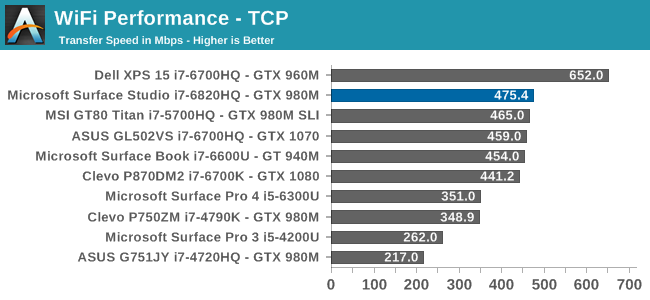
How times have changed. The Surface Pro 4 in the above graph has the same network adapter, but you can see how far Marvell has come with the drivers. It has been solid so far in regards to connections as well, and hopefully that doesn't change. The Surface Book, with the same adapter, sometimes needs to be restarted to fix the networking even to this day.
The Surface Studio also has the Intel I219-LM Gigabit Ethernet adapter, for those that prefer a wired network connection. It does provide a better experience if you do have a cable handy, since even the best 3x3 802.11ac cards can’t really compete with Gigabit wired.
Audio
When it comes to audio, Microsoft had to put some extra work into the Surface Studio to ensure that the audio experience wasn’t impacted by too severely by moving the display. A lot more engineering went into this than you would expect, and the Surface Studio features a total of seven speakers. Apparently the Surface team decided to go big, or go home, so they fit four speakers into a downward firing grille at the bottom of the display, plus there are two additional speakers in the base. The final speaker is a subwoofer to help out on the low frequencies.
 Four of the Studio speakers are on the bottom edge of the display, and another two plus a sub are in the base
Four of the Studio speakers are on the bottom edge of the display, and another two plus a sub are in the base
The sound quality of the Surface Studio is far better than you would expect for a small, tightly packed device like it is, and having the speakers in multiple locations helps out when the display gets moved into the drafting mode, since the ones on the base can now chip in to make up for the speakers on the display no longer as optimally oriented.
The system gets quite loud, and I measured a maximum of 88 dB(A) when playing music, and the sound was not distorted even at maximum volume. The subwoofer definitely helps out too, with decent frequency response even on the low end of the scale. It’s not a home theater in a box by any means, but it would likely be enough for many people.
Thermals, and Noise
Packing a PC into a space the size of the base of a Surface Studio, especially with a GTX 980M inside, is quite a challenge, but ensuring that the system does not overheat, even under load, is often too much for small devices like this. There are two fans inside the Surface Studio, and they vent out a row of slots in the black plastic underneath the computer.
When discussing the cooling with the Surface team, they were very proud of the work they had done there, especially the amount of heat dissipated per dB of noise. In order to test the thermal capabilities of the Surface Studio, the Tomb Raider benchmark was run continuously at 1920x1080 Ultra settings, which loads the GPU up to 100%.
The cooling system is very good in the Surface Studio, despite the significant heat generated by the GTX 980M. The system was able to run for five minutes at maximum boost clock of 1126 MHz before the GPU hit the thermal limit of 87°C, at which point it reduced its frequency to 1050 MHz over time, and stayed right there for the rest of the test. Perhaps the most impressive bit is that even with the GPU at 100% load, the sound pressure level with a meter over the keyboard, was just 46 dB(A), and the sound frequency is low enough that it isn’t bothersome. Microsoft did their homework on the cooling system, and the Surface Studio is solid under load.
Where it is let down though is at idle. Despite being very quiet under load, at idle, the system still produces 37.5 dB(A), and the fans constantly run. The CPU and GPU idle around 39°C, which is very reasonable, but the sound is always there. It’s not loud, but it’s always there. For me, desktop systems should be almost silent under light workloads, but that’s not the case on the Studio, which is disappointing.
The other issue on the noise side, at least on this review unit, is that there is a small amount of coil whine when the system has the display off, but it’s not yet sleeping. Most likely, this is the power supply, which is also built into the base of the Studio, coping with the reduced power demand since it isn’t driving the display backlight anymore. Once it goes to sleep, it’s not an issue, but the system does wake up periodically to update email, and the like, so even if it is sitting there asleep on the desk, occasionally the coil whine will come back, and the fans kick in.
Final Words
Microsoft’s Surface Studio is arguably the most exciting desktop to launch in a long time. The world has been moving to more portable devices for a while now, with notebook sales overtaking desktops and never looking back. There certainly is an appeal to a large screen desktop though, and for anyone that needs to get a lot done, it’s easy to see why a desktop can make this a more enjoyable experience. The idea of the desktop has been changing for some time though. All-in-one PCs are very popular due to the simplicity of setup, and aesthetics. You no longer need a beige box in the corner powering your office, and small form factor devices like Intel’s NUC have been a strong category in a down market.
Microsoft is targeting creative designers with the Surface Studio, a job that is made much easier thanks to the clever zero-gravity hinge system, and the Studio’s ability to fold down into a drafting table. The massive screen offers a lot of surface area for use with the Surface Pen, and it was no accident the Studio launched at the Windows 10 Creator’s Update event in late October. The Surface Studio is a halo product in this niche, promising a great experience for digital makers. How well it delivers depends on your particular needs, but there is a lot of great aspects to the Surface Studio.
Let’s start with the display, which is the key feature of the entire product. Microsoft has aggressively pursued display improvements with the Surface line, right from the time it was first announced. It has taken a couple of generations of Surface for them to get to where I think they wanted to be, but with the Surface Studio, they’ve really dealt a royal flush. The 28.125-inch display, with 13.5 million pixels, perfectly fits the 200% scaling level meaning items on-screen are the exact right size. Since they are not using any sort of fractional, non-integer scaling, the end result is a display that is incredibly sharp, but with less issues with fonts and the like. High DPI can still be an issue in Windows 10, depending on the applications you run, but it is generally a great experience.
Microsoft decided to cover three different color gamuts on the Surface Studio, with sRGB, DCI-P3, and P3 D65. The only mistake they made was naming P3 D65 “Vivid” mode, which is confusing and non-obvious. Their per-device calibration is spot on, with the Surface Studio being one of the most accurate displays we have ever tested, especially without prior calibration. Out of the box, it is likely one of the most accurate displays on a consumer level device, and it is incredibly accurate in all three color gamuts. Windows 10 itself needs to do a better job with color spaces though. Having an on-screen toggle to choose the color space you want to use is a very usable method of switching, but the Studio owner should not need to do this manually. Despite the high level of accuracy, if someone chooses the wrong color gamut for their content, it is likely to be showing the wrong colors, unless the application itself is color managed, and most are not.
Other than the display, the other stand-out feature of the Surface Studio is the design. With an all-aluminum chassis and display, it looks and feels as premium as it should. The display is only 12.5 mm thick, which Microsoft claims is the thinnest ever designed for this type of device. The proportions of the Studio, with it’s 3:2 display, chrome arms, and PC base, all make it feel like a single cohesive design. The design pays homage to other Surface designs too, with the same type of vent ridge along the top of the base, and it of course is finished in the Surface gray that has become a signature too.
The keyboard and mouse that ship with the Surface Studio also fit well into this design, but the new ergonomic option adds a premium feel with an Alcantara wrist rest. The Surface Pen is the same pen that shipped with the Surface Pro 4 and Surface Book, and it offers a great writing experience, and swappable pen tips. You can customize the sensitivity of the pen as well to suit your own writing style, and the eraser on the top is a nice touch, and it doubles as a clickable button to invoke the Windows Ink Workspace and other programs. Windows 10 has come a long way in terms of pen support, and the forthcoming Creator’s Update will add even more features. The Surface Dial is a very interesting concept, and is well executed. Software support is going to be the key to see if it takes off, but it could be a very popular device with digital artists.
The computer side of the Surface Studio is entirely laptop class parts, with a 45-Watt Intel Skylake CPU, and NVIDIA GTX 965M or GTX 980M GPUs. The choice of a Skylake CPU, rather than wait several months for Intel to release the quad-core Kaby Lake parts, is fine. Kaby Lake is completely a process change, and has no IPC gains over Skylake anyway. The choice to use NVIDIA’s previous generation Maxwell GPUs though was an unsatisfying one, especially considering the resolution of the display. The GTX 980M handles desktop duties just fine, but if you do want to stretch its legs with some games, it really can’t be used much higher than 1920x1080, except on a few select titles like Dota 2. The latest Pascal parts offer more than just gaming performance too, with a lower power consumption, and possibly a cooler, and quieter, Surface Studio. It would have taken some last second effort to redesign the mainboard and cooling to accommodate the Pascal GPUs, but the end result would have been worth it.
The other main issue is the hybrid hard drive as the only storage option. People with desktops may not be ready for smaller SSDs as the boot drive, but it would have been nice to see even a single model of Surface Studio offer a SSD-only (or SSD boot drive) option. My experience with the hybrid drive on the Surface Studio was better than I expected though, and most of the time it was not an issue. There were certain tasks though that clearly ended up hitting the hard drive, and it’s a slow 5400rpm model as well.
The system noise at load is excellent, at just 46 dB, but the system noise at idle is a bit too loud for my tastes. My desktop systems tend to be silent unless heavily loaded, so listening to the fan all the time of the Surface Studio was tiring.
Now let’s talk about pricing and models. The base model starts at $2999, and offers a Core i5-6440HQ and GTX 965M. That is fine, but the 8 GB of RAM is not really enough for a $3000 desktop PC, and since it is soldered on, it can never be upgraded. The base model also features just a 64 GB SATA SSD for the caching drive, and therefore the base model should be avoided if you are looking at the Surface Studio. This is an expensive device, and 8 GB of RAM and a poor storage solution is always going to be a burden. Realistically, the $3499 mid-level model is really the only reasonable place to start shopping for a Surface Studio. For the extra money, the CPU gets bumped to a Core i7-6820HQ, and even more importantly the RAM is doubled to 16 GB, and the caching drive is doubled to 128 GB. The $4199 price tag on the top model is a tough pill to swallow, but the GTX 980M is a big jump up from the GTX 965M, and you also get 32 GB of RAM and a 2 TB hybrid drive. It’s not an inexpensive jump in price though, on an already expensive computer.
The price on the Surface Studio is going to deter many people, but the Surface line seems to be more about offering a product that showcases the best of Windows 10, and Microsoft is leaving enough room for other manufacturers to come into the category as well. That has worked very well for them with the Surface Pro 4, and already at CES, Dell was showcasing their own Dell Canvas display, offering much of the same ideas as the Surface Studio, but without the insanely high resolution, build quality, and most importantly, price. In spite of the high price, Surface Studio stock is in short supply, with the device sold out at both the Microsoft Store and retail partner Best Buy, with ship esitimates up to six months out for the top end model. The Surface Studio is not perfect, and it’s very expensive, but it’s hard not to want one.