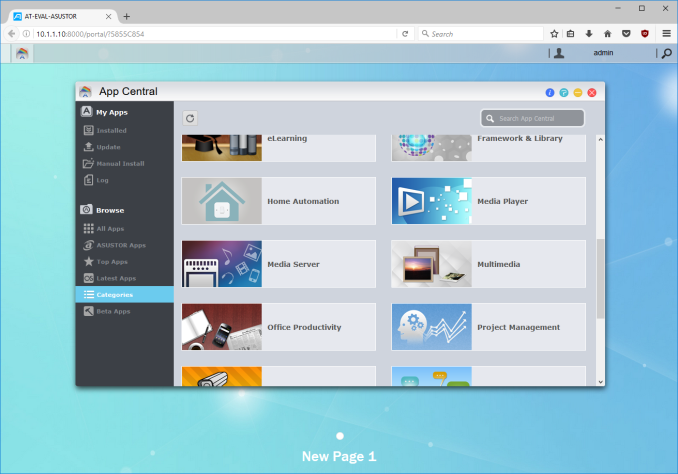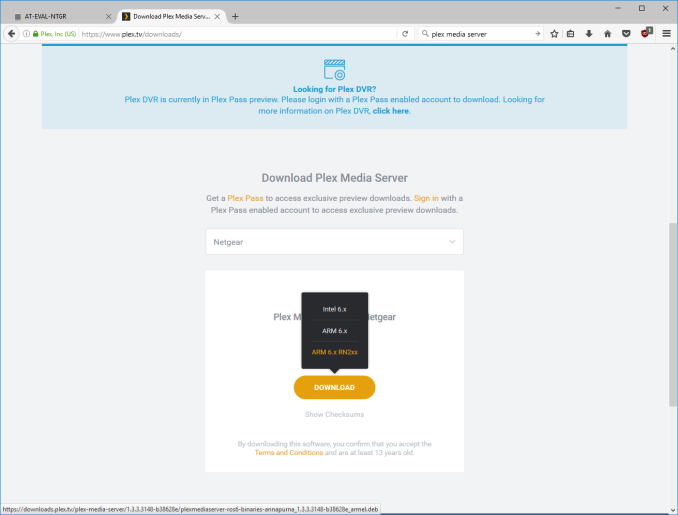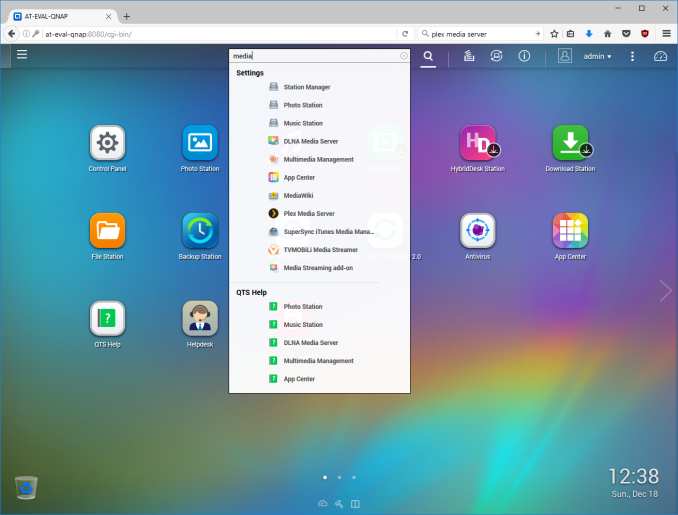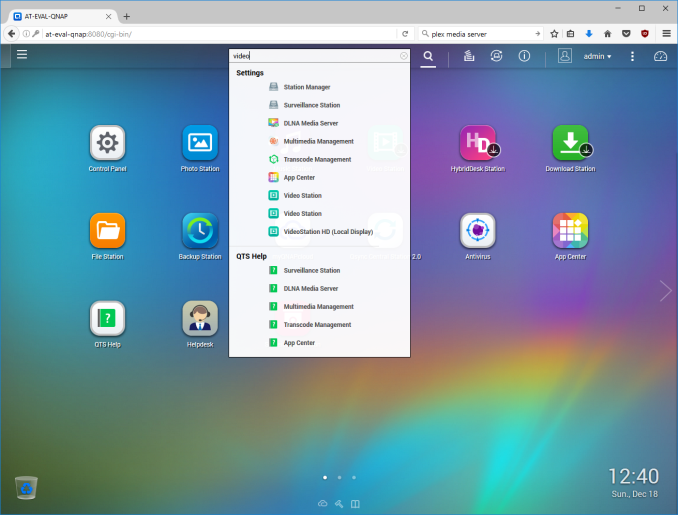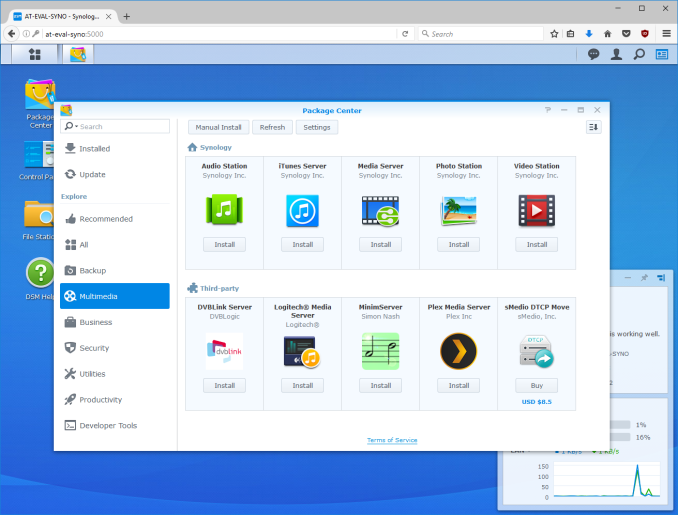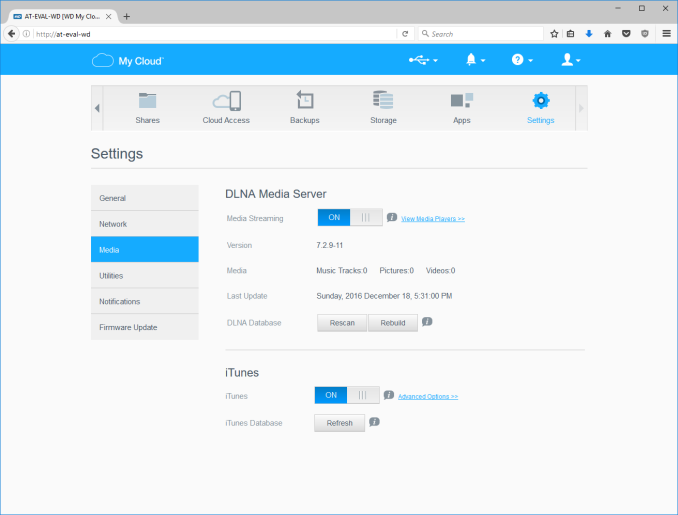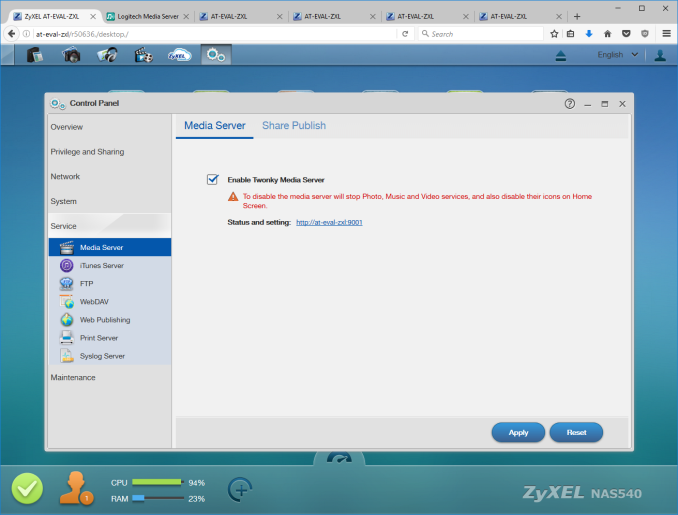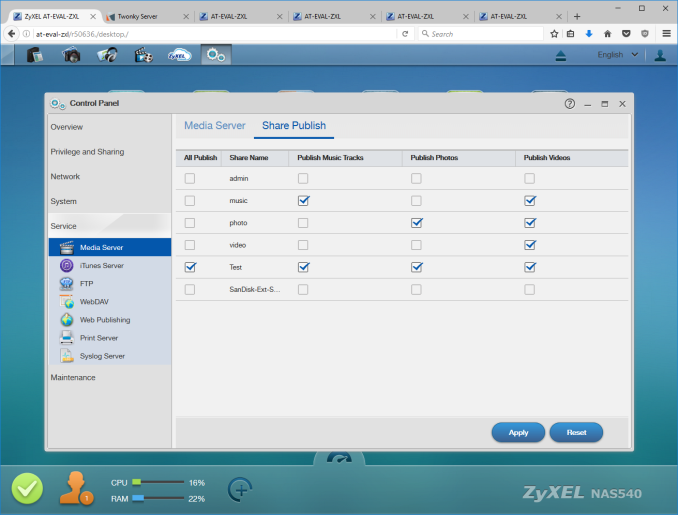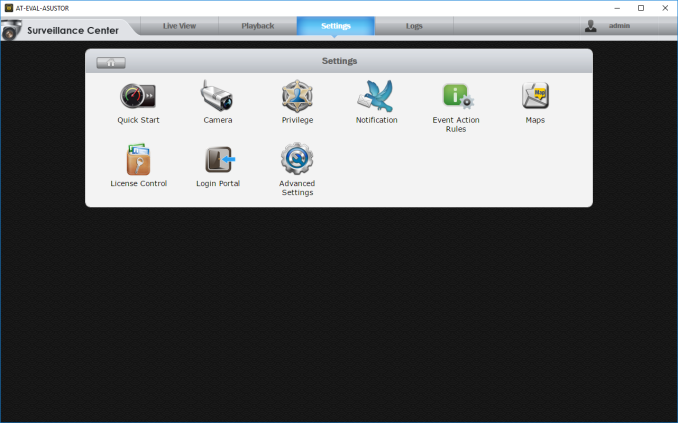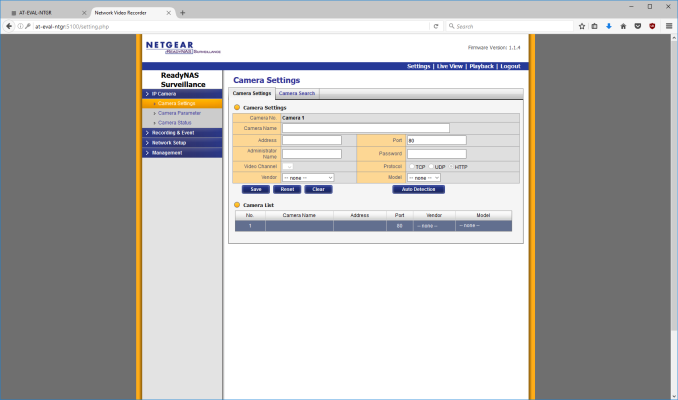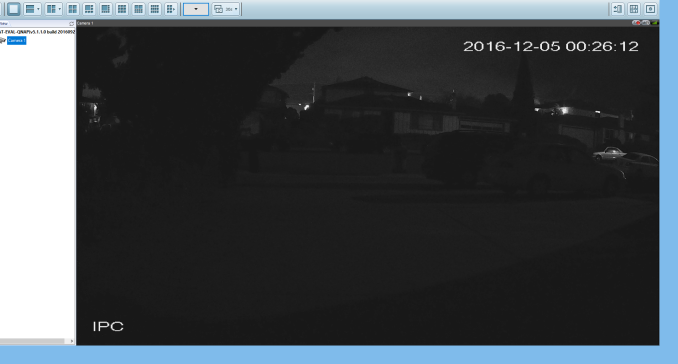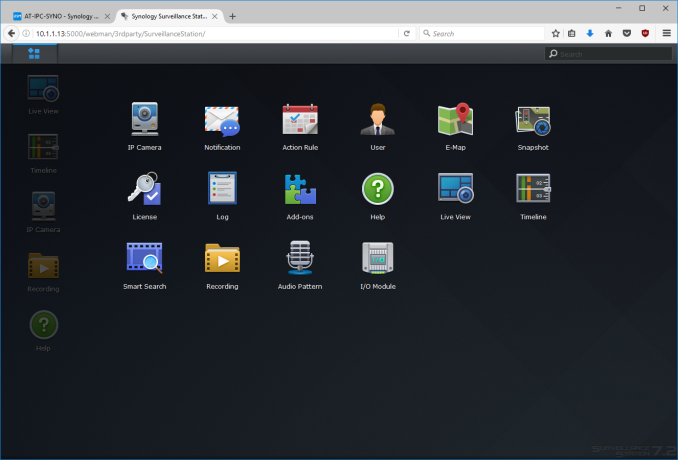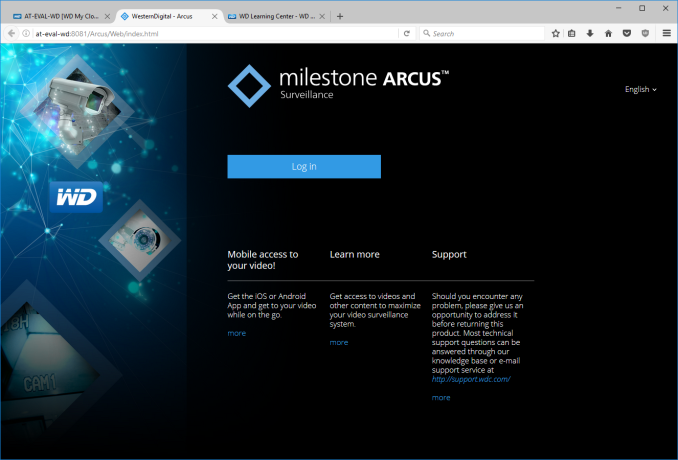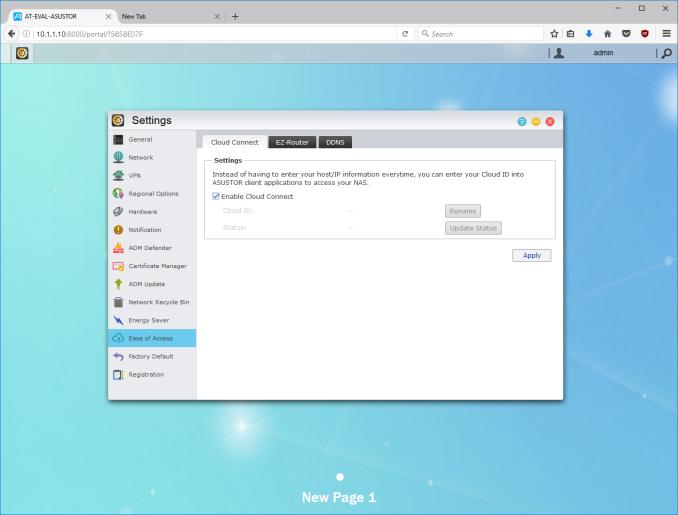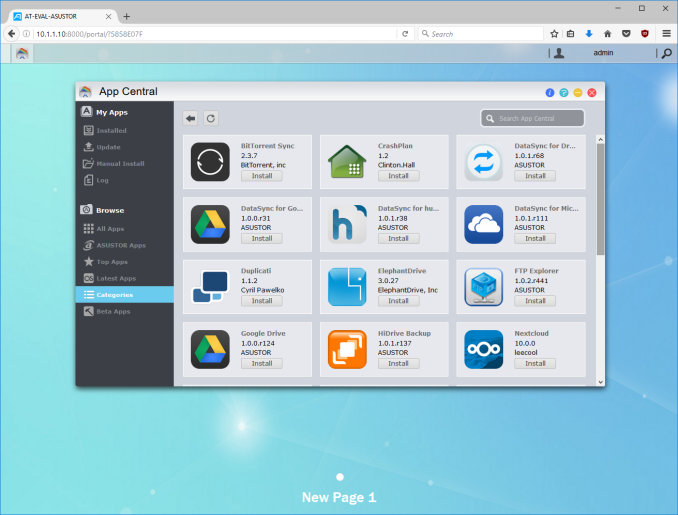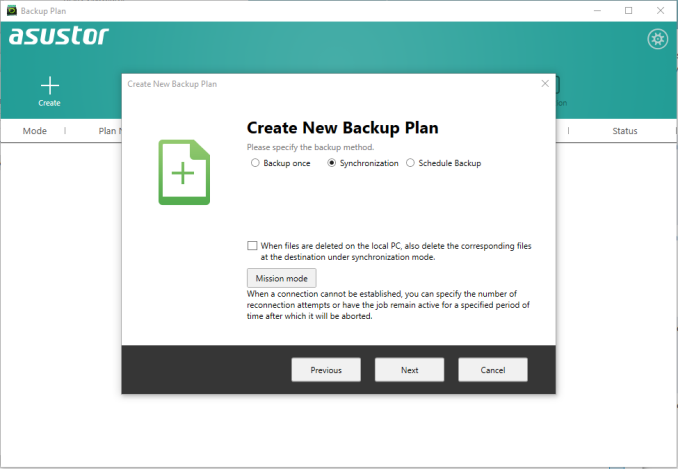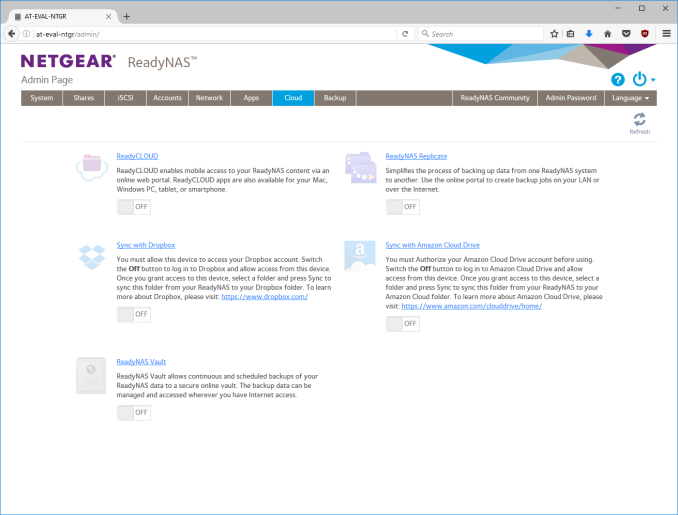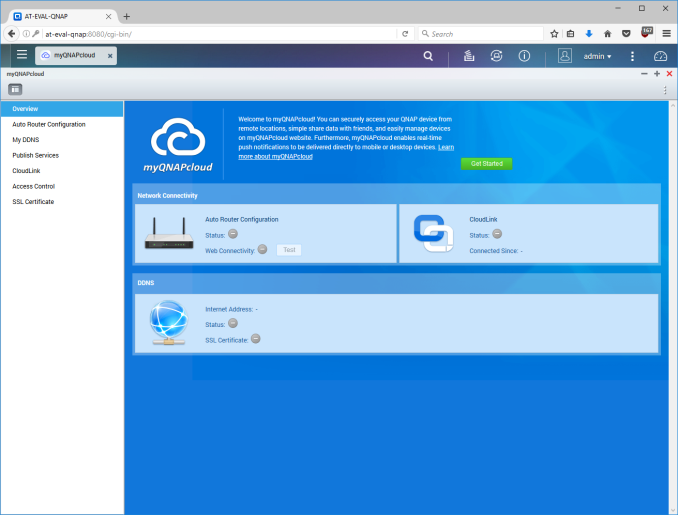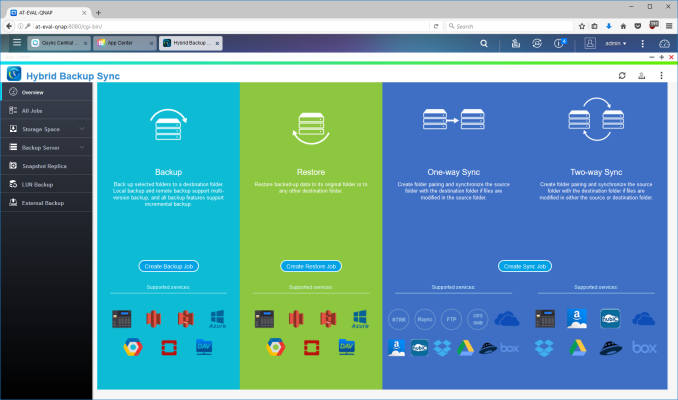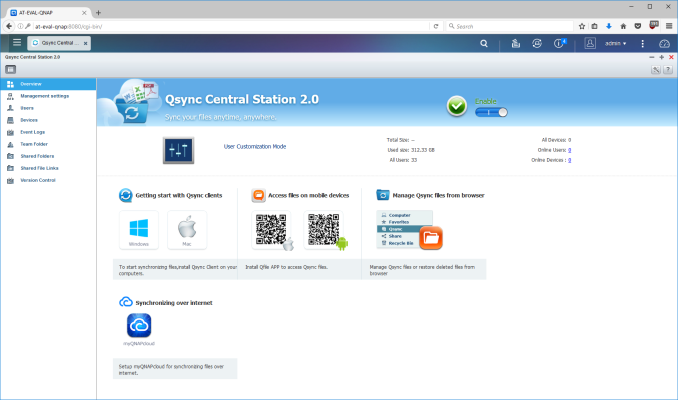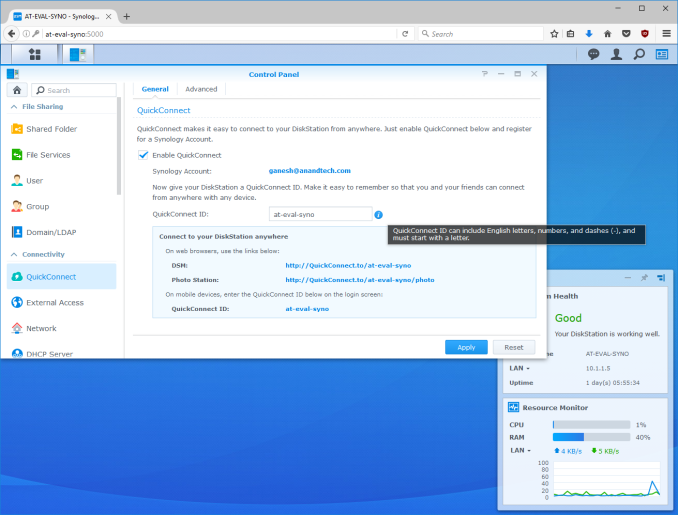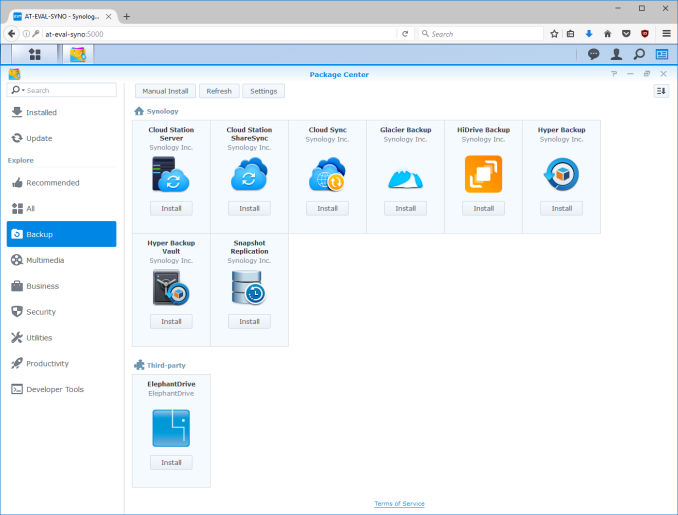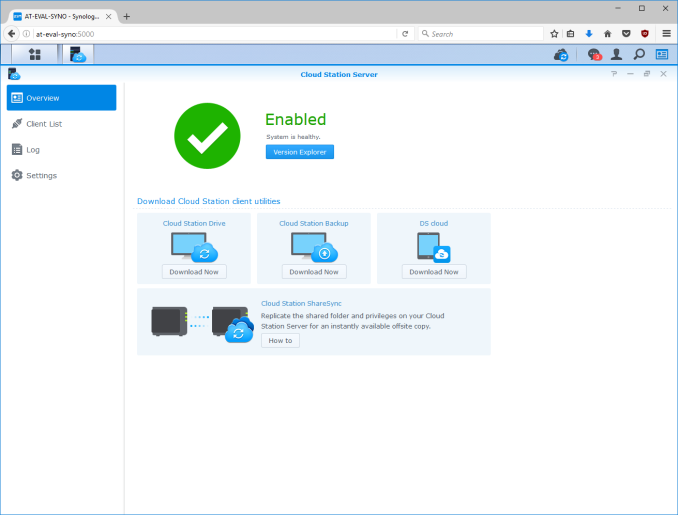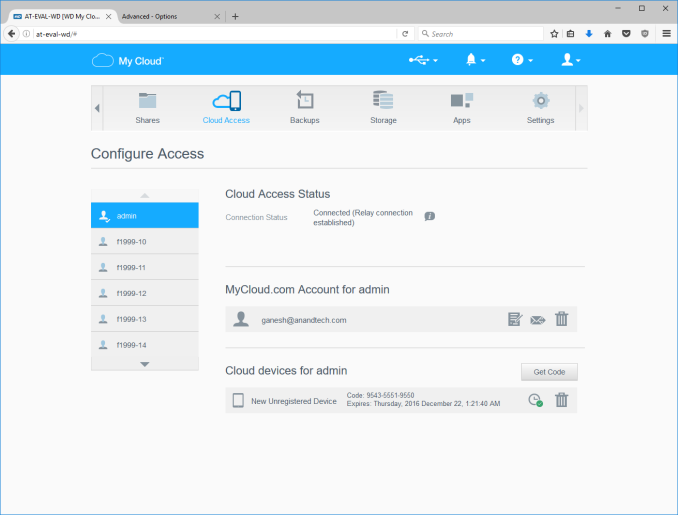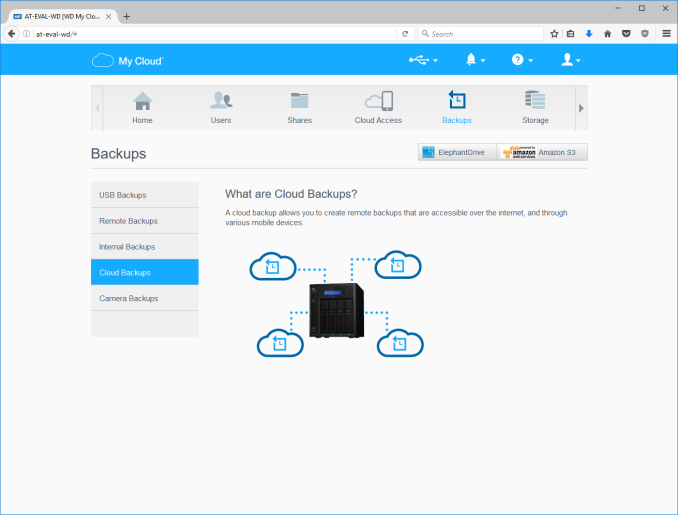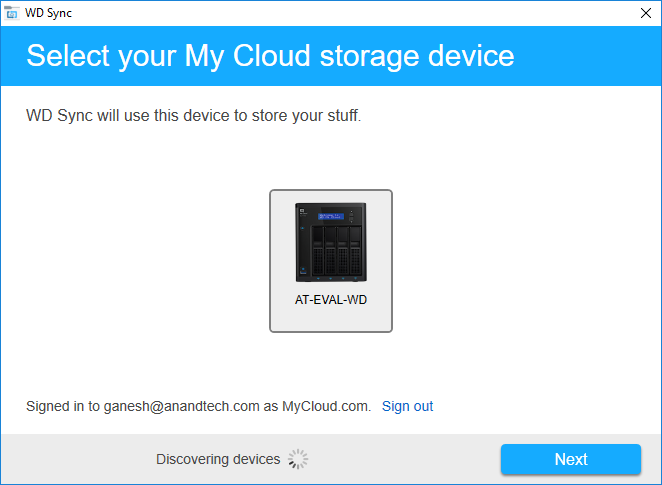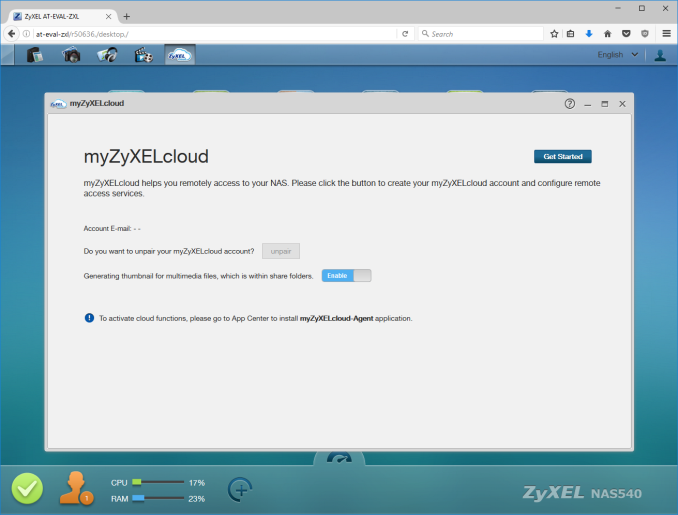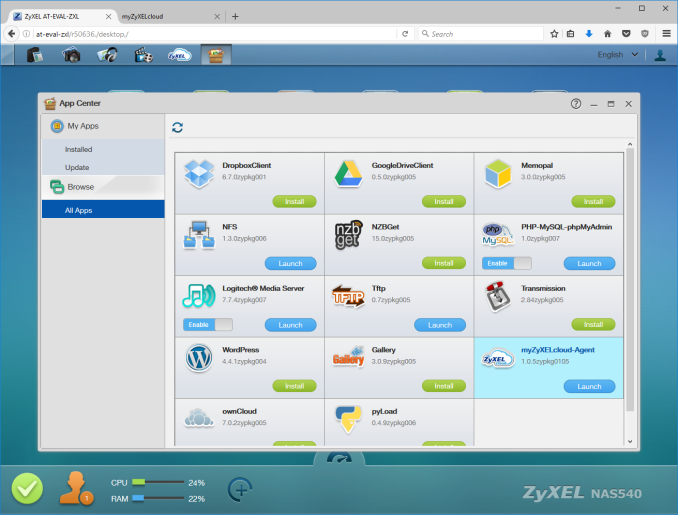Original Link: https://www.anandtech.com/show/10902/commercial-nas-operating-systems-exploring-value-additions-part-i
Commercial NAS Operating Systems - Exploring Value-Additions - Part I
by Ganesh T S on December 22, 2016 8:00 AM EST
The market for network-attached storage units has expanded significantly over the last few years. The rapid growth in public cloud storage (Dropbox, OneDrive, Google Drive and the like) has tempered the expansion a bit amongst consumers who are not very tech-savvy. However, the benefits provided by a NAS in the local network are undeniable, particularly when public cloud services can act in a complementary manner. Enterprise users obviously need NAS units with different performance and feature requirements. Our NAS reviews have focused more on the performance aspect. With feature set and ease of use becoming important across all market segments, we believe that a qualitative evaluation of the different commercial NAS operating systems is needed to educate consumers on the options available. The core features were addressed in a comprehensive overview last month. Today, we take a look at three of the top value-additions to NAS operating systems.
Introduction
The core aspects of NAS operating systems include the user interface, storage management features and services and configuration of the network ports. These are closely tied to the hardware. Value-added features can be either on the hardware or software side. As an example of the former, some vendors ship NAS units with HDMI ports - these ports can be used to either drive a display for a software media player like Kodi or a video management system to view feeds from surveillance cameras. Our focus in this piece, however, is on the value additions from the software side.
The advent of smartphones has led to an explosion in the amount of user-generated multimedia content (photos and videos). Music collections (iTunes libraries and the like) also add to the consumers' digital multimedia content. Heavy users are loath to rely on only the public cloud for backing up or accessing these files. Many NAS vendors, therefore, make it a point to simplify the serving and management of such multimedia content. Media services form one of the most important value additions in NAS operating systems.
The transition from analog to digital surveillance (CCTV to IP cameras) has made video surveillance cheaper and simpler to set up for both home and business users. However, the storage of the recorded video is a challenge, and many NAS vendors have dedicated hardware lineups for NVR purposes (network video recorder). However, for the casual users with 3 or 4 IP cameras, a NAS unit can easily double up as a NVR while performing other duties. Simplifying the set-up, usage and control of IP cameras in the network is another value addition that NAS vendors have targeted.
The average consumer's first introduction to a seamless backup and sharing strategy has most probably been through public cloud services such as Dropbox. These services allow data to be accessed from anywhere on the Internet while using an authenticated device. NAS vendors have realized that these types of services have resulted in users demanding two things - being able to back up the content that they store on the NAS to one of more public cloud services, and, provision of features available in public cloud services such as seamless access to content over the Internet and simplified content sharing. Consumers also want to be able to access the data on their private NAS from the outside network over the Internet. This 'cloud' aspect has also become an important feature expected by NAS users.
In the rest of this article, we will go over each of the above value additions in detail and see how various NAS vendors and their operating systems tackle them. The following vendors and OS versions are currently covered in this article
- Asustor [ ADM 2.6.5R9N1 ]
- Netgear [ ReadyNAS OS 6.6.0 ]
- QNAP [ QTS 4.2.2 ]
- Synology [ DSM 6.0.2-8451 Update 2 ]
- Western Digital [ My Cloud OS 2.21.19 ]
- ZyXEL [ FW v5.20(AATB.0) ]
It must be kept in mind that many of the value additions come in the form of add-ons (either first-party (NAS vendor) or third-party). The exact version of the relevant add-on is specified in the specific section where the feature is addressed.
Multimedia Features
Consumers using NAS units in a home environment tend to operate them usually as backup destinations and/or multimedia repositories. In order to facilitate easier discussion of the latter aspect, it is useful to recognize two widely used terms in this market segment for the server and the client. The device on which the multimedia content is stored is termed as the Digital Media Server (DMS). The consumer / client device which allows the user to experience the media content is termed as the Digital Media Renderer (DMR). Throughout this section, we will use DMS and DMR to indicate the two endpoints in this usage scenario.
Any NAS unit can be used to store multimedia content in the appropriate shared folders. These folders can be mapped on a PC or client device and the content can be accessed by various playback programs in the DMR. One approach is to treat the DMS as a dumb file server, and leave all the intelligence to the DMR for playback purposes. However, this is not always a good idea. For example, consider a scenario with a 4K HEVC video stored in the NAS, and a DMR that can only play back 1080p H.264 content. The DMR can't play back either 4K content or understand the HEVC codec. In this scenario, some sort of intelligence on the DMS side to downscale the video resolution and transcode the content from HEVC to H.264 would be nice to have. Another example would be the indexing and automatic generation of metadata for, say, a music collection. This could provide DMRs with ready information for the user during playback. Based on the above discussion, it is clear that management of multimedia content is an area for NAS vendors to stand out of the crowd.
In setting the premise for this section, we must make it clear that the aspects related to the transfer of multimedia content to the NAS (such as automatic backup of photographs taken on a smartphone into a NAS folder) are not addressed. Those will be covered in a later piece in the section dealing with the mobile apps suite from each vendor.
The multimedia features of the OS from each vendor is discussed in detail in this section. Vendors are covered in alphabetical order. Readers interested in jumping ahead to a particular vendor can use the list below.
Asustor
Asustor's ADM OS has plenty of features for multimedia enthusiasts, but, they are not part of the core OS image. Instead, they have to be enabled by installing apps from the App Central repository. The apps fall under three categories - Media Player, Media Server, and Multimedia. There are both first-party and third-party apps available under these categories. For the purpose of this coverage, we mainly look at first-party apps.
Since Asustor integrates a HDMI port in a majority of their models, the Media Player category includes applications that one might use on a PC. These include popular ones like Kodi (formerly XBMC). Since it involves direct video output, we also have dependencies like Xorg. That is handled automatically by the package installation process.
LooksGood is one of the interesting packages in the repository. It is web-based (i.e, mostly accessed over the web UI, instead of an app like Kodi that is accessed over the direct display output). It handles management of DVR recordings (TV shows) as well as management of media files. The interface to the transcoding engine (which is hardware-accelerated with QuickSync in most Intel-based units) is also present in this app under the Media Converter section. Certain folders can be configured as 'smart folders' - videos placed in this are automatically transcoded to pre-configured resolutions for easier playback on mobile devices. Schedules can be set for the transcoding to avoid overloading the system during normal usage hours.
Media file management includes options to view information about the video files (MediaInfo in Asustor's own interface). Videos can also be played from within that interface (provided the browser supports it with a Flash plugin). The playback can also use on-the-fly transcoding if a suitable playback resolution is not readily available. The Media Converter section also shows the transcoding FPS when the process is in action. Obviously, not all codecs and containers are supported. In our limited testing, we found that a MKV with H.264 video and DTS audio refused to transcode, while a MP4 file with H.264 video and AAC audio had no trouble.
The SoundsGood package can be used for music library management as well as playback over the browser. Typical organizing options such as Artist, Album, and Folder and creation of playlists are supported. Interestingly, the package also allows local audio output (Asustor NAS units usually have a combination of HDMI, analog audio jacks and SPDIF outputs). The source folders for the package as well as user permissions can be configured.
The media server duties can be handled by multiple apps. Asustor itself provides a UPnP Media Server package and an iTunes Server package. There are some other popular third-party packages including Plex Media Server, Twonky, and Zappiti Server.
Plex Media Server is turning out to be the defacto media server of choice for NAS vendors. A detailed discussion of Plex is beyond the scope of this article, but the gallery below takes readers around the setup and usage aspects.
The third-party Twonky Media Server package is a trial version. The gallery below shows the setup and usage process. A comparison of the user-interface between Twonky and Plex shows why Plex has turned out to be very successful in this market segment.
The other interesting multimedia packages in App Central include the Asustor Portal (used to enable a 10-ft UI on the HDMI display output), Media Cast (enabling usage of a Asustor NAS connected to a display via HDMI as a Chromecast-like device), Photo Gallery (for photo management and sharing via a browser interface), and Remote Center (used to enable the AiRemote mobile app for remote control of the multimedia playback on a Asustor NAS)
Netgear
Netgear has partnered with Plex in a big way over the last couple of years. Plex, in fact, has a custom build for Netgear ReadyNAS units with certain ARM-based SoCs (from Annapurna Labs). This custom build enables hardware transcoding support, which is not available in most of the other ARM-based NAS units.
Other than Plex, most of the multimedia handling features of the ReadyNAS units are part of the core OS.
The services section includes options to enable the iTunes Server functionality, ReadyDLNA (Netgear's own DLNA DMS feature), and UPnP support. One of the unique aspects of the ReadyDLNA feature is the ability of the NAS to act as a TiVo server (allowing TiVo recordings to be stored in the NAS and extending the storage capabilities of the DVR). Plex has to be manually installed, as shown in the above gallery. Once installed, we find that the user-interface is the same as what we saw in the Asustor section. As mentioned earlier, hardware transcoding support ensures that videos can be changed on the fly to a lower resolution / bitrate for streaming over the Internet in the case that the DMR is in an external network.
QNAP
QNAP's QTS is one of the most feature-rich NAS operating systems currently in the market. Many multimedia features are available in the core OS, and they are complemented by packages from the App Center. In order to get an idea of the available core features, it is easier to use the desktop search button for a quick look. QNAP organizes features as Stations, with a Station Manager serving as a master configuration interface.
The Control Panel has an entry for Multimedia Management under the Applications section. Available services include Photo Station, Music Station, Video Station, and DLNA Media Server. The media library (including scan settings and index management) can also be controlled from this entry. Shared folders can be added as media folders, and these can be configured to get scanned for a particular media type. The media types in each folder can also be configured via the native File Station application, as shown in the gallery below.
QNAP's Photo Station is a core OS feature that can be toggled from the Station Manager interface. It sets up a separate web portal which can be configured in gallery or management modes. Various tools are available (including add-ons for features such as face detection and tagging), as shown in the gallery below. It also allows professional photographers to share a portfolio with clients for preview or download purposes.
Music Station is another core QTS feature. Similar to Photo Station, it sets up a separate web portal. Folders configured with a Music media tag are available via this portal. The player interface in this portal allows for an appropriate output device (HDMI, analog audio output, any other DMR in the network, Bluetooth speakers if available, or, just the browser). Various viewing modes (artist, folder, album, genre etc.) are available. There is support for playlists, and even audio station URLs (online radio).
Video-specific QTS features can be accessed easily from the desktop search interface.
Video Station is another essential QTS features for multimedia handling. Similar to the other stations, it comes with its own web portal. Videos can be categorized under movies, home videos, TV shows and music videos. Multiple viewing modes (list, thumbnails etc.) are supported. Classification can be on a folder-basis. Playback is possible from within the browser, provided the appropriate Flash plugin is available. Media information can also be viewed, and the video files can also be shared from within the interface.
Moving beyond the core features, we first come to the Media Streaming add-on from the App Center. Its main purpose is to configure the advanced settings for the native DLNA Media Server. DMRs can also be managed from within this add-on. It must be noted that the DLNA Media Server itself is a core QTS feature. The add-on is needed only for advanced configuration, as shown in the gallery below.
QNAP also supports some of the popular third-party media servers such as Plex Media Server and SuperSync iTunes Media Manager. We have already looked at the setup and usage process for Plex Media Server in the previous sub-sections, and the experience is consistent with what we had with the Asustor installation.
Transcode Management is another core QTS application. Since QNAP started implementing hardware transcoding using Intel's QuickSync engine, licensing issues have started creeping in. In the TS-451+ with the latest QTS release used in this review, we see that the hardware transcoding features have been outsourced to a third-party app, the CodexPack. However, licensing issues still seem to persist, and this is a common problem faced by almost all NAS vendors.
The above gallery shows that hardware transcoding gets enabled after the installation of the CodexPack. Various transcoding-related options including scheduling, transcode resolutions, and automatic transcoding for select folders are available.
Synology
Synology's multimedia features are similar to QNAP's, though Synology aims to keep them away from the core feature set. Instead, we see that all the 'stations' are available via the Package Center. Business users can completely avoid these packages as they are probably not needed at all for their use-cases. As the screenshot below shows, there are both first-party and third-party multimedia packages.
Despite the various 'stations' being separate packages, the media indexing service is part of the core OS feature in the Control Panel. Various folders can be configured for specific media types. One of the issues we had here was that only the shared /photo folder could be viewed in the Photo Station package, even if other folders are configured with photo content. Otherwise, the media indexing options are quite comprehensive, as shown in the gallery below.
Synology's Photo Station has capabilities similar to that of QNAP's Photo Station. However, the user interface is more streamlined (except for the part about getting photo content from user folders into it - they essentially get copied over the /photo folder when imported into the package). EXIF information is easily accessible, and slideshows can be triggered easily. There are a lot of options for permissions, guest comments etc. Synology's Photo Station is very suitable for professional photographers who have to deal with a lot of clients and want to use their own private storage server instead of a public cloud service. Photo Station can also be linked to WordPress blogs.
Audio Station presents a full-fledged music player interface over the web UI. Audio files in the folders configured with music content are available here with different presentation modes (genre, folder, album, artist etc.). Playback can be over a USB DAC on the NAS itself, or, via DLNA to a DMR, or, in the browser itself. Fine-grained privilege settings are available. There is a setting available to make use of the browser's HTML5 capabilities. Content from other media servers in the network can also be accessed via this interface, essentially making the Synology NAS act as both a DMS and a DMR.
Video Station fulfills a similar function for video files. The UI puts some stress on the transcoding capabilities (online (on-the-fly) and offline), as it is essential for DMRs to be able to render video content without worrying about the original codec and/or resolution. There is support for live streaming as well as recording of digital TV using an appropriate dongle. Privilege and sharing settings are available, similar to the other stations we have discussed above.
Synology also supports hardware transcoding using the QuickSync engine on supported NAS units. As we saw with the QNAP NAS, transcoding can be a hit or miss depending on the codecs and containers. The above gallery shows a failed transcode due to an unsupported audio codec (which I would classify as a graceful fail, while QNAP's failure message was generic).
Synology's Media Server package allows the configuration of various DMS options for DLNA DMRs to access the NAS content. In particular, we have options to enable transcoding for wider compatibility.
Synology also supports Plex Media Server as a third-party package. Its interface and usage aspects are consistent with what we have seen in the Asustor section. Therefore, we will not go into the details of Plex usage here.
Western Digital
The multimedia capabilities of the Western Digital My Cloud OS are best experienced with their mobile app, but, we restrict ourselves to what can be configured on the NAS side in this section. At the basic level, we have options to enable a DLNA media server and an iTunes server.
The gallery below shows that shared folders can be configured for media serving - allowing the above servers to access content in those folders. In addition, there are some third-party apps like DVBLink, IceCast, Plex Media Server, and SqueezeCenter (Logitech Media Server) for users requiring more options and features in their DLNA server.
ZyXEL
ZyXEL has a surprisingly wide set of features in their OS for multimedia management. We like the approach, though we believe the user experience could be better. From a media server perspective, the Twonky Media Server is inbuilt (not a trial version).
Twonky allows aggregation of various DMSs in the system. Various media files can be played from within the web interface itself, as shown in the gallery below.
The source folders for each media type can be configured in the Share Publish section under the Media Server service in the Control Panel.
ZyXEL also provides native media viewers similar to the stations from QNAP and Synology. The feature set is acceptable, though the user interface is not up to the mark, as shown in the gallery below.
Surveillance Support (NVR Features)
Network Video Recorders (NVR) have become very popular in the last few years, with hard drive vendors actually releasing hard drives with specific firmware features for this particular market. The growth has mainly been due to the advent of IP cameras that has resulted in cheaper and easier to install surveillance end points. As mentioned in the introduction, NAS vendors often have dedicated NVR lineups. However, for casual surveillance needs of home users, a NAS unit can often double up as a NVR.
The main requirements in the area include IP camera support (almost all vendors support ONVIF cameras, but, specific model support is always better to make use of all the available features in the camera), ease of use when it comes to live view, recording set up, and access to archived footage. Since this feature is not needed by all customers, it often comes as an add-on to the OS. NAS vendors also have extra revenue potential in this segment. By default, a NAS comes with support for 1 to 4 IP cameras. The exact number varies from vendor to vendor. Consumers wishing to add more cameras need to buy extra licenses from the vendor. Vendors often supply a mobile app to complement the surveillance features in the OS. The mobile app support aspect is not covered in this section.
In order to evaluate the surveillance support features, we used two Amcrest IP2M-841 Pro HD 1080p Wi-Fi IP cameras. They were connected in the same subnet as the NAS unit under test. Since these cameras came in as part of the Synology - Seagate - Amcrest surveillance bundle, we used the Synology DS416j for testing out the Synology features (though they are essentially the same as what one would get with the DS216+ that we have been using for the evaluation of Synology's DSM in this series of articles).
The surveillance support features of the OS from each vendor is discussed in detail in this section. Vendors are covered in alphabetical order. Readers interested in jumping ahead to a particular vendor can use the list below.
Asustor
Asustor's Surveillance Center is an add-on that needs to be installed from the App Center. One of the unique points about Asustor's IP camera support is that they include licenses for four channels out of the box. As we shall see further down, there is no other vendor offering recording and control of four cameras from a single NAS without forking out cash for additional licenses. After installation of the add-on, we find that an additional Windows program needs to be downloaded for managing the surveillance setup. The absence of native control capabilities via a browser is disappointing, as the surveillance management is essentially restricted to specific nodes where the software can be installed. This is acceptable for most use-cases, though.
At first sight, the Windows program (which can thankfully be launched from within a browser), appears quite comprehensive.
The user experience, however, is an altogether different story. The UI seems to have all the necessary options, as shown in the gallery below - including split views for viewing live streams from the IP cameras, pan-tilt-zoom control etc. However, the first problem we had was that Asustor doesn't support the Amcrest cameras natively. We had to configure them as generic ONVIF cameras. This only allowed a recording resolution of 480p, though we had options later to enable a 1080p stream. Recording schedules could be set up, and storage space allocations for each camera could be made.
Privileges and maps (for setting up camera locations) could be configured. E-mail and SMS notifications, as well as push notifications and user-defined actions, could also be set up for specific events such as camera disconnects and non-availability of storage space. Other settings included enabling of a RTSP server with a URL for the feed from each camera (with the data flowing through the NAS for that stream instead of coming directly from the camera). The live view itself could be configured for streaming from the camera direct or via the NAS.
Unfortunately, our experience with the Asustor Surveillance Center was not very satisfactory. Even though we could set up previews and recordings did turn up in the shared folders, the live view and playback of stored recordings through the Surveillance Center was not successful. While the four free camera licenses are very attractive, we wouldn't suggest using Asustor NAS units for managing IP cameras unless you have one of the cameras that is in the supported compatibility list.
Netgear
Netgear's ReadyNAS Surveillance is an add-on first-party app in ReadyNAS OS 6.6.0. As one can see from the UI in the screenshot below, it is clear that this package's interface is reminiscent of the ReadyNAS OS from the early 2010s. It has not been updated to be consistent with the current ReadyNAS web UI. On the topic of available camera licenses, we find Netgear providing support for one free camera.
The gallery below takes us through the setup and usage process. The Amcrest camera had to be manually added, and it was clear from the Camera Status page even without the preview that the camera was streaming in data to the NAS. Recordings could be configured to loop around depending on either amount of storage space or a pre-defined number of days. Event action rules (such as the action that needs to be performed when, say, a camera connection is lost) can also be configured. The app can also send e-mails if a SMTP server is configured. User and license management options are available.
The issues in the app started surfacing when we tried to exercise the live view and playback options. Both need a plugin to be installed for display (Java, supposedly). However, no amount of switching browsers (even using Internet Explorer!) and installing plugins could help activate the live view or playback functionality. Apparently, this is a common issue and many consumers have just decided to use software on the PC for recording IP camera feeds while using the ReadyNAS unit as just a dumb storage area. Netgear definitely needs to revamp the ReadyNAS Surveillance app in order to keep up with the competition.
QNAP
QNAP's Surveillance Station was the first NAS package that we evaluated which could successfully display a live view and play back recordings from the IP camera. We believe that it has got a lot to do with the fact that the Amcrest IP cameras are in the official support list from QNAP, and, the surveillance package is more robust compared to the ones discussed above. QNAP provides two free IP camera recording licenses with each NAS purchase.
Despite being able to successfully use the Surveillance Station package, we believe QNAP can do a lot to improve the user experience. Our first complaint is that Surveillance Station playback and recording requires an external Windows program to be installed. This leads to the same issues that we discussed in the Asustor sub-section. The gallery below takes us through the setup and usage experience.
The two Amcrest IP cameras had to be manually added, but, they were in the support list, and the experience was essentially seamless (with just the IP address and the login credentials for the camera being needed). The video settings could be configured along with the audio recording. Recording durations and schedules could also be configured during the setup process. Event management, privilege settings, and the other usual NVR options are available from the web UI. The live view / playback Windows program allows pan-tilt-zoom capabilities. Overall, the Surveillance Station package provides an acceptable experience, though there is enough scope for improvement - Getting rid of the requirement of an external Windows program would be a nice start.
Synology
Synology has been devoting a lot of attention to the NVR features of the DSM OS in the last few years. It shows clearly, as Surveillance Station has moved from a rather plain UI to its own desktop-inspired UI similar to the main DSM. These updates have come with Surveillance Station 7.2, and Synology is justifiably proud of their efforts. Synology, like QNAP, provides two free IP camera licenses with each NAS.
The camera addition wizard is simple and straightforward, though network configuration issues might prevent automatic recognition of cameras. In our case, it was simpler to just set up the cameras manually, as we had the IP address and login credentials in hand. After the initial set-up, the editing option allows users to finely tune the settings for the stream to be recorded (resolution, frame rate, image quality etc.). Keyframe intervals can also be set (though that depends on the camera's capabilities also). Recording settings such as schedules, duration of each video and limits for archives (space as well as number of days) can also be configured.
Live view settings (whether the stream comes from the NAS or direct from the camera, multicast settings etc.) can also be edited on a per-camera basis. Event detection can be configured with the detection source being the camera itself, or the NAS. Various other camera parameters can also be altered from the settings section.
Notifications are handled with settings on the DSM side. E-mail, SMS, and push services are supported. The list of events is quite comprehensive compared to what we have seen from other vendors. These events can also be set to trigger actions such as automatic panning or streaming particular audio files (a barking dog, for example) to the IP camera's speakers. These action rules can also be set to operate on specific schedules.
Similar to other NVR packages discussed in this section, Surveillance Station 7.2 also allows e-maps (for ease of understanding camera locations). Detailed logs are also vailable for information regarding camera status as well as changes to the Surveillance Station settings.
Despite Surveillance Station itself being an add-on to DSM, it also has its own plug-in architecture. This is particularly attractive to users who don't need to be confused with functionality they probably don't need. By default, the Device Pack add-on is pre-installed. This allows Synology to add cameras to the compatibility list without the need to update Surveillance Station itself. Other available add-ons include a central management system (for multi-site NVR deployments), VisualStation (for display output of surveillance view and control on certain NAS units with video outputs), Joystick (alternative to a mouse for PTZ control) etc.
The live view and playback capabilities of Synology's Surveillance Station are very user-friendly. Unlike Asustor and QNAP, a separate Windows program is not needed, but, a NPAPI plugin needs to be installed. Unfortunately, this means that certain browser / OS combinations are out of luck. It appears that Synology is moving towards a desktop client similar to QNAP and Asustor, though we are not sure that is a good approach. Native browser capabilities with HTML5 should also remain an option so that the current user interface can be maintained without the need of a plugin. However, one must definitely give credit to Synology for having moved on from a Java plugin.
The live view interface offers PTZ (pan-tilt-zoom) capabilities, and also has alert management settings on a per-camera basis. The Timeline view offers playback capabilities and can easily indicate periods of activity to the user. There is also support for a 'Smart Search' in the Live View that can be used to track regions of interest in the feed. The Recordings option in the desktop UI presents a list of files that have been finalized or currently being recorded to. These files can be played back from the web UI. They can also be downloaded to the client, if needed.
On the whole, Synology's Surveillance Station 7.2 is one of the best native NVR packages in the commercial NAS OS space. We would like Synology to focus on a fully browser-based cross-platform solution moving forward in addition to their current plans for a dedicated desktop program in the upcoming Surveillance Station release.
Western Digital
Western Digital's My Cloud OS focuses on the core features, and leaves important value-additions like surveillance capabilities to third-party solutions. In this case, the third-party solution is not a completely hands-off approach. Rather, WD has partnered with Milestone Systems to allow users of their multi-bay NAS units to take advantage of the tried and tested Arcus VMS (video management software). We had evaluated Milestone's Arcus VMS back in 2013, and had come away impressed. In the WD My Cloud DL4100, the surveillance solution maintains its reputation. Users of the My Cloud DL4100 are allowed two free camera licenses, though it is not clear if that number varies based on the model.
The user interface has been slightly updated with a more modern look compared to what we saw in 2013. However, the core features are still available. Camera addition is seamless - just the IP address and the login credentials are needed, and the VMS does the rest. In fact, it is even more user-friendly compared to the addition process in QNAP's and Synology's Surveillance Station packages. Stream configuration and recording triggers can be set up at a later point in time. Retention time and maximum disk usage can be configured on a per-camera basis. We also have grid setups for motion detection to track regions of interest. Detection adjustments (depending on the amount of movement) can be made, and the VMS helpfully points out impact on the system performance.
The VMS maintains a user list separate from the one used in the My Cloud OS. Similar to other NVRs, Arcus also allows event notifications with a comprehensive trigger list (as shown in the gallery below). Remote access is an aspect that we have not covered in this section so far, but, since the Arcus VMS essentially operates in isolation compared to the My Cloud OS, it has its own port forwarding settings that need to be set for access to the VMS over the Internet. Export views (for creating videos of recorded streams between two particular timestamps) and features are also similar to what we looked at in 2013. Export files are in MKV format and are basically remuxed versions of the feed from the cameras.
We are impressed by Western Digital's willingness to allow their My Cloud DL-series NAS units to act as NVRs for no extra cost (particularly considering that the VMS is not in-house). Milestone Arcus is regarded highly in the industry, and we can see from our frictionless experience that the reputation is well-deserved.
ZyXEL
Zyxel has no native or third-party surveillance solutions for their NAS lineup. Given that they focus only on non-x86-based NAS units, it is not surprising. That said, tech-savvy users can always create FTP or SMB shares, and set up the shared folder as the recording destination in the IP camera's UI (if supported). Otherwise, a PC-based VMS can be used with the ZyXEL NAS share as the storage area.
Remote Access and Cloud Services
The ubiquity of smartphones and rise in popularity of public cloud services such as Dropbox, Google Drive and OneDrive has resulted in some interesting consumer requirements in the NAS space. The first one is the ability to access the NAS content over the Internet / from an external network. There are two ways to enable this:
- Port forwarding
- Relay connection
Port forwarding involves opening up certain ports in the router and allowing incoming connections to be forwarded to the NAS. This is the simplest and cheapest way for NAS vendors to provide remote access. Some vendors provide a dynamic DNS service so that consumers don't need to remember the WAN IP behind which their NAS is installed. However, port forwarding is not a fool-proof method, as certain network configurations might prevent the forwarding of certain ports. A relay connection, on the other hand, involves an intermediate server operated by the vendor. The mobile device / PC in the external network talks to that server using appropriate credentials. The NAS OS keeps in touch with that relay server and transfers content using it as an intermediary whenever the relay server makes requests initiated by the device in the external network. One drawback here is that the remote access fails if the relay server is down even if the NAS itself can access the Internet without issues.
Consumers also expect their NAS units to complement their accounts with public cloud services. Examples include having a Dropbox sync folder resident in the NAS (in addition to PCs or mobile devices) and the ability to back up content on the NAS to a cloud backup service (such as CrashPlan or Amazon Glacier). Yet another consumer requirement tracing its roots to services such as Dropbox is the ability of the NAS to act as a private sync server. Some NAS vendors include a utility that backs up and versions select folders on one or more PCs. In addition to working in the local network, consumers also expect the sync / versioning to be maintained even when the notebook or PC is moved to an external network. The remote access aspect becomes important in this scenario.
The remote access features and cloud services supported in the OS of each vendor is discussed in detail in this section. These features and services are complemented by mobile apps which are not discussed in this article. Vendors are covered in alphabetical order. Readers interested in jumping ahead to a particular vendor can use the list below.
Asustor
Asustor's remote access settings are under Ease of Access in the Settings section. The fancy name provided for this purpose is Cloud Connect. It requires a Cloud ID to be set up.
Unfortunately, Cloud Connect requires EZ-Router, which just opens up the appropriate ports using UPnP when activated. There is no relay server facility. Asustor also allows manual port forwarding setup for specific protocols on the NAS side (between the NAS and the router). This is helpful in cases where a particular port has already been forwarded by the router to another network device. Asustor also maintains a dynamic DNS service (at myasustor.com) which keeps the WAN IP updated every 30 minutes for ease of access to the public IP over the Internet. The website also allows users to check whether the port forwarding is set up correctly, as shown in the gallery below.
The other cloud-based features of Asustor's ADM OS are enabled by optional apps that can be downloaded form App Central in the Backup & Sync category. Not all of the apps are reliant on public cloud services.
Some of the cloud services supported by Asustor for backup and sync purposes include CrashPlan, Drobox, Google Drive, hubIC, OneDrive, ElephantDrive, HiDrive and xCloud. In the gallery below, we take one of the first-party apps - DataSync for Google Drive, for a test drive. We see that the app allows for account configuration, bandwidth control, and synchronization settings.
The other aspect that we talk about in this section is Dropbox-like sync and versioning. While there are some paid options like Resilio Sync and Syncthing in the third-party apps section, it is often a good value-add from NAS vendors to supply their own utility that can use the NAS as a backup server for the sync and versioning functionality.
Asustor's utility is the Backup Plan software. It offers backup on a schedule, as well as synchronization capabilities. The software is quite comprehensive. We would like if some of the functionality (like syncing, for example) is extended to the mobile apps also to make the Asustor NAS a truly private cloud server.
Netgear
The ReadyNAS remote access and cloud features in the core OS are available under the Cloud section in the main menu. ReadyCLOUD is the relay service that helps in remote access to content in the NAS. ReadyNAS Replicate allows the content on the NAS to be backed up or synced with another NAS over the Internet (or local network). ReadyNAS Vault is a cloud backup service offered by Netgear to aid in disaster recovery, or just act as a plain backup. Other than these core features, Netgear also integrates Dropbox and Amazon Cloud Drive functionality into the ReadyNAS OS.
The ReadyCLOUD functionality is enabled by associating the NAS with a particular MyNetgear account. This allows Netgear's relay server to determine the unit to talk to when access is made over the Internet. The settings allow for encryption of data in the communication with the relay server. It is also possible to use a proxy server for the ReadyCLOUD communication. ReadyNAS Replicate uses a separate account (Netgear plans to integrate it with the MyNetgear account, and it led to a lot of confusion when we tried to activate ReadyNAS Replicate on our unit). The Replicate portal allows creation of backup jobs over the LAN or the Internet. The web UI of the Replicate service can be checked out in the gallery below.
ReadyNAS Vault is a online service run by Netgear for creation of a private cloud for business and enterprise users. Various plans are available, as shown in the above gallery.
In addition to the Dropbox and Amazon Cloud Drive functionality in the core OS, there are also third-party apps in the app store such as iDrive. Given Netgear's SDK policy for the ReadyNAS OS 6, we expect that more online backup services will make it to the list of available apps in the future.
QNAP
QNAP's remote access settings are accessible under the myQNAPcloud application available in the main interface. As we shall see further down, QNAP can use both port forwarding and relay servers (CloudLink) for enabling access to the NAS over the Internet.
QNAP provides a wizard to aid users in configuring the myQNAPcloud application. The first step is the creation of a myQNAPcloud account (or, signing into an already created one) on the NAS. A unique device name is needed for the NAS, as it determines the dynamic DNS address in the myqnapcloud.com domain. The wizard then attempts to set up port forwarding, DDNS and relay server access. There is also an option to disallow the advertisement of published services on the myQNAPcloud website. Users who do not want port forwarding can simply deselect the service in the wizard before final configuration.
Each of the steps in the wizard can later be revisited in case updates need to be made. It is also possible to view the status of the services in the myQNAPcloud application, as shown in the above gallery. CloudLink uses relay servers, and QNAP has a friendly reminder of the same. QNAP also sells SSL certificates for security-conscious users and businesses.
QNAP's QTS is one of the most comprehensive commercial NAS operating systems. It is no surprise that they support a broad spectrum of cloud providers for backup and sync purposes.
As part of the core Backup Station application, QNAP allows creation of a replication job to a AWS server. Other cloud providers are enabled by specific apps in the Backup/Sync section of AppCenter. Available providers include Azure Storage, Glacier, Google Drive, hicloud S3, Baidu Cloud, ElephantDrive, iDrive, CrashPlan etc. QNAP also provides the Cloud Drive Sync which presents a single portal for popular cloud service providers like Google Drive, Dropbox, OneDrive and hubIC. We tested out Google Drive with Cloud Drive Sync and our experience is reproduced in the gallery below. Various options can be configured for the sync job with the Google Drive account. Logs are also available for the created sync jobs.
QNAP also provides the Cloud Drive app that can show the contents of a cloud drive (Dropbox, OneDrive, Google Drive, Amazon Cloud Drive, Box or Yandex Disk) in the native File Station app of QTS.
QNAP's Dropbox-like sync and versioning system is implemented via Qsync. It is configured using the Qsync Central Station app in QTS. The usage pattern is similar to Dropbox. Clients are available for Windows, Mac, Android, and iOS devices. Similar to Dropbox, the files can also be managed from a web browser. Synchronization over the Internet is made possible using the myQNAPcloud feature discussed earlier. This feature basically transforms the QNAP NAS into a storage server for sync and versioning purposes.
QNAP also provides a Hybrid Backup Sync package. It extends the capabilities present in Qsync over multiple cloud service providers. At the bare minimum, it helps in creating a backup environment, with essentially unlimited private storage in the QNAP NAS complemented by judicious backups to online service providers for cost-effectiveness. The package allows for backup, restoration and synchronization with job scheduling capabilities. rsync and real-time remote replication features are also available, with the package providing a unified interface for those.
Qsync Central Station allows for more fine-grained customization since the user is essentially dealing with a server that can support multiple 'Dropbox-like' users. It is also possible to have a view of currently active Qsync-connected devices from the app. The user management for this feature is distinct from the users on the NAS. So, it is possible to create teams that work on shared folders in the system while synchronizing data with each other. Similar to Dropbox, users can create sharing links with fine-grained permissions. The maximum number of versions to maintain (default is 32) can also be configured.
Synology
Synology's remote access scheme comes under the QuickConnect tag. Configuring the settings is an optional part of the NAS setup itself. Users wishing to process it at a later point in time can find the relevant settings under Control Panel > Connectivity > QuickConnect. The first step is the association of a Synology account with the NAS. Each NAS associated with a Synology account needs to be set up with its own unique QuickConnect ID that can be used to connect to it from an external network.
Synology allows users to opt for either port forwarding or relay servers to enable remote access. In addition, users can restrict access over QuickConnect to specific applications / services. The QuickConnect ID is distinct from the hostname that can be set up with Synology's own dynamic DNS service (as shown in the gallery below). Users interested in automatic port forwarding can use Router Configuration > Set up router under the External Access section. In our testing, we found that Synology's router set up is much more robust compared to other vendors. For example, it quickly recognized a double NAT situation and gave up on port forwarding. Manual port forwarding allows remapping of ports between the router and the NAS (useful in situations where Synology's port number is already forwarded to another network device by the router).
Synology supports a number of public cloud services for backup purposes. They can be set up using the packages found in the the Package Center's Backup section. Except for ElephantDrive, a third-party app, the rest (Glacier Backup and HiDrive Backup) are from Synology. Cloud Sync is an umbrella app from Synology supporting a large number of cloud providers. The current support list includes Dropbox, Google Drive, OneDrive, Amazon Drive, Baidu Cloud, Box, Azure Cloud Storage, Google Cloud Storage, S3 Storage, Backblaze B2, IBM Softlayer, Rackspace, hicloud S3, HiDrive, hubiC, SFR NAS Backup, MegaDisk and Yandex Disk. Cloud Sync can also use servers with storage exposed via OpenStack Swift or WebDAV.
We tested out OneDrive access using Cloud Sync. The gallery below has some screenshots from the process. The OneDrive files are mapped on to a path in the local NAS. Available settings include the polling period for changes in the cloud server and traffic control (both upload and download).
The other apps in the Backup section are related to sharing and syncing. Cloud Station Server can make the NAS act as a 'Dropbox'-server. Data can be synced from multiple platforms, with the Synology NAS acting as the central storage that keeps historic versions of the data. Cloud Station ShareSync running on another Synology NAS can help in cross-site data syncing and keeping an off-site copy of the data.
Cloud Station Server also includes a Version Explorer to access and restore historic copies of the data. Sync settings include the shared folders that need to be synced, the number of versions to maintain (32, by default), and Intelliversioning (that varies the deleted version after an update based on the amount of changes in that version)
Other applications include Hyper Backup (that allows backup and restore of data / LUNs to both local and remote NAS units as well as select cloud services). For a Synology NAS to act as a destination for Hyper Backup, the Hyper Backup Vault package needs to be installed. Synology also provides a Snapshot Replication package that backs up a point-in-time copy mechanism. These are all useful for business users.
Western Digital
Western Digital prides itself on catering to the average consumer. Seamless remote access, therefore, is very important from the viewpoint of their target market. Like some of the leading NAS vendors, Western Digital can use both port forwarding and relay servers for remote access. Each NAS user has an associated MyCloud.com account that enables the relay servers to talk to the appropriate NAS unit. Devices can be associated with a MyCloud.com account using a one-time code generated on demand. These details can be obtained from the Cloud Access section in the main menu. The page also shows the type of connection enabling the cloud access.
Cloud access is enabled under the settings menu. Access to the web dashboard and attached USB devices over the cloud can also be controlled. Cloud access can be configured automatically (in which case the NAS tries to use UPnP to automatically configure port forwarding in the router, with a relay connection as the failsafe option). Manual configuration allows more user control over the port forwarding aspects.
One of the issues we encountered during our testing was that the My Cloud OS got easily misled by a double NAT. It set up the port forwarding automatically in the router to which it was connected, but, despite indicating a successful cloud access status, mobile devices in another network couldn't access the NAS. Changing to a relay connection resolved the problem.
Western Digital supports backups to ElephantDrive and Amazon S3 as part of their core feature set under Backups > Cloud Backups. Dropbox is also available as an additional app.
The popularity of Dropbox has resulted in many NAS vendors attempting to make their NAS act as a sync / versioning server. The main challenge here is the remote access aspect, as the PC or mobile device client can often be outside the NAS's local network. Western Digital's WD Sync program fulfills this functionality.
WD Sync can actually set up sync across multiple WD NAS units. The maximum number of versions currently maintained is 5. Using the MyCloud.com account allows the device to be in any network while still being able to sync to the server. It can also be used to maintain multi-site copies of essential data.
ZyXEL
ZyXEL's remote access approach is quite simple and perfect for the average consumer. The process starts off with the myZyXELcloud application directing the user to create a myZyXELcloud account. On the NAS side, the myZyXELcloud-Agent application also needs to be installed to communicate with the relay server. Once the application is installed, the scene shifts to the browser.
The gallery below shows that the myZyXELcloud page automatically lists all compatible NAS units in the local network. Users can then link the units that need to be accessed using the relay server. Pairing confirmation requires manually pressing a button in the front panel of the NAS. Remote access is mainly delivered via two mobile apps - ZyXEL Drive and ZyXEL zCloud.
The myZyXELcloud account page also allows setting of a dynamic DNS entry using the zyxel.me domain name. Remote access can be configured for particular packages in the NAS. Users can also update UPnP settings for port forwarding. However, this is not compulsory, and access using the relay server is always possible as long as the relay server stays up. Once the linking is complete, the health of the NAS can also be monitored remotely using the myZyXELcloud account page.
ZyXEL also supports a couple of popular cloud services - Dropbox and Google Drive - using add-ons available in the App Center.
Both clients have a configurable update interval. As part of our evaluation, we took the DropboxClient for a spin. Screenshots of the process are available in the gallery below.
To Be Continued...
A few of the value-additions offered by NAS vendors in their OS have been explored in detail in the preceding pages. In the multimedia segment, QNAP and Synology are way ahead of the rest of the vendors. Asustor is close behind in terms of support for native media features, but, the overall execution leaves lot of scope for improvement. An important component of the multimedia support package is the mobile apps suite, which we haven't covered in this piece. Media servers are an important value-add in the NAS feature set. Every vendor other than ZyXEL has Plex support. Most also support Twonky media server. Netgear seems to have worked closely with Plex to support hardware transcoding on certain ARM models. On the topic of transcoding, for x86-based NAS units - we see QuickSync support for real-time / offline transcoding / downscaling. However, licensing requirements keep altering the feature set of supported audio and video codecs - particularly for QNAP.
On the surveillance front, there is no question that Synology's Surveillance Station 7.2 is hands-down the best native VMS created by a NAS vendor as yet. QNAP's implementation is good, while Asustor's main selling point is the four default licenses with each NAS unit, rather than the user experience. That said, Western Digital supports the Milestone Arcus VMS, which is one of the most user-friendly and intuitive IP camera recording / management applications we have evaluated. In this area, it is necessary to move from proprietary Windows-only programs and plugins to native HTML5 video for IP camera feed tracking and management. Synology has already made the first steps towards this. It is for QNAP and Asustor to follow. Netgear's solution feels ancient (the UI is reminiscent of the early days of ReadyNAS OS). We recommend Netgear or ZyXEL NAS units for surveillance recording only if there is another VMS that just requires a share on a network drive to record to.
On the remote access front, everyone except Asustor seems to support a relay server to enable outside access without port forwarding. Pretty much, everyone has a decent solution here. Supported cloud services for backup and sync are also similar across the board. In terms of features that owe their origins to the cloud services, we see all vendors attempt something, but, with varying success in terms of user experience. QNAP and Synology again hold the edge here, with Western Digital and Netgear providing passable experience. ZyXEL seems to be more focused on the mobile side with their myZyXELcloud relay service.
What lies next? Modern-day computing platforms (even consumer-level PCs) have become very powerful and now allow multiple operating systems to operate in parallel (or, jobs to run in an isolated environment) using the concept of virtualization. While this might appear to be of interest only to professional users, we will see later that even the average consumer ends up using such features without knowing the inner technical details. Traditionally, NAS vendors have equated virtualization support to just providing good iSCSI support - a 'disk' that a virtual machine running on another server can use for OS installation and data storage. More recently, we have seen NAS units themselves run isolated jobs using containers. Some NAS vendors also allow their OS to act as a host OS and support running different operating systems as guests. Virtualization support has also turned out to be a very important value addition in certain market segments.
All NAS units are, at their core, simple computers that have been tuned for a particular purpose. We have also seen that most of the NAS operating systems are usually built upon a standard Linux kernel (some adopt other operating systems such as BSD or Windows also). Therefore, it is only fair for tech-savvy users to expect the ability to run some Linux applications that are not provided as part of the core OS. Unfortunately, in order to provide an acceptable user experience for all, most NAS vendors prefer to keep the OS installation locked down to some extent. The allied features are introduced into the system using third-party applications (that are created using a SDK supplied by the NAS vendor, and guaranteed to work with the particular NAS OS). Therefore, the third-party applications ecosystem is an important factor for many consumers who wish to treat their NAS as a multi-purpose machine. Note that a NAS can have absolutely no third-party apps support, but, can still fulfill all the core requirements for usage as a NAS. In fact, it is likely that most business users tend to use NAS units for a single use-case and rarely use third-party applications.
Some vendors have started integrating business software suites in their NAS OS. For example, Synology offers Office and MailPlus Server (along with a MailPlus client). While the latter set is essentially a privately hosted Gmail alternative (or a replacement for Microsoft Exchange), the former can be treated as an alternative to cloud-based suites like Office365 and Google Docs. A complement to Office is the Note Station app. QNAP has the Notes Station app with similar features. It is worthwhile investigating the extent of such productivity features in the various NAS operating systems.
NAS vendors offer mobile apps to help users interact with their NAS units. Both core and value-add features can be utilized better by consumers with these mobile apps. A detailed review of the various mobile apps will help consumers get an idea of the user experience as well as available features. We will address the above aspects and more in our concluding piece of this series next month.