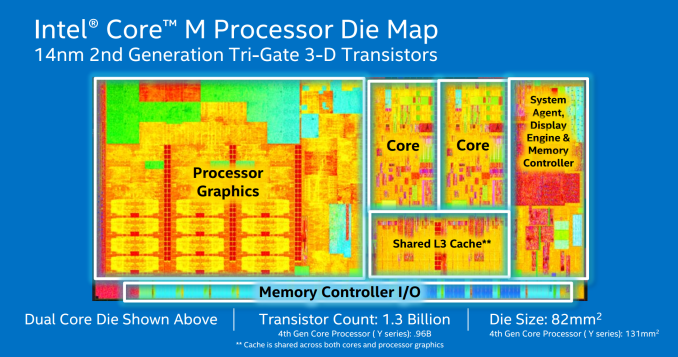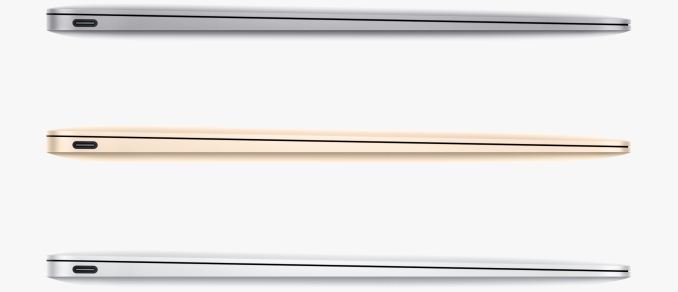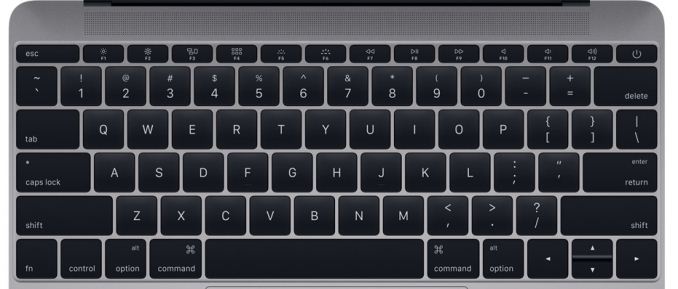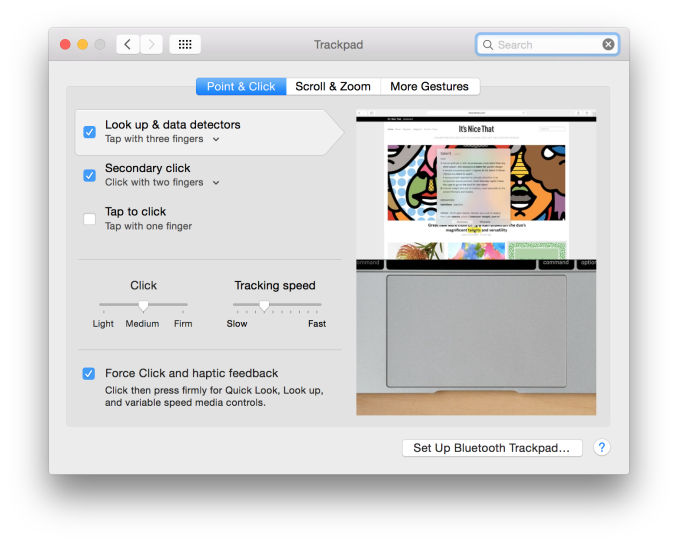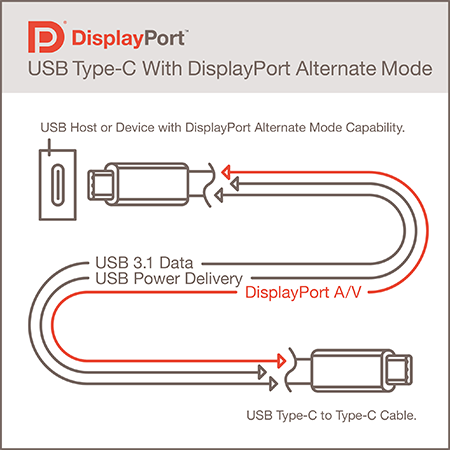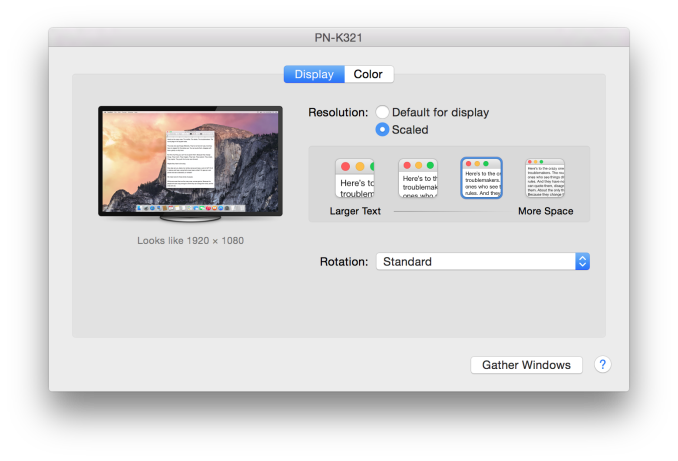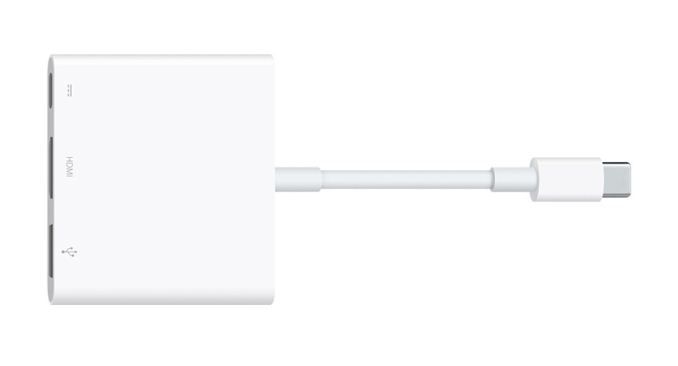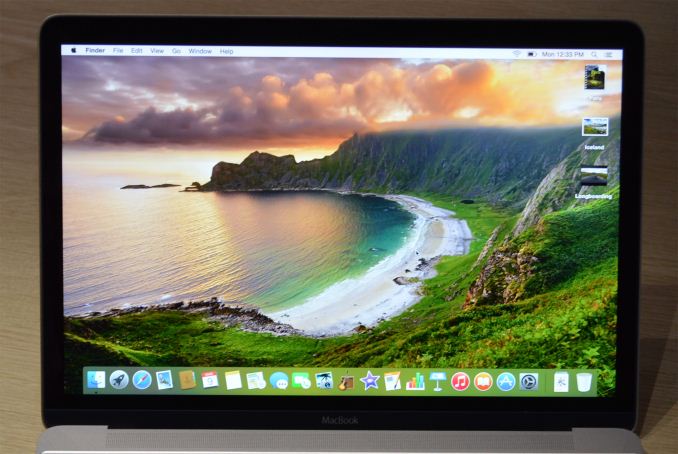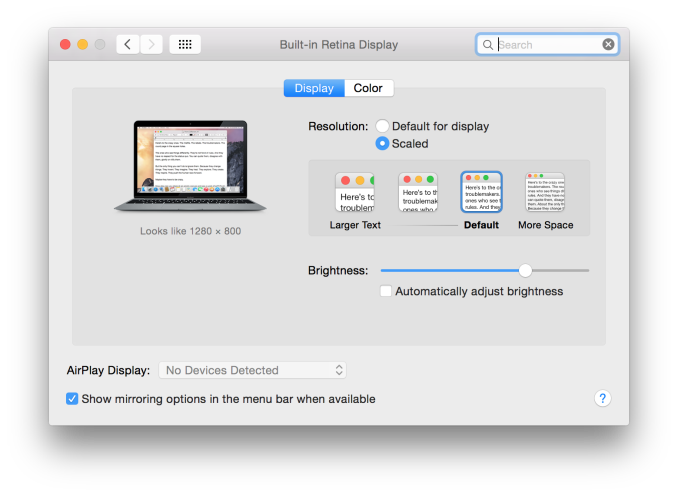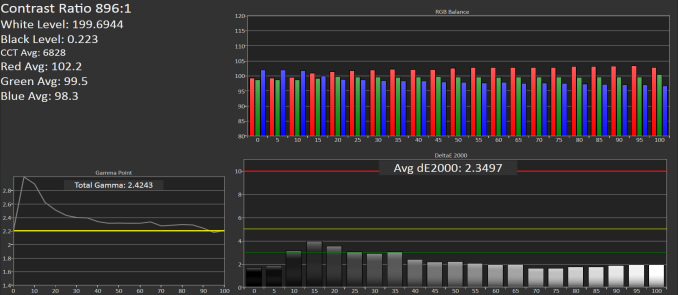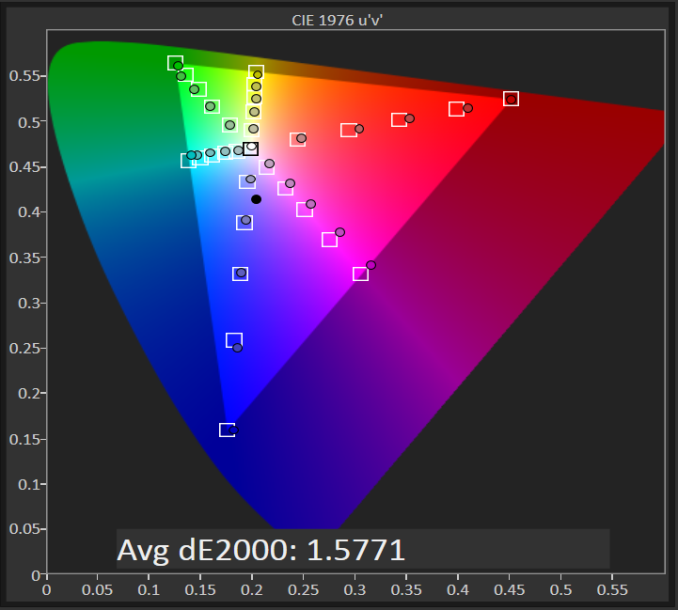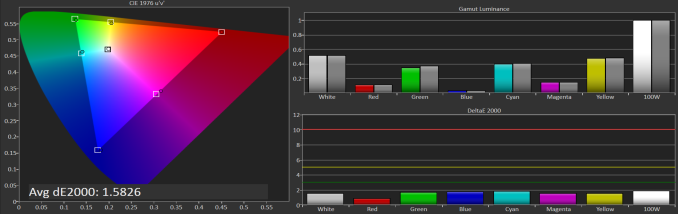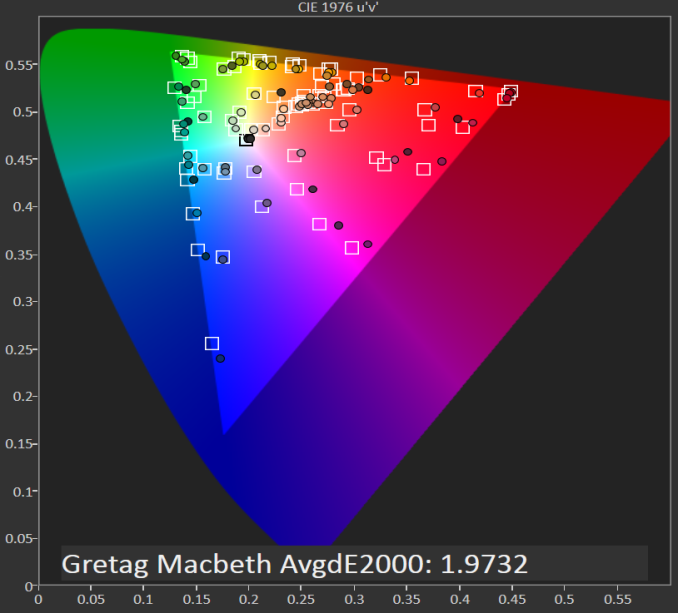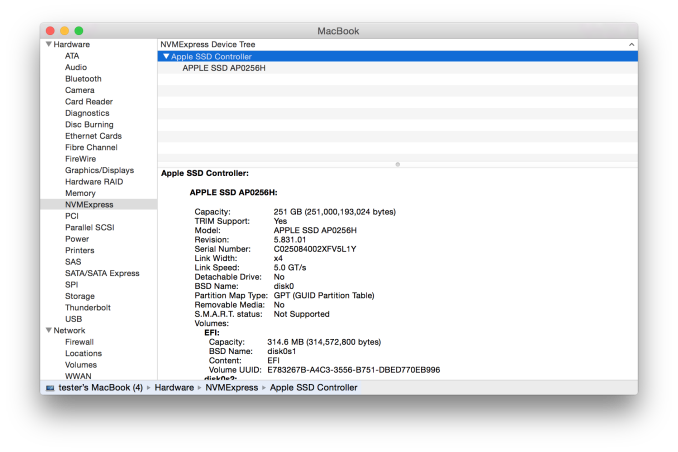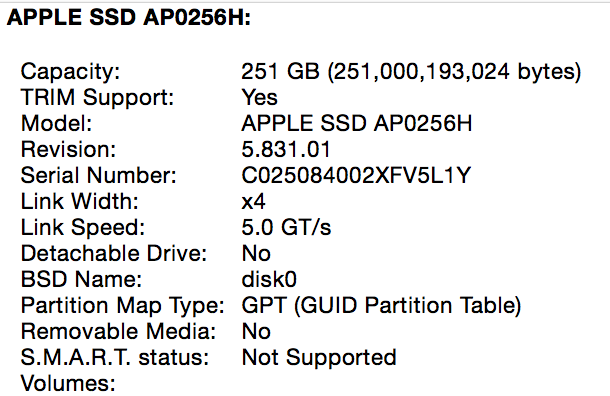Original Link: https://www.anandtech.com/show/9136/the-2015-macbook-review
The 2015 MacBook Review
by Ryan Smith on April 14, 2015 10:15 AM EST
I’m still not entirely sure when it actually happened, but at some point over the last couple of years the crossover between tablets and laptops stopped being an idea and became a real thing. Perhaps it was Microsoft’s Surface Pro 3, which came out as an x86 Core architecture tablet that was finally thin enough to no longer be an awkward laptop without an attached keyboard. Or maybe it was the more recent release of Intel’s Core M family of CPUs, which brought the Core architecture to a sub-5W design for the first time while making the overall SoC thinner than ever before.
But either way you cut it, the line between tablets and laptops is blurrier than ever before. The performance of tablets is continuing to improve through faster CPUs and unexpectedly powerful GPUs, all the while laptops and high-performance x86 tablets are getting thinner, lighter, and lower power. There are still some important differences between the devices, and this is a consequence of both current technological limitations as well as design differences, but clearly the point where traditional tablets end and traditional laptops end is no longer a well-defined one.
This brings us to today’s review and today’s launch of Apple’s latest ultra-thin laptop, the simply named MacBook. Though Apple’s device is distinctly a laptop in terms of form factor and design, you’d none the less be excused for mistaking it for a large form factor tablet if you took a look at its overall size and internal configuration, both of which are far closer to a tablet than a laptop. Apple may not be doing any kind of wild 2-in-1 transforming design, or even pushing the concept of a touchscreen OS X device, but they have clearly tapped their immense experience with tablets in putting together the new MacBook.
The 2015 MacBook is an interesting take on building a Mac, one whose outward appearance hides just how much Apple has done under the hood to make it possible. Ostensibly the MacBook is an ultra-thin, ultra-light laptop, pushing beyond even the standards for Ultrabooks as first established by the MacBook Air. Retaining many of the qualities of Apple’s MacBook Air and Retina MacBook Pro lines, the MacBook delivers the Mac laptop experience in a device that is at its largest point just 1.31cm thick, and whose overall footprint is even smaller than the 11” MacBook Air, despite the fact that it includes a larger 12” screen.
From an end-user standpoint then the focus on the MacBook is going to be on its size, especially its thinness. It’s how Apple is choosing to promote it and it’s by far the laptop’s most distinctive attribute. At the same time however is the story of how Apple got to this point, and what trade-offs and sacrifices they had to make to get a laptop into this form factor. The laws of physics enforce a pretty clear trade-off between size and performance, so in creating the MacBook Apple has not only created a new size category of Macs, but a new performance category as well. It’s smaller than even the MacBook Air, but it also follows a different performance curve, and ultimately is targeted at a somewhat different user base than the now-traditional ultrabook.
| 2015 MacBook Lineup | ||||||
| MacBook Base (Model Tested) |
MacBook High-End |
MacBook Max Config. |
MacBook Air 11" (2015) | |||
| Dimensions |
H: 0.11-0.52" (0.35-1.31cm)
W: 11.04" (28.05cm) D: 7.74" (19.65cm) |
H: 0.11-0.68" (0.3-1.7cm)
W: 11.8" (30cm) D: 7.56" (19.2cm) |
||||
| Weight | 2.03 lbs (0.92kg) | 2.38 lbs (1.08kg) | ||||
| Base CPU Clock | 1.1 GHz Core M | 1.2 GHz Core M | 1.3 GHz Core M | 1.6GHz Core i5 | ||
| Max CPU Clock | 2.4GHz | 2.6GHz | 2.9GHz | 2.7GHz | ||
| GPU | Intel HD Graphics 5300 (GT2) | Intel HD Graphics 6000 (GT3) | ||||
| RAM | 8GB LPDDR3-1600 | 4GB LPDDR3-1600 | ||||
| SSD | 256GB PCIe SSD | 512GB PCIe SSD | 512GB PCIe SSD | 128GB PCIe SSD | ||
| Display | 12" 2304 x 1440 IPS LCD | 11.6" 1366x768 TN LCD | ||||
| Ports | 1 x USB 3.1 (Gen 1) Type-C, 3.5mm combo jack | 1x Thunderbolt 2, 2x USB 3.0 (Type-A), 3.5mm combo jack | ||||
| Networking | 2x2:2 802.11ac | 2x2:2 802.11ac | ||||
| Battery | 39.7 Wh | 38 Wh | ||||
| Price | $1299 | $1599 | $1749 | $899 | ||
We’ll get back to the MacBook’s design in a bit, but first let’s talk about specifications and pricing. With the MacBook Air having transitioned from Apple’s ultra-premium ultra-portable laptop to their entry-level ultra-portable laptop over the last few years – killing the original MacBook in the process – there has been a lot of demand for a premium MacBook Air, particularly one implementing a Retina display. In releasing the new MacBook Apple looks to be addressing at least some of those demands by finally putting together an ultra-portable laptop with just such a Retina display, but in the process they have also re-established the MacBook as a line of premium laptops, along of course with all the differences that come from making such a thin and light laptop.
This makes the new MacBook more expensive than the larger MacBook Airs, with the entry level MacBook starting at $1299, versus $899 for the 11” MacBook Air. What that $1299 gets you is access to the first of Apple’s laptops based on Intel’s Core M processor, which in turn is a big part of what has allowed Apple to make such a little laptop.
With Core M rated for a TDP of just 4.5W and only being 1.04mm thick, Intel geared their smallest Core processor towards larger format tablets and fanless laptops, with Apple tapping Core M specifically for the latter. Core M in turn is a reality through a combination of Intel’s new 14nm fabrication process and some very tight power and thermal controls to ensure that the processor doesn’t exceed the tolerances of the laptop it’s built around. Compared to Intel’s mainline Core i family, Core M is a very fast processor in short bursts but over longer period of times has to live within the confines of such a small device, which we’ll explore in greater depth in our look at the MacBook’s performance.
 Core M/Broadwell-Y (left) vs Broadwell-U (center) vs Haswell-U (right)
Core M/Broadwell-Y (left) vs Broadwell-U (center) vs Haswell-U (right)
Overall Apple is offering 3 different versions of the Core M within the MacBook lineup. The $1299 base configuration utilizes a 1.1GHz Core M-5Y31, while the $1599 utilizes what we believe to be a 1.2GHz 5Y51. Finally, both configurations offer an optional upgrade to a faster processor, a 1.3GHz version of what’s likely the 5Y71, which is the fastest of Intel’s current Core M lineup. However to put a twist on things Apple has gone and clocked these processors slightly differently than Intel’s original specifications; all 3 MacBooks have a base clock higher than Intel’s specs, and in the case of the faster two these don’t even match Intel’s faster “cTDP Up” configurations. As a result the Core M processors in the new MacBook are somewhat unorthodox compared to the regular processors - and perhaps slightly more power hungry - though there’s nothing here that other OEMs couldn’t do as well.
Ideally Core M will spend very little time at its base clockspeeds, and will instead be turboing up to 2.4GHz, 2.6GHz, or 2.9GHz respectively. This vast divide between the base and turbo clocks reflects the performance-bursty nature of the Core M design, but it is also why the base clockspeeds that Apple advertises can be deceptively low. In light workloads where Core M can quickly reach its top speeds to complete a task, a 2.4GHz+ Core architecture processor is nothing short of zippy. However in sustained workloads these base clockspeeds become much more relevant, as Core M has to pull back to lower clockspeeds to keep heat and power consumption under control.
In any case, Apple has paired their first Core M laptop with some other very solid hardware, and thankfully in configurations much more befitting of a premium laptop than the MacBook Air’s anemic base specifications. No model of the MacBook comes with less than a 256GB PCIe-attached SSD, a welcome development for a company that has traditionally skimped on SSD capacities. Similarly the one (and only) RAM configuration is 8GB of LPDDR3, which all-told is not a massive amount, but is more than plenty for the kind of device Apple is building towards.
Compared to the 128GB SSD and 4GB of RAM in the base MacBook Airs, this is the first ultra-portable Mac in a while where I can say even the base model feels properly equipped. At the very least users shouldn’t be struggling with RAM or SSD capacity for some time. Meanwhile given the fact that the equivalent upgrade of an 11” MacBook air would be $300 – bringing the total price to $1199 – this means that while the MacBook is still more expensive than a MacBook Air, the difference isn’t nearly as wide as it would first seem.
Rounding out the MacBook’s build are a few firsts for Apple. The MacBook’s 12” 2304x1440 Retina IPS display is the first Retina IPS display in an Apple ultra-portable, and quite the sight to behold. Meanwhile the MacBook is also the first Mac to come equipped with the new USB Type-C port, similarly small and fully reversible. Both of these help to cement the MacBook’s place as a cutting-edge Mac, similar to the Retina MacBook Pro’s position in 2012 when it was launched.
The MacBook's Design
In terms of overarching design, the MacBook is both treading new ground and much of the same. As we’ve mentioned before, the big promotional point for the MacBook is how small it is. And yet at the same time Apple has retained more or less all of the stylings that have come to define the modern unibody MacBook family design. The end result is a laptop that looks and acts almost exactly like a smaller MacBook Air or Retina MacBook Pro.
This leads to the new MacBook having all of the contours and finishes we have come to expect from a MacBook family laptop. The all-aluminum unibody design continues to impress and holds up well even with the MacBook’s smaller form factor. For the MacBook in particular it serves two goals for Apple, the first being to give the device a premium feel, but the second is to serve as a means of cooling the MacBook.
For one of the biggest changes in the MacBook compared to the MBA is the fact that this is a completely fanless design. There are no fans or even vents on the laptop to move heat or hot air; the closest thing that comes to a vent is the grating at the top of the laptop, above the keyboard, which houses other items such as the speakers. Otherwise all real heat dissipation is carried on by the aluminum case itself, which in turn is made practical by the use of the ultra-low power Core M processor. This also means that the MacBook is silent, containing no motorized parts and the only moving parts being the keyboard keys, the trackpad, and the screen hinge. The MacBook Air for its part was seldom loud, but for whisper quiet there’s no topping fanless.
Moving on, Apple retains the sloped design of their MacBook Air, leading to this MacBook having a similarly variable thickness. At its thickest part, towards the rear of the laptop, it’s just 13.1mm thick, and towards the front of the laptop this narrows to just 3.5mm. As with the MacBook Air I’m not sure if this sloped design is really necessary or beneficial versus a flat design, or if Apple does it merely to show off, but if you like your wrists low to the table, then at 3.5mm at its thinnest point, the MacBook is among the thinnest. Meanwhile the fact that the edges are also curved makes the MacBook deceptively thin overall, as even at 131mm it doesn’t feel even that thick when grabbed from the edges.
Perhaps the most notable – and admittedly cosmetic – change from the MacBook Air is the Apple logo on the top of the laptop. The iconic lit white logo is gone in favor of a black mirrored logo in its place. Apple doesn’t specifically address the logo, but with the tight constraints on both thickness and battery life – Apple needs to get 9+ hours off of a 39.7Wh battery driving a 12” Retina display – I suspect Apple finally sacrificed the logo to further save on power.
The other big cosmetic change here is the color of the aluminum laptop body itself, which in a first for an aluminum Mac now comes in multiple colors. Further reinforcing the crossover nature of the device and its place between a tablet and a traditional laptop, the MacBook comes in the current iOS device colors of Silver, Space Grey, and yes, Gold. Silver will be the closest to the traditional aluminum look, Space Grey is as close as you’ll get to a black MacBook, and Gold continues to defy our own expectations and be a popular color on Apple devices. Overall the current coloring is limited to just the MacBook, but given Apple’s drive for style, I wouldn’t be all that surprised if this eventually came to the Retina MacBook Pro as well, though perhaps not the MacBook Air for cost reasons.
I also want to quickly call attention to the lid hinge in the MacBook, which is something I feel Apple has done very well with. In such a thin and light laptop the percentage of the laptop’s weight that’s carried by the screen/lid has gone up, which risks the laptop becoming top-heavy. Not only has Apple managed to avoid a top-heavy design, but the hinge is as perfectly balanced as I’ve ever seen. The hinge is just loose enough that even trying to quickly lift the lid can’t really torque the laptop’s base up, and yet no looser than it needs to be. As a result the hinge still offers plenty of resistance without it being a problem for the relatively light base, and the laptop can easily be held at 90° without the lid dropping.
Moving on, we’ll cover the ports in depth a bit later, but we did want to quickly note the MacBook’s choice in ports while discussing the design. In another example of Apple minimalism – or maybe just another sign of the tablet/laptop crossover – the MacBook only has 2 ports: a USB Type-C port, and a 3.5mm combo jack for audio. All wired power, data, and video is routed over the single Type-C port, and the laptop itself is thin enough that there’s not room for something much larger, at the very least not without making the laptop thicker or eliminating the base’s curved sides. This makes the MacBook very much like an iPad, with its single Lightning port and a 3.5mm combo jack, and has some definite repercussions for usability.
With regards to internal design there’s not a lot we can say at this time – Apple doesn’t like us disassembling review samples – but in lieu of the eventual iFixit teardown, Apple has posted a handful of sanitized shots of the MacBook’s internals. Apple is keen to show off the MacBook’s miniscule logic board, which is only 1/3rd the size of the 11” MacBook Air’s board. Much of this is enabled by the use of the Core M processor, itself using an especially small package to leave room for other components. This is combined with a highly integrated design that sees the RAM soldered on the board, and I suspect the SSD as well, meaning virtually nothing here is replaceable short of the entire logic board itself. In any case, along with this Apple has forgone some of the 3rd party chips like Intel’s Thunderbolt controller, which reduces to a minimum the number of chips they need alongside the Core M processor.
Update 04/15/2015: The iFixit MacBook teardown is in, giving us some excellent shots of the logic board. These pictures show us just how little is there beyond the Core M CPU, the RAM, SSD, a couple of extra controllers, and the necessary power management hardware.
With such a small logic board, Apple has filled out the rest of the laptops internals with batteries, 39.7Wh worth to be precise. This ends up being just a bit more than the 11” MBA’s 38Wh battery, again despite the smaller overall footprint, and is a result of Apple’s use of their new layered lithium polymer batteries, or as Apple likes to call it, their terraced, contoured battery cells. Overall LiPoly has slightly lower energy density than Lithium Ion, however in return it’s a more malleable medium, allowing for greater shape customization, which is what Apple is taking advantage of here. The end result is that Apple is able to better fill out the sloping, rounded case of the MacBook with battery cells by terracing them, squeezing out what little space would have otherwise remained.
Taken in overall, the MacBook has a distinct iOS-device feel to it at times. This is most immediately apparent from the selection of chassis colors, but digging deeper it extends into the electronics and internal design choices as well. Pairing a relatively large screen with a small logic board and filling out every nook & cranny with batteries is very much the iPad way of building things, never mind the fact that the Core M processor itself is designed in part to be a high-end tablet processor. Then of course is the port selection: just a single combined power/data port, and then the 3.5mm jack for audio.
The end result is a device that has an interesting laptop/tablet crossover design to it. The MacBook is still without a doubt a Mac laptop, but it’s also more like an iOS device than anything before it. Consequently while it’s still primarily meant to be used as a laptop – just a very portable, very light one – it’s also clear that Apple envisions it being used like a tablet. To be charged overnight, carried around and run during the day, and then put back on its charger for the night.
The MacBook’s Usability
But by far the biggest question however is what all of this lends towards the usability of the new MacBook. With Apple developing a smaller form factor and then charging a premium price for it, whether it’s worth it is a perfectly legitimate question. And the answer to that question is that it depends.
We’ll get to the all-important performance considerations in a bit, but I want to start with design first. For something built for a new form factor like a MacBook I think it’s important to look at the overall design and whether it makes sense in the first place before even getting to the tradeoffs Apple made to get here.
The 2015 MacBook reminds me of the original MacBook Air in a lot of ways, and in fact that’s probably the biggest knock against it. In 2008 the MacBook Air was revolutionary, it created what we now know as the Ultrabook category and was so cutting edge that it contained an Intel Core CPU in a form factor that no one else could get at the time. Consequently the MacBook Air wasn’t just smaller than the MacBook or MacBook Pro, but it was a lot smaller than its larger, heavier predecessors.

Big & Little: MacBook & 27" iMac
The MacBook, by contrast, is not the same jump in size. Calculated against their respective thickest points, the new MacBook is still 73% of the volume of the 11” MacBook Air. Similarly, its 0.92Kg weight is 85% of the weight of said MacBook Air. This means that whereas the original MacBook Air was a very important jump for the Apple’s laptop line, the new MacBook doesn’t get the same benefit.
With that said, there is still a distinct difference between the MacBook and MacBook Air, one that likely doesn’t mean as much in numbers as it does in feel. On a personal note my travel laptop of choice is an Asus ZenBook UX21A, an 11” Ultrabook that is a dead-ringer for the 11” MacBook Air in size and weight. So having toted around the MacBook for the past week working on this review, I was surprised by just how different it felt from my 11” ZenBook. The ZenBook is already towards the light-end of the Ultrabook spectrum, and yet after carrying around the MacBook the ZenBook feels heavy. It may only be 20% heavier in practice, but just carrying the two in hand it certainly feels like it’s more than that.
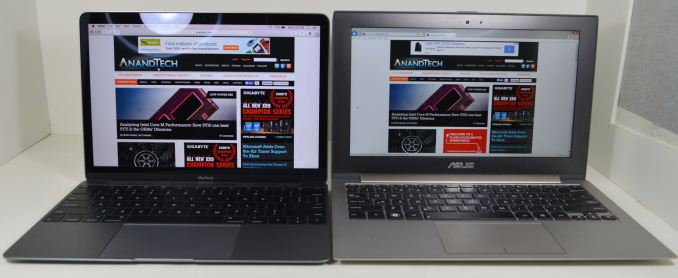
Left: MacBook. Right: Asus 11" ZenBook Prime (UX21A)
For work purposes I have always favored the 11” Ultrabook for its size and weight. It’s easy to carry around and small enough to hold with one hand or to balance on one knee as situations dictate. And while it’s not perfect – 11” isn’t much screen real-estate and doesn’t allow for much of a keyboard – as an ultra-portable secondary computer for someone who already has a desktop, it fits my needs very well.
Which is why I was surprised by just how much I ended up liking the MacBook’s size and form factor. It’s smaller than an 11” Ultrabook and yet if anything it feels bigger when in use – perhaps due to the 16:10 screen – and the weight difference can really be felt. Before using the MacBook if you had asked me whether I would want an even smaller laptop I would have dismissed the notion, but after using the MacBook I have to stop and reconsider that position.
Ultimately I’m reminded a great deal of the launch of the original MacBook Air, where Apple specifically touted it as a travel computer for someone with more than one computer. For most people it’s smaller than what you’d want to use day-in and day-out, but as a travel laptop it’s great. Consequently the MacBook as it stands is an interesting alternative to the MacBook Air lineup; it fills a lot of the same roles, but it does so while being even thinner and lighter.

Top: MacBook. Middle: Asus 11" ZenBook Prime. Bottom: Surface Pro 3 w/Type Cover
That said, compared to a MacBook Air these size improvements don’t come for free. There are performance considerations to be had with the Core M processor, which we’ll get to in our look at system performance. The trade-off for thin and light is a similar reduction in performance, so even though the MacBook and MacBook Air overlap at times, they are separated by size versus performance.
Finally, we would be remiss in not covering the tablet/laptop crossover factor as well. The fact that Apple takes as many design cues as they do from the iPad – the colors, the focus on size, and the limited number of ports – is telling. I hesitate to say too much about the MacBook as an iPad alternative since these devices are still so different. But for someone wanting to step up from something like an iPad into a full sized, fully capable laptop computer, this is exactly what such a device might look like.
Getting Thinner: New Keyboard, Keys, & Switches
One of the more interesting and not immediately obvious set of improvements to the MacBook come in the form of new internal mechanisms for the keyboard and trackpad. Though both look the same – and largely behave the same – as Apple’s existing products, under the hood they’ve been doing some work to improve these input devices. The driving factor of course is to further reduce the amount of Z-height these two devices take up, but there’s also a secondary focus on improving their functionality overall.
Starting with the keyboard, on the surface the MacBook implements a keyboard very similar to the now-traditional MacBook Air keyboard, incorporating a few smaller changes since their last design. Still a “full size” 78 key design that includes a top row of short function keys, Apple has made some changes to the keys themselves. Of note, the “inverted T” design of the arrow keys has been removed in favor of full size left and right arrow keys, giving the MacBook a somewhat odd arrangement where left/right are larger than up/down, rather than being identical in size as before. In Apple’s older design the space above left/right is empty space, so nothing is being sacrificed for this, but touch typists accustomed to the short arrow keys are going to have to do some adapting. Meanwhile at the other corner the escape key has been slightly elongated so that it’s wider than a normal key, and the other function keys have each been slightly narrowed to compensate.

Top: MacBook Keyboard. Bottom: MacBook Air Keyboard
Apple has also changed the overall size of the other keys, though even regular Mac users may have trouble picking up on this. The keys are now 17% larger, with Apple having slightly reduced the amount of space between each key to compensate. Meanwhile the keys are also have a deeper curve, which Apple tells us is 50% deeper. Truth be told, if not for the fact that Apple took the time to point this out in their reviewer’s guide I likely would not have picked up on either of these changes; the wider keys are noticeable once you know what to look for, but only just. Ultimately I don’t find the MacBook’s keyboard to be any different to type on as far as key size and feel goes (even with my large fingers), but your mileage may vary.
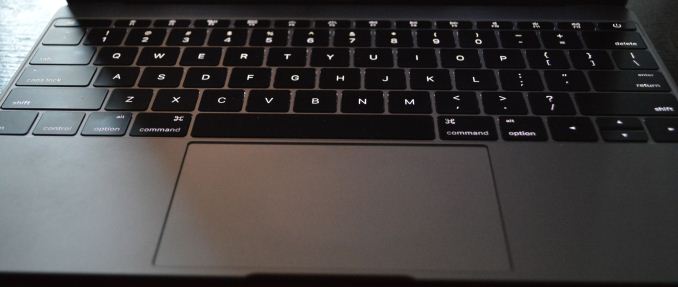
Backlit Keys: Minimal Edge Lighting
Meanwhile under the hood Apple has reworked the backlighting mechanism. The fiber optic lighting system that has been common in Apple’s designs until now has been replaced with a direct LED backlighting system, with each key having its own LED. Apple tells us that this was done for size reasons, as the direct backlighting system was smaller than the fiber optic lighting system. Not unexpectedly, this also changes how the overall backlighting system looks. The individual keys are as bright as ever – and Apple has gone so far to calibrate the LEDs to make sure they’re uniform – but with the LEDs now under the keys the amount of light around the edges of the keys has been greatly reduced. There is still some edge bleed, but now the lighting is much more focused on the symbols of the keys as opposed to lighting up the symbols and giving the keys a light border in the process.
Last but certainly not least however is the new key mechanism used underneath key, with like a number of other technologies is being first introduced on the MacBook. Apple has forgone the traditional scissor switch in favor of a newly designed mechanism they’re calling the butterfly switch, which in the slow-moving world of keyboards is the first significant change in quite some time.
The purpose of the butterfly switch is two-fold. The first of course is to reduce the size of the switch, allowing Apple to make the keyboard and resulting laptop thinner. Officially the butterfly switch is 40% thinner than Apple’s traditional scissor mechanism. That said, I’m not entirely convinced that Apple needed to switch mechanisms to reduce the keyboard thickness (though perhaps not getting 40% thinner), as we’ve seen other keyboards such as the Surface Pro 3’s type cover use some very thin scissor switches. Instead I suspect Apple’s change was focused on key stability as well.
Along with allowing for thinner keys, the other major improvement in the butterfly switch is key stability. By making the butterfly mechanism symmetrical Apple has done away with the scissor switch’s corner instability, which if pressed at a far corner would allow the scissor mechanism to actuate without actually triggering the switch. With the butterfly switch essentially composed of two identical halves that each prop up their respective corners, the instability has been eliminated as all four corners are similarly supported.
The end result, as Apple likes to pitch it, is that butterfly-backed keys are more stable and have the same feel to them no matter where on the key you press. And true to their word, in my experience this is exactly the case. The MacBook’s keys feel the same no matter where you press, and more importantly we haven’t encountered any failed keypresses in our formal or informal keyboard testing. Having used a number of scissor keyboards over the years, including a couple that suffered from non-registering corner keypresses, this is a welcome change as it’s seemingly impossible to have a key fail to register. That said the quality of scissor mechanisms definitely varies on a vendor-by-vendor basis, and with Apple’s scissor mechanism already performing well, I’m not sure if this is really all that big of a step up from other Apple designs. On the other hand what I’ve also found is that the instability problems of scissor keyboards seem to get worse as they get thinner, so it’s quite likely that Apple needed to make this change as they wouldn’t have been able to maintain their high keyboard quality with an even thinner scissor switch keyboard.
In any case, the other big change to keyboard feel is that due to the thinner switches, the total amount of key travel is significantly reduced. While the MBA and other Ultrabooks already had fairly low key travel, the MacBook’s keyboard reduces it yet again, and coupled with the changes in switches it makes the MacBook keyboard feel very different at times, and this is a difference that can take some getting used to at first. As thin as the switches are they’re closer to buttons than traveling keys – think iOS device home button – so typists accustomed to more travel and spring in their keys will immediately pick up on the difference, and I would wager take a temporary hit in words per minute (WPM) until they’ve fully adapted. After having used the MacBook for a week I can already type on it as well as I can my MacBook Pro, so it’s a relatively short adjustment period, but it’s there.
For a device of its size, overall I’d consider the MacBook’s keyboard to be an improvement over similar designs. That said, while I wouldn’t be surprised to see the backlighting improvements and key size changes eventually brought over to other MacBook designs, I don’t imagine we’ll be seeing the butterfly switch used on other, larger designs where Apple doesn’t need to be so conservative on space. As well as it works here, Apple doesn’t have the same need to deviate from the greater travel of scissor switches in their larger laptops.
Force Touch Trackpad
Along with Apple’s changes to their keyboard, the company has also gone in and significantly reworked their trackpad. The new Force Touch Trackpad represents the biggest change to Apple’s trackpad design since the creation of the capacitive, multi-touch pivoting trackpad introduced on the unibody MacBook Pro. In putting together the Force Touch Trackpad, Apple has significantly reworked the internals of the trackpad, creating a trackpad that behaves a lot like their traditional trackpad with some new features, but under the hood relies on some very different mechanisms.
The big change here is that Apple has done away with the traditional pivot and switch mechanism. With pivot and switch, the capacitive trackpad surface would act like a small touchscreen, and underneath it was a switch to register when the trackpad was pressed down. Mechanically the trackpad pivoted from the top (Apple likes to compare it to a diving board), with the trackpad inferring what action to take based on the combination of the capacitive readings and the switch reading. Multi-finger gestures would rely solely on the capacitive layer, primary/secondary clicks would be based on the number of fingers in use when the switch was actuated, etc.
The Force Touch Trackpad on the other hand eliminates the pivot and switch mechanism in favor of a combination of an electromagnet and force/pressure sensors. The pressure sensors essentially replace the physical switch, allowing the trackpad to tell when it has been pressed based on the amount of pressure, and thanks to the pressure sensors it can now tell how hard it has been pressed as opposed to the binary nature of the physical switch. Meanwhile without a physical switch in place to provide the clicking sensation and feedback of pressing down on the touchpad, Apple’s electromagnet – the Taptic Engine – activates to simulate the feeling and noise of pressing a switch.
Update 04/15/2015: iFixit has a great shot of the trackpad's internals, including a good look at just how big the electromagnet/taptic engine really is.
The end result is that the MacBook’s trackpad is among the first wave of devices that ships with Apple’s next generation trackpad and the enhanced capabilities that go with it. Ignoring the pressure sensitivity for a moment (we’ll get back to it), replacing the pivot and switch for an electromagnet works shockingly well. From a touch & feel standpoint the Force Touch Trackpad feels virtually identical to a traditional trackpad, to the point where it’s more than a bit uncanny. In practice you are not actually triggering a switch nor is the trackpad really moving (technically it’s deforming ever so slightly), but it sure feels like you’re working a switch. Apple has clearly done their homework on getting an electromagnet to emulate a switch, to great results. Meanwhile they don’t have the trackpad’s acoustics precisely matching a switch, but the resulting pinball-machine like plunk is close enough to a click that I don’t imagine anyone will mind the difference.
One side benefit of this change is that the trackpad feels the same throughout, and unlike the pivoting trackpad does not require more or less force depending on where you are relative to the pivot point. The variable force required has never been a major problem in my experience, but it is nice to no longer need to worry about where your fingers are relative to the top, and consequently how much force you need to use.
However the bigger deal is that by making the amount of force required to click consistent throughout the entire trackpad, Apple can now use the amount of pressure applied as another input, making the trackpad pressure-sensitive. The underlying pressure sensors and electromagnet are by default programmed to have two levels of feedback – a shallower press is equivalent to a click – and a deeper press brings about the pressure-sensitive “Force Click.” What force clicking does depends on the application, and right now it’s clear that Apple is still experimenting with what they can do with pressure sensitivity. The most obvious uses include line thickness in drawing applications, but the company is also using it for things such as variable speed fast forward and rewinding in QuickTime/iMovie. At times the force click is treated like a 3rd (tertiary) click, and other times the result is based on variable pressure. Since this is a new (and uncommon) feature there’s no global action assigned to the force click – nor does it behave as a middle click on a regular mouse – so what happens is up to the application.
In implementing force click and the Force Touch Trackpad, Apple does offer the ability to control the amount of pressure required and whether force click is active. With force click deactivated the trackpad behaves more or less identical to a traditional trackpad with a single click level. Meanwhile the click pressure setting is interesting, though I’m not entirely convinced it’s all that effective. Short of the tools to actually measure click pressure, I’m not so sure Apple is changing the amount of pressure required to trigger a click so much as they’re changing how hard the electromagnet vibrates. The feedback change is certainly very subtle going from light to firm, and if there is a change in the amount of pressure required then it is certainly equally subtle.
Ultimately whether the Force Touch Trackpad is a major upgrade or not is going to depend on a user’s ability to make use of the force click features. Even turned off, the new trackpad is essentially an improved version of the old trackpad without the minor drawbacks of the pivot mechanism. But with the force click turned on, then it brings new (though not always useful) actions to the trackpad that in turn makes it a bigger upgrade over the old trackpad.
In any case, the MacBook along with the 2015 MacBook Pro 13” are the first wave of devices to implement the new Force Touch Trackpad. Given its expanded capabilities I would expect Apple to eventually replace many (if not all) of their trackpads with this new design. Certainly the 15” MacBook Pro is a likely candidate, as is a future version of the Magic Trackpad. What remains to be seen is whether the next MacBook Air also gets this new trackpad, or if Apple withholds it to keep the products differentiated and to keep the costs of the MacBook Air down.
USB Type-C: Charging Power, Display, & Data All in One
Another big first for an Apple product is the inclusion of a USB Type-C connector. The connector has been in development by the USB Implementers Forum for some time, and was finalized by the group in August of last year.
The Type-C connector is intended to serve multiple purposes for the USB-IF and device makers such as Apple. Functionally it is the next-generation connector for USB, designed to replace the various sizes of USB Type-A and Type-B connectors that have been with us for nearly 20 years. In updating their connector, the USB-IF has focused on correcting flaws (perceived or otherwise) in their existing connectors while laying down the groundwork for the next 20 years by adding pins and features such as USB Alternate Modes.
But before I get too far ahead of myself, we should probably start with the biggest reasons for Type-C, and it’s only fitting that for a thin & light device like the MacBook these are about going small. The Type-C connector is both smaller than USB 3.0 connectors (even Micro-B) and for the first time in a USB connector it’s symmetrical and reversible. With an end goal of developing an Apple Lightning-like connector (and as Apple likes to remind everyone, they serve on the USB-IF as well), the USB Type-C connector comes on to the market as the universal version of that connector, designed to drive data, power, and even displays.
In conjunction with defining the new connector and cable standards, Type-C also goes hand-in-hand with defining new features, the USB Power Delivery Specification and the USB Alternate Modes specification. Though to be clear these are optional specifications don’t apply to all Type-C devices (the Type-C can be used with even USB 2.0 devices), they do apply to the MacBook, where they drive additional functionality. The Power Delivery specification defines how much greater amounts of power – up to 100W – can be carried over a USB cable, allowing for USB cables to charge tablets, and yes, even laptops as in the case of the MacBook. Meanwhile the Alternate Modes specification defines how other protocols can be carried over the cable in place of some of its USB 3.0 “Superspeed” functionality, the most important of which is DisplayPort video.
All of these features are tapped for the MacBook, and as a result the Type-C port is the do-everything port for the MacBook. It’s through the Type-C port that the MacBook is charged, it’s through the Type-C port that USB devices such as flash drives and Ethernet adapters are attached, and it’s through the Type-C port that DisplayPort video is carried out of the MacBook to external displays.
USB Type-C will be the future of USB, and ultimately we would expect to see all devices replace their Type-A/B connectors with Type-C in the long run. But for the moment the MacBook is among the first devices that features Type-C, which means it’s on the bleeding edge for all the benefits and drawbacks. From a feature standpoint Type-C works well, but until it’s well established there will be confusion over the standard, particularly over the interaction between Type-C and USB 3.1.
| USB Standards | ||
| Standard | Max Speed | Alt. Name |
| USB 2.0 | 480Mbps | High Speed |
| USB 3.0 | 5Gbps | Superspeed |
| USB 3.1 Gen 1 | 5Gbps | SuperSpeed |
| USB 3.1 Gen 2 | 10Gbps | SuperSpeed+ |
Case in point: as per the USB 3.1 standard, Apple officially classifies the MacBook as a USB 3.1 Gen 1 device. What is USB 3.1 Gen 1? The answer is that it’s really USB 3.0, with the USB 3.1 standard having adopted USB 3.0 and given it a new name. In this case Apple is using Core M’s built-in USB 3.0 controller to drive their Type-C port, and that means it has the same bandwidth capabilities as any other USB 3.0 port, meaning 5Gbps “Superspeed” capabilities. USB 10Gbps “Superspeed+” on the other hand, which is already commonly known as USB 3.1, is actually called USB 3.1 Gen 2, and is just now appearing on the market in other devices. At this time Gen 2 requires separate controllers – no chipset has built-in support – and given the design goals of the MacBook it comes as no surprise that Apple has minimized their use of separate controllers in order to save power and space.

Left-To-Right: USB 2.0 Micro-B, Lightning, USB Type-C, MiniDisplayPort, USB 2.0 Type-A
In any case, while the MacBook doesn’t support 10Gbps USB, it does support all of the other major features, and it is for the most part awesome. Jokes about USB Type-A superposition aside, the Type-C connector is a clear improvement over Type-A for anyone that has ever struggled with getting a device plugged in the first place. Either way is the right way, making it far, far easier to plug in new devices. Meanwhile the new connector is only marginally wider than Apple’s Lightning connector, so while we don’t have a ton of space-constrained devices with Type-C so far other than the MacBook, it’s similarly an improvement over USB 2.0 (and especially USB 3.0) Micro-B. In terms of mechanical design there’s really nothing bad I can say about USB Type-C; in the long run this is a much better connector than Type-A.

Apple's USB Type-C Male To Type-A Female Adapter
Short-term however there are definite teething issues. Primarily due to the fact that almost no peripherals support Type-C yet other than Apple’s included charger, for most anything else you will need to use a Type-A to Type-C adapter, which Apple sells for $20 but does not include with the laptop. The adapter will allow you to plug in typical USB peripherals and even supports USB 3.0/USB 3.1 Gen 1 speeds, but it’s a definite oversight/stinginess on Apple’s part right now to not include it given the lack of compatible peripherals. Longer term this won’t be a problem, SanDisk for example already has a Type-C flash drive on its way, but for the moment MacBook owners will want the adapter.

Sandisk's Forthcoming USB Type-C/Type-A Duo Drive
Moving on, using USB Type-C as the means to charge the MacBook is not unexpected given the standard’s new capabilities. Apple’s included 29W charger can deliver 2A @ 14.5V for devices that comply with the USB power delivery specification, and 2.4A @ 5.2V for older USB battery charging devices (phones, tablets, etc). Conceptually this means that Apple’s power adapters are no longer proprietary, and the MacBook should be able to accept other chargers that deliver the required amount of power while Apple’s charger can charge similar devices.
The catch is that this means Apple has given up their nifty MagSafe technology in the process. Apple’s magnetic connector has already gone through one shrink and would have needed to go through another shrink for the MacBook – and I’m not entirely sure whether Apple could pull it off – so instead we have the non-magnetic USB Type-C connector. Given the safety aspects of MagSafe I’m sad to see it go, as it has likely saved my MacBook Pro once before. Meanwhile in controlled testing I’m finding that the Type-C connector can take quite a force before coming free of the MacBook, which for a USB peripheral is undoubtedly a good thing, but it’s definitely going to be possible to drag a light laptop like the MacBook off of a cable via the Type-C connector. I don’t imagine Apple had too many other choices here, but MagSafe will be missed.
Along with power and data, the Type-C connector also carries video via the DisplayPort signaling standard, and I had a chance to try this out as well. Using one of Google’s USB Type-C to DisplayPort cables, I was able to connect the MacBook to my Sharp PN-K321 32” 4K display with mostly positive results. In Single Stream Transport (SST) mode, which for the Sharp allows up to 4K@30Hz, I had no problem driving the Sharp monitor at various resolutions up to its maximum for that mode. However when switching the monitor over to Multi-Stream Transport (MST) for 4K@60Hz, the MacBook flat out did not detect the monitor.
At this point I have not had a chance to try a 4K@60Hz SST monitor, so I’m unsure whether this is a specific MST incompatibility, cable incompatibility, or if the MacBook doesn’t support 4K@60Hz (Apple for their part does not specify). Given the lack of detection I’m wondering whether Apple only supports up to 2 lanes of DisplayPort (4 are needed for 4K@60Hz), but without further confirmation that’s just a guess. Regardless a low-power device like the MacBook is not a great candidate for driving a 4K@60Hz display, but for the moment we can only confirm the MacBook works with displays up to 4K@30Hz.
Last but certainly not least when it comes to the MacBook’s USB connectivity is the elephant in the room, which is the number of USB ports. As we mentioned in our look at the MacBook’s overall design, the laptop only ships with a single Type-C port, and that’s it. The only other port on the MacBook is a 3.5mm audio jack, which means the sole Type-C port is only the only port for power, for data, and for external displays.
The issue, quite simply put, is that without external adapters you cannot charge the MacBook and use USB peripherals or external display at the same time. Want to install Boot Camp? You’ll need to do so on battery power. An external display? Same story. Apple has slowly whittled down the number of connectors they feature over time – the MacBook Air 11” ships with just 2 USB ports, a Thunderbolt 2 port, and a MagSafe port – but the MacBook is alone in only featuring a single data/display/power port.
Well that isn’t entirely true. Apple does make one other device like that, and that’s their iOS devices. From a physical standpoint I question whether Apple would even be able to attach another Type-C port (likely not without reducing the curve or making the device thicker), but from a design standpoint I get the distinct impression that the use cases Apple is envisioning are very iPad-like, where a device is taken out for the day on battery power, any data connectivity is done over WiFi, and at the end of the day it is brought back home to charge overnight.
Apple has always aimed for the cutting edge in this respect, and while I get where they’re going here, it’s difficult to agree with their design decision. The MacBook is still first and foremost a laptop despite its crossover design, and laptops continue to be used with peripherals. Ethernet adapters, USB flash drives, and mobile devices such as phones and tablets are not going away any time soon, and all of these devices are things you may want to attach to the MacBook, and probably while charging said MacBook too.
The good news is that Apple does sell Type-C multiport adapters that serve as a breakout box for more ports – Type-C for power, USB 3.1 Gen 1 Type-A for peripherals, and HDMI 1.4 for video out – but of course this is an additional $79 cost and is one more item to carry around.
Right now I’m of the opinion that Apple should have shipped the MacBook with 2 Type-C ports (and without replacing the 3.5mm audio jack), primarily to allow the device to be charged and used with a peripheral without requiring additional adapters. To be sure the MacBook is easy to get along with most of the time, and in most cases it’s not a problem to stop charging it for a bit to use a peripheral, but we’re not quite at the point where a single port is always going to be sufficient. In the meantime I will also fully admit that there are technical issues with multiple ports – how do you route power and video now that it can come in and out of multiple ports – but these are issues I’m confident Apple could resolve.
The MacBook’s Retina Display: Pro Quality
One of the long-standing demands for Apple’s MacBook Air line has been for an IPS, Retina-density display for Apple’s light laptops. After introducing Retina-style displays on the MacBook Pro, iPad, iPhone, and iMac, the Air was the last product without a Retina display. However at the same time the Air was also simultaneously Apple’s entry-level laptop and their ultra-portable laptop, so adding a Retina display to the Air has always faced the needs of balancing cost and technical considerations against consumer demand.
As it turns out the Air isn’t getting a Retina display (at least not this year), but Apple is going all-in on the more premium MacBook, Retina display, integrated cover glass, and all. From a cost perspective this isn’t all that surprising, but from a technical perspective it means Apple has needed to address the technical cost of going Retina.
Starting from the top, the MacBook ships with a 12” IPS Retina display. The display’s native resolution is an uncommon 2304 x 1440, which is essentially a 16:10 version of the more common 16:9 1440p. With Apple essentially going pro on the MacBook, I’m happy to see a 16:10 display in what’s now Apple’s smallest notebook, increasing the effective size of the display while giving it a more squared design that increases the amount of vertical real-estate versus what a 16:9 display would offer.
The MacBook’s display ends up being 64.72in^2 in size, roughly 13% larger than the MacBook Air 11”. This comes despite the fact that the MacBook occupies a smaller overall footprint than the MBA 11”, showcasing how Apple has been able to increase the screen size while bringing down the overall laptop size. Some of this is ultimately due to geometry from the different aspect ratio, but also Apple has been able to reduce the size of the bezel surrounding the panel, making the panel a larger percentage of the total lid. The MacBook still isn’t something that most people would qualify as an ultra-thin bezel, but coming from the relatively thick MacBook Air it’s quite the change.
Given the display’s native resolution of 2304 x 1440 contained in a 12” panel, this puts the pixel density of the display at 226 PPI, which is virtually identical to the 226 PPI rMBP13 and 220 PPI rMBP15, giving it same density as Apple’s other Retina laptops. Functionally speaking I’d argue that users are going to have their heads a bit closer to the 12” MacBook than they would a larger rMBP, so the effective density is likely still in the rMBP’s favor, but in terms of construction they’re all very similar.
Meanwhile Apple isn’t going into too much detail on the panel other than its size and driving technology (IPS), but they did tell us that the pixels in this panel were designed to have a wider aperture to allow more light out, helping to offset the higher power costs of lighting a Retina display. To that end Apple says that the MacBook’s display is 30% more energy efficient than any other Mac notebook at an equivalent brightness. At this point we’re still trying to identify the panel supplier, as Apple’s tools have not been very forthcoming. A Sharp IGZO panel would traditionally be a good choice for such a power-constrained device, but it’s entirely possible Apple is going with long-time partner LG as well.
Though regardless of the supplier and aperture improvements, as we’ll see in our battery life benchmarks Apple is clearly still having to devote quite a bit of power towards lighting this screen. Thankfully for Apple however just as with the rMBPs, iPhone, and iPad, this is a one-off cost that they don’t have to pay in future generations.
Moving on, as a Retina display Apple offers a range of scaled (virtual) resolutions, with the MacBook’s default resolution serving as a HiDPI version of 1280 x 800. The fact that the scaled resolution is not exactly one-quarter of the display’s physical resolution is an unusual first for an Apple device, but considering the size of the display and power requirements, not to mention the similar PPIs to the rMBPs, I suspect 1280 x 800 scaled on a 2304 x 1440 display was a tradeoff. In any case even without perfect 2:1 scaling Retina-enabled applications look great, and now nearly 3 years after started on Retina in the OS X ecosystem, the number of applications without Retina support are thankfully miniscule.
As far as desktop performance goes, we haven’t found any major problems for the MacBook’s Intel HD Graphics 5300 GPU. Even with Core M’s power limits it doesn’t show any issues holding 60fps at the default virtual resolution of 1280 x 800, though I would not suggest going any higher unless it’s necessary.
Finally, let’s take a look at the MacBook’s display by the numbers. From a design perspective Apple is shipping a pro-quality display, but does the out of the box performance match up with Apple’s high standards?
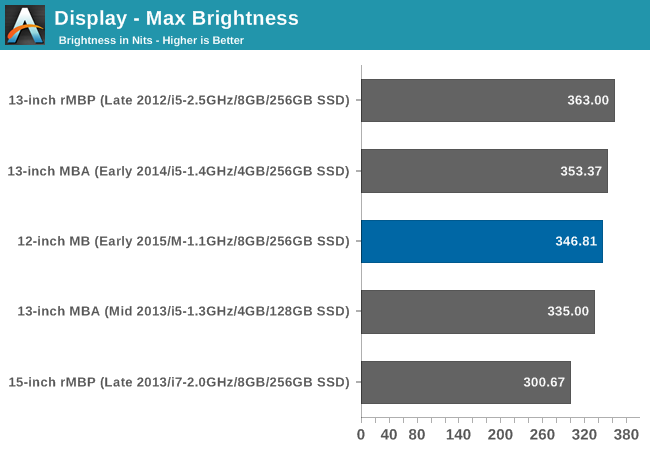
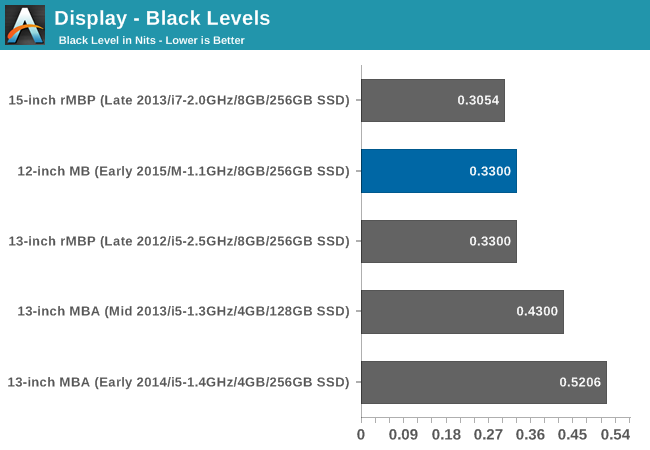
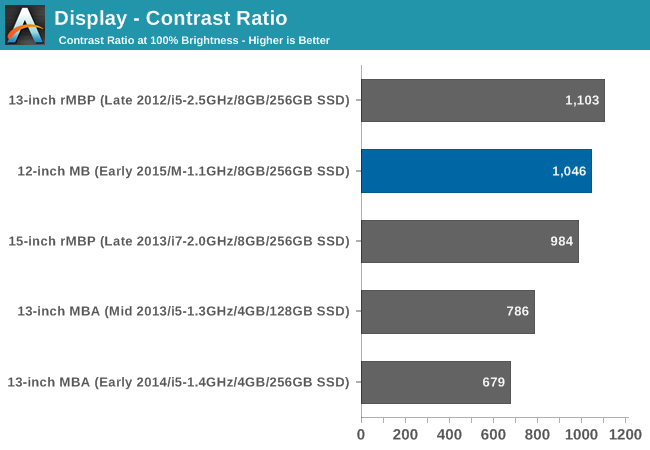
Compared to our most recent MacBooks, the 2015 MacBook delivers contrast performance similar to the Retina MacBook Pros, which is not all that surprising given the shared pixel densities and use of IPS panels among all of these products. Somewhat surprisingly, even with the MacBook’s more limited battery capacity Apple allows the max brightness to go up to 346 nits, in-line with the better-fed rMBPs. At this max brightness setting the black levels work out to 0.33, identical to the 2012 rMBP13. Overall Apple’s black levels tend to be better than average but not fantastic, and the MacBook doesn’t change this.
Otherwise this puts the final contrast ratio at 1046. This is fairly common for HiDPI IPS displays, and though it isn’t chart-topping it’s again right in line with what other Apple laptops do.
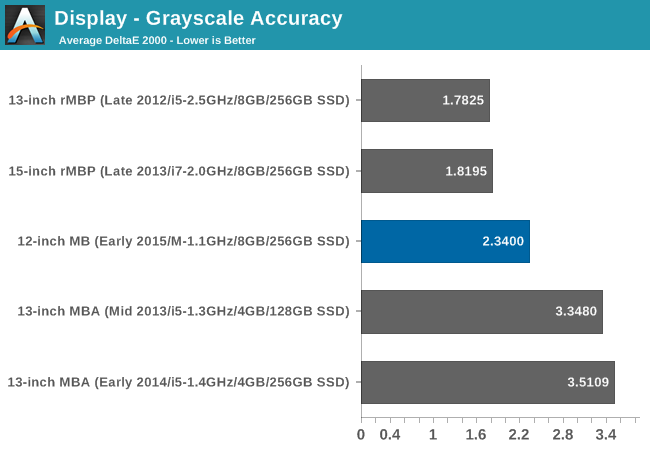
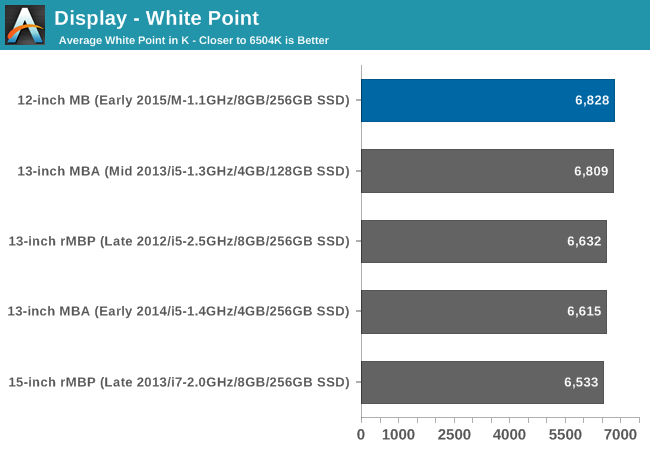
Moving on to accuracy measurements, the MacBook’s greyscale accuracy can’t quite touch the rMBPs, but otherwise at an error of just 2.34 it’s still among the best laptop displays. Even among great PC laptops, out of the box performance below 3 is exceptionally rare.
On the other hand the MacBook’s white point is not quite as good as we’d like to see, and not as good as what the rMBPs can do. The goal here is 6504; the MacBook hits 6828, reflecting the fact that it’s just a bit too red and just a bit too light on blue.
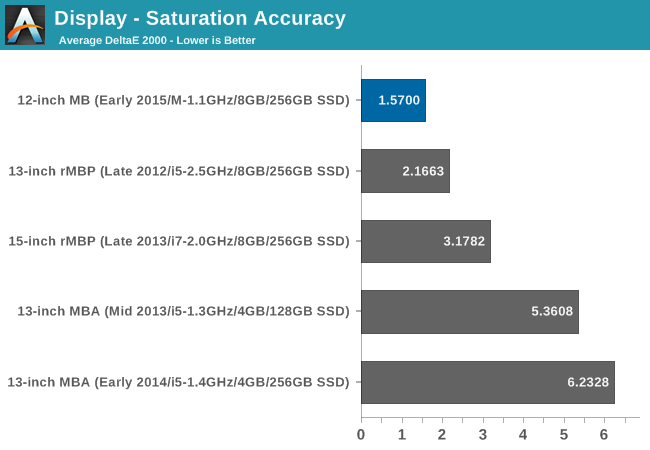
Meanwhile the MacBook’s color saturation accuracy is nothing short of amazing. Here it beats even the rMBPs, not to mention easily surpassing the MBAs and their TN displays. Even though it’s a bit too red, the MacBook is close enough for great out of the box performance.
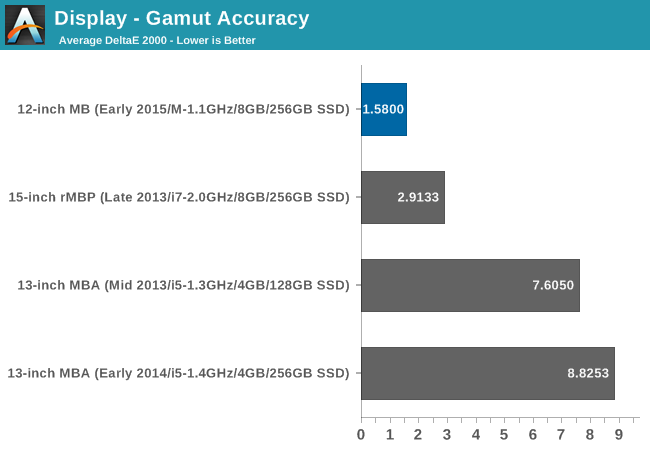
Similar to saturation accuracy, gamut accuracy is well in the MacBook’s favor. Once again even the rMBP we have on file is well behind, never mind the MBAs.
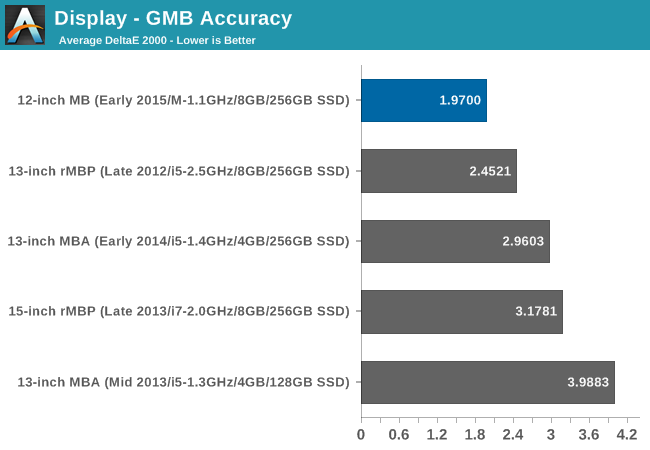
Finally, the GMB color checker results continue to be well in the MacBook’s favor. The error of 1.97 is once more better than any other Mac we have tested, and overall a great place to be at, especially for out of the box performance. Overall this reiterates the fact that while the MacBook may not be classified as a Pro, it without a doubt packs a Pro display.
With post calibration it’s almost certain we could get the errors on the MacBook down to below 1.0. But with such great out of the box performance it’s difficult to complain. Other than for color-critical work, this is a near-perfect reproduction of the sRGB color space.
The MacBook’s SSD: NVMe & an Apple Developed SSD Controller?
To be honest, prior to receiving the MacBook I wasn’t expecting anything particularly interesting for the laptop’s SSD. While we haven’t seen both sides of the MacBook’s logic board, and as a result can’t say with certainty how it’s laid out, from the side we have seen it's clear that we’re also looking at a soldered SSD. Which makes a lot of sense, as Apple choosing to save every last millimeter means a M.2 SSD would be out of the question, and meanwhile Apple has plenty of SSD suppliers to choose from, even for soldered designs. Consequently what I was expecting was a Samsung or Toshiba PCIe SSD soldered on to the logic board, similar to the SSD selection of Apple’s other devices.
So imagine my surprise when I opened up the System Profiler to see under the hood, and found not one but two unexpected things. First and foremost, a new section was available under the Hardware tree called NVMExpress. Second of all the device listed under NVMExpress has a model number prefix we’ve never seen before; not Samsung or Toshiba, but rather an Apple-ish “AP”. Clearly the MacBook’s SSD was going to be a much bigger deal than I first thought.
We’ll start with the NVMExpress heading. Short for Non-Volatile Memory Express, NVMe is a new software interface/protocol designed specifically for PCIe SSDs, and designed to complete what has been a two-part transition from SATA SSDs to PCIe SSDs. NVMe replaces AHCI (Advanced Host Controller Interface), which dates back to 2004 and was designed with hard drives in mind. While that doesn't prevent its use on SSDs, AHCI is more optimized for high latency rotating media than low latency non-volatile storage. As a result AHCI can't take full advantage of SSDs, particularly PCIe SSDs with their high bandwidth links, leading the storage industry to develop a software interface that abolishes the limits of AHCI.
NVMe in turn is built specifically for SSDs and PCIe, and as software interfaces usually live for at least a decade before being replaced, NVMe was designed to be capable of meeting the industry needs as we move to future memory technologies (i.e. we'll likely see RRAM and MRAM enter the storage market before 2020).
| NVMe | AHCI | |
| Latency | 2.8 µs | 6.0 µs |
| Maximum Queue Depth | Up to 64K queues with 64K commands each |
Up to 1 queue with 32 commands each |
| Multicore Support | Yes | Limited |
| 4KB Efficiency | One 64B fetch | Two serialized host DRAM fetches required |
The biggest advantage of NVMe is its lower latency. This is mostly due to a streamlined storage stack and the fact that NVMe requires no register reads to issue a command. AHCI requires four uncachable register reads per command, which results in ~2.5µs of additional latency. Another important improvement is support for multiple queues and higher queue depths. Multiple queues ensure that the CPU can be used to its full potential and that the IOPS is not bottlenecked by single core limitation.
Ultimately NVMe was designed first and foremost for the enterprise market, but client workloads benefit as well, though not by quite as much. For client workloads NVMe still brings with it a reduction in latency, and as our own Kristian Vatto has been keen to point out, even moderate improvements in performance result in increased battery life and that's what NVMe will offer. Thanks to lower latency the disk usage time will decrease, which results in more time spend at idle and thus increased battery life. There can also be corner cases when the better queue support helps with performance.
It’s just in the last year that we’ve seen NVMe deployed into PCIe SSDs, and those of course have been initially released on to enterprise SSDs. Meanwhile in the consumer space, due to boot issues with NVMe – you need a motherboard as well as OS that can handle booting from NVMe – SSDs are still almost entirely AHCI.
Which is what makes Apple’s situation so interesting. With such extensive control over their hardware and software alike, Apple has gone ahead and started shipping NVMe drives, beginning with the MacBook. For the MacBook in particular it’s a soldered SSD so Apple doesn’t need to worry about replacement parts or end-user modifications, so this if anything is the safest way to roll out NVMe.
Ultimately compared to going with PCIe SSDs a couple of years ago, the move to NVMe isn’t quite the same great step. But it’s none the less an important step for Apple as it indicates they’re ready to start shipping NVMe devices, and consequently reaping the performance and battery life benefits.
Shifting gears, let’s talk about the SSD controller. Along with supporting NVMe, Apple’s SSD also supports a fairly wide PCIe x4 connection. Somewhat surprising it’s only clocked at 5 GT/sec (PCIe 2.0 speeds), but it’s unclear at this time whether that’s a controller limitation or an intentional design decision by Apple (update: It's a Core M limitation). Even at 5 GT/sec, an x4 link means there’s 2GB/sec of bandwidth in each direction, which is far higher than how quickly the SSD can read or write.
But the big mystery right now is who made the SSD controller in the MacBook. As we’re not allowed to disassemble our review samples (as badly as we’d like to in this case), we’ll have to wait on the crew at iFixit to get around to tearing down the new MacBook, and in the meantime we’ll have to work off of what information we can gather through software.
In short, while Apple goes through a fair bit of effort to hide the manufacturer of their SSD – Apple SSDs are routinely labeled as “Apple SSD Controller” and “APPLE SSD” – they have never before completely hidden the manufacturer. In the 2013 MacBook Air 13” for example the drive model was “SM0256F”, indicating that it was a Samsung SSD. However for the MacBook there are no identifying labels to be found. The model is “AP0256H”, nor do the revision or serial numbers point a finger at any particular OEM.
At this point I’m not ready to rule out this being a better hidden OEM SSD, but the number of OEMs with NVMe capable client controllers is a very small list, so there aren’t too many options here. Of note, both Marvell and Samsung have NVMe capable client controllers, so this may yet be one of theirs’.
But for the moment at least I suspect we’re looking at an Apple semi or fully custom SSD controller. Why Apple would want to go this route is still something of a mystery to me, as they don’t necessarily have much to gain other than the obvious change of bringing control in-house, but here we are. Apple does have plenty of internal resources to develop SSDs, including the assets they gained in their 2011 acquisition of Anobit, so from a technical perspective Apple developing an SSD is not too hard to believe.
Though regardless of who’s behind it, the end result is a very fast, very capable controller that’s being used to drive the 256GB and 512GB SSDs available to the MacBook.
Update: 04/15/2015: iFixit has completed their MacBook teardown and posted the photos, including photos of the logic board from both sides:
Based on iFixit's teardown, we can see their sample is equipped with Toshiba MLC NAND, 128GB per side, 1 package per side. However of greater interest is the chip bordered in orange, which based on the fact that it has multiple markings we believe to be the SSD controller, assembled in a Package-On-Package (PoP) fashion. The number we can decode is a part number for a 512MB Hynix LPDDR3 memory module; the other number we cannot decode at this time. Multiple markings in this fashion is a tell-tale sign of a PoP chip, and having the SSD controller and its DRAM on-package with each other and located right next to the NAND chips makes a ton of sense, especially in such a cramped design. That said, it means we aren't going to get to see the SSD today; but it also confirms that this is not an off-the-shelf SSD controller since someone had to go through the extra step of PoPing it. The big question remains whether Apple has simply packaged up one of their regular suppliers' controllers, or if this is some kind of semi/fully-custom Apple controller.
Diving into our benchmarks, we’re going to have to take a slightly higher level look at the SSD than usual, at least for now. Being fully soldered on to a Mac limits our flexibility to more deeply test it unformatted (and not as a boot drive), and furthermore Futuremark’s PCMark 8 Storage benchmark refuses to behave. So for the moment we have our sequential and random benchmarks from iometer, which can give us a good idea of what sustained read and write performance looks like.
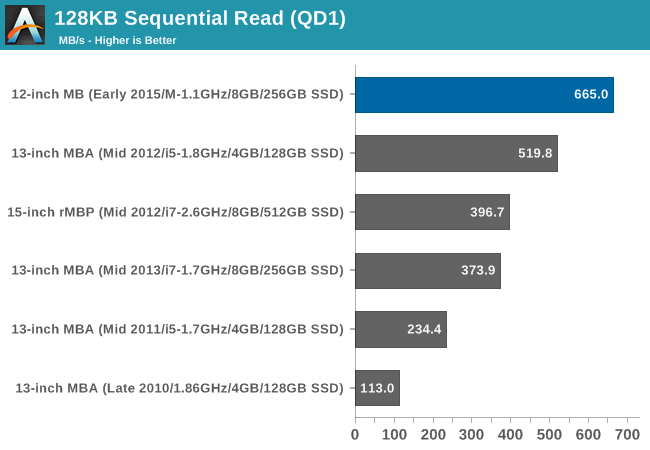
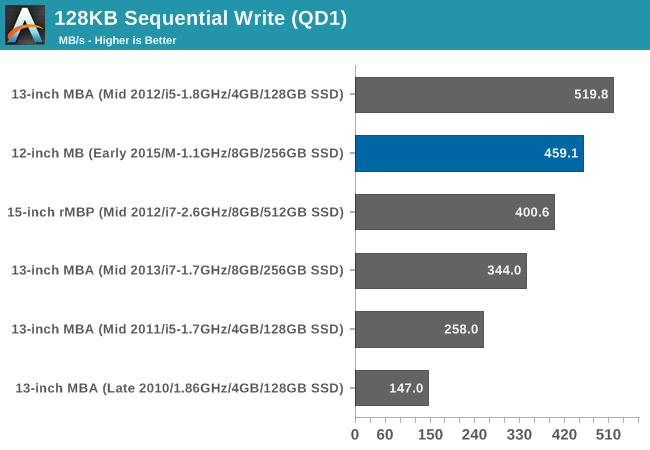
128KB sequential performance starts off very strong. The MacBook’s SSD is able to easily surpass any of our other Macs’ sequential read performance, delivering 665MB/sec under iometer. Meanwhile sequential write performance doesn’t quite top a 128GB SSD from a 2012 MBA 13, but otherwise it’s ahead of our other MBAs and rMBPs at 459MB/sec.
It’s actually a bit surprising that the SSD does this well here. Even with PCIe and NVMe, we’re looking at a highly integrated soldered solution, and I expect Apple has kept the number of NAND channels down in order to try to further conserve space. So to top our Mac charts in this fashion is unexpected and a bit impressive.

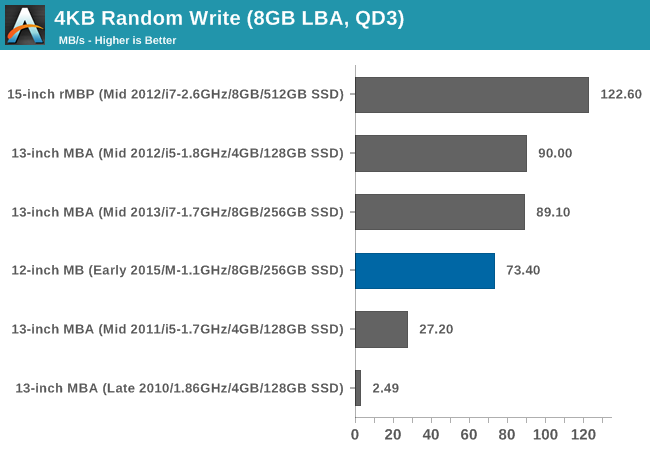
Shifting over to random performance, read performance once again looks excellent. Even reading 4KB at a time the drive sustains 75.9MB/sec, again easily surpassing any other drive. The one downside here is random write performance, which tops out at 73.4MB/sec, some distance away from our rMBP. I’d be curious to see how well the 512GB drive performs in comparison, but I have to imagine Apple has already filled out their NAND channels at 256GB.
In any case, we’ll be following this up with a deeper look at the MacBook’s SSD. Hopefully we’ll be able to find out more about the SSD controller’s manufacturer after a tear-down, and with a bit more work we can also run it through our other storage benchmark scenarios, looking at things such as performance consistency. So stay tuned.
OS X Performance
Now that we’ve had a chance to take a look at the construction and component selection of the MacBook, it’s time to get down the business end of the review: performance.
For the sake of brevity I’m not going to completely rehash how Core M works, especially since we just did an in-depth look at the CPU last week. But briefly, from a performance standpoint Core M behaves a lot more like a modern tablet processor than it does a traditional Intel x86 processor. Which is to say that its performance is heavily tuned around performance bursting and racing back to idle, as opposed to more traditional Intel processors which turbo as well, but overall are also designed to hold at relatively high clockspeeds under sustained workloads. Of course all of this is in part dependent on how OEMs go and design their laptops – go stuff a Core i5 in a Surface Pro 3 and watch it throttle – but at the end of the day the point is that Core M is not designed to offer the same kind of high performance under sustained workloads that Intel’s more powerful processors do.
Core M is at its heart still a power optimized Intel Broadwell design, so despite the different Core M branding it’s not all that far removed from the dual-core Broadwell-U processors in the MacBook Air and 13” Retina MacBook Pro. What sets it apart along with its package and power optimizations are its much lower power threshold – the official TDP is just 4.5W, while it can burst higher for short periods of time – and the fact that it’s designed for systems with less cooling than Broadwell-U. Case in point of course is the MacBook, which utilizes a simple aluminum case without any kind of fans (active cooling). The end result is that for workloads that go longer than a short burst, Core M’s performance is tightly coupled to the cooling capabilities of the laptop it’s in.
Ultimately what this means is that we expect that the MacBook should be able to compete with its larger brothers in those short, bursty workloads that Core M is optimized for, while in sustained workloads it’s going to fall behind MacBook Air and other laptops using Intel’s larger 15W processors.
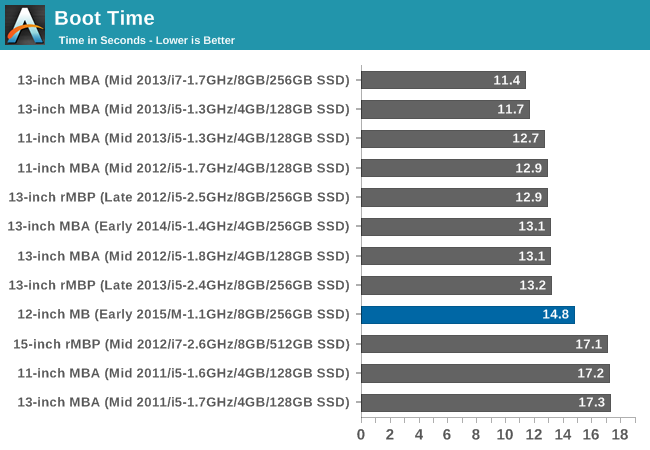
We’ll kick things off quickly with a look at boot time. On an absolute basis the MacBook doesn’t do too poorly, but on a relative basis it’s behind a lot of our other MacBooks. To be clear here this is a historical chart – each machine is running the version of OS X it launched with – so the only Yosemite MacBook here is the 2015 MacBook. Still, whether it’s Core M or Yosemite, it shows that Apple’s boot times here aren’t quite as good as they have been in the past.
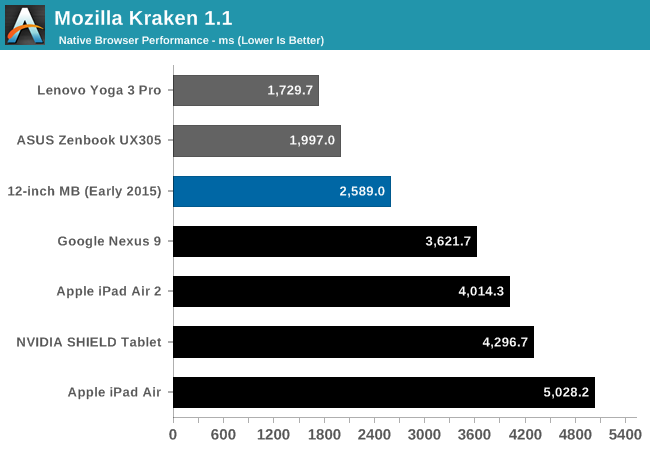
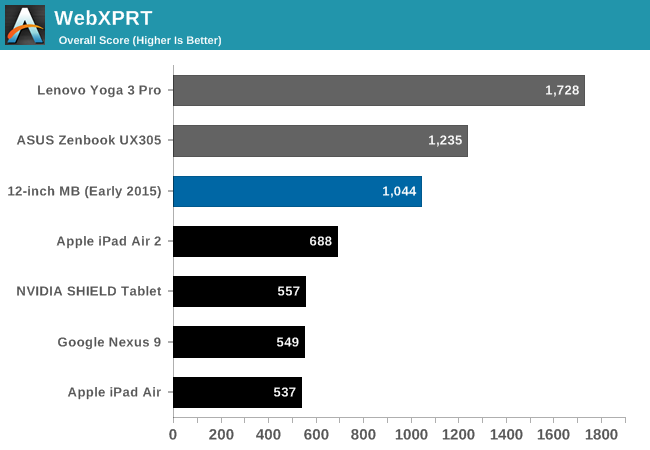
Switching gears, we have an example of a semi-bursty workload with a couple of our web benchmarks. These benchmarks run a number of sub-tests, and as a result the MacBook gets a brief respite between benchmarks. Plus this gives us a chance to compare the MacBook to tablets, including of course the iPad Air 2. Meanwhile since we’ve also just recently looked at several Core M devices, I’ve also included those to provide a point of comparison to other Core M devices.
Truth be told these results are a bit surprising, though not for good reasons. The MacBook ends up being a laggard against both of our other Core M devices. Since each platform is running a high performance browser (either Safari or Chrome) and from hardware capabilities standpoint these Core M devices are all relatively close, I suspect what we’re seeing here is that OS X Safari as not as well tuned as iOS Safari is.
Compared to the tablets on the other hand the MacBook is still well ahead of any of the tablets – as it should be with Core M’s greater power consumption and the larger chassis – but there’s no denying that by scaling down the MacBook so far, the performance gap between tablet and laptop has shrunk significantly. The MacBook is less than 2x faster than the iPad Air 2 in both benchmarks, which means that within a couple of generations it’s likely that the iPad will exceed the current MacBook’s scores. If my earlier hunch about Safari optimizations is correct and OS X needs some more tuning, then the MacBook is farther ahead than what these benchmarks show. Still, it goes to show that although the MacBook is well ahead of tablets, it’s not leaps and bounds ahead like more powerful laptops would be.
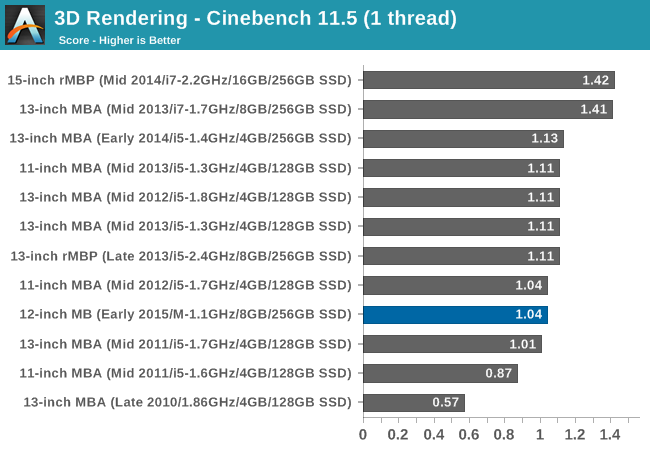
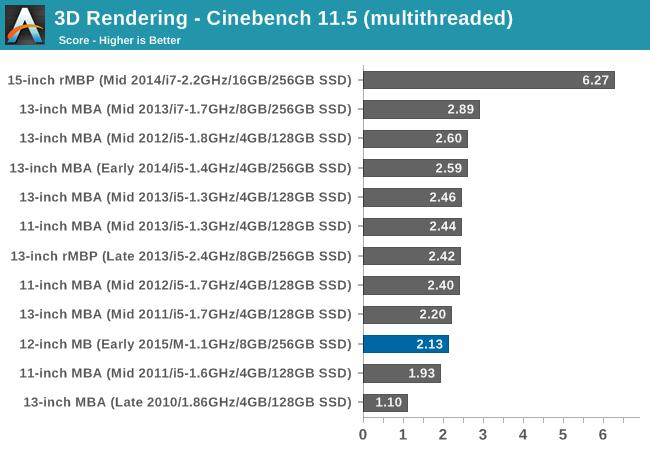
Meanwhile our large collection of Cinebench 11.5 results helps put Core M’s sustained performance in perspective. In both single-threaded and multi-threaded workloads it’s well behind the pack, though in different ways. Single-threaded performance is essentially on par with the 2012 11” MacBook Air (Ivy Bridge), and even as recent as the Core i5-equipped 2014 13” MacBook Air the 2015 MacBook is within 10%. In this case what we’re seeing is a case where a lighter workload allows one of Core M’s CPU cores to stay highly clocked (remember, it turbos up to 2.4GHz), which means it’s actually rather competitive with recent Ultrabooks. Unless forced to throttle, Core M is still Broadwell, and Broadwell flies.
Which means that when Core M is forced to throttle under the multi-threaded workloads, the performance gap widens. Ignoring the rMBP and its 4 cores, where exactly the MacBook places depends in part on the generation of the MacBook it’s compared against, followed by the CPU configuration. The base Core i5s in the MBAs and 13” rMBP are quite capable, with the most powerful of these surpassing the MacBook by upwards of 20%. In that respect the new MacBook is offering multi-threaded performance between the 2011 and 2012 MacBook Airs. On the other hand though we’re talking about the MacBook coming within 20% of larger laptops with much more powerful (15W+ CPUs), so while the MacBook can’t keep up, it’s also delivering quite a bit of performance for its size and power consumption.
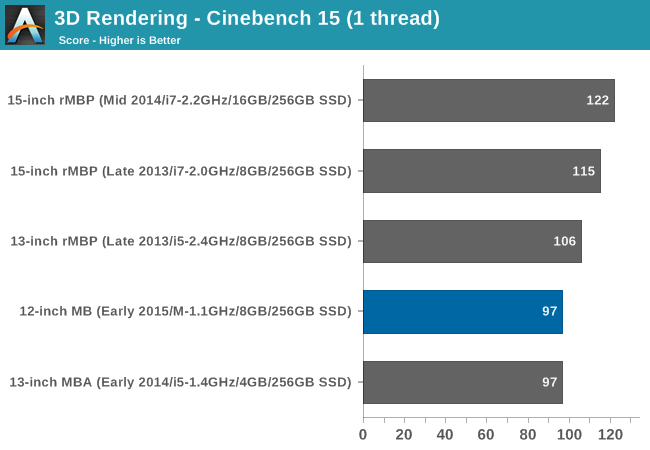
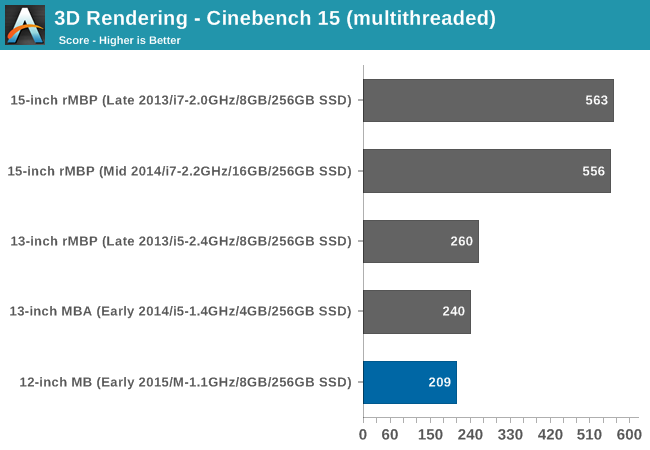
Our more recent Cinebench 15 results on the other hand find the MacBook at the bottom. Though this is in part due to a much smaller dataset we have (and mostly composed of rMBPs), it does drive home the point of just how wide the gap is between the rMBP and the new MacBook. If you want a powerful Mac capable of fast sustained performance, you’re going to want a MacBook Pro. That said, compared to the 2014 13” MBA, we once again see the MacBook holding up well in the single-threaded benchmark, outright tying last year’s larger MBA. This once again handily illustrates how Core M is no slouch with lightly threaded workloads, and how it’s heavily threaded workloads where it’s really going to need to pull back.
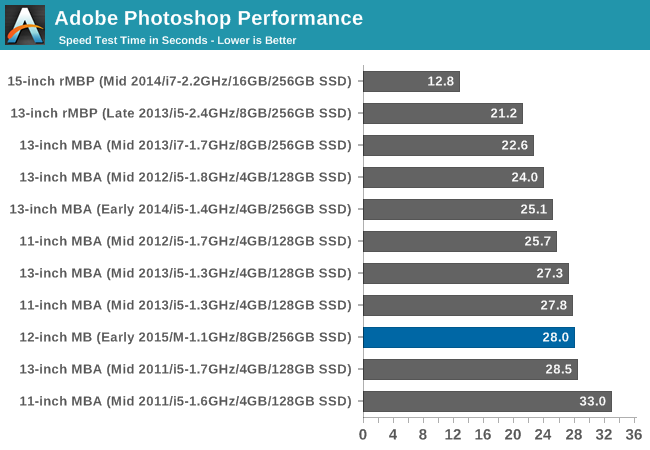
Moving on, we have a look at Photoshop performance with the Retouch Artists Speed Test. This being another multi-threaded test, the MacBook throttles harder and this leaves it towards the rear of the pack. Performance is roughly on par with many of the Core i5 MacBook Airs, but it becomes a more significant gap once we step up to the i7, and I’d expect something similar if compared to a 2015 MacBook Air.
From a throttling standpoint, at just 28 seconds long I don’t believe we’re seeing any kind of significant thermal throttling in this benchmark. Rather the MacBook is falling behind on the basis of maximum clockspeeds and power limits, having to pull back because sustaining 2.4GHz for 28 seconds puts it outside of its power envelope for too long. Meanwhile on a conceptual basis I don’t see such a small laptop as the MacBook being used too much for Photoshop, but out of all of Apple’s ultra-portables, the MacBook does end up being the best fit due to its excellent screen.
| Geekbench 3 Scores (64-bit) | ||
| Single-Threaded | Multi-Threaded | |
| 12" MacBook (2015) | 2358 | 4604 |
| 11" MacBook Air (2015) | 2866 | 5723 |
For our last benchmark we have Geekbench 3. Though a rather synthetic benchmark overall, it’s as close to a standard OS X benchmark as there can be. Pulling the standardized score for the 2015 Core i5 11” MacBook Air, what we find is that the MBA is ahead of the MacBook by a bit over 20% in both the single-threaded and multi-threaded tests. In terms of workloads I’d consider the single-threaded test to be a moderate workload and the multi-threaded test a heavy workload, so these results are generally what I’d expect to find. As neither workload is particularly light, it forces the MacBook to slow down a bit more, putting a bit more of a gap in between it and its Ultrabook-sized sibling.
Meanwhile I also ran the Geekbench 3 stress test for a couple of dozen loops on the MacBook to see how much performance degrades over the long term. The MacBook reaches equilibrium at around 4200, which is a 9% performance regression over a fresh run of the multi-threaded benchmark. Given the MacBook's low thermal limits it actually reaches this point rather quickly, and other sustained workloads should reach equilibrium at a similarly quick pace.
| 12" MacBook Skin Temperatures | ||
| Top | Bottom | |
| Cinebench R15 | 38C | 42C |
| DOTA 2 | 39.5C | 43C |
Finally, while looking at performance under OS X I also took some temperature readings while running Cinebench R15 and DOTA, to get an idea of how hot the MacBook gets under full load. Of the two benchmarks DOTA is the more intensive, pushing the GPU as well as the CPU. Consequently it also ends up being the warmest.
Taken from the top of the MacBook, along the top speaker grill and roughly above where the MacBook’s CPU is, the MacBook heats up to 38C when running Cinebench, and 39.5C when running DOTA 2. These temperatures are similar to the skin temperatures found on most mobile devices, and even then, with the hot spot being in the grill above the keyboard, users shouldn’t be coming in contact with this hot spot.
Meanwhile flipping the MacBook over and measuring the equivalent hot spot on the bottom finds that it’s appreciably warmer. We still haven’t seen a complete teardown of the MacBook, but we expect that the bottom casing is the closest to the CPU and consequently conducts the most heat. In any case we’re looking at 42C when running Cinebench and 43C when running DOTA 2. These temperatures are at the upper end of the comfort spectrum, but shouldn’t be an issue even with long-term use. More importantly, unless actually used in a lap, the MacBook’s rubber feet will keep the laptop propped up and avoiding contact with any surfaces, skin or otherwise.
Windows Performance
Shifting gears from OS X, let’s take a look at performance under Windows. Though not every MacBook will be used with Windows, Windows gives us a wider selection of benchmarks to work with, and it gives us a chance to compare the MacBook to some contemporary PCs.
For our Windows comparison I’ve pulled in a number of results from our most recent Core M review, including other Core M laptops, the Haswell-U powered Surface Pro 3, and a couple of Broadwell-U powered laptops. Of particular interest is likely the Asus UX305, which is another Core M based laptop that uses a very similar build. At 13.3” it’s larger than the MacBook, but it is a similar aluminum fanless design.
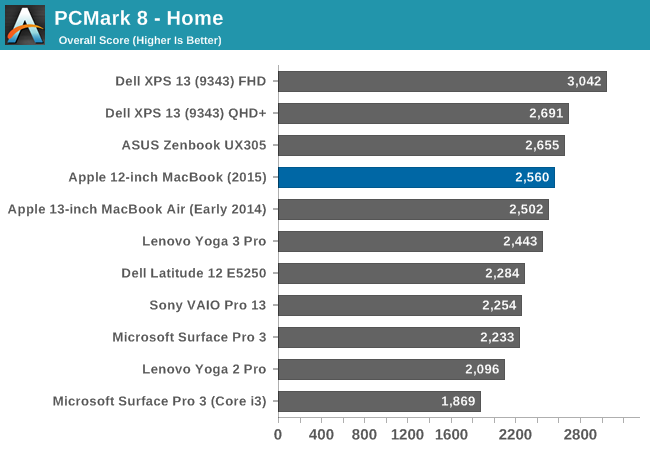

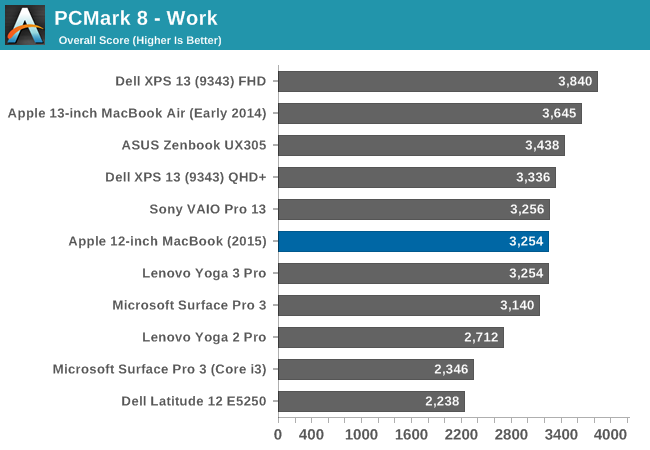
Depending on which sub-test we’re looking at, the PCMark workloads are a mix of bursty workloads, lightly threaded workloads, and heavily threaded workloads. As a result the MacBook and its Core M processor are given some opportunity to show off, and at other times is pushed back due to its cap on sustained performance.
The Home workload is one such light test, which plays into the MacBook’s favor. Here it’s towards the top of the charts, surpassing everything other than the Core M based Asus UX305, and then the more powerful Broadwell-U based Dell XPS 13s. I keep rattling on about workload types and this is a good example of why it matters, because in a light workload the MacBook is among the fastest of the ultra-portables, beating out many other Core M devices and also some Haswell based Ultrabooks. Put another way, in a light workload Core M can already deliver (and at times exceed) one-generation old Haswell Ultrabooks.
As for the Creative and Work workloads, the MacBook still places relatively well. Doing this well on the Creative workload was a bit of a surprise, since it’s the most demanding benchmark of the 3. I suspect we may be seeing a mix of dividends from the SSD and Core M’s GPU, Otherwise the lighter Work test actually has the MacBook farther behind the pack, with performance in-line with other Core M laptops, though not as exciting compared to the Ultrabooks.
Overall, between our OS X and Windows CPU benchmarks, what we’re finding is that the performance of the MacBook generally mirrors our expectations given what we know about its design and component selection. Given a light workload that allows the Core M CPU inside of the MacBook to turbo to its fastest speeds, it’s a very potent competitor in a small package, able to give all but the most recent Ultrabooks a run for their money. However heavier, sustained workloads drive a wider gap in between the two classes of devices, and in those cases the MacBook offers performance closer to Ultrabooks a 3-4 years old.
Shifting gears one more time, let’s take a look at GPU performance. GPU workloads present an interesting scenario for Core M, and by extension the MacBook. The underlying Intel HD Graphics 5300 GPU is a GT2 configuration, making it moderately powerful for an iGPU, however the power and thermal constrains on the MacBook means that the laptop doesn’t have the power required to run a GT2 GPU at full speed.
With the Broadwell CPU cores alone able to chew up 4.5W and then-some, a combined GPU+CPU workload will generally put the MacBook in a pinch. Consequently I don’t see the MacBook being used as any kind of gaming machine – the MacBook Air is undoubtedly a much stronger contender – but it’s useful to put this performance in context.
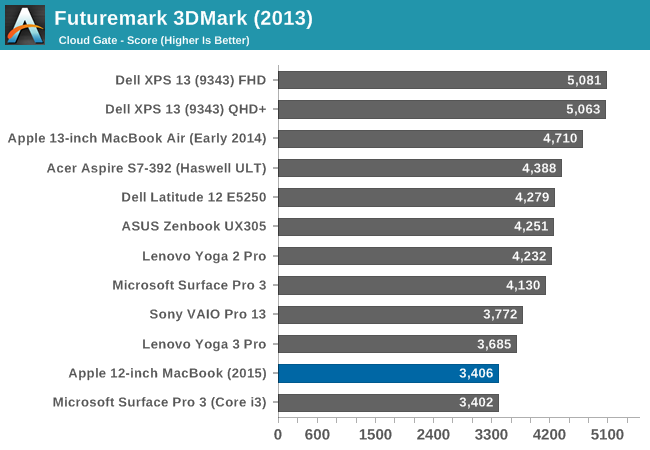
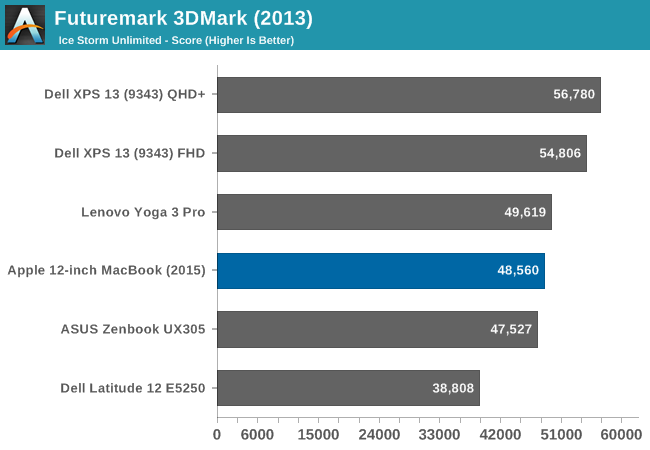
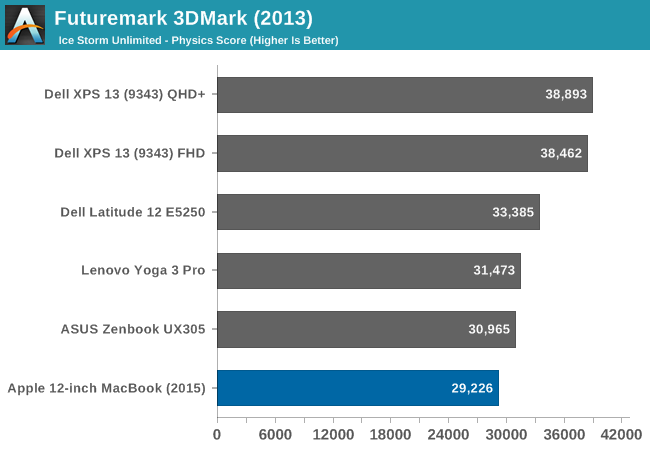
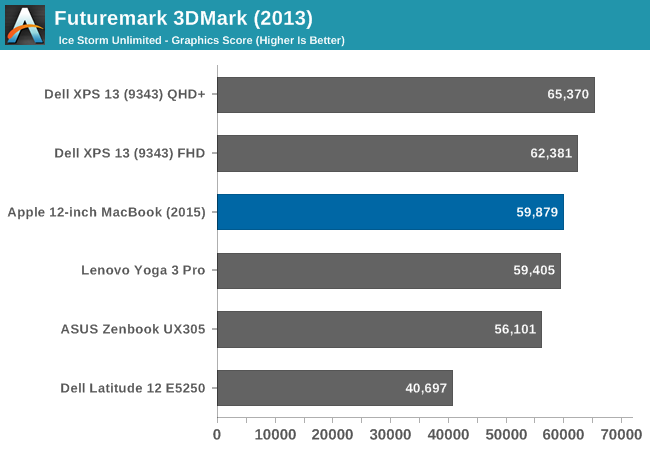
Our 3DMark scores handily illustrate this exact point. Facing significant power and thermal limits, the MacBook has to pull back in performance and consequently ends up near the bottom of our charts, versus its much better showing in PCMark. The 2014 MacBook Air 13” is some 38% faster at Cloud Gate, and on the newer Ice Storm benchmark the results aren’t much better. Of the two it’s worth noting that Cloud Gate is a much more complex and longer running benchmark, whereas Ice Storm is a quick running tablet-sized benchmark. Consequently Cloud Gate throttles harder and sooner, which is why the MacBook does relatively worse there. Overall the MacBook doesn’t even beat any of the other Core M laptops, which is a bit surprising. But nothing here is quite like the MacBook, so it’s somewhat different in its combination of small size and aluminum chassis.
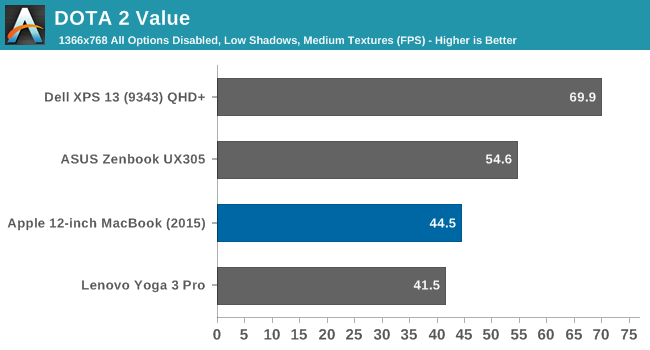
Meanwhile I have also run our DOTA 2 Value benchmark against our other Core M devices and the Broadwell-U based Dell XPS 13 for good measure. On an absolute basis 44.5fps is definitely playable for a game like DOTA, however on a relative basis this is a weaker showing than the UX305, not to mention the XPS 13. Compared to the UX305 the MacBook again appears to be throttling sooner and harder, whereas the Ultrabook-sized XPS takes full advantage of its higher power limits and better cooling.
Ultimately as we said when opening up our look at GPU performance, the MacBook’s GPU is potent on paper, but it simply doesn’t have the power and cooling capabilities needed to take full advantage of it. This means that while CPU performance isn’t too far removed from the Ultrabooks, GPU performance absolutely is.
Finally, I wanted to take one last look at performance relative to the tablets, this time from a GPU perspective.
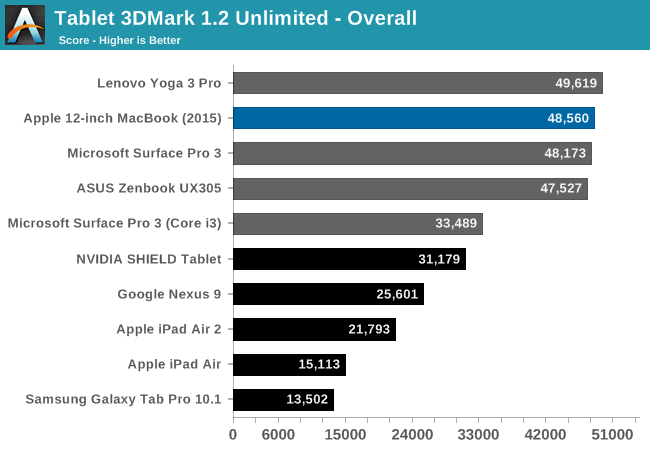
While the iPad Air 2 makes a good run on the MacBook in the web benchmarks, it and the other tablets are even more power limited than the MacBook, and as a result their GPU performance is even more constrained. The MacBook still has a better than 2x lead on the iPad Air 2 in this GPU benchmark, so judging from this it will be some time yet until an iPad's GPU performance catches up with this MacBook's.
Battery Life & WiFi Performance
Last but certainly not least in our look at the MacBook is a look at its battery life and WiFi performance.
Along with the technical considerations that have gone into making the MacBook as small as it is, I would consider the subject of battery life to be the second most interesting aspect of the MacBook’s design. For on the one hand, the CPU at the heart of this laptop is Core M, a very low power CPU specifically designed for thin & light devices, which on its own doesn’t draw all that much power. On the other hand in constructing the MacBook Apple has ditched the MacBook Air’s standard DPI TN panels for high DPI Retina IPS panels. As we’ve seen in other Apple products in the past, going Retina incurs a significant power cost, as the high DPI displays require a much stronger, much more power hungry backlight to light up the display. Apple needs only to pay this cost once, but it’s an expensive cost.
All the while Apple also has to deal with the battery capacity limits of such a small chassis. Using terraced batteries has allowed Apple to maximize the amount of volume the MacBook’s batteries occupy, however at 39.7Wh this only gets them up to roughly where the 11” MBA (38Wh) already sat. The end result is that relative to the 11” MacBook Air Apple has virtually the same battery capacity to drive a less power-hungry CPU and logic board paired with a more power-hungry display.
Officially the MacBook should be able to hit 9 hours of runtime on a light web workload, and 10 hours with video playback. This happens to be identical to what the 11” MacBook Air is rated for, and in practice would be very close to what the Haswell-based 11” Airs hit as well.
Meanwhile to test battery life, we have two workloads. Our light test is light web browsing, and our heavy test increases the number of pages loaded, adds a 1 MB/s file download, and has a movie playing. We set all displays to 200 nits.
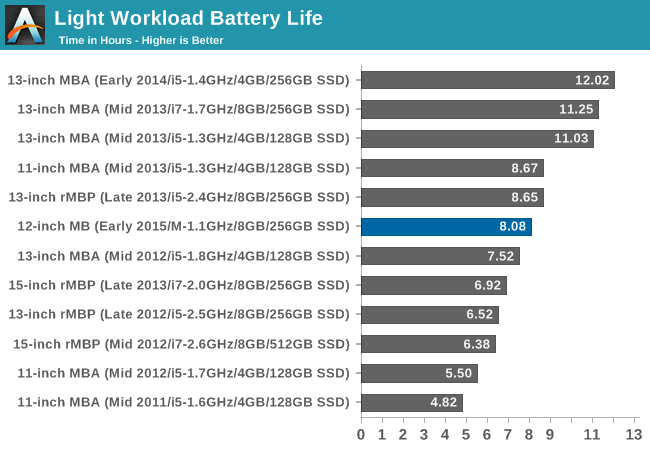
In practice what we find is that by our testing methodologies the MacBook falls about an hour short, clocking in at 8 hours and 5 minutes. The difference in battery life most likely comes down to differences in how we test; Apple bases their estimates on 75% display brightness, whereas we test at 200 nits, which in the case of the MacBook is around 85% brightness. If we turned our brightness down to 75% I suspect our results would come very close to Apple’s, at the cost of dropping below 200 nits of brightness.
Even by our own testing standards, the MacBook’s battery life is enough to get the laptop through an entire work day (8 hours) – if only just – so while we can’t hit 9 hours at our preferred brightness Apple isn’t in too poor of a position for such a small laptop. In practice what this means is that the MacBook does just a bit worse than the 11” MacBook Air, essentially falling behind by 40 minutes of runtime. However given the fact that the MacBook is also physically smaller than the 11” Air, this is not an unexpected tradeoff.
Putting things in a bit larger perspective, thanks to Intel’s massive energy efficiency gains from Haswell in 2013, the MacBook looks very good compared to the older 2011/2012 11” MacBook Air models. From a battery life perspective the new MacBook easily exceeds those models, is physically smaller than those models, and all the while delivers performance that at worst is equivalent and at best better than those models. Put another way, Apple has been able to hold performance constant while bringing down both the size and greatly improving the battery life.
However if you want better than 8 hours on a light workload, then even the MacBook is no substitute for a larger laptop with a bigger battery. There’s only so much that can be done on 39.7Wh, and as a result the 13” MacBook Air will remain unmatched as Apple’s long-haul Ultrabook.
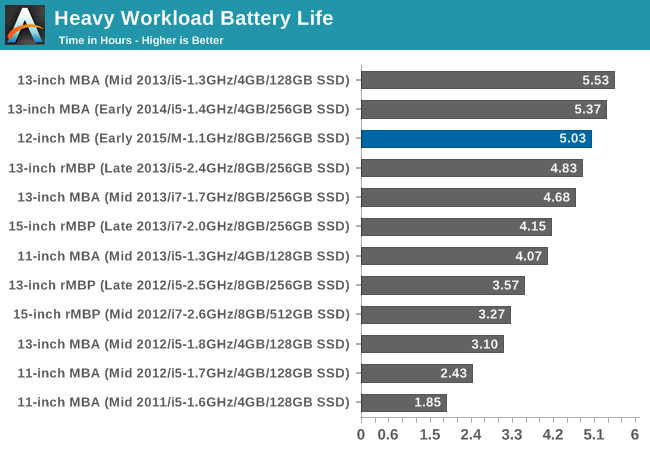
Meanwhile with a heavy workload the MacBook’s fortunes improve. No longer just in the middle of the pack, at 5 hours and change it’s offering runtimes close behind the 13” MacBook Airs. This shift in relative performance is not unexpected, and is closely tied to the balance between CPU power consumption and display power consumption. Compared to the light workload, the heavy workload requires that the CPU draw quite a bit more power all the while the amount of power drawn by the display is virtually unchanged. As a result the higher powered MacBook Airs see a big step up in their power requirements, while the Core M equipped MacBook sees a smaller step up.
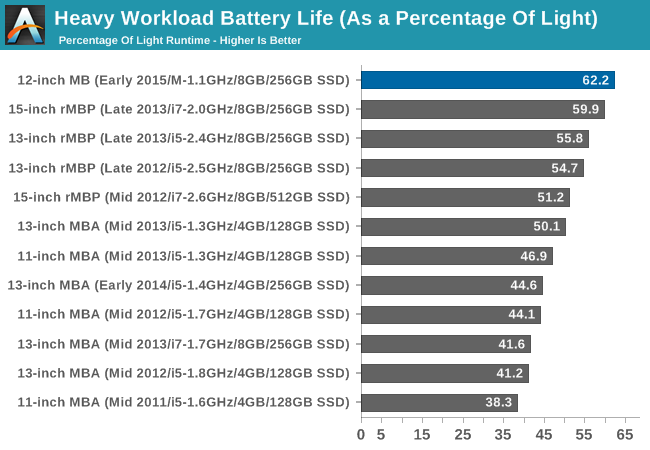
In fact if you look at heavy workload runtime as a percentage of light workload runtime, the 2015 MacBook has the smallest drop in runtime out of all of the MacBooks. Apple’s latest laptop gets 62.2% of its light runtime under the heavy workload, compared to 50.1% for the best MacBook Air. The only thing with a similarly small decrease are the Retina MacBook Pros, whose large, Retina displays result in a similar situation.
Somewhat paradoxically then, the MacBook looks best under a heavy workload, even though its processor is relatively slow. Ultimately this is more an intellectual curiosity than anything else, but it’s a great example of how the MacBook’s component selection has resulted in a much different power consumption balance between the display and CPU than what we’ve seen on the MacBook Airs and similar Ultrabooks. If the display isn’t the single biggest power draw on the MacBook, it’s certainly going to be a close second.
WiFi Performance
Our final benchmark is a quick glance at WiFi performance. The MacBook ships with a Broadcom 2x2:2 802.11ac solution, which means that in theory it is capable of delivering up to 833Mbps.
For our WiFi benchmark we copy a large file from a Gigabit Ethernet connected SMB file server, timing how long it takes to transfer the complete file and calculating the average. All laptops are placed within a few feet of the router to maximize their achievable bandwidth and minimize interference. For the MacBook we’ve gone ahead and run this test under both Windows and OS X, to showcase any performance differences between the two OSes.
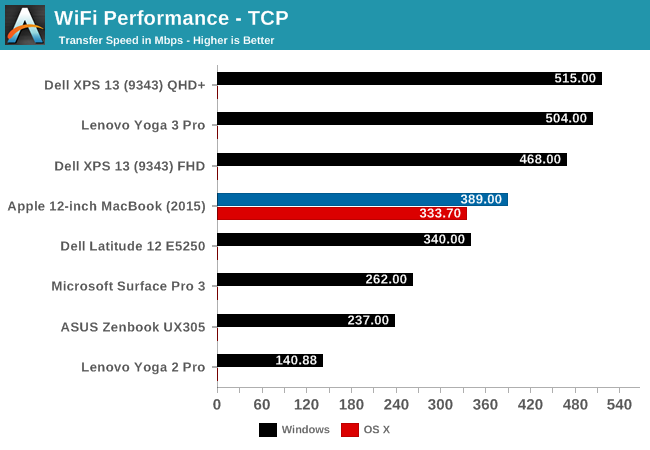
Under Windows the MacBook hits 389Mbps, about 47% of its theoretical maximum performance. Compared to other Windows laptops this is a mixed bag, with some laptops able to hit as high as 500Mbps, and others coming up much shorter. In the case of the MacBook I suspect the all-aluminum chassis is not doing it any favors. Meanwhile performance under OS X is a bit worse at 333.7Mbps, most likely due to OS X’s less extensively optimized SMB support.
While I imagine it’s impractical from a design perspective, given the fact that the MacBook only has a single USB port, I would have liked to see a 3x3:3 solution for the MacBook to allow it to achieve better WiFi performance. Even 3x3 solutions seldom keep up with GigE in the real world, but the MacBook certainly has the SSD and processing power to handle faster speeds than what we’re seeing here.
Final Words
Bringing this MacBook review to a close, I’m going to start where I left off in our introduction, which was the concept of the laptop/tablet crossover. The idea of laptops and tablets crossing over is no longer merely an idea, but now it is reality. Apple for their part may not be doing any kind of wild 2-in-1 transforming design, or even pushing the concept of a touchscreen OS X device, but they have clearly tapped their immense experience with tablets in putting together the new MacBook.
From a design perspective then the end product is clearly a Mac laptop, but it’s a Mac laptop that’s more tablet-like than any before it. From the small size, to the low weight, the choice of a Core M processor, the passive, fanless cooling system, and of course the choice of metallic colors, the MacBook pushes against the line that separates Apple’s laptops from their tablets.
There are of course numerous benefits and drawbacks from this, with some of them being obvious and others a bit more subtle. The biggest benefit of course is the size; the MacBook is a 0.92kg, 1.31cm thick professional grade Mac laptop, with many of great features that come with such a device. If the Retina MacBook Pro were miniaturized, then it would end up looking and behaving a lot like the MacBook that Apple is delivering today.
The biggest drawback in turn is what you give up to pack a full Mac into such a small laptop. Make no mistake, Core M is no slouch, and in bursting workloads can perform very well. But when faced with sustained workloads, a 4.5W processor can only go so far, and it’s not going to be able – nor is it meant to – keep up with the more powerful processors found in the MacBook Air and Retina MacBook Pro. The end result then is performance that’s anywhere between on-par with last year’s MacBook Air to the MacBook Air of a few years ago, depending on the specific task being run.
Meanwhile in the middle are a multitude of new technologies being first introduced in this generation. The new keyboard and its butterfly mechanism are certainly different, and the reduced key travel takes some getting used to, but once accustomed to it I like the stability of the keys. Similarly, the new Force Touch Trackpad is mechanically very different, and I’m still not sold on whether Apple is going to be able to find too many useful situations for the force touch capabilities. But on the other hand I’m definitely impressed with how natural the trackpad feels despite lacking a true switch mechanism and recreating that feel with an electromagnet instead.
Also deserving of attention is the MacBook’s 12” Retina IPS display. Particularly since the move to Retina Apple has been doing a great job on producing high quality pro displays, and the MacBook’s doesn’t fail to impress. The MacBook’s display’s out of the box performance is among the best we’ve ever seen, rivaling (and at times exceeding) the Retina MacBook Pro, which is to say that the end product is a very accurate, very sharp display. Mac users have been clamoring for a Mac ultra-portable with a Retina display for some time now, and although I don’t think the MacBook was quite what everyone had in mind, the MacBook’s display certainly is.
And then there’s Apple’s introduction of the USB Type-C port, which on such a small laptop like the MacBook takes on a whole new importance. Apple has always been on the cutting edge of I/O and their rapid adoption of USB Type-C is no exception. Relying on it for both I/O and charging is in turn a logical move given the interface’s capabilities, but I would also have to argue that Apple has taken it too far with just a single Type-C port. The Type-C port was the right call – teething issues and all – but Apple has unnecessarily hindered the MacBook by only giving it the single port. Even with its small, ultra-portable design there are still times where it’s desirable to charge the MacBook and use it with an external peripheral at the same time.
What we’re left with is a solid, though by no means perfect new entry into the MacBook family. I hesitate to call the MacBook a niche product since niche implies highly specialized when in fact the MacBook isn’t quite that specialized – it’s just small – but it’s clearly one product in Apple’s larger lineup. What the MacBook isn’t is a replacement for the Retina MacBook Pro or MacBook Air – at least not today – as it’s a laptop for users who already have other laptops or desktops; it is a second computer, not a first one. And admittedly this is the same designation that was applied to the MacBook Air on its launch several years ago, but as the Air’s performance has improved over the years and it was shifted to Apple’s entry-level laptop, it has certainly become the sole computer for an increasing portion of its user base.
Speaking solely for myself here, I’ve come away rather impressed with the MacBook. As an 11” Ultrabook user I already have a fondness for the weight and size of the form factor, and as a journalist frequently carrying around a laptop to trade shows and meetings I particularly appreciate the reduction in weight. The regression in performance is unfortunate, but the combination of weight, battery life, the Retina display, and the keyboard in my mind more than make up for the performance the MacBook can’t offer. After all, I have a workstation for when I need performance; what the MacBook fulfills is delivering acceptable performance when I’m away from that workstation and need portability over performance.
Briefly, I also want to touch on price. The MacBook’s $1299 starting price tag is very much an Apple price tag – which is to say expensive – however it’s also one that goes hand-in-hand with markedly improved base specifications for an Apple laptop. The 11” MacBook Air starts at just $899, but as Apple’s entry-level laptop I will also argue until I’m blue in the face that it’s underequipped for 2015; 4GB of RAM and a 128GB SSD aren’t enough. Which is a point I make because after upgrading the Air to a more acceptable 8GB of RAM and a 256GB SSD the price tag is up to $1199, at which point it’s only $100 off of the MacBook. At least compared to the rest of Apple’s lineup I find that the base MacBook isn’t so much expensive as the base MacBook Air is just a bit too cheaply built.
Anyhow, on a broader note, while I doubt Apple was looking quite this far into the future when they created the initial MacBook Air, I get the distinct impression that this is the kind of device they have been building towards. Apple has always been held back by technology to some degree – be it processor size, storage size, or display power requirements – and it’s only now in 2015 that the pieces have come together to allow them to make a laptop this small. I don’t believe this is a stopping point for Apple simply because one way or another they’re going to keep iterating, but compared to the MacBook Air there isn’t the same need nor ability to make a MacBook even smaller.
Which brings me to my final point, which is the future direction of the Apple’s Mac laptop families. The fact that the MacBook is the MacBook, and not the MacBook Nano or some other named MacBook is something I believe is telling. Although there’s clearly a risk in reading too much into Apple’s future plans based on a name alone, I have to seriously wonder where the MacBook and the MacBook Air go from here. Apple still needs an entry-level Mac laptop, but do they need the MacBook Air in particular? Just as the newer MacBook Air rendered the previous generation MacBook redundant in due time, I suspect Apple may intentionally following the same course with the new MacBook. But as to whether that comes to pass, only time will tell.