
Original Link: https://www.anandtech.com/show/2880
Biostar TPower i55 – Super Middle Weight Contender
by Rajinder Gill on November 25, 2009 12:00 PM EST- Posted in
- Motherboards
After our review of the MSI GD-65, it was clear that we had a very good board on our hands but one that was lacking the final layers of polish that segregate the really good from the very best. Needless to say there are other candidates available that may fit the bill or improve in areas where the MSI GD-65 is lacking. Biostar thinks one of those options is the TPower i55. The TPower i55 comes in around $180, which is around $25 higher than MSI’s GD-65. However, we think Biostar is aiming to upstage the top-end P55 boards by offering similar overclocking features, quality, and performance at a lower price. Of course, $180 is encroaching on the lower-end X58 price territory, so Biostar has a difficult sale on their hands. However, we think Biostar hit their target for the most part.

Overview/Conclusion
We’ve thrown our standard test suite at the TPower i55, testing gaming performance and day to day usability. In terms of overall compatibility, this board came out of the blocks well ahead of what you expect from a tier “B” supplier. All of our testing was performed on the current public BIOS and completed without a glitch. It’s the first time in a long time we’ve not had to request fixes for peripherals or BIOS issues/tweaks to complete a benchmark, a welcome change indeed! It not the perfect BIOS in every regard, but this is one extremely solid board when it comes to stability and compatibility.
It’s when you look past the BIOS related stuff that you’ll probably find a couple of things to groan about. Firstly, the lack of on-board fan headers; 3 in total, one of which is for the CPU, while one of the others becomes obscure as soon as you place a long GPU like the 4870X2 in the primary PEG slot. The remaining header will likely be used to cool the onboard heatsink array, leaving no additional options for case fans. .
Given how sensitive overclockers are about component/case operating temperatures, we find the limited fan header count an odd choice on BIOSTAR’s part. After all, high temperatures and overclocking generally don’t mix very well.
The second gripe is one you’ll only encounter if you change video cards or add-in cards often, so you could say we’re nit-picking. The PCI/e retention latches are a royal pain to unlock once a card is inserted in the slot. We found our 4870X2 was un-removable by hand unless we used a pair of long nose pliers to wedge the retention latch away from the card. It’s not a deal breaker, but there are better ways of latching cards into slots as ASUS has shown us recently. If you have to remove such a card when the board is placed in a case, we’re sure it'll be accompanied with a fair share of choice words.
Lastly, we were going to add the lack of a CMOS clear button on the rear I/O panel to the list of gripes but found we did not have to use the onboard jumper at all during the test period. BIOSTAR has done an incredible job at BIOS recovery in the event of a failed overclock or incorrect setting. Our test board recovered from everything we threw at it, coming back to post in safe mode so that the offending BIOS setting could be corrected with minimal trouble.
On the overclocking front, getting 2000MHz+ memory speeds is relatively straight forwards (with the right CPU and memory kit!) other than the fact we had to change tRFC manually to 80 as the BIOS defaults to a tight 74 when left to its own devices using our Corsair 2200 8-8-8-24 4Gb kit (could be down to the SPD). Our GSkill and Kingston DDR3-2133 8GB C9 kits operated fine with the tRFC at the default 74. Running 2000+ memory speeds always requires a little end-user leg work on these platforms, so simply changing four voltages and setting primary memory timings is certainly nothing to moan about.
The basic essentials like S3 sleep mode properly resuming, even with BCLK’s north of 215MHz, worked extremely well on this board. This is a big plus for those that like to utilize sleep states with the boards overclocked. Automated overclocking is also available for users who prefer one touch overclocking. Three presets are available, which raise BCLK by up to 12MHz (145BCLK effective with 24x Turbo Mode on the 750 that resulted in 3.4GHz speeds at full load) at the touch of a button. Not the most impressive increase but voltage ramping is very moderate and we found the presets to be completely stable on our test hardware without any compatibility problems.
If you are considering one of the top-end P55 boards from ASUS, Gigabyte, MSI or EVGA; we think you should take a hard look at the TPower i55 before you spend more money elsewhere. Other than the fan header count, it does not appear to give up anything to more expensive boards when faced with the rigors of daily use or when overclocking on air or water. Against mid-range boards, the BIOSTAR appears to be a little better suited for pushing hard by virtue of its over engineered power rails (something the lower priced boards tend to skimp on) and component quality. To sum it up, the TPower i55 is not quite perfect, but it’s close enough for most. Call us impressed.
Performance Summary
Performance is indistinguishable from other P55 motherboards - these products all perform about the same at stock or even overclocked speeds:
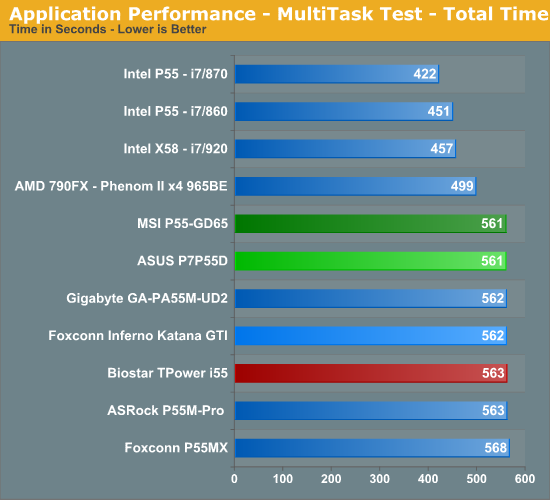
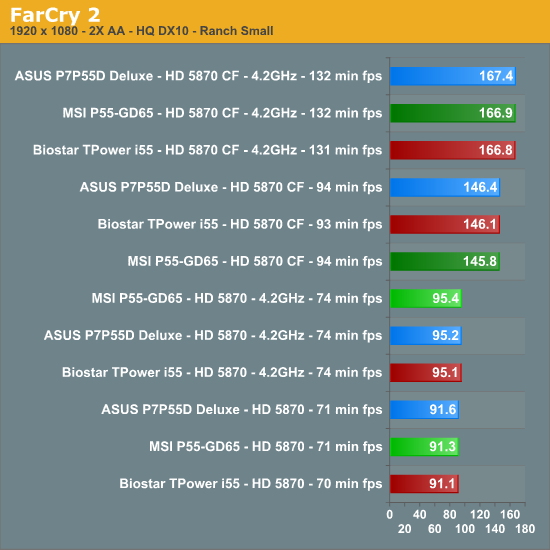
Biostar provides a great PWM/FET design for stability and overclocking, which also results in very good power consumption results..
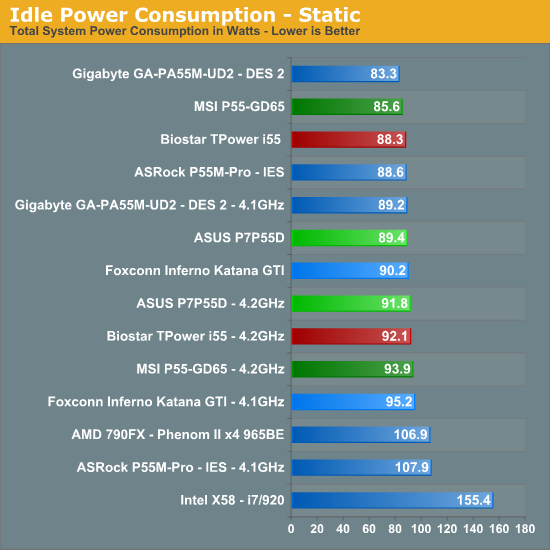
Of course, one of the key questions that invariably comes up in regards to a board’s performance capability is just how well it overclocks.
Core i5/750 8GB Results -
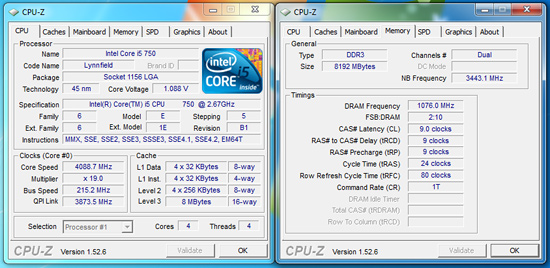
Gary had excellent results with his retail processors on this board in both 4GB and 8GB configurations. His primary problem encountered during overclocking with all three processors was the inability of the board to hold tight sub-timings with 8GB of memory above DDR3-2000. While the board would easily clock 8GB up to DDR3-2200 with 1.66V VDimm and VTT around 1.38V, we usually had to run CAS9 timings and loosen tFAW and B2B slightly to retain memory stability.
The Everest results show read/copy rates being up to 20% lower than a 4GB configuration at like timings, indicating Biostar still has some MSR/MRC tuning to complete in the BIOS. However, actual performance in games and applications never varied by more than 1%, so in some ways it just does not matter that much unless you are comparing synthetic benchmarks.
With all three processors, we never had to increase CPU PLL or the PCH voltages. VDimm was kept at 1.66V, VTT at 1.34V~1.38V, and VCore load voltages differed slightly between processors. Our i5-750 required 1.360V for 4.1GHz, i7-860 needed 1.425V for 4.3GHz, and the i7-870 hit 4.4GHz with 1.4V. Interestingly enough, our i5-750 would top out right around 4.1GHz regardless of voltages or cooling.
Core i7/860 and i7/870 8GB Results-
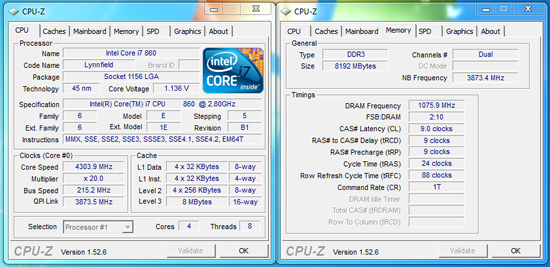
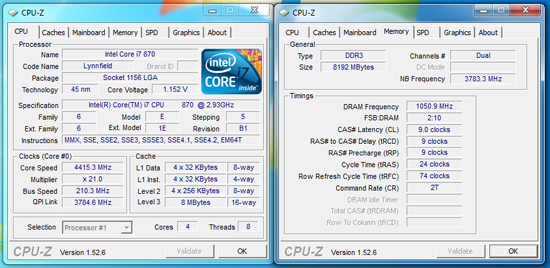
We had absolutely no problems clocking our i7/860 to 4.3GHz and the i7/870 to 4.4GHz with 8GB of memory.
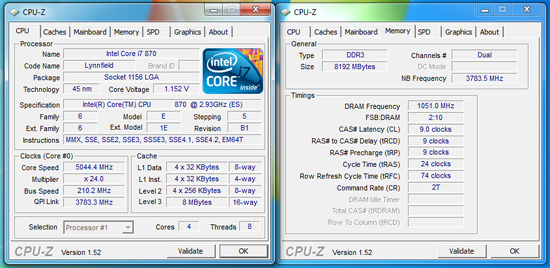
Just for fun, we pulled out our “cherry” i7-870 ES sample just to see what we could do on air in a suicide run for a screenshot. For the first time in our P55 testing, we were able to POST, enter Win7 x64, and take a few screenshots above 5GHz. The system was even stable enough to run SuperPi 1M, but not much else, in fact, just starting the Crysis or PCMark Vantage benchmarks would lock the system. However, it just goes to show that this board is capable of high overclocks for the vast majority of users on air or water cooling. Our maximum stable Bclk rate on air was 220.
If you want more details on the Biostar TPower i55, please continue on.
Today’s test subject is the Biostar TPower i55 that can be purchased for around $180 at various e-tailors.
TPower i55 Feature Set
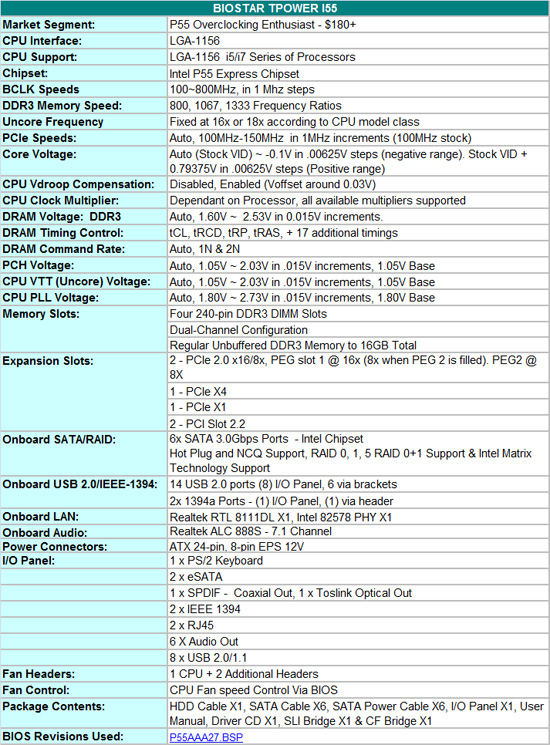
BIOSTAR includes a full featured set of components like the Realtek ALC 888 HD audio codec, dual LAN (Realtek RTL 8111DL & Intel 82578), LSI FW322 IEEE-1394a, JMicron JMB363 eSATA , and full support for the Core i7/i5 S1156 processor series.
Bundled in the box, you get the standard rear I/O panel cover along with 1 x IDE cable, 6 x SATA cables, 6 x SATA power cables, SLI and CF bridges, an informative manual, and a software/driver CD.
TPower Software
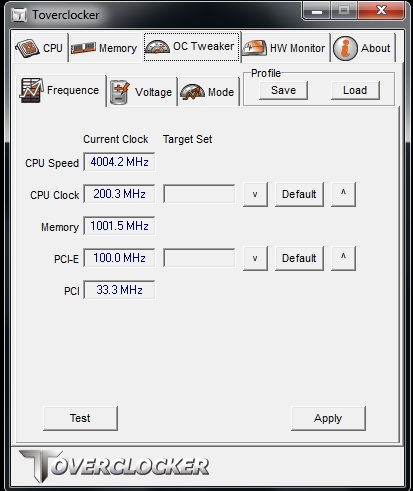
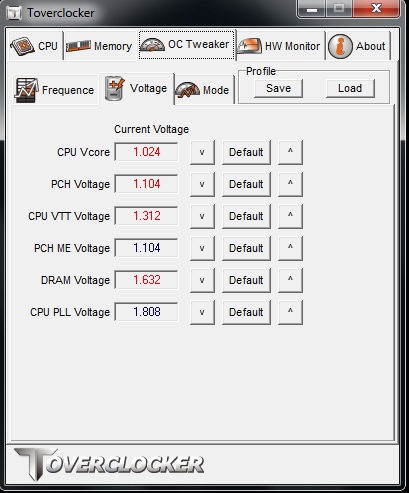
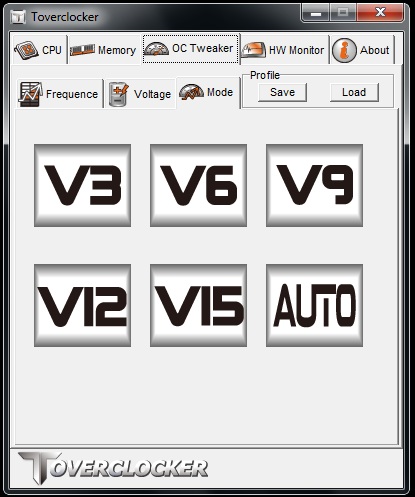

Two overclocking tools are bundled on the supplied CD; TPower & TOVERCLOCK. Both allow on-the-fly control of rail voltages and BCLK easily enough. Other features include, voltage/temperature monitoring, profile save/load and quick touch overclocking for those who prefer automated overclocking methods. The system runs a quick stability test, ramps bus frequencies and repeats this process until the system crashes. Upon reboot and relaunch of the TOVERCLOCKER utility the highest stable frequency is automatically selected and applied. We found this worked fairly well, although manual overclocking is always the best route. TPOWER software also includes VGA clock adjustment (for BIOSTAR VR8xxx series cards), mother board BIOS flashing and eHot-Line which allows collects system information and relays it back to BIOSTAR tech support in the event of a user support query.
One thing we did not like about TOVERCLOCKER, is that if you save a manual profile and then reload it, the software will attempt to reload the profile any time you reopen TOVERCLOCKER at a later date. This causes problems in situations where the profile overclock is considerably higher than the normal operating frequency, the system will crash before you can make any changes. The only way to rectify this is to either delete the saved profile manually, or reinstall the TOVERCLOCKER application. A better choice would be allow users to manually load the profile after the application launches. Overall, TOVERCLOCKER is a fairly well rounded utility, although we still prefer the outright simplicity and power of EVGA’s E-LEET utility for overclocking.
BIOS
The BIOS layout is very good and offers a significant amount of settings for overclocking.
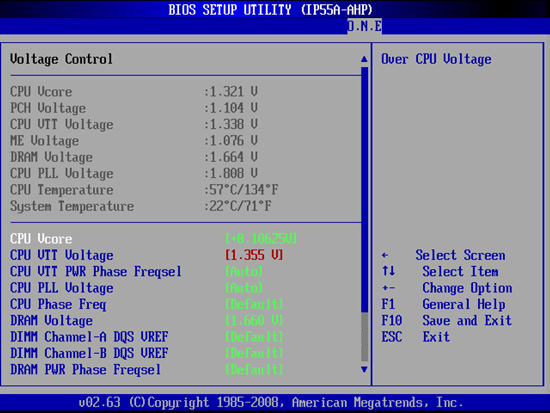
BIOSTAR’s O.N.E menu (Overclocking Navigator Engine) is where all the action takes place with a wide variety of adjustments including the CPU Core, PLL, VTT, PCH, VDimm and VRef voltages. Clock generator output voltage and skew adjustments are also available for maximum BCLK overclocking.
Overclocking profiles can be saved, loaded and individually named in one of the available 10 slots. A built in BIOS flashing function is available, allowing users to save and flash BIOS from a USB or floppy drive easily.
Fan control is only offered for the CPU fan header (via BIOS/TOVERCLOCKER/TPower), offering full temperature range and speed control which is great. Unfortunately the SYS fans cannot be controlled at all.
Let’s move on to the general layout and features...
Board Layout and Features


The heatsinks bearing the TPower and DURA-MAX logos provide cooling for the 8-phase uPI CPU PWM circuit, with an additional 4 phase supply for VTT (the integrated memory controller). The IR FET’s are specified at around 30 amps each, which should allow for ample overclocking headroom. The two CPU PWM heatsinks are connected by a heatpipe which also links to the BIOSTAR logo heatsink you see in the bottom of the picture. This pipe extends further to the PCH heatsink, allowing the entire assembly to be cooled with a single fan. All heatsinks are fastened with push-pins rather than screw fittings, although we found contact pressure was sufficient in this instance.
Despite the bulk used in these heatsinks, were going to recommend users to apply active cooling across the central heatsink when overclocking, especially if ramping PWM switching frequencies for heavy load testing. On the subject of heavy loads; BIOSTAR is using revised FOXCONN sockets on their boards. We’ve had no socket related problems during the course of this review and have not heard of any user reports thus far using BIOSTAR boards.
We’re a little surprised to find that there are only three onboard fan headers, one of which is assigned to the CPU. This leaves two (actually one) additional headers for active board cooling should high temperatures become a hindrance to overclocking. Do note; the SYS_FAN 2 header at the right side of the board will not be accessible if you plug a long GPU into the primary PEG slot. We’d like to have seen BIOSTAR put a little more time and consideration with regards to the number of headers and their placement on this motherboard given the target audience.

Expansion slot layout from the top down is comprised of, PCI/e x16 (x8 if the second x16 slot is filled), PCI/e x1, PCI/e x4, PCI/e x8 and two PCI slots at the bottom. You lose access to the PCI/ex 1 slot as soon as you put a GPU with a dual slot cooler in the first PEG slot, although you can use the PCI/e x4 slot instead. Running dual GPU’s will also limit users to one PCI slot, although we don’t see that as a huge deal breaker these days.
While we’re on the subject of expansion slots, we found the PCI/e retention latches to be a pain when trying to remove our 4870X2 GPU from the board. The lever does not protrude far enough to allow access easily, especially if the board is placed in a case. We had to use a set of long-nose pliers to grab the latch and force it downwards so that we could remove the GPU from the slot.

Six right angle SATA ports are available via the Intel P55 PCH. A LED hex post code reader and power/reset switches are located in the lower right corner for open test bed users. A single DIL socket BIOS chip is located above the SATA ports, while the associated CMOS clear jumper is located to the right of the last PCI slot. CMOS clear access is certainly going to be hampered somewhat if the last PCI slot is occupied, but we never needed it. Unfortunately there is no rear I/O panel CMOS clear switch, which will leave users pulling side panels off cases should the board fail to post after changing BIOS settings.

ATX 12V and IDE connectors are placed along the right edge of the board. A full spread of voltage reading pads are provided, and located between the ATX 12V connecter and the last DIMM slot. DIMM voltage is supplied by a 2-phase PWM circuit, which is pretty much the norm for boards in this price range and should certainly be more than adequate for the platform.

Rear I/O options include: 1 PS/2, 8 USB, 2 E-SATA, 1 IEEE-1394a, 2 RJ45 LAN, 1 S/PDIF & 1 Optical out and finally 6 AUDIO out jacks (Realtek ALC888).
Overclocking
The TPower i55 offers an excellent overclocking experience. Some additional BIOS tuning to improve memory performance would make this a great motherboard for most enthusiasts.
Core i5/750 8GB Results
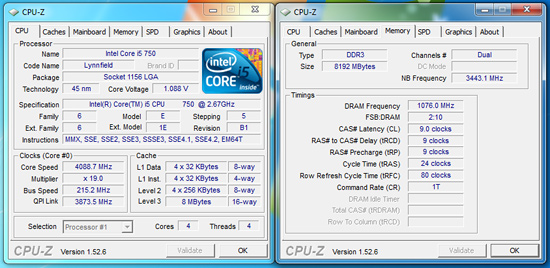
Our maximum stable overclock on air-cooling with the Core i5/750 resulted in a 4.1GHz clock speed at a respectable 215MHz Bclk with a variety of 8GB DDR3-2000+ kits. The primary voltages settings were 1.3625V VCore, 1.35V VTT, 1.80V PLL, and 1.66V VDimm. We ran the board with Load Line Calibration enabled for stability due to the Dynamic VID setup on this board. This meant setting our voltage manually to 1.360V resulted in 1.368V readings under load and 1.088V at idle. We never encountered any problems with DVID, except for slightly lower benchmark scores as the system would generally take to ramp voltages before hitting maximum CPU core speeds.
We could run our memory at DDR3-2152 with 8GB loaded and the i5/750 on 1.66V VDimm. We scaled back to DDR3-1721 at C7 timings which offered the same performance, if not better, than DDR3-2152 C9.
Core i7/860 8GB Results
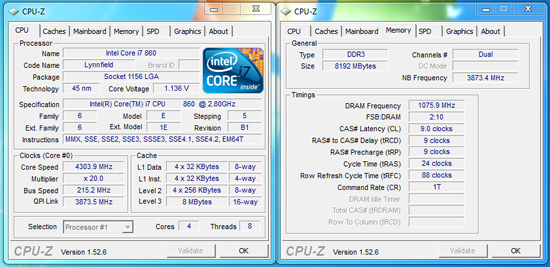
Our i7/860 fared better clocking wise than the i5/750, with a 20x215 setting for 4.3GHz. Memory was set at DDR3-2152 with 9-9-9-24 1T timings.
VTT is set to 1.38V, PLL at 1.80V, VDimm at 1.66V, and VCore at 1.425V with LLC enabled. Under load conditions VCore was +.005V with LLC enabled and -.02 with it disabled. At idle, VCore was 1.136V.
Thoughts
The overclocking results are very solid and certainly 4.1GHz~4.4GHz speeds are fast enough for most users. We initially thought the Dynamic VID setup would create problems with the board highly overclocked, but we never encountered any stability problems finding the voltage ramping to be unobtrusive and seamless to user experience.
Of note, we could not lock in the top turbo multiplier with our retail processors. Our i5-750 will operate at the 22x multiplier in manual mode on the Gigabyte and ASUS boards, but was limited to 21x on this board. That could be a problem for those looking to squeeze out that last few MHz, but for the majority of users it will not matter.
We have no concerns recommending the Biostar TPower i55 board for 24/7 overclocking use. When overclocked, the board is extremely stable and fast. As a side bonus, S3 resume worked properly with the Bclk settings at 215MHz.
Test Setup -
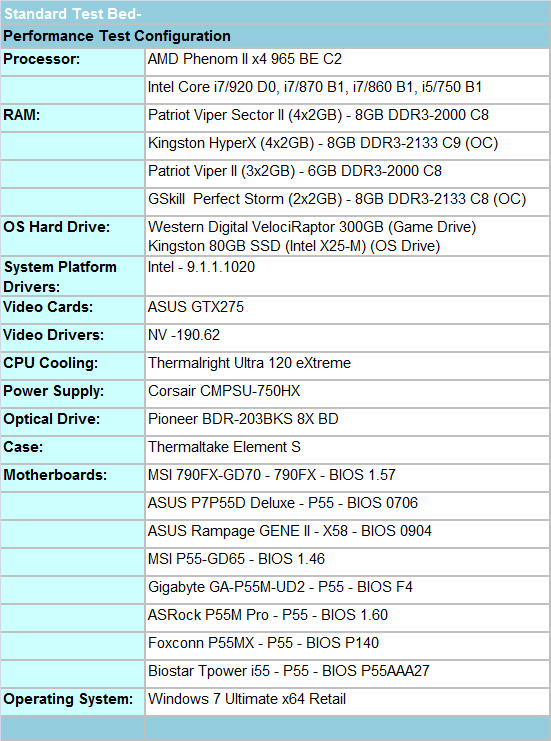
We utilized a wide variety of memory kits from Corsair, OCZ, Patriot, GSkill, and Kingston to verify memory compatibility on our test boards. Our OS and primary applications are loaded on the Kingston 80GB SSD drive and our games operate off the WD 300GB VRaptor drive. We did a clean install of the OS and applications for each motherboard.
We chose the ASUS GTX275 video card and Corsair’s 750HX power supply. Our air cooler of choice is Thermalright’s Ultra 120 eXtreme, primarily for its exceptional performance during our overclocking tests. We also tested with the retail cooler and those results along with direct CPU comparisons can be found here.
Our 790FX/X58 results are provided for comparison only. For our test results we setup each board as closely as possible in regards to memory timings. Otherwise all other settings are left on auto. The P55 and 790FX motherboards utilized 8GB of DDR3, while the X58 platform contained 6GB. The P55 and X58 DDR3 timings were set to 7-7-7-20 1T at DDR3-1600 for the i7/920, i7/870, and i7/860 processors at both stock and overclocked CPU settings.
We used DDR3-1333 6-6-6-18 1T timings for the i5/750 stock setup as DDR3-1600 is not natively supported in current BIOS releases for this processor at a stock Bclk setting of 133. We had early BIOS releases that offered the native 1600 setting but stability was a serious problem and support was pulled for the time being. Performance is essentially the same between the two settings.
The AMD 790FX setup is slightly different as trying to run DDR3-1600 at CAS 7 timings on the 1:4 divider is extremely difficult. Without resorting to some serious overvolting and relaxing of sub-timings, we set our AMD board up at DDR3-1600 8-8-8-20 1T timings but with NB speed at 2200. The difference in performance between C7 and C8 DDR3-1600 is practically immeasurable in applications and games on this platform.
There's really no other way to say this: Biostar’s Tpower i55 performs almost exactly the same as any other P55 motherboard in every single benchmark we ran.
Application tests, game tests, LAN tests, even USB, Firewire, and SATA controller performance was virtually identical across the board. We've known for a while now that motherboards of a given generation all perform the same, but there's honestly no more to it than that.
We've included a wealth of application, gaming and peripheral performance data for you to see for yourself, but honestly, features, overclocking potential, support, and price point are what matter here.
The biggest difference between the boards, from a performance standpoint, actually surfaces in power consumption:
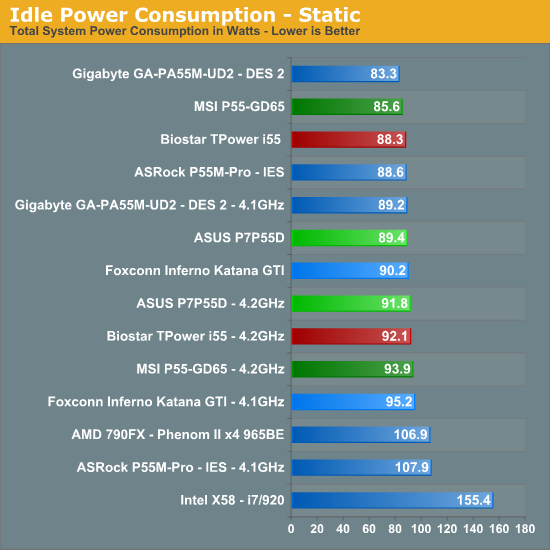
At idle the Biostar TPower i55 draws just 2W more power with the Core i5/750 than the MSI GD-65, which is excellent considering MSI’s advantage over other boards in this sector. When the 750 is overclocked, it draws slightly less power than all competing P55 boards except for the MSI GD65.

Application/Gaming Performance
We're presenting all of the application/gaming performance data without commentary because, as we mentioned before - there's no real appreciable performance difference between these three boards. All of the boards were run with the Core i5 750 and we've included the Phenom II X4 965 BE as well as the i7 860, 870 and 920 purely for reference. Please check our Lynnfield launch article to see how well this processor performs against a variety of CPUs.
In many of our tests, the Core i5 750 is the same speed or faster than the Phenom II X4 965 BE. The lack of Hyper Threading prevents it from being a runaway success. In other cases, the Phenom II X4 965 is faster - and by a large degree.
Intel was very careful to disable HT on the 750, without it, there would be no reason to spend the extra money on the Core i7 860. Just as it was with Bloomfield, $284 is the sweet spot for Lynnfield if absolute performance is a requirement. Now for the benchmarks.
Multitasking-
The vast majority of our benchmarks are single task events that utilize anywhere from 23MB up to 1.4GB of memory space during the course of the benchmark. Obviously, this is not enough to fully stress test our 6GB or 8GB memory configurations. We devised a benchmark that would simulate a typical home workstation and consume as much of the 6GB/8GB as possible without crashing the machine.
We start by opening two instances of Internet Explorer 8.0 each with six tabs opened to flash intensive websites followed by Adobe Reader 9.1 with a rather large PDF document open, and iTunes 8 blaring the music selection of the day loudly. We then open two instances of Lightwave 3D 9.6 with our standard animation, Cinema 4D R11 with the benchmark scene, Microsoft Excel and Word 2007 with large documents, and finally Photoshop CS4 x64 with our test image.
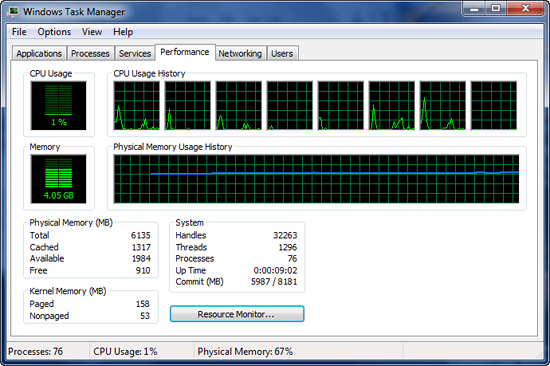
Before we start the benchmark process, our idle state memory usage is 4.05GB.
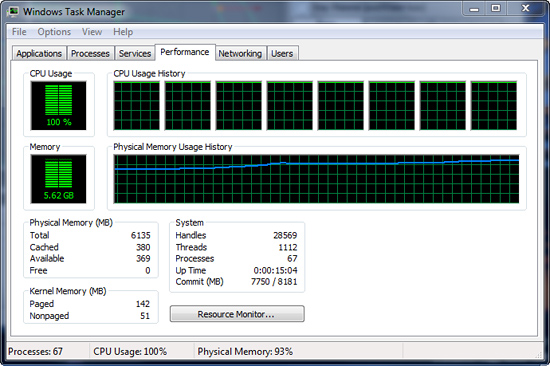
We wait two minutes for system activities to idle and then start playing Pinball Wizard via iTunes, start the render scene process in Cinema 4D R11, start a resize of our Photoshop image, and finally the render frame benchmark in Lightwave 3D. Our maximum memory usage during the benchmark is 5.62GB with 100% CPU utilization across all four or eight threads.
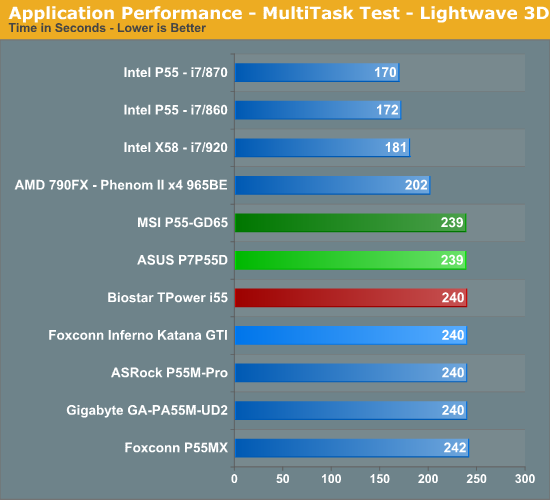
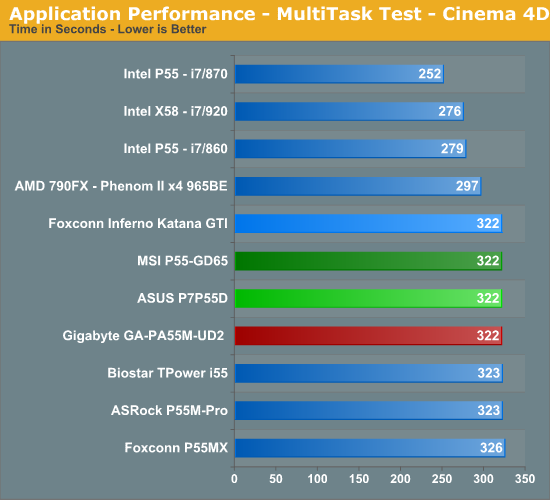
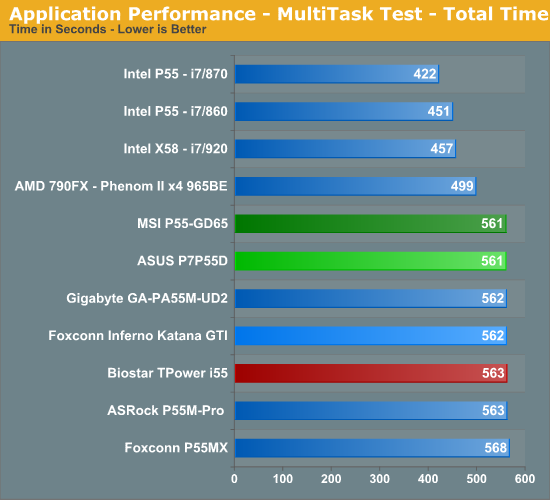
3D Rendering-
AutoCAD 2009 x64
We utilize AutoCAD 2010 x64 and the Cadalyst Labs 5 benchmark.
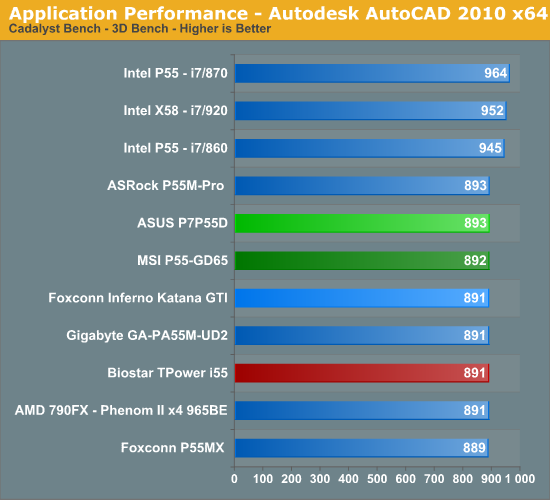
3ds Max 2010 x64
We utilize a rather large mental ray image and track the time it takes to render it.
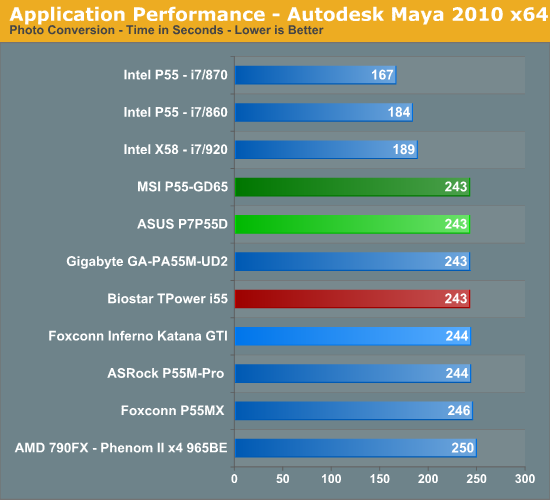
Blender 2.49a x64
We utilize the flying squirrel benchmark image and track the time it takes to render it.
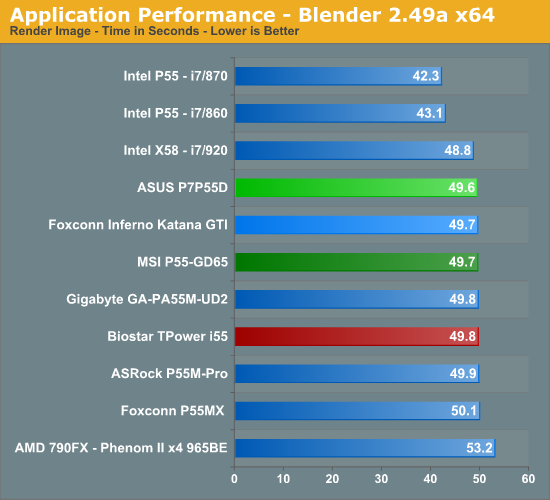
Cinema 4D R11 x64
Cinema 4D R11 is one of our favorite programs to create high-end 3D images and animations. We track the time it takes to render a swimming pool layout.
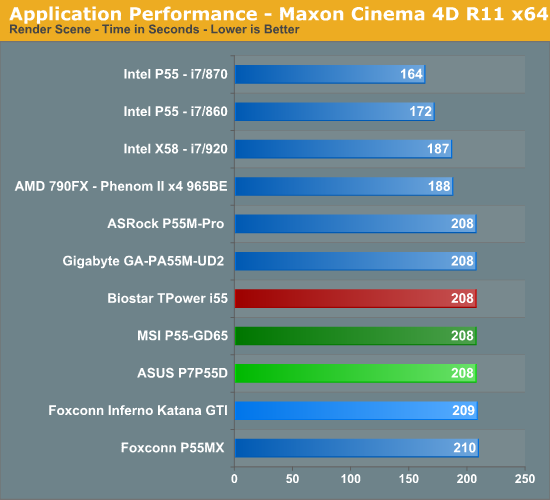
LightWave 3D 9.6 x64
Another popular 3D rendering program is Lightwave 3D 9.6. In this test we time the rendering of a single frame from an office building animation. The time to render the full scene is approximately four and a half hours.
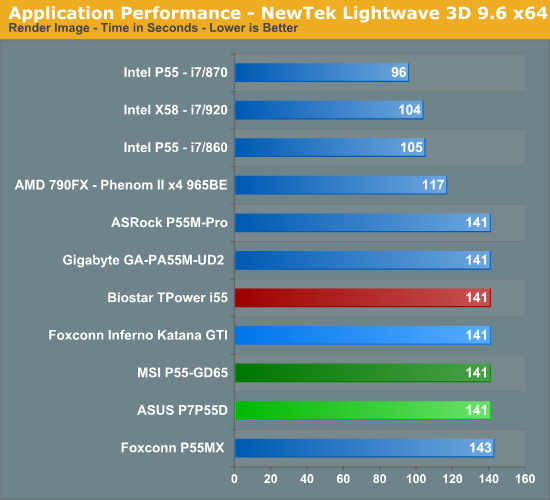
Video
Sorenson Squeeze 5.01
We are using Sorenson Squeeze to convert eight AVCHD videos into HD Flash videos for use on websites. This application heavily favors core count and processor clock speed.
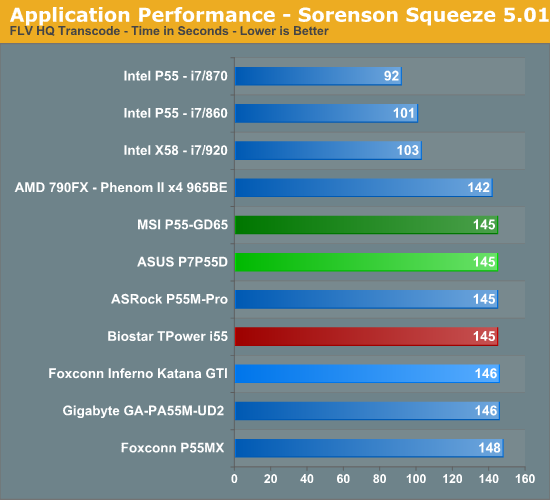
MainConcept Reference 1.61
One of our favorite video transcoding utilities is MainConcept Reference. We set our profile to iPOD HQ NTSC and then transcode a 651MB 1080P file to a iPOD friendly 34.7MB file.
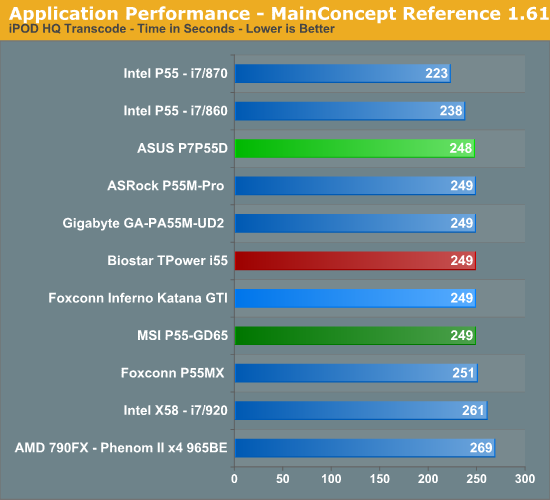
Sony Vegas Pro 9.0 x64
We transcode a 370MB 1080AVCHD file using the Mainconcept MPEG-2 1920x1080 60i, 25Mbps setting with 6-channel audio.
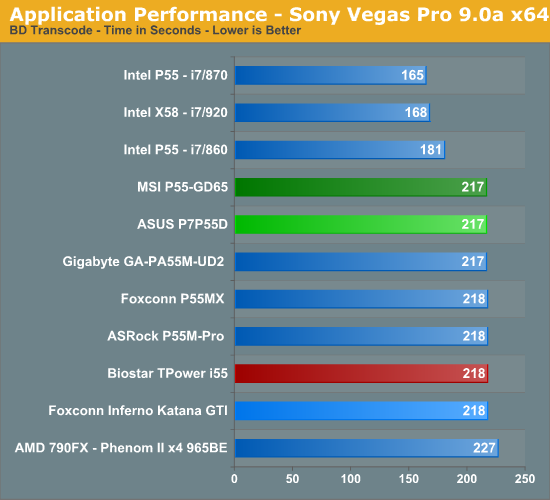
CyberLink MediaShow Espresso
We transcode a 370MB 1080AVCHD file into a HD friendly file suitable for publishing on YouTube. This program features GPU hardware accelerated decoding via ATI Stream or NVIDIA CUDA but is disabled in our test routines.
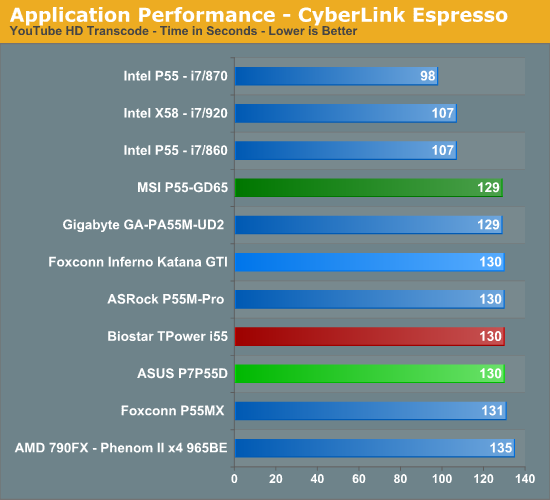
Audio
Sonar Producer 8 x64
We utilize Sonar Producer extensively at home when mixing various music tracks. This test performs a complex mix of five individual tracks into a single title. We covert these tracks into a WAV format utilizing a 192kHz sample rate along with all other options enabled. This title thrives on memory bandwidth.
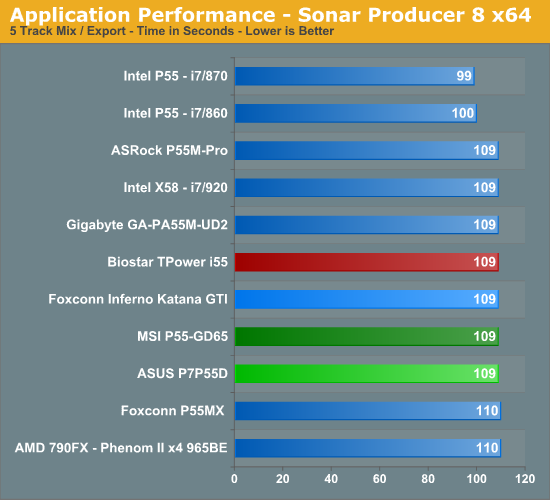
iTunes 9 x64
We import the album Tommy by The Who to our disk in WAV format. The directory consists of 25 songs totaling 751MB. We then convert this music collection to MP3 format utilizing 320Kbps VBR Highest audio settings or to an AAC format using the iTune Plus option.
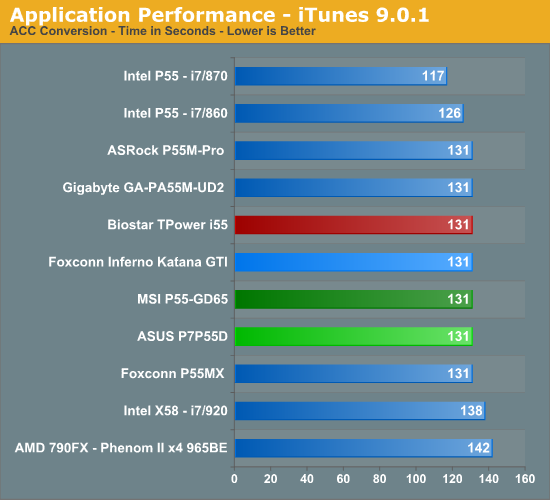
General Applications-
WinRAR 3.9 x64
This benchmark compresses our AT workload consisting of a main folder that contains 954MB of files in 15 subfolders. The result is a file approximately 829MB in size.
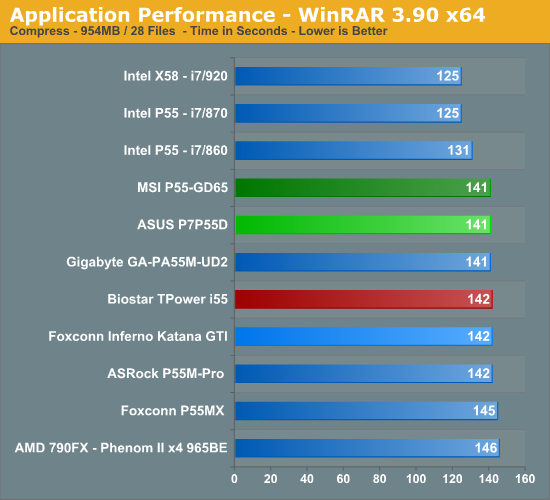
Microsoft Excel 2007 SP1
Excel can be a very powerful mathematical tool. In this benchmark, we are running a large Monte Carlo simulation on stock pricing data to estimate the riskiness of an investment portfolio.
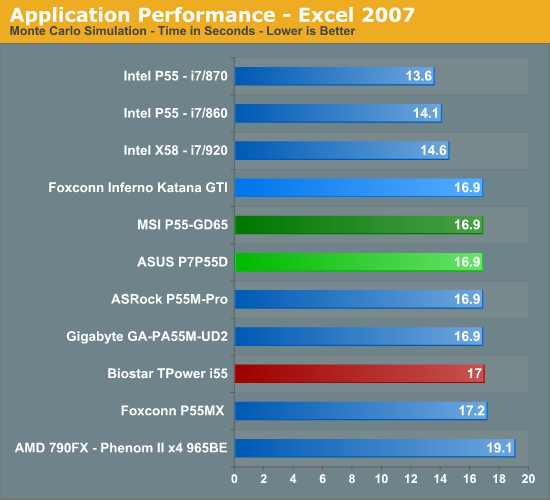
Adobe Lightroom 2.4 x64
Lightroom is a quick and easy to use program for batch conversions on digital photos. We perform a standard conversion of 50 RAW images into the JPEG format.
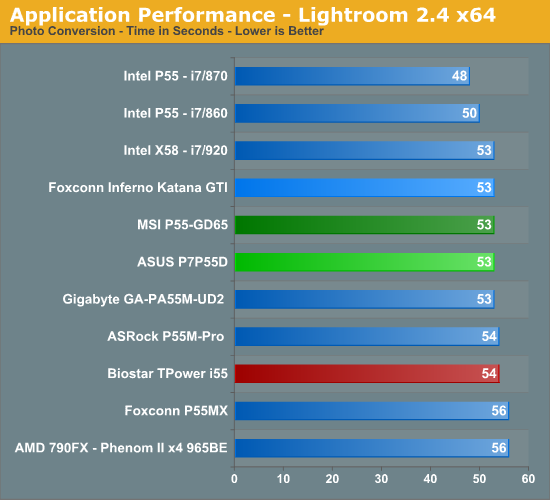
Bibble 5.0
We utilize Bibble Labs’ Bibble 5 v2 to convert 50 RAW image files into full size JPEG images with the program’s default settings. This program is fully multithreaded and multi-core aware.
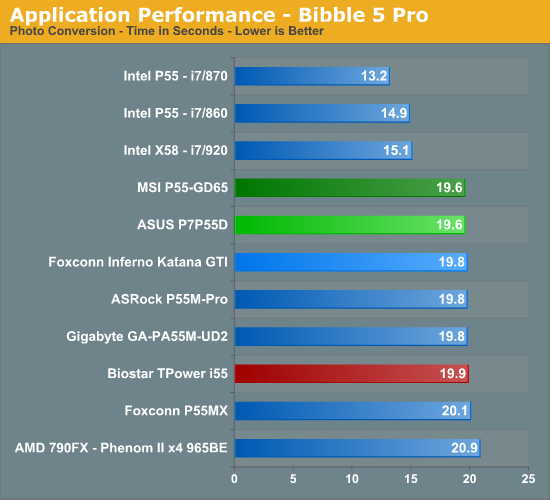
Windows Live Movie Maker
We utilize our standard HD video file, add music, and start/ending transition effects.
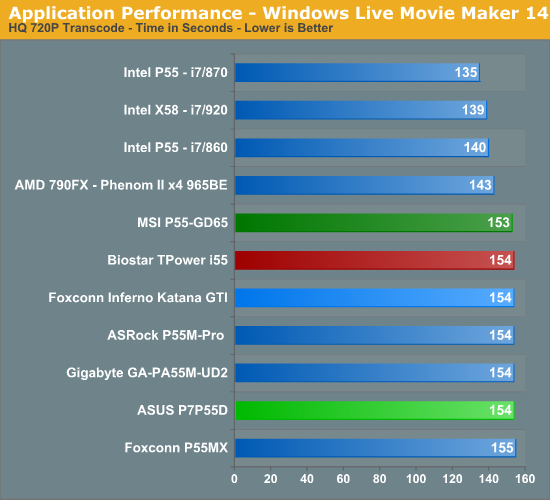
Gaming-
FarCry 2
Featuring fantastic visuals courtesy of the Dunia Engine, this game also features one of the most impressive benchmark tools we have seen in a PC game. We set the performance feature set to Very High, graphics to High, and enable DX10 with AA set to 2x. The in-game benchmark tool is utilized with the Ranch Small level as our test of choice.
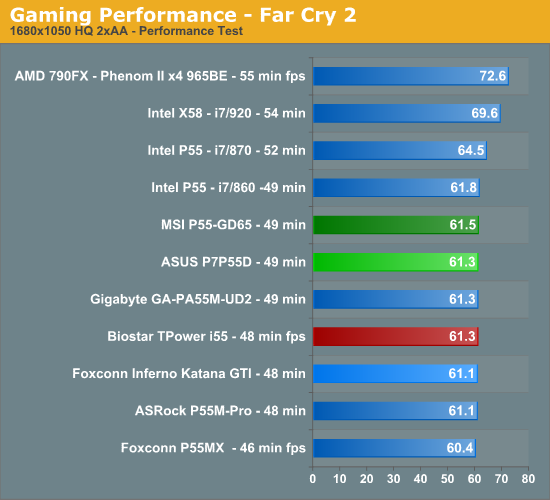
FarCry 2 CrossFireX
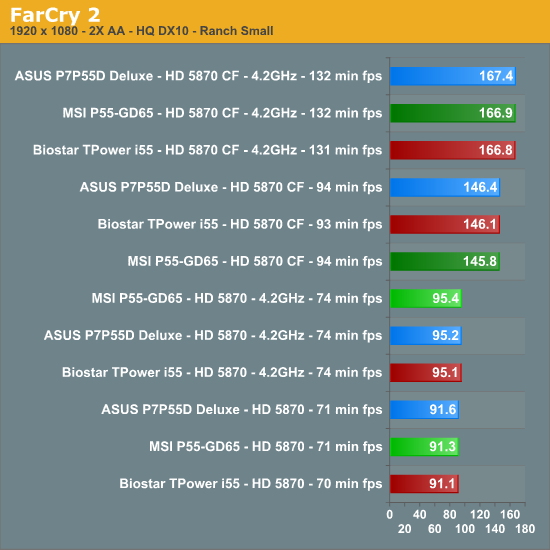
Left 4 Dead
This game is still a blast to play and addictive to boot - provided you like killing hundreds of zombies while trying to take care of your teammates and sustaining high blood pressure rates. We enable all options, set AA to 2x and AF to 8x, and play back a custom demo of a game session from the Runway Finale chapter within the Dead Air campaign.
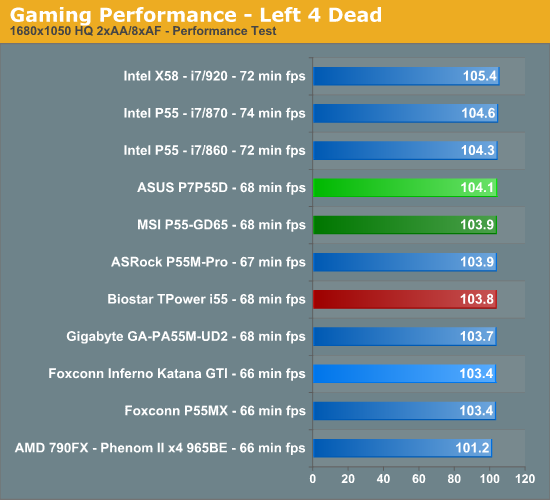
Warhammer 40K: Dawn of War II
We are big fans of the Warhammer franchise, especially Dawn of War II. One of the latest RTS games in our library is also one of the more demanding titles on both the CPU and GPU. We crank all options to High, enable AA, and then run the built-in performance benchmark for our result.
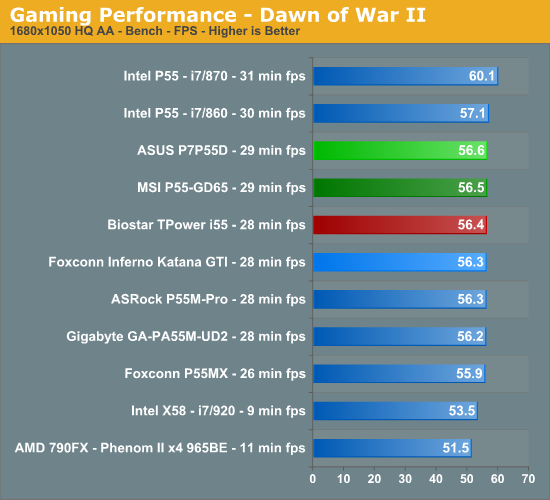
Tom Clancy's H.A.W.X.
While not a true flight simulation or even serious air combat game, it is a lot of fun and looks visually stunning on a 30” monitor with all options turned up. In our case, we set all options to high, enable 2xAA and DX10, and then use FRAPS to time a custom demo sequence.
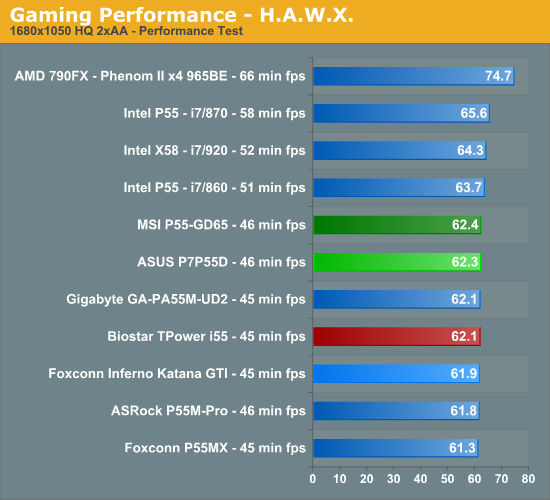
Crysis Warhead
We utilize the Ambush level for our game test. We set the resolution to 1680x1050 with 2xAA, DX10, and 64-bit enabled.
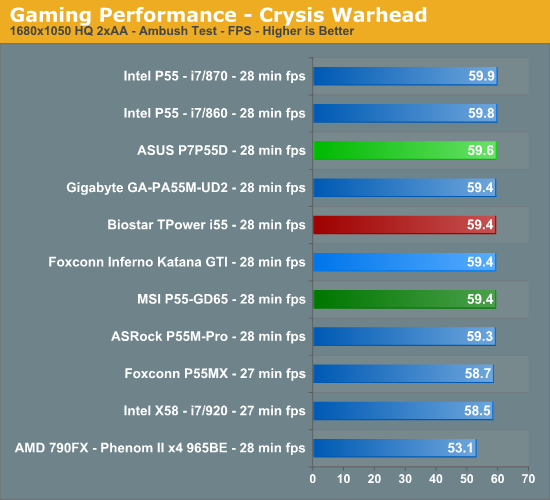
Networking
The Windows 2000 Driver Development Kit (DDK) includes a useful LAN testing utility called NTttcp. We used the NTttcp tool to test Ethernet throughput and the CPU utilization of the various Ethernet Controllers used on the Intel motherboards. We set up one machine as the server; in this test, an Intel system with an Intel CSA Gigabit LAN connection. Intel CSA has a reputation for providing fast throughput and is a logical choice for our Gigabit LAN server.
On the server side, we used the following Command Line as suggested by the VIA whitepaper on LAN testing:
Ntttcpr -m 4,0,‹server IP› -a 4 -l 256000 -n 30000
On the client side (the motherboard under test), we used the following Command Line:
Ntttcps -m 4,0,‹client IP› -a 4 -l 256000 -n 30000
At the conclusion of the test, we captured the throughput and CPU utilization figures from the client screen.
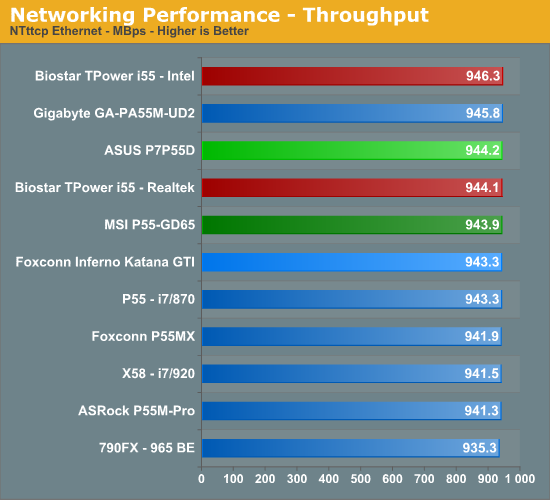
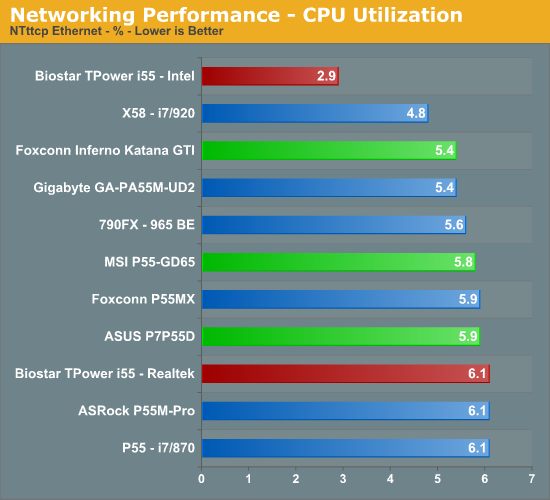
Our network throughput test indicates how well a particular controller design from Realtek, Marvell, or Intel performs instead of being indicative of true chipset performance. This also holds true for the CPU utilization results, though this test can also be influenced to certain degree by the BIOS code and chipset interconnect design.
The CPU utilization and throughput numbers favor the Intel controller on the Biostar board, followed closely by the Realtek chipsets on the other boards. In practice, few if any users will notice a difference, even if they have the requisite gigabit hub, as storage performance frequently bottlenecks the actual transfer rates. However, we applaud Biostar for using the Intel controller as it truly is the best controller available on any motherboard today.
For our second series of networking tests we utilize a Promise SmartStor NS4600 NAS unit equipped with two WD Caviar Black 640GB drives in RAID 1 operation. We are using two benchmarks from Intel’s popular NASPT 1.70 testing tool. The Promise NAS unit is connected to each test platform via a NetGear Gigabit Ethernet switch. We left all settings at their defaults on both the motherboard and Promise NAS unit. Our goal was to maximize the performance of the NAS unit to verify our network throughput capabilities on each motherboard.
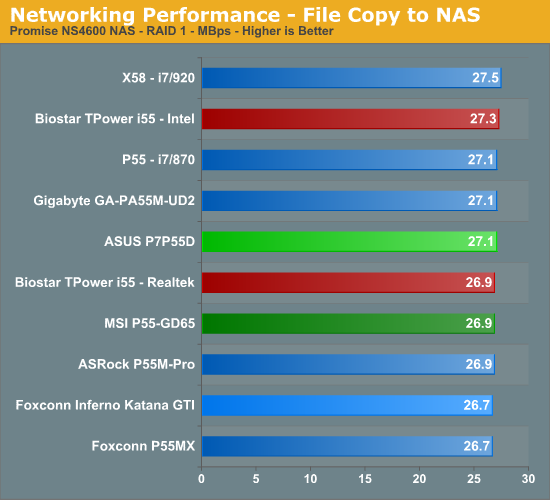
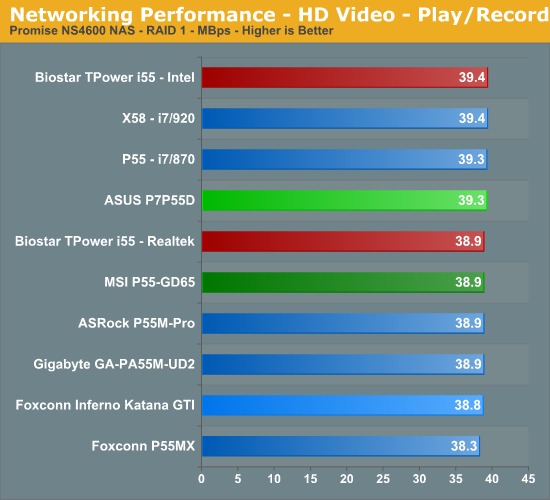
Our P55 test subjects perform almost identically in our actual usage tests with the Realtek chipsets, but the Biostar board has a slight advantage when using the Intel controller.
USB / FireWire Performance
Our USB transfer speed tests are conducted with an USB 2.0/FireWire based Lacie external hard drive unit featuring a 1TB 7200rpm Samsung drive. In the SSD to External test, we transfer a 3.82GB folder containing 2735 files of various sizes from our Kingston 80GB SSD to the Lacie drive. In the next two file tests, we use the same 3.82GB folder to transfer from our WD VRaptor 300GB hard drive to the external Lacie drive utilizing the USB 2.0 and IEEE 1394a interface.
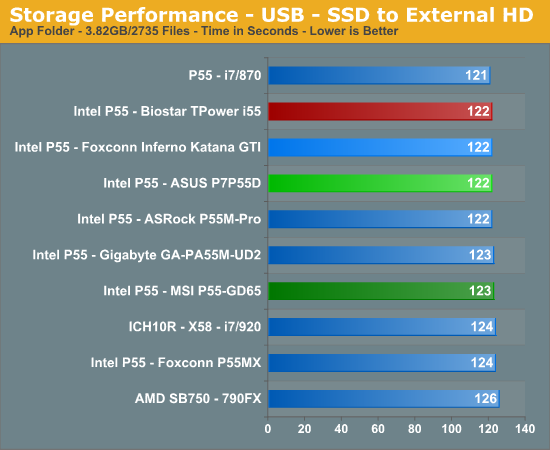
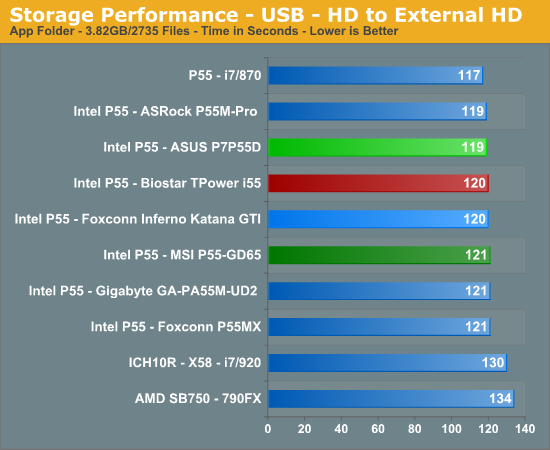
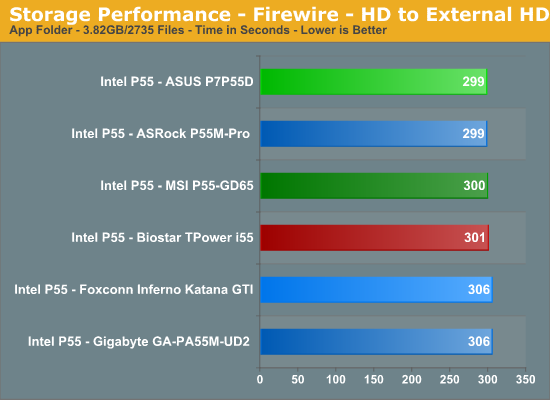
The Biostar board performs in the middle of the pack in our USB tests. The LSI Firewire controller on the Biostar board has a slightly higher write speed than the TI controllers on the Gigabyte/Foxconn boards, but is a little slower than the VIA controllers on the ASUS/MSI boards.
Storage Performance
In our storage test, we utilize the same 3.82GB test folder and transfer it from our WD VRaptor drive to our Kingston 80GB SSD.

Once again, our P55 motherboards perform almost identically. The P55 chipset on the Biostar board has a 3% advantage over the JMicron controller on the same board. However, any measurable differences were not recognized in actual usage.



















