
Original Link: https://www.anandtech.com/show/1084
Intel Centrino/Pentium-M Notebook Roundup: Dell, FIC and IBM Examined
by Matthew Witheiler on March 12, 2003 11:22 AM EST- Posted in
- Laptops
If you could not tell from our Pentium M processor review, we are extremely excited about Intel's new mobile chip. The first Intel processor designed from the ground up to find its way into notebooks only, Intel's Pentium M processor and Centrino solution are certainly giant leaps forward when it comes to mobile processing power. Many kudos to Intel for the technology but ultimately it is up to the hardware manufacturers to take advantage of the Pentium M and utilize it to its fullest extent. On top of its raw performance power the Pentium M includes a number of features aimed at ushering in a new era in mobile computing. These are the advantages of the Pentium M that OEMs must leverage to make the processor a success. For example, replacing the processor in a Pentium 4-M notebook solution with a Pentium M will result in a speed increase, as we detailed in our processor review, but the user will be left with the same physical box based on the Pentium 4-M thermal characteristics. It is the job of the notebook producers to take advantage of the Pentium M's cool operating temperature and low power consumption to produce full featured notebooks in form factors that were previously not obtainable with notebook chips.
Without vendor support, Centrino technology would be nothing more than a pretty (and expensive) ornament. Desktop processors and chipsets are not 100% dependent on OEM and ODM support, as end users can upgrade their processors and Intel can make their own motherboard solutions. The Centrino products are a bit different since Intel does not produce any notebooks themselves. It takes 3rd party notebook producers to build and sell products based on the mobile technology. Based on past success, Intel suspected that if they build it [a new mobile part designed just for that], they will come. Intel did build it, and they did come.
A large number of vendors have implemented Centrino or Pentium M based notebook solutions; Intel has plenty of major launch partners (around 10) and the field of Pentium M adopters will only continue to increase as the year goes on. This is because notebook producers are excited about the potential of the Pentium M line to provide processing speed with low power requirements. Notebooks manufacturers are also excited because it gives them a chance to revamp some aging notebook designs and create entire new lines designed around the thin and light computing that the Pentium M was produced for.
After already looking at Centrino technology we can now move one step forward and examine some of the Centrino and Pentium M solutions hitting the market. We had the opportunity to put four new notebooks through the AnandTech mobile gauntlet. The contestants include FIC, IBM, and Dell. Each notebook is a complete new design and each has a Pentium M processor at the helm. Are notebook producers utilizing the Centrino and Pentium M technologies to its fullest extent? Will Intel deliver on its promise to "change not only how you work but where you work?" March 12 is here so let's find out.
The Alternatives
Before we jump into looking at new notebook solutions made possible by Centrino and the Pentium M, let's take a quick look at the preexisting solutions that notebook producers had when designing thin and light and ultraportable notebooks.
The chip that really began the thin and light and ultraportable revolution was the Transmeta Crusoe. Announced in 2000 the chip was received with an unusual amount of hoopla. Not only did the Crusoe promise to run at a fraction of the power required by competing mobile processors, it had the support of a computer icon: Linus Torvalds. On paper the Crusoe looked to be an exciting product. Using a Very Long Instruction Word (VLIW) engine with a code morphing wrapper to convert x86 code into VLIW, the chips specifications indicated that it would be powerful and not power hungry.
A number of notebook manufacturers turned to the Crusoe when designing new thin and light and ultraportable computers. Early adopters of the chip included Sony and Toshiba, both of whom offered full Windows machines in sizes not previously possible. The looks were impressive but the performance was not.
As we saw in our
More recent iterations of the Crusoe processor have helped increase performance but only marginally. The Crusoe TM5800 improves upon the TM5600 we originally tested by offering a new version of code morphing software and a smaller manufacturing process (.13 micron) which scales in clock speed up to 1.0GHz currently. This helps to increase performance somewhat but with initial performance along the lines of 533MHz Celeron means that quite a bit of speed must be made up in order to make the processor competitive.
Along with the slow performance of the Crusoe processor came another caveat: battery life, although good, is impacted by the slow performance of the processor. Think about it this way: if it takes you twice as long to complete a task with a CPU that uses half the power, you really are not saving any battery life over a faster and more power hungry CPU. At idle the Crusoe may save power but as soon as a task is thrown at it the chip is brought to its knees. Although a valiant effort and certainly revolutionary in its design, the Crusoe still left a lot to be desired.
Intel's response to the Transmeta Crusoe came in the form of new Pentium III-M chips. Intel took advantage of a Pentium III-M die shrink (from .15 micron to .13) to produce some lower speed Pentium III-M chips that had significantly less power requirements. Intel's new chip were the low volt Pentium III-M and the ultra low volt Pentium III-M.
With the current low volt Pentium III-M chips currently available in clock speeds up to 1.0GHz and ultra low volt Pentium III-M scaling up to 933MHz, the chips proved to be a good deal faster than even the fastest clocked Crusoe processors. Plus the power consumption of these chips was reduced to 1.10 volts and 0.975 volts respectively, down from the 1.35 volts required to power a full Pentium III-M chip. The low volt and ultra low volt Pentium III-M chips have steadily gained support since their release and more and more thin and light and ultraportable solutions are finding one of these two chips at the helm.
While the low power Pentium III-M chips did provide a nice alternative to the Transmeta Crusoe line of processors, they still did not perform up to the speed of their desktop counterparts. The chips are based on desktop processor technology from about two years ago and remains tied down by an aging mobile chipset. Desktop parts have been increasing in speed steadily for months now while the low power Pentium III-M chips had their hands tied by the aging processor and chipset technology.
Enter the Pentium M processor and Centrino technology. The Pentium M processor takes aim at both the Transmeta Crusoe as well as the ultra low volt and low volt Pentium III-M chips, seeking to find its way into thin and light and ultraportable solutions. We have already seen that the performance of the Pentium M represents a giant leap forward in low power, high performance mobile processing. Now it is time to look at how manufacturers are utilizing the new technology to produce high performance mobile systems in form factors not previously possible.
Dell Latitude D800 - Build, Appearance, Size
The first manufacturer we will look at with a Pentium M solution is Dell. Dell took advantage of the Pentium M launch to not only produce a notebook based on the processor but to also restyle their existing solutions. With the Pentium M, the Dell Latitude series notebook gets its first major facelift in years. The final product is the Dell Latitude D800, a full featured notebook that looks nothing like the Latitude C840 it replaces (this is a good thing). Sleek, silver and stylish are all words that come to mind. The system is a full Centrino solution, as it uses the Intel Pentium M processor, 855PM chipset, and Intel wireless card to produce one powerful notebook solution.
The first thing that will likely strike you about the Latitude D800 is its
display. Unlike your standard PC notebook display or LCD panel and more like
an Apple flat panel, the Dell Latitude D800 is outfitted with a 15.4" wide
screen display (16:10). The display, which runs at 1920x1200 (WUXGA) in the
highest end D800 and 1280x800 (WXGA) in the two lower end models, is truly breath
taking. At 1920x1200 the panel, which utilizes
Not only does the WUXGA display look nice, it also provides for an increase
in functionality over standard aspect ratio LCD panels. The 15.4" WUXGA
display provides 20% more desktop surface than a standard 15" UXGA screen.
This means that it is now possible to easily view two Microsoft Word pages at
once or a full Word page on one side and a full Internet Explorer window in
the other. No more
We suspect that Dell is onto something here with the wide screen display on the Latitude D800. Do not be surprised if you see more and more laptops come with a wide aspect LCD and more and more desktop LCD panels be offered in wide aspect ratios as well. We would love to configure our desktop with a display like the WUXGA screen on the Latitude D800.
To accommodate the 15.4" wide screen display the Latitude D800 is wider than any other notebook we have gotten our hands on. The majority of notebooks we have seen are square or nearly square in design. Thanks to its wide screen panel, the Latitude D800's footprint is a rectangle, with the width being 3.3 inches greater than the length. This accounts for the space around the Latitude D800's full sized keyboard.
The keyboard on the Latitude D800 includes all the keys we have come to expect from notebook keyboards including dedicated arrow keys in the lower right corner. The control key on the keyboard is in the standard location (far left) and is separated from the Windows key by the function key. The keyboard felt pretty standard, with a good amount of travel for a notebook keyboard and good tactile response.
Mouse input is provided by the "DualPoint" integrated pointing device. Like the Latitude C840 that it replaces, the DualPoint input system consists of both a touch pad and a track stick. Each input device has its own set of buttons and both sets have been revamped on the Latitude D800 to make them more responsive. We especially liked the new buttons tied to the track stick, although we did find them to be somewhat picky with where we pressed down to enable a click.
One thing that the D800 is missing is a scroll button of some sorts. This feature is also missing from the Latitude C840 that the system replaces.
Four status LEDs are found below the monitor on the monitor hinge. This allows the LEDs to be seen both with the screen open and with the screen closed. Here one can see power state, hard drive activity, battery state, and Bluetooth status.
![]()
The additional status LEDs are found above the keyboard. These lights indicate key states (number lock, caps lock, and scroll lock). To the right of these LEDs is the system's power button and to the left is a mute button followed by a volume up and a volume down button; welcome additions to the Latitude line. The microphone lies right above here, out of the way of our hands but also somewhat far away from the source of noise (our head).

Also visible with the screen open are two cooling vents. The first of these is located on the back left side of the system's top in the area to the left of the keyboard. This vent supplies cool air to the CPU fan which lies below here. The second vent is barely visible and located below the monitor along the gap between the monitor and the top of the system. This vent is an exhaust vent for a second cooling fan that the D800 employs (for what, we will have to wait and see).
Dell Latitude D800 - Build, Appearance, Size (continued)
The front of the Latitude D800 is bare, including only a screen release mechanism (a nice push button design that is much more user friendly than the slide style release mechanisms we are used to) and speaker ports. There are left and right speakers on the system and each is mounted about 3" from the center of the system. The front is mostly flat but angled slightly down. This prevents ones wrists from blocking the speaker output but at the same time channels the sound to the surface which the notebook lies.
The first division on the left side of the Latitude D800 is the hard drive bay. Removing the screw below the hard drive allows the bay to be removed along with the hard drive. Located in a cutout on this bay are two audio ports, on for headphones out and one for microphone in. To the left of the audio jacks is the unit's PCMCIA card slot. Despite its height, which is 0.5" inches bigger than the dual PCMCIA IBM laptops we examine later in this review, the Latitude D800 is outfitted with only one type-II PCMCIA slot. Below this slot is a card reader unlike any we have seen integrated into a notebook before: a smart card reader. Dell says that it integrated a smart card reader into the Latitude D800 as a result of direct customer feedback. Smart cards bring a new level of security to notebooks by incorporating"what you have" security into the preexisting "what you know" security systems.
Below the PCMCIA/smart card stack is the system's IR window. To the left of the stack is the unit's single 4-pin IEEE-1394 unpowered firewire port. From our previous talks with Dell it was our understanding that they planed to move away from the mini-IEEE-1394 port and replace it with a full sized firewire port. Apparently plans have changed.
Finally on the left side is the unit's cooling vent. Cool air is drawn from before passing over the heatsink surface and exiting in the system's back.
The large holes on the back right of the system serve as hot air exhaust ports. Behind here lies the system's CPU heatsink. The next port is the power in port. Dell has finally strayed away from the keyed power plugs present on previous Latitude and Inspiron modes in favor of a circular plug which can be inserted in any direction. To the power port's left are a set of three recessed ports: a serial port, VGA-out port, and parallel port. the recessed nature of the ports prevent them from protruding out of the system's back. The back of the system is also home to a modem jack, ethernet jack, two USB 2.0 ports, and a S-video out port.
The funny looking port on the back right of the system is not a USB port (even though it looks like one) but actually a "D/Bay" connector which looks to be a USB 2.0 connection with a separate power connection. This port is used to power external modular devices produced by Dell such as an external DVD-ROM drive. The power rail is necessary to prevent power hungry external devices (like that DVD drive) from requiring a wall plug while operating. Also on the right side of the system is the Dell Latitude D800's optical drive. The system is available with a CD-ROM drive, DVD-ROM drive, or CD-RW/DVD combo drive. The modular bay can also accept a floppy disk drive, a second battery, or a second hard drive. The devices are hot swapable thanks to a release lever built into the drive bay mechanism.
The front of the right side of the system is also home to a lock port. The same style lock port is also located on the front left side of the system, meaning you no longer have to situate your computer's position with relation to where you can lock it up.
There are three access panels on the bottom of the Latitude D800. The large panel in the middle is home to the system's two SODIMM expansion slots. In our test system, which was configured with 512MB of memory, both slots were populated with 256MB of memory each. This means that expanding the total amount of system available will require the removal of at least one 256MB stick. The smaller access panel on the right is home to the mini-PCI slot and internal modem.
Only two screws hold the CPU fan in place which is user removable. The ease with which the fan can be removed shows that Dell really paid attention to detail when producing the Latitude D800. The CPU fan in notebook computers is often one of the first items to break and/or become noisy. By implementing a user accessible CPU fan, Dell now only has to send out a replacement fan in the mail when one fails as opposed to having to take the whole unit back for replacement.
The long slot along the back of the unit is the docking station connection. Dell is excited about the new docking solutions available for the Latitude D800 notebook, including solutions that offer DVI out connections and a monitor stand that allows the unit to serve as a display with an external keyboard and mouse.
The battery on the Dell unit is fairly standard but does include a push button that indicates battery charge state via a set of 5 LEDs. Each LED indicates 20% of battery charge. No longer does one have to power on a system to find out the battery state: a nice feature which has been carried over from the Inspiron C840 series notebooks.
While we are on the topic of batteries, let us quickly mention the new Dell AC power adapter. Dell has revamped the power brick that the Inspiron series notebooks ship with. The brick is designed to aid in cable management by providing channels for wires to wrap around and a rubber strap to hold the cables in place. This may seem like a trivial change but we think that it has a great deal to offer. We are tired of dealing with tangled and twisted cords and the solution that the Latitude D800 brings to the table is very refreshing.
The Latitude D800 is certainly a powerful and full featured notebook, not to mention the first wide screen PC notebook we have seen to date, but how did Dell do when it came to size? Well, not as well as we would have hoped. The Latitude D800 is big: it measures 14.2" x 10.9" x 1.5", keeping it out of the thin and light category of notebooks. The system also packs quite a weight to it, at 7 pounds. The system is noticeably thinner than the previous Latitude C840 but not as small as we were hoping from a Pentium M solution. One of the major advantages of the Pentium M is its ability to feel at home in a thin and light system; an advantage that Dell did not leverage in the case of the Latitude D800.

The D800 in comparision with the IBM T40 and FIC Centrino laptops.
Dell Latitude D800 - Under the Hood
The Latitude D800 may be big but it is also very powerful. Our system came configured with a Pentium M processor running at 1.6GHz, the Intel 855PM chipset, 512MB DDR PC2100 memory, Bluetooth and wireless connectivity, a 40GB 5400RPM hard drive, a CD-RW/DVD combo drive, and NVIDIA GeForce4 4200 Go graphics.
Like all the notebooks in this roundup, a Pentium M processor is at the heart of the Dell Latitude D800. The chip in our high-end D800 came running at 1.6GHz; the fastest Pentium M processor available upon launch. We already covered the technical details of the Pentium M processor in our Centrino review, so be sure to read up on that for more information on Intel's new mobile processor.
The processor is housed in a molex socket designed specifically for the Intel Pentium M processor given its pin configuration.
The CPU is cooled via a fairly beefy (compared to the other Pentium M cooling solutions we have seen) heatsink and fan combination. The surface of the CPU connects to the heatsink surface via a thermal compound of some sort and then is connected to the heatsink fins via a single large copper heatpipe. The heatsink surface is cooled via that user replaceable fan we discussed previously. Like the heatsink, the fan that the D800 uses is bigger than the others we have seen. This could be just a result of the fact that Dell had a lot of space to work with on the wide screen D800 or could be a result of Dell being cautious in their cooling implementation to ensure it will work with future mobile Intel processors (although it is unlikely that future Pentium M chips will break the thermal characteristics of the existing Pentium M processors).
Also like all the other notebooks in this roundup, the D800 uses the Intel 855PM chipset which happens to be the only Pentium M based chipset available today. We are told to expect a chipset produced by ATI sometime later this year but for now all Pentium M solutions will be using the 855PM chipset detailed here. The north bridge of the chipset is found below the video module and the south bridge on the back of the motherboard.

Like the Latitude C840 it replaces the video system on the D800 is modular
meaning that the video chip, memory, and video BIOS reside on a separate PCB
that interfaces with the motherboard via a riser. Currently the D800 uses NVIDIA's
new GeForce4 4200 Go graphic chip. We had a chance to
We did have our share of concerns with the GeForce4 4200 Go, namely when we would see the chip in market and how much power the chip required and heat it dissipated. NVIDIA initially told us that we would be seeing GeForce4 4200 Go chips in notebooks at the end of last year and the beginning of this year. Today's announcement of the D800 marks the arrival of the first GeForce4 4200 Go based notebook on the market today, some 3 months after we were told it would arrive. With new mobile graphics processors from both ATI and NVIDIA in the very near future, we cannot be sure how much longer the GeForce4 4200 Go will remain head of the pack or at what cost it does so at. We also suspected that we would see the GeForce4 4200 Go in desktop replacement systems because of the amount of power the chip required and the amount of heat it produces. It just so happens that this is the category of notebooks that the Latitude D800 happens to fall into. The chip runs at a 200MHz core clock and 400MHz (200MHz DDR) memory clock speed contrasting with the 250MHz core and 500MHz memory clock that the desktop GeForce4 Ti 4200 runs at.
The graphics module on the D800 is actively cooled with both a heatsink and a fan. Rumor has it that this cooling solution was designed with the GeForce4 4200 Go in mind, which turns out to be a safe bet on Dell's part because it is unlikely that any future mobile chips will have higher thermal characteristics than the GeForce4 4200 Go. The active cooling takes up quite a bit of space, involving a heatsink and fan solution that lies on top of the video module. If it were not for the D800's fairly large thickness there is no way that such a solution would fit into the system.
The heatsink attaches to to both the memory and GPU surface thanks to a thermal pad. Dell also took advantage of the active cooling used on the GPU to cool the surface of the north bridge (which does not require cooling, as the IBM systems will later show).
All these items are located on the top of the Latitude D800 motherboard. Also located here is an Intel RC82540EP Gigabit ethernet controller which offers 10/100/1000 ethernet support.
Dell Latitude D800 - Under the Hood (continued)
The bottom of the D800's motherboard is home to a number of items. First are a set of SODIMM slots used to house the D800's memory. Our unit came configured with two sticks of 256MB PC2100 DDR memory. As mentioned before, this left no open expansion slots available for use at a later date; at least 256MB of system memory must be removed in order to increase the memory size.
Also mentioned before is the ICH4 derived south bridge located on the bottom of the motherboard.

The mini-PCI slot on the D800 can be configured with a number of wireless options. In our sample unit the slot contained a Intel 802.11b wireless module. The use of the Intel wireless card in the system made the D800 we reviewed a Centrino system, as opposed to a Pentium M solution because the system uses the three components necessary to gain the Centrino name: the Pentium M processor, the 855PM chipset, and an Intel wireless card. The wireless card in our system was marked as an "engineering gold sample" meaning it was a pre-production card and thus had no model number markings on it. The card offers two antenna connections and the D800 utilizes both of them with antennas located in the area around the LCD panel.
There is a small wire coming off the notebook on the front right side. What is that for, you may ask? That is for Dell's Bluetooth module. Our system came configured with the Bluetooth module which sits in the front left side of the system right, to the left of the left speaker. It amazed us to see how small Dell was able to make the Bluetooth device. As you can see below, the module is barely the size of a penny and includes both the transmitter/receiver and the antenna.
Below you can see the back of the motherboard in its full glory.
We noticed something odd on the motherboard between the SODIMM slots and the mini-PCI slot. It appears that the D800's motherboard, or at least the sample that we got, is not quite yet ready for prime time: the motherboard has been reworked with a small red wire. We encountered no problems when using the unit but it not likely that any Latitude D800s will ship without a proper motherboard fix especially considering Dell's past respect for a polished product (proper does not include hand soldering each motherboard).

The hard drive that our Inspiron D800 used was a
FIC Centrino - Build, Appearance, Size
Another notebook producer on the list of Pentium M launch partners is FIC who
will likely be ODMing (ordinal design manufacturering) for various companies.
We have not had a chance to look at any FIC notebooks to date (although we did
get our hands on their
From the outside the system looks and feels a lot like an Apple PowerBook. It is sleek and elegant with dark colors almost all the way around. The system is outfitted with a 14.1" TFT LCD panel that supports a max resolution of 1024x768 (XGA). We would have liked to see a higher resolution display in place, an SXGA or SXGA+ panel for example, but as this is an engineering unit it is very possible that the production FIC units will feature higher resolution displays.
The speakers on the FIC Centrino notebook are located on the monitor portion of the notebook below the LCD panel. This was surprising to see considering how thin the LCD panel is but is a wonderful place for speakers as sound is directed exactly where you are looking. In addition the speakers are not easily blocked by hands or wrists like some other speaker locations.
The keyboard on the FIC Centrino notebook is similar to the keyboards found on other Taiwanese notebooks we have seen, namely from ECS. The keyboard is full sized, offers dedicated arrow keys, and has fairly good key travel and tactile response (although we would call it a bit lower quality than the keyboard on the Dell and IBM systems). The control key on the keyboard is in the proper location (the far left key) and the keyboard features a Windows key as well.
We did have one problem with the keyboard on FIC's Centrino solution: only about half the keys worked. As an engineering unit this is not unheard of but it just goes to show you that the system is not yet ready to hit the store shelves. Thank goodness for USB keyboard support.
Mouse support is provided via a touch pad located below the keyboard. The touch pad was fairly standard in size and offers good sized buttons with excellent tactile response. Between the left and right mouse buttons is a scroll button rocker which can scroll up and down a current page.
There are a row of status LEDs located on the screen area below the LCD and between the speakers. The LEDs indicate power state, battery status, hard drive activity, wireless status, caps lock, scroll lock, and number lock.

There are also two status LEDs on the back of the LCD panel which are visible when the system is closed. These LEDs indicate power state and wireless connection status (if the wireless receiver is on or off).
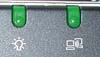
Above the keyboard is the power button, the circular button in the center of the unit. There are also two access buttons to the left, one for launching the default internet browser and one for launching the default mail application.
FIC Centrino - Build, Appearance, Size (continued)
With the speakers located below the LCD panel, the front of the FIC Centrino notebook is bare. The only item here is the screen release lever which is slid to the right to open the unit.
The left side of the system is also very bare but elegant at the same time. The first half of the left side contains no ports or jack. Halfway back starts the single PCMCIA type-II slot. Although size on the FIC notebook is at a larger premium than on the Dell Latitude D800, we still would have liked to see two PCMCIA slots on the system for future upgrades. It looks like there may be room on the system (and the IBM units prove that there is room). The left side of the system is topped off with a 4-pin unpowered mini IEEE-1394 firewire port and two audio jacks, one for headphones out and one for microphone in.
The jacks on the back of the system are actually mislabeled on the case (remember we are dealing with an early engineering sample here). Contrary to what the case may indicate, the first jack on the back of the notebook is a modem jack. The second jack is the ethernet jack. Next to these jack are a set of three USB 2.0 ports mounted horizontally side by side followed by a VGA-out jack. There is a small cooling vent next and the system's power in port. Finally the large vent in the back is an exhaust for the CPU fan.
The right side of the system features the lock port, a cool air intake for the CPU fan, and the system's optical drive. In our unit the optical drive bay was outfitted with a combination CD-RW/DVD drive.
There is one access panel on the bottom of the FIC Centrino notebook. This panel gives access to the system's hard drive. The battery can also be removed by sliding the release lever to the left and lifting the battery up and out of the unit.
The FIC Centrino solution is a good deal smaller than the Dell Latitude D800. The system measures 12.2" x 10.75" x 1.0" and seems to weigh around 6 pounds (we cannot be sure since we do not have exact specifications of the unit yet). The size of the unit qualifies it as a thin and light notebook. The system proved very easy to carry around and comfortable to work with. FIC did a wonderful job in this area.
FIC Centrino - Under the Hood
The FIC Centrino notebook that was sent to us represented a middle of the range Centrino solution. The unit was configured with at 1.5GHz Pentium M processor, 512MB PC2100 DDR memory, a CD-RW/DVD combo drive, integrated 802.11b wireless, and integrated Intel graphics.
The 1.5GHz processor that the FIC system used was the middle speed grade of Pentium M processors launched today with a 1.4GHz processor below it and a 1.6GHz processor above it. We will not go into details of the Pentium M processor here, instead please refer back to our review on the subject.
The cooling solution that FIC turned to on their Centrino notebook proved to be a bit smaller than the one used in the Dell Latitude D800 but a bit more noisy. The cooling consists of a small heatsink connected to the Pentium M core via a single copper heatpipe. Contact between the heatsink and Pentium M core is maintained thanks to the help of a small metal thermal pad. The fan on the unit was temperature controlled and ran very occasionally or very quietly the majority of the time. In some stressful situation the fan would spin up to a higher rate and produce a small bit of noise but nothing compared to what we are used to hearing out of Pentium 4-M notebook computers.
The CPU is housed in a molex style socket and can easily be removed with the turn of a screw.
The notebook uses the 855PM chipset to control information going to and from the processor. Both the north bridge and the south bridge are located on the top side of the motherboard. While the south bridge remains exposed, the north bridge of the unit is covered in a metal heatsink that is not removable. Lying close to the CPU, perhaps FIC was worried that the north bridge would get too hot for operation as no heatsink is required on the north bridge
The FIC Centrino solution that we tested was the only system that used Intel's integrated graphics solution as opposed to a third party discrete controller. This proved to be fine for 2D applications, providing more than enough support for the office type tasks the unit is designed for. One down side to the use of the integrated graphics is the fact that the shared memory architecture of the integrated graphics processor eats into 32MB of system memory and crowds the already crowded front side bus. On the flip side using the integrated graphics controller means that space can be saved by not having to mount a separate discrete graphics chip.
The top of the motherboard is also home to two SODIMM slots. Our test system only came with 128MB of memory so we upgraded the system to 512MB total by using both SODIMM slots.
The FIC Centrino notebook qualifies as a Centrino solution because FIC also uses an Intel wireless 802.11b card in the system. The mini-PCI card is clearly an early sample, marked as an "engineering alpha sample", but seemed to work fine. FIC uses both antenna connections on the notebook, with both antennas mounted in the area around the LCD panel.
There are a number of logic chips on the back side of the FIC Centrino's motherboard.
Chips of note include an Intel Pro/100 VE network chip, a Realtek
The hard drive used in the sample FIC Centrino notebook we received was a Fujitsu MHS2030AT 30.0GB 4200RPM hard drive with an average seek time of 12ms. We would like to see the final notebook come with a 5400RPM drive or at least have a 5400RPM drive option as this would help system performance a good amount.
IBM ThinkPad T40 and T40p - Build, Appearance, Size
IBM also took advantage of Centrino technology and the Pentium M processor to develop a new line of notebook computers. The result of this reworking is the ThinkPad T40 series notebooks, a replacement to the award winning T30 notebooks. Undoubtedly thin and light notebooks, we had the opportunity to look at both the IBM T40 72U and the T40p G1U, with the T40 72U being a Centrino solution (remember, that involves using Intel's Pentium M processor, 855PM chipset, and an Intel PRO/Wireless Network Connection 802.11b network card) and the T40p G1U serving as a top of the line Pentium M solution.
With both models bearing the T40 name there are a good number of similarities between the two systems. The major difference between the two systems lie under the hood. With this in mind we will combine the Build, Appearance, Size section of the T40 and T40p into one page, pointing out the differences between the two as we go along. When we get to the Under the Hood section, the T40 and T40p will go their separate ways as we investigate the hardware differences between the two systems.
There are really the same with only a few minor cosmetic differences between the T40 and the T40p. As you can see above, both systems are the same size, feature the same size screen, same keyboard, same buttons, etc. Styling remains undoubtedly IBM, featuring a plentiful amount of black plastic that has been a mainstay of IBM notebooks since at least the DX2 mobile computing days.
Both the T40 and T40p are outfitted with a 14.1" TFT LCD display. The panel on the higher end T40p is an SXGA+ display, putting its maximum resolution at 1400x1050, while the T40 comes with an XGA display that runs at 1024x768. The viewing angle of both displays was very good and remained clear even when at an acute angle. The extra resolution offered by the T40p did not go unappreciated. The screen looks simply wonderful at 1400x1050 and seems to be a perfect match for the 14.1" size display. There is no UXGA (1600x1200) option of the T40 models as of yet but such a high resolution panel is not necessary on a screen of this size: text would most likely be rendered unreadable.
The keyboard on the T40 series notebooks is full sized and even comes with some extras like page forward and page back keys. Page up, page down, home, end and insert and delete keys are found in the upper right side of the keyboard while the arrow keys are placed in the standard lower right portion of the unit. The function key on the T40 keyboard is the last key on the bottom left of the keyboard in a position that is typically home to the control key. As a result the control key is shifted slightly to the right. There are a number of other keyboard on the market that are configured this way and, as we have noted a number of times in the past, we are not too fond of the function key's location: we often found ourselves hitting <function><c> or <function><v> as opposed to <control><c> or <control><v>.
Notably absent from the T40 keyboard (and all IBM keyboards presently) is a Windows key. The lack of a Windows key will not bother some users. Others out there who have become accustomed to <Windows><r> or <Windows><e> key combinations will find themselves reverting back to mouse commands. We cannot be sure why IBM leaves a Windows key off their keyboard (it seems there is plenty of room for one if the <Alt> key is shrunk some) but it may have something to do with the fact that IBM and Microsoft are competitors on the software side of things with Lotus SmartSuite and OS/2 Warp.
The tactile feedback of the T40 keyboard is astonishing. Key travel is generous and the keys large. The keyboard felt most desktop like of all in the bunch.
Have problems seeing your keyboard at night or while on a dark airplane? No problem says IBM. The T40 notebooks come outfitted with a small LED located on the top middle of the LCD panel housing. Hitting <function><page up> turns on the white LED which conveniently shines down directly on the keyboard below it. Below you can see the difference that the LED made in a low light situation. A nice feature to have and a sign that IBM put a lot of thinking into the T40's design.
Mouse input is provided via IBM's "ThinkPad UltraNav multi-pointing system" which includes a TrackPoint and touch pad. Each pointing device has its own set of buttons which, like the keyboard, offer great tactile response. On the TrackPoint side of things there is a "Internet Scroll Bar" located between the left and right mouse buttons. Clicking and holding this button while moving the TrackPoint or touch pad up and down scrolls around the current page. We must say that the keyboard and pointing solution on the system was wonderful, giving the T40 series the best input system we have seen to date on a notebook computer.
The system also ships with three different TrackPoint caps, two of which differ from the standard dome type TrackPoint we are used to seeing. In addition to the standard dome the system comes with a "soft dome" textured rubber cap and a "soft rim" rubber cap.
The status LEDs on the T40 are located on the lower portion of the LCD display. The T40 has a total of seven status LEDs (wireless status, number lock status, caps lock status, hard drive activity, power, battery state, and suspend indicator). The T40p one ups the T40 when it comes to status LEDs by including a Bluetooth status LED between the wireless status and number lock status lights.
The T40 LED lights. |
The T40p LED lights. |
There are also status LEDs on the back of the monitor to show computer state while the screen is closed. On the T40 there are two icons, one indicating sleep state and one indicating battery status (orange while charging, blinking green while almost fully charged, and solid green while charged). Again the T40p does one better than the T40 by also including a Bluetooth status LED here.
The T40 LED lights. |
The T40p LED lights. |
There are five buttons located above the keyboard on the T40. The far right button, the one with a white dot in it, is the power button. To the left we have a mute button, a volume up and a volume down button. Finally there is an "Access IBM button" which launches a "Access IBM" application when pressed. As the software section of this review will tell you, the Access IBM application provides one touch access to computer settings and support options.
The system's internal microphone is found above the escape key on the keyboard putting it fairly far from the source of noise while dictating. At the same time putting the microphone in this location allows for use of the keyboard and mouse while dictating without blocking the microphone.
IBM ThinkPad T40 and T40p - Build, Appearance, Size (continued)
The front of the T40 is where the speakers are found. There are two speakers located here, one slightly to the left of the system's center and one slightly to the right. The bottom half of the front side, where the speakers are located, is angled down which prevents one's hands from blocking the speaker output but at the same time directs noise from the speakers directly onto the surface one is working on. On the left side of the front is the system's IR window. The screen release lever is on the right side of the front and is opened by sliding the lever to the right.
The left side of the T40 series notebooks is home to a number of the unit's ports. First up is a stack of two type-II PCMCIA slots. It amazed us to see that IBM was able to provide two PCMCIA slots on the T40 given its small size. As you can see in the picture below the two slots account for a good amount of the system's depth. Not much room to spare here.
Right next to the PCMCIA slots is the system's exhaust port. About as wide as the PCMCIA slots, the exhaust port serves as the exit point for air blown over the CPU's heatsink. The small size of the port compared to Pentium 4-M cooling solutions should give you an idea of how cool the Pentium M processor runs at. If the exhaust port is any indication, no excessive cooling solution is required. To the left of the exhaust port are two 3.5mm audio jacks, one for headphone out and one for microphone in. The exhaust port extends slightly to take up a small portion of space above the audio jacks. This portion of the cooling solution is not actually for exhaust but for air intake.
The ethernet and modem jacks are the next items on the T40's left side. Ethernet status lights are located to the right of the ethernet port (the bright light in the picture below) and indicate transmit and receive status. The modem jack is immediately to the left of the ethernet jack and comes with a small piece of plastic covering it up. The plastic is there to prevent users from jamming an RJ45 cable into the RJ11 modem jack. Only a few years ago it would have been the ethernet jack blocked up by the plastic cover but the proliferation of broadband technology has changed that.
There is an S-video out port on the left side as well as a stack of two USB 2.0 ports. The final item on the left side: a Kensington lock port.
Thanks to the plethora of ports located on the T40's left side, the back of the unit is mostly free of connections. The only two ports back here are a parallel port and the system's power port.
It is the back of the T40 that gives us a glimpse at another difference between the T40 and the T40p. As the picture below indicates, the back of the T40p extends out further than that of the T40. Why is that, you may ask. That is because the T40p comes with a new high capacity lithium-ion battery standard. Although larger, the high capacity battery reportedly offers about two and a half extra hours of battery life.
The high capacity battery pack is about 1" larger than the standard battery pack meaning that it extends a little less than 1 inch from the system's back. The battery fits the shape of the system nicely but does make the system a bit larger. We would have to wait for the battery life benchmarks before we could determine how justified the extra size is.
Like the back of the system, the right side of the T40 is fairly devoid of ports. The only port here is a VGA-out port located on the back right of the system. Next to the VGA port is the system's optical drive. The T40 comes outfitted with an 8X DVD-ROM drive or a CD-RW/DVD combo drive depending on the model selected. You may notice that the optical drive looks much smaller than the optical drives found in typical notebook computers. That is because it is. Like the FIC system, the IBM T40 notebooks use optical drives unlike any others we have seen in notebook computers. The drive is significantly smaller than previous generation optical drives, as the picture below shows.

The T40's optical solution compared to the Latitude D800 optical drive.
Click here to enlarge.
The drive is easily removable via a pull tab and is hot swapable. The bay can also be outfitted with an lithium polymer battery which reportedly extends battery life by another two hours. The picture of the right side below shows the T40 with the standard battery pack.
The bottom of the system gives access to three parts of the notebook. On the front left side in the picture below there is a screw used to release the system's hard drive. Simply release the screw and pull the drive out. In the middle of the system is an access panel used to gain access to an expansion SODIMM memory slot. In both the 256MB T40 and the 512MB T40p this expansion slot is available making for an easy memory upgrade later on. Above the memory access panel is a long connection used for IBM's docking station. The two levers around this connection are used to release the unit's battery pack.
One nice thing about the T40 is that a good number of the screws on the bottom are labeled with not only what they hold in place but how large of a screw is in that location. The guide on the right of the system indicates what number corresponds to what screw size and small pictures indicate if the screw holds in the keyboard or the case.
The IBM T40 series notebooks are true thin and light solutions. The unit measures 12.2" x 10.0" x 1.0", a perfect size in our book. Fully outfitted the unit weighs just under 5 pounds (4.9 pounds to be exact) and removing the optical drive lightens the load to 4.5 pounds. The high capacity battery does add some to the length of the system (about 11 inches at the maximum point) and a bit to the weight (putting the unit closer to 6 pounds fully configured). Even with the high capacity battery the system remains very manageable and easy to carry and use. A welcome change from the 2+", 9+ pound desktop replacement systems we are used to seeing and, in many cases, just as fast (as you will see shortly).
IBM ThinkPad T40 - Under the Hood
First we will take a look at the IBM ThinkPad T40 72U, IBM's Centrino solution. The system comes configured with at 1.5GHz Intel Pentium M processor, 256MB PC2100 DDR memory, a 40GB 5400RPM hard drive, a DVD/CD-RW combo drive, an Intel PRO/Wireless Network Connection 802.11b wireless mini-PCI card, the Intel 855PM chipset solution, and ATI Mobility Radeon 7500 graphics. We would say that the system is well outfitted considering the limited amount of space IBM had to work with. The system fits the Centrino naming requirements by using the Pentium M processor, 855MP chipset, and an Intel wireless product.
Like the other units in this roundup the ThinkPad T40 is powered by the new Intel Pentium M processor which we discuss in detail here. The breed found in the T40 runs at 1.5GHz and is not one of the low volt or ultra low volt Pentium M solutions.
The CPU is cooled via a very small heatsink and fan assembly similar to the cooling solutions employed by the other Pentium M notebooks we have gotten a chance to see. The heatsink covers the processor only and is connected to a thin row of heatsink blades via two heat pipes which run from the processor core to the fined surface. The bottom of the heatsink makes contact with the Pentium M core via a small amount of thermal grease. There is a small area that extends off the side of the heatsink. This is the cool air intake port which the fan sucks air in from and exhausts over the heatsink surface. The foam around the heatsink edges helps prevent warm air from entering the cooling system.
The vast majority of the time the fan on the T40 was idle or running at such a low speed that it was essentially silent. In fact, even under stressful situations that would typically result in a high fan speed, the T40's cooling solution remained quiet.
Also like the other systems in this roundup, the T40 uses an Intel 855PM chipset solution. Again, we already took an in depth look at the 855PM chipset in our Pentium M processor review, so read up on that if you have any technical questions on the new Intel mobile solution.
Both the north bridge and the south bridge are located on the top of the T40's motherboard. Neither is actively cooled via a fan nor are the parts cooled via a heatsink. This proves that no heatsink solution is needed on either the 855PM's north bridge or the south bridge, something that is not true of previous generation Intel chipsets.
Removing the heatsink/fan assembly and the CPU shows that the processor sits in a standard molex type socket meaning that the chip can be removed and placed back in via a simple twist of a screw. You may notice that the socket is the same type used on Pentium 4 and Pentium 4-M processors. Although the pin configuration of the Pentium M is slightly different than that of the Pentium 4 the processor does fit in the same socket. As the Dell dissection shows, there are molex sockets designed specifically for the Pentium M.
Mounted below and to the right of the processor is the T40's video solution:
a Mobility Radeon 7500. You may recall that the Mobility Radeon 7500 is a mobile
version of the desktop Radeon 7500, meaning that the chip does have 3D capabilities
but they are somewhat limited compared to other mobile 3D solutions (read up
on the Radeon 7500
The video chip is not cooled actively or passively; the chip just sits exposed to the air flowing around the system.

With all these chips located near the middle of the motherboard in a fairly
compact area, the other logic chips on the T40 are spread around the system.
Another cluster of chips can be seen in the upper left portion of the picture
below. Here lie the Texas Instruments
On the far right in the picture below one can make out the Intel RC82540EP
Gigabit ethernet controller, a National Semiconductor Super I/O controller,
and an Analog Devices
Also on the front of the motherboard is one of the system's two SODIMM slots. In the T40 this bank, which is not user accessible, is populated with 256MB of PC2100 DDR memory.
The mini-PCI connector is also located on the top of the motherboard. We already know that the T40 uses the Pentium M processor and 855PM chipset and it is the wireless card which populates this mini-PCI slot that makes the T40 a full Centrino notebook. The system comes with an Intel Pro/Wireless Network Connection 802.11b card, model number WM3B2100. Unlike some other Intel wireless cards we have seen, the new WM3B2100 is made by Intel and uses an Intel controller (chip number 82531ME). IBM utilizes both antenna connections available on the wireless card. Each antenna is mounted in the space around the LCD display.
The top side of the T40's motherboard is packed, producing one of the smallest motherboards we have seen. In the picture below the motherboard has been rotated 90 degrees clockwise to make it fit better on the page. What you are seeing at the top of the picture is actually the motherboard's left side.
With all the components mounted on the top side of the T40 it should be no surprise that the bottom side of the motherboard is essentially devoid of logic chips. The only item of note on the back of the motherboard is the second SODIMM socket which is user accessible for future upgrades.
We were pleased to find that the T40 also uses a 5400RPM hard drive. The solution
that the T40 employs is a
Speaking of hard drives, we noticed that a new feature of the T40 series notebooks is the "IBM Integrated HDD Shock Absorber" which "offers impact protection for the hard disk drive." What is this shock absorber which IBM speaks so highly of? Dissection revealed that the "Integrated HDD Shock Absorber" simply a thin rubber pad that sits above below the hard drive while in the system. Judging by the pads size, it is unlikely that the shock protection system will do much to prevent hard drive damage during a fall or large jolt.
IBM T40p - Under the Hood
The IBM ThinkPad T40p is a slightly different beast than the T40, as the specifications show. Apart from the higher resolution display (SXGA+ vs XGA) and larger capacity battery discussed earlier the T40p comes standard with a faster processor (1.6GHz vs 1.5GHz), a higher performance video part (ATI Mobility FireGL 9000 vs ATI Mobility Radeon 7500), more memory (512MB vs 256MB), and Bluetooth.
The processor and mounting solution in the T40p is the same as that in the T40 with the exception of the speed. The T40p processor runs at 100MHz faster than the processor in the T40. The chipset also remains the same with the chips mounted in exactly the same positions.
The heatsink and fan solution used in the T40p is slightly different than the one used in the T40. The T40p's heatsink contains a total of three heat pipes, with one extending further out on the heatsink surface than the other two. What this is used to cool we will discuss in a moment, but for now note that this is the only difference in the cooling solution used in the T40p. The fan remains the same as does the remainder of the heatsink. This means that, like the T40's cooling solution, the T40p's fan remains off for the most part and is near silent even while running.
The flip side of the heatsink shows that the CPU surface is still bonded to the heatsink via thermal grease. It also shows that there is a thermal pad over the heatsink extension.
The extra portion of the heatsink is used to cool, you guessed it, the Mobility FireGL 9000 video chip. Since the Mobility FireGL 9000 is pin compatible with the Mobility Radeon 7500, IBM is not forced to rework the entire motherboard to accommodate a higher performance video part (a quality ATI likes to call FLEXFIT). IBM also did not have to turn to a replaceable video card solution like the one used in the Dell unit because the NV28M is not compatible with other NVIDIA products. The result is a high performance video chip in a thin and light notebook; something almost unheard of to date.
The Mobility FireGL 9000 is the workstation equivalent of the
The memory on chip Mobility Radeon 9000 will likely find its way into thin and light notebooks. Next year ATI predicts that we will see a Mobility Radeon 9000 S64 running in a thin and light notebook with a Banias processor under the hood. If this proves to be the case, mobile gaming will enter a place it has never been before: in the thin and light segment.
The chip runs at a 250MHz core clock speed and 200MHz DDR (400MHz effective)
memory clock speed which puts it at the exact same speed at the

Another distinguishing factor of the T40p is the amount of memory it ships with: 512MB to be exact. The memory is located all on one SODIMM slot, leaving the user accessible expansion slot free for future upgrades.
The only item on the T40p that makes the unit not a Centrino notebook like
the T40 but a Pentium M solution is the wireless card that IBM decided to go
with. The T40p makes use of a Philips
Another thing which sets the T40p apart from the T40 is its Bluetooth capabilities. The T40p uses an Actiontec BMDC200 combination 56kbps modem and Bluetooth transmitter/receiver. It is amazing to see that Bluetooth solutions have shrunk in size enough to make them fit on the same expansion card as a 56kbps modem. An antenna connection comes off the bottom of the modem/Bluetooth card and runs up into the LCD border.
The remainder of logic components on the top of the motherboard remain the same, including the AC'97 codec, Super I/O controller, and Gigabit ethernet controller used in the T40.
Also the same is the back of the motherboard.
As is the hard drive used.
The Test
We put our four Pentium M based systems up against each other as well as a comparably configured desktop system, which as we examined already is about a 2.4GHz Pentium 4 system. We only tested 3D performance in the two systems where 3D performance is highest: the Dell's GeForce4 4200 Go and the IBM's Mobility FireGL 9000. For the desktop equivalents of these cards we used an NVIDIA GeForce4 Ti 4200 and ATI Radeon 9000 Pro respectively. These desktop cards are clocked higher than their mobile equivalents, but that is one of the advantages involved with using a desktop system over a notebook one.
|
|
Windows
XP Professional Test System |
||||
|
|
Hardware |
||||
| Dell
Latitude D800 |
FIC Centrino | IBM T40 | IBM T40P | Desktop
System |
|
| CPU(s) | Pentium
M 1.6GHz |
Pentium
M 1.5GHz |
Pentium
M 1.5GHz |
Pentium
M 1.6GHz |
Pentium
4 2.4GHz |
| Motherboard(s) | Dell
855PM |
FIC
855PM |
IBM
855PM |
IBM
855PM |
Intel
D845EBT 845E |
| Memory | 512MB
PC2100 |
512MB
PC2100 |
256MB
PC2100 |
512MB
PC2100 |
512MB
PC2100 |
| Hard Drive | 40GB
5400RPM |
30GB
4200RPM |
40GB
5400RPM |
40GB
5400RPM |
IBM
Deskstar DPTA-372050 20.5GB 7200 RPM |
| CDROM | CD-RW/DVD |
CD-RW/DVD |
CD-RW/DVD |
CD-RW/DVD |
Philips
48X |
| Video Card(s) | NVIDIA
GeForce4 4200 Go 64MB DDR |
Integrated
855PM |
ATI
Mobility Radeon 7500 |
ATI
Mobility FireGL 9000 64MB DDR |
ATI
Radeon 9000 Pro 64MB NVIDIA GeForce4 Ti 4200 128MB |
| Ethernet | Onboard
Intel Gigabit |
Onboard
Intel Pro/100VE |
Onboard
Intel Gigabit |
Onboard
Intel Gigabit |
Linksys
LNE100TX 100Mbit PCI Ethernet Adapter |
|
|
Software |
||||
| Operating System |
Windows XP Professional SP1 |
||||
| Video Drivers | NVIDIA
42.56 (latest available for Dell) |
Intel
6.13.01.3460 |
ATI
6.13.10.6278 (latest available for IBM) |
ATI
7.79.7.3 (latest available for IBM) |
ATI
Catalyst 3.1 NVIDIA 41.09 |
|
|
Benchmarking Applications |
||||
| Bapco
SysMark 2001 |
|||||
General Usage Performance
|
Right off the bat we see all the Pentium M based notebooks neck in neck with the desktop Pentium 4 2.4GHz chip we threw into the mix. The 1.6GHz IBM ThinkPad T40p leads the pack, performing a negligible 2% faster than the Dell Latitude D800. Both these notebooks hold about a 8% performance advantage over the 1.5GHz clocked Pentium M solutions (the IBM ThinkPad T40 and the FIC Centrino notebook) and a 7% performance advantage over the Pentium 4 2.4GHz desktop system. On the 1.5GHz side of things, both the FIC and the IBM notebook perform almost identically, which is odd being that the FIC system included an additional 256MB of memory. We suspect that if we outfitted both the IBM T40 and the FIC Centrino notebook with the same amount of RAM that the IBM T40 would come out slightly on the top.
|
Office Productivity SYSMark 2002 paints a similar picture. In this benchmark the IBM ThinkPad T40p rises to the top of the performance charts again. Here the 1.6GHz IBM system performed about 7% faster than the Dell Latitude notebook with the same processor and 4% faster than the desktop Pentium 4 2.4GHz chip. The 1.6GHz chips hold a 5% speed advantage over the 1.5GHz Pentium M chips, slightly less than the 8% advantage we measured in Business Winstone 2002. Again we find the two 1.5GHz solutions, the IBM and FIC notebooks, performing essentially the same in Office Productivity SYSMark 2002.
Content Creation Performance
|
The Content Creation Winstone 2003 numbers mimic those recorded in the Office Productivity portion of SYSMark 2002. Again the IBM ThinkPad T40p takes the performance crown among the Pentium M laptops by performing 5% faster than the Dell Latitude D800. The system also held a slight speed advantage over the desktop 2.4GHz Pentium 4 processor we paired it up against. The 1.6GHz Pentium M notebooks averaged about 11% more performance than the 1.5GHz Pentium Ms, not too shabby for 100MHz.
|
As we discussed in our Pentium M review, the Content Creation SYSMark 2002 numbers generated in SYSMark 2002 cannot be used to measure cross platform performance. The applications in Content Creation SYSMark 2002 are simply too Pentium 4 optimized, explaining the huge lead that the Pentium 4 processor enjoys over the Pentium M processor in this benchmark; the first and only time that the desktop solution finds itself atop a 2D benchmark graph.
The benchmark can be used to compare performance of the various Pentium M solutions. The results indicate that both 1.6GHz solutions, the IBM ThinkPad T40p and the Dell Latitude D800. The FIC Centrino notebook is able to gain a bit of speed over the IBM T40, owing the additional speed to the extra 256MB of RAM that the FIC unit was tested with. In this test the faster 1.6GHz processors held a 3% advantage over the 1.5GHz ones.
Mobile Performance
The true potential behind the Pentium M processor and the notebooks we are looking at today lie in the battery performance that the systems can offer. Before we get to battery life, let's see how the systems performed in relation to each other while on battery power. Remember that no performance should be lost when going from AC to battery since SpeedStep technology takes over and controls processor speed while on battery, throttling the system up to the full clock speed when necessary and decreasing the clock when the system is idle.
|
For the first (and not last) time the Dell Latitude D800 comes to the top of the performance charts, out performing the IBM T40p by 6% on battery. All the systems perform within 10% of one another, meaning that the Dell Latitude D800 was about 10% faster than the FIC Centrino system. Note that even with 256MB less memory, the IBM T40 is able to perform identically to the FIC Centrino system.
|
Here is where things get interesting. The whole principal behind the Pentium M processor and Centrino technology is longer battery life. Intel plans to change "where you work" by removing you from the desk that typically ties notebook computers down. As our MobileMark 2002 battery life scores indicate, the Pentium M based notebooks are doing just that. The shortest lasting system was the FIC Centrino unit, which was able to last for 3 hours and 46 minutes on battery power. This is a run time previously unheard of in a thin and light solution and this isn't the most impressive result of the test. By far the number that blew us away was the 6 hours and 19 minute run time of the IBM ThinkPad T40p. That is 6 hours and 19 minutes of battery life with a 14.1" display, Pentium 4 2.4GHz equivalent processing power, and high performance 3D graphics. This trumps our previous battery life king, the 8+ pound Dell Inspiron 8200 with two batteries which lasted 5 hours total; not nearly as impressive in comparison being that the Dell Inspiron 8200 is nearly twice the weight and much more unwieldy.
With the standard battery, the IBM T40 ran for 4 hours and 53 minutes meaning that the high capacity battery increased battery life by 1 hour and 26 minutes. The Dell Latitude D800, with its massive 15.4" WUXGA display was able to run for 3 hours and 55 minutes on battery power.
If the notebooks examined here are an indication of where the Pentium M processor is leading notebook computing we could not be more excited. The incredible battery life offered by the thin and light IBM ThinkPad T40p is nothing short of breath taking: it provides almost enough power to run a full day of work away from the desk. Also impressive is the long battery life offered by all the Pentium M solutions examined. Again, even the 3 hours and 46 minutes offered by the thin and light FIC Centrino notebook represents a large step forward in mobile computing.
Startup Time Performance
As always we examined the notebook systems to see how fast they were able to go from off, standby, and hibernate into Windows. Those times are noted in the graphs below.
|
|
|
None of the numbers are too surprising. For the most part the startup times are fairly consistent across the notebooks, differing by only a few seconds here or there.
Gaming Performance - Unreal Tournament 2003
|
The performance numbers of Unreal Tournament 2003 at 800x600x32 are indicative of all the 3D benchmark numbers we will see in this review. In general, the following tend holds true:
Desktop GeForce4 Ti 4200 > GeForce4 4200 Go > ATI Radeon 9000 Pro > ATI FireGL 9000
This is because the fact that the mobile chips are clocked lower than their desktop counterparts.
We should note that the FireGL 9000 is the only workstation class mobile video solution compared in these benchmarks and should provide greater 3D application performance and support.
|
The trend continues. As we noted in our
|
The same situation exists at 1280x960x32. The IBM T40p continues to find its way to the bottom of the graph by being outperformed by the GeForce4 4200 Go by an amazing 60%. It is nice to see that at 1280x960x32 the GeForce4 4200 Go provides playable frame rates in today's most demanding game: Unreal Tournament 2003.
Gaming Performance - Serious Sam: The Second Encounter
|
The results of Serious Sam: The Second Encounter testing at 800x600x32 mimic the results seen throughout the entire Unreal Tournament 2003 tests. Again, note:
Desktop GeForce4 Ti 4200 > GeForce4 4200 Go > ATI Radeon 9000 Pro > ATI FireGL 9000
|
Looking at the minimum frame rates of the systems at 800x600x32 show something interesting: the Dell Latitude D800 holds the performance crown, albeit by an extremely small margin. Even at 54FPS, the IBM ThinkPad T40p provides enough speed to get by.
|
The desktop setups take over spots one and two once the resolution is bumped up to 1024x768x32. Like the performance delta observed in Unreal Tournament 2003 at 1280x960x32, the GeForce4 4200 Go is about 61% faster than the Mobility FireGL 9000 in Serious Sam 2 at 1024x768x32.
|
Same story with the minimum frame rates at this resolution. Note the large drop in minimum frame rates on the Mobility FireGL 9000 solution.
|
At 1280x1024x32, the desktop configurations remain champions but the Dell Dimension D800 continues to beat up on the IBM T40p in 3D gaming by outperforming it 59%.
|
Gaming Performance - Jedi Knight 2
Due to a driver issue with the driver package IBM supplied us with on the ThinkPad T40p, we were unable to get reliable numbers out of the system in Jedi Knight 2. We have seen the Radeon 9000, Mobility Radeon 9000, and Radeon 9000 Pro run just fine in Jedi Knight 2 so the error is likely a result of an early driver drop given to IBM my ATI. Let's hope a driver fix is out before the IBM T40p begins shipping in mass quantities.
|
Just to give you an idea of how the GeForce4 4200 Go performs in relation to the desktop GeForce4 Ti 4200, we made graphs of these two products. At 800x600x32 you can see that the two solutions perform identically. This is because at low resolutions such as 800x600x32, Jedi Knight 2 is CPU limited.
|
Bumping the resolution up to 1024x768x32 shows a gap between the desktop 4200 product and the mobile one. The desktop card performs 13% faster than the mobile one.
|
Finally, at 1280x1024x32, the performance gap jumps to 45%. Note how the performance of the desktop system has changed very little since the initial test at 800x600x32, indicating that the game is not video card limited on the desktop side even at 1280x1024x32.
Conclusion
With a Pentium M processor at the helm, Intel is guiding notebooks in just the direction they need to go. The chip is a high performance part that requires little power; seemingly contradictory specifications. We already learned that the the Pentium M is fast and that its is not power hungry but how do the notebooks based on the chip do in comparison to one another?
First let it be said that the solutions we looked at today in our Pentium M notebook roundup are all impressive implementations of the Pentium M processor. All offer long battery life and the majority are built around size specifications that could never be met with previous high performance mobile Intel processors. Each of the three manufacturers we looked at seized the opportunity to design a new notebook and we commend that.
Overall winner of our roundup has to be the IBM ThinkPad T40p thanks to its small size and superb battery life. This was not an easy choice to make as we were somewhat torn between the ThinkPad T40p and the Dell Latitude D800. Both systems have their pluses and minuses. The IBM offers exceptional battery life; the Dell an amazing wide aspect LCD. The IBM's graphics system isn't the fastest available currently; the Dell's battery life was not all that impressive.
Ultimately we decided to go with the ThinkPad T40p because of its innovativeness. It seems to us that Dell could have almost as easily produced a Pentium 4-M based version of the Latitude D800. The system seems to offer plenty of space for a more power hungry processor and also seems to have enough cooling to handle a warmer processor. Part of the uniqueness of the Pentium M processor is its ability to work in small areas with low power and this is something we did not feel that Dell leveraged to the fullest extent possible. Cut the weight of the D800 by a pound and shave half an inch off the height and you have yourself one of the most amazing notebook systems every built, but as it stands currently the IBM ThinkPad T40p impressed us more.
The 3D graphics performance of the Latitude D800 makes it a wonderful desktop replacement solution. The GeForce4 4200 Go is the fastest mobile graphics chip shipping today, but we wonder for how long and at what cost. We already know that the chip requires significantly more power than other mobile chips and new graphics chips from both NVIDIA and ATI are right around the corner. We suspect that the next generation mobile graphics parts, 0.13 micron based parts, may render the GeForce4 4200 Go obsolete especially considering the amount of power it requires at full speed.
The IBM T40 and and FIC Centrino solutions are not to be forgotten. As a less feature rich version of the ThinkPad T40p, the ThinkPad T40 with the standard battery pack is quite an impressive machine. It shares many of the traits that made the T40p a winner in our book including a small size and good battery life. And although the FIC unit we got a chance to look at is clearly an early engineering sample it seems to have a good deal of potential. We will be happy to get our hands on a final version of the system as its form factor is very desirable.
We are much more excited about the future of the thin and light segment, powered by the Pentium M processor, than we are or have ever been about the future of desknote computers. In our opinion, the Pentium M processor is the best thing to happen to notebooks since 3D graphics chips arrived on the mobile scene some three years ago.
























































































